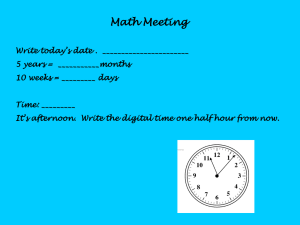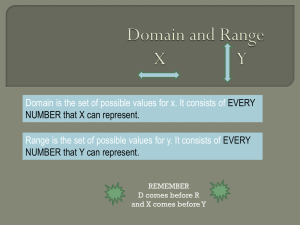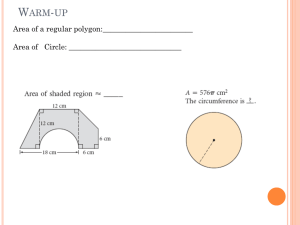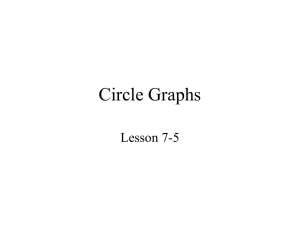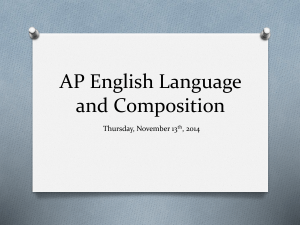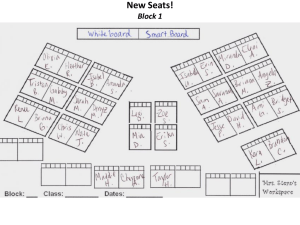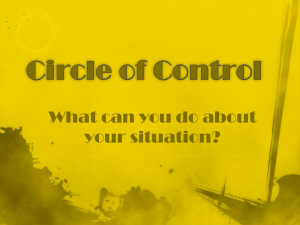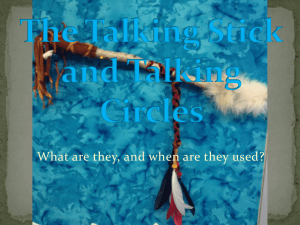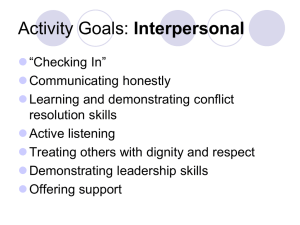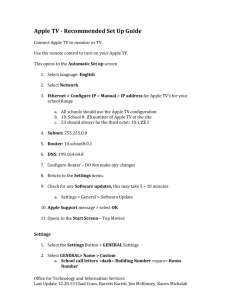Planes of Symmetry within a cube or cuboid
advertisement
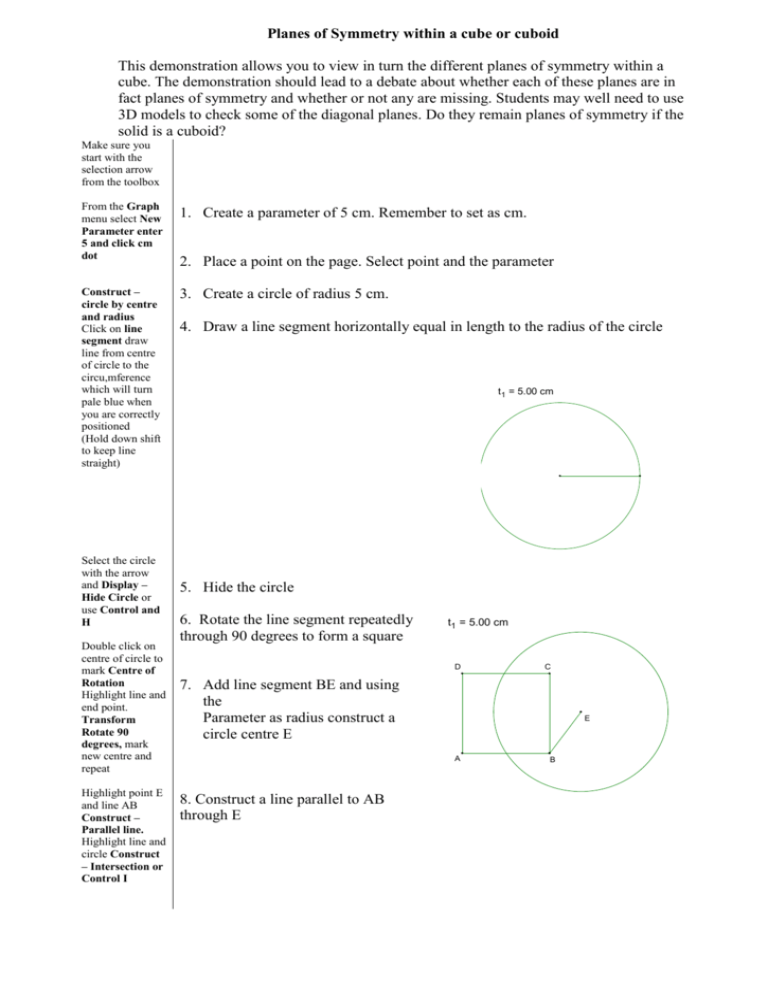
Planes of Symmetry within a cube or cuboid This demonstration allows you to view in turn the different planes of symmetry within a cube. The demonstration should lead to a debate about whether each of these planes are in fact planes of symmetry and whether or not any are missing. Students may well need to use 3D models to check some of the diagonal planes. Do they remain planes of symmetry if the solid is a cuboid? Make sure you start with the selection arrow from the toolbox From the Graph menu select New Parameter enter 5 and click cm dot 1. Create a parameter of 5 cm. Remember to set as cm. Construct – circle by centre and radius Click on line segment draw line from centre of circle to the circu,mference which will turn pale blue when you are correctly positioned (Hold down shift to keep line straight) 3. Create a circle of radius 5 cm. Select the circle with the arrow and Display – Hide Circle or use Control and H Double click on centre of circle to mark Centre of Rotation Highlight line and end point. Transform Rotate 90 degrees, mark new centre and repeat Highlight point E and line AB Construct – Parallel line. Highlight line and circle Construct – Intersection or Control I 2. Place a point on the page. Select point and the parameter 4. Draw a line segment horizontally equal in length to the radius of the circle t1 = 5.00 cm 5. Hide the circle 6. Rotate the line segment repeatedly through 90 degrees to form a square t1 = 5.00 cm D C 7. Add line segment BE and using the Parameter as radius construct a circle centre E E A 8. Construct a line parallel to AB through E B 9. Draw line segment from E to point of intersection F. Hide the circle and the line. 10. Complete the rear square by rotating line segment FE as before. t1 = 5.00 cm H G 11. Add line segments AF, DG and CH To undo an unwanted move or set of moves use Control Z and to redo a move use Control R Highlight the line segment and Construct – midpoint or Control M With four points selected Construct Quadrilateral Interior or Control P. With quadrilateral highlighted Edit – Action Buttons – Hide/Show. Right click on button to change its colour and label D C F E 12. Experiment by moving different edges and vertices, especially vertex B A B 12. Mark the midpoints of each edge. 14. In turn highlight a set of 4 midpoints or vertices to form a quadrilateral representing a plane of symmetry. Fill the interior of the quadrilateral and create a hide/show button. Hide Vertical 1 t1 = 5.00 cm H G D C F E A B 15. Create a set of planes of symmetries as above each with its own hide/show button. Show Vertical 1 Show Diagonal 1 Show Vertical 1 Hide vertical diagonal 1 Hide Diagonal 1 Show vertical diagonal 1 t1 = 5.00 cm H G t1 = 5.00 cm H G D D C C F F A A E E B B