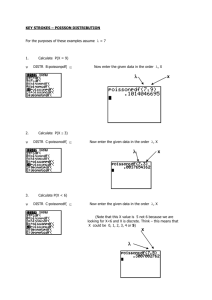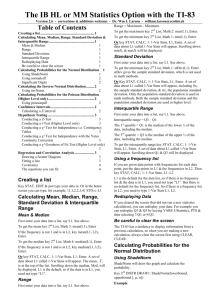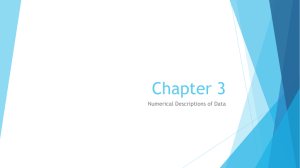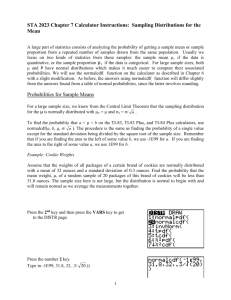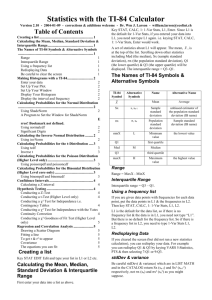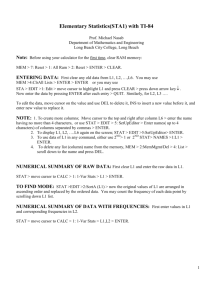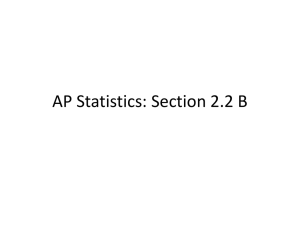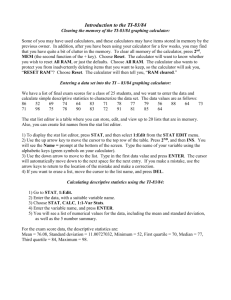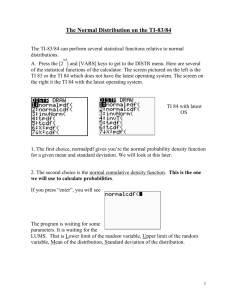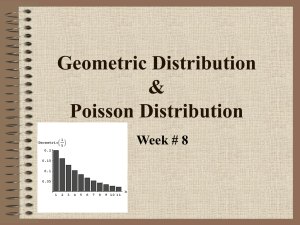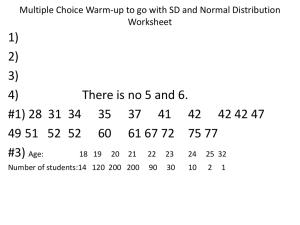Probabilities for the Normal Distribution with the TI-83
advertisement
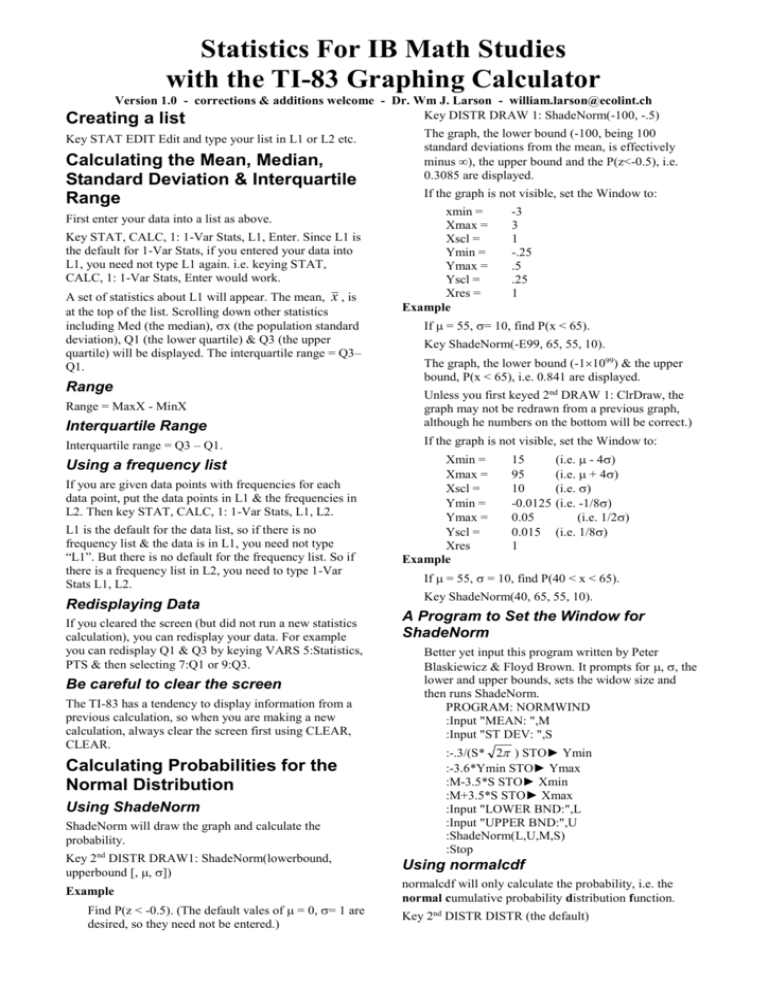
Statistics For IB Math Studies with the TI-83 Graphing Calculator Version 1.0 - corrections & additions welcome - Dr. Wm J. Larson - william.larson@ecolint.ch Key DISTR DRAW 1: ShadeNorm(-100, -.5) Creating a list Key STAT EDIT Edit and type your list in L1 or L2 etc. Calculating the Mean, Median, Standard Deviation & Interquartile Range First enter your data into a list as above. Key STAT, CALC, 1: 1-Var Stats, L1, Enter. Since L1 is the default for 1-Var Stats, if you entered your data into L1, you need not type L1 again. i.e. keying STAT, CALC, 1: 1-Var Stats, Enter would work. A set of statistics about L1 will appear. The mean, x , is at the top of the list. Scrolling down other statistics including Med (the median), x (the population standard deviation), Q1 (the lower quartile) & Q3 (the upper quartile) will be displayed. The interquartile range = Q3– Q1. Range The graph, the lower bound (-100, being 100 standard deviations from the mean, is effectively minus ), the upper bound and the P(z<-0.5), i.e. 0.3085 are displayed. If the graph is not visible, set the Window to: xmin = Xmax = Xscl = Ymin = Ymax = Yscl = Xres = Example -3 3 1 -.25 .5 .25 1 If = 55, = 10, find P(x < 65). Key ShadeNorm(-E99, 65, 55, 10). The graph, the lower bound (-11099) & the upper bound, P(x < 65), i.e. 0.841 are displayed. Interquartile Range Unless you first keyed 2nd DRAW 1: ClrDraw, the graph may not be redrawn from a previous graph, although he numbers on the bottom will be correct.) Interquartile range = Q3 – Q1. If the graph is not visible, set the Window to: Range = MaxX - MinX Using a frequency list If you are given data points with frequencies for each data point, put the data points in L1 & the frequencies in L2. Then key STAT, CALC, 1: 1-Var Stats, L1, L2. L1 is the default for the data list, so if there is no frequency list & the data is in L1, you need not type “L1”. But there is no default for the frequency list. So if there is a frequency list in L2, you need to type 1-Var Stats L1, L2. Redisplaying Data If you cleared the screen (but did not run a new statistics calculation), you can redisplay your data. For example you can redisplay Q1 & Q3 by keying VARS 5:Statistics, PTS & then selecting 7:Q1 or 9:Q3. Be careful to clear the screen The TI-83 has a tendency to display information from a previous calculation, so when you are making a new calculation, always clear the screen first using CLEAR, CLEAR. Calculating Probabilities for the Normal Distribution Using ShadeNorm ShadeNorm will draw the graph and calculate the probability. Xmin = Xmax = Xscl = Ymin = Ymax = Yscl = Xres Example 15 95 10 -0.0125 0.05 0.015 1 (i.e. - 4) (i.e. + 4) (i.e. ) (i.e. -1/8) (i.e. 1/2) (i.e. 1/8) If = 55, = 10, find P(40 < x < 65). Key ShadeNorm(40, 65, 55, 10). A Program to Set the Window for ShadeNorm Better yet input this program written by Peter Blaskiewicz & Floyd Brown. It prompts for , , the lower and upper bounds, sets the widow size and then runs ShadeNorm. PROGRAM: NORMWIND :Input "MEAN: ",M :Input "ST DEV: ",S :-.3/(S* 2 ) STO► Ymin :-3.6*Ymin STO► Ymax :M-3.5*S STO► Xmin :M+3.5*S STO► Xmax :Input "LOWER BND:",L :Input "UPPER BND:",U :ShadeNorm(L,U,M,S) :Stop Key 2nd DISTR DRAW1: ShadeNorm(lowerbound, upperbound [, , ]) Using normalcdf Example normalcdf will only calculate the probability, i.e. the normal cumulative probability distribution function. Find P(z < -0.5). (The default vales of = 0, = 1 are desired, so they need not be entered.) Key 2nd DISTR DISTR (the default) Statistics with the TI-83, page 2 2: normalcdf(lowerbound, upperbound [, , ]) Example If = 55, = 10, find P(x < 65). Keying DISTR DISTR normalcdf (-E99, 65, 55, 10) will display 0.841. We usually want the cumulative distribution function (cdf) for the normal distribution. The probability distribution function (pdf) would be useful to graph the normal curve in Y=, but ShadeNorm already does that. Significant Digits Notice that more significant digits are available with the TI-83 than with a normal distribution table in a textbook. However in the real world & are usually not known with enough accuracy to make this meaningful. Calculating the Inverse Normal Distribution normal, binomial, Poisson, & geometric probability distributions are in 2nd DISTR. There is no ² Goodness of Fit function in the TI-83, but it is easy to calculate. Put the Observed Values in L1 and the Expected Values (the values that you would get if the model you are testing is correct) in L2. In L3, enter the formula (L1 - L2)² /L2. (To enter a formula scroll up to L3, key ENTER & type it in.) To find the ² test statistic, enter sum(L3). To find p, enter ²cdf(sum(L3),E99,df). ²cdf is in 2nd DISTR. E99 is a very good approximation to . Note that for a best fit model df = k - m - 1, where k = the number of data categories and m = the number of parameter values estimated on the basis of the sample data. Regression and Correlation Analysis Drawing a Scatter Diagram Key 2nd DISTR DISTR (the default) First enter your data into lists. See above. Then Key 2 nd STAT PLOT, choose a Plot, ENTER, Select ON, Type: scatter (the squiggle of dots in the upper left), the names of your x & y lists (E.g. L1 & L2 - note that these are 2nd 1 & 2nd 2). Then Key GRAPH and ZOOM 9: ZoomStat. 3: invNorm(area, [, , ]) Fitting a line Example Eleven kinds of regressions for fitting data to a particular type of equation are available. Only 8: LinReg(a+bx) is needed for the IB. Each of them except D accept the following optional parameters Xlistname, Ylistname, freqlist, regeq. regeq is where the fitted regression equation will be stored. The defaults are L1, L2, 1, RegEQ. Using invNorm For (a) P(Z < a) if is known known, invNorm will calculate a. but a is not If P(Z < a) = .6, find a. (The default vales of = 0, = 1 are desired, so they need not be entered.) Keying DISTR 3: invNorm(.6) will give 0.253347 Example If x ~ N(100, 5²) & P(x < a) = .20, find a. Keying DISTR 3: invNorm(.2, 100, 5) will give 95.8. Conducting a ² Test for Independence i.e. Contingency Tables ²-Test is used to test a hypothesis of independence with a 2-way contingency table. First enter your data in a matrix. Key MATRIX, select EDIT, select a matrix to fill or edit, key ENTER, change the r c (number of rows & columns), if necessary & enter your data. Now key STAT, TESTS, C: ²-Test. Key in the name of the matrix containing your data (Observed) and the name of the matrix where you want the expected values placed by keying MATRIX NAMES, selecting the desired matrix name and keying ENTER. Otherwise use matrices A & B which will appear by default as the observed & expected matrices. Then choose how to display your results: Draw or Calculate. Draw will draw the ² distribution, and report ² (the value of ²) & P (the probability of the observed values, if the null hypothesis of independence were true). Calculate will report ², P & df (the number of degrees of freedom). To view the expected value matrix, key MATRIX, EDIT 2:B (assuming you used B, the default). Note that for a ² test df = (r - 1)(c- 1). Conducting a ² Goodness of Fit Test A Goodness of Fit Test tests whether the population fits a model, e.g. binomial, Poisson, uniform, normal, etc. The If you type the independent variable into L1 & the dependent variable into L2, you can use the defaults, i.e. avoid keying in the list names. It is useful to have the regression equation, so that you can plot it on top of the scatterplot to see if the fit looks good. You can paste regeq to Y1 by going to Y1 in Y= and then keying VARS 5: Statistics EQ 1: RegEq. Or if you want the Equation saved to Y1 instead of RegEQ, key LinReg(a+bx) L1, L2, Y1. (Or whatever lists & equation you are using.) Note if you are using the defaults (L1, L2, freqlist =1) they are not needed. The commas between L1, L2 & Y1 are required. “Y1” must be keyed as VARS Y-VARS 1: Function Y1. For example key LinReg(ax+b) Y1 (Y1 is in the VARS, Y-VARS, 1:Function menu.) To get r & r² to appear To get r & r² to appear in the screen, set the diagnostics on by keying 2nd CATALOG, (x-1 - to get to d faster), DiagnosticOn, ENTER, ENTER. Key STAT, CALC, 8: LinReg(a+bx), ENTER. a, b, r² & r are displayed. Covariance Covariance = xy - x y . Covariance can be calculated from the data displayed by STAT CALC 2: 2-VAR STATS L1, L2. Scrolling down will display xy, x & y.