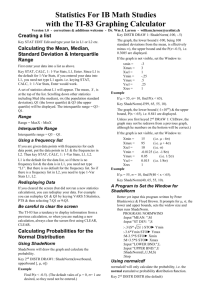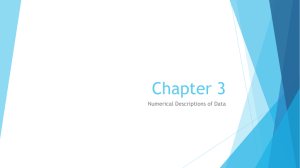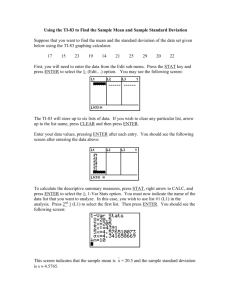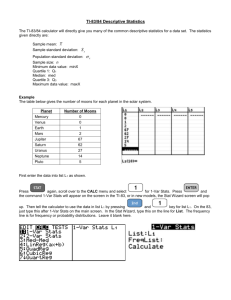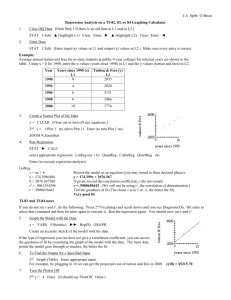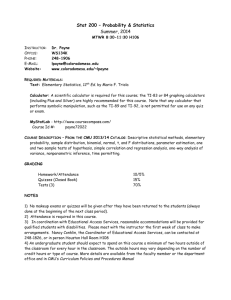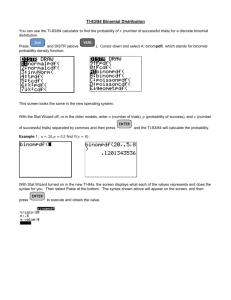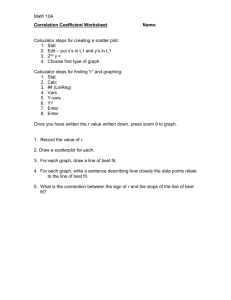TI-83 Tips for Stats
advertisement
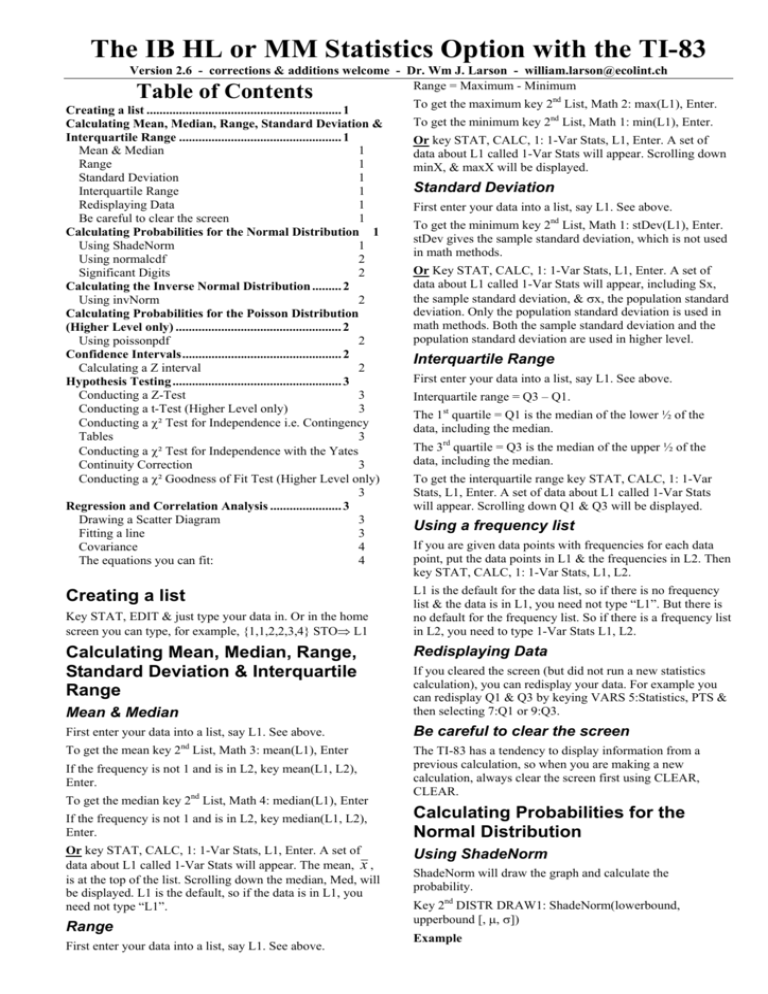
The IB HL or MM Statistics Option with the TI-83
Version 2.6 - corrections & additions welcome - Dr. Wm J. Larson - william.larson@ecolint.ch
Range = Maximum - Minimum
Table of Contents
Creating a list ............................................................ 1
Calculating Mean, Median, Range, Standard Deviation &
Interquartile Range .................................................. 1
Mean & Median
1
Range
1
Standard Deviation
1
Interquartile Range
1
Redisplaying Data
1
Be careful to clear the screen
1
Calculating Probabilities for the Normal Distribution 1
Using ShadeNorm
1
Using normalcdf
2
Significant Digits
2
Calculating the Inverse Normal Distribution ......... 2
Using invNorm
2
Calculating Probabilities for the Poisson Distribution
(Higher Level only) ................................................... 2
Using poissonpdf
2
Confidence Intervals................................................. 2
Calculating a Z interval
2
Hypothesis Testing .................................................... 3
Conducting a Z-Test
3
Conducting a t-Test (Higher Level only)
3
Conducting a χ² Test for Independence i.e. Contingency
Tables
3
Conducting a χ² Test for Independence with the Yates
Continuity Correction
3
Conducting a χ² Goodness of Fit Test (Higher Level only)
3
Regression and Correlation Analysis ...................... 3
Drawing a Scatter Diagram
3
Fitting a line
3
Covariance
4
The equations you can fit:
4
Creating a list
Key STAT, EDIT & just type your data in. Or in the home
screen you can type, for example, {1,1,2,2,3,4} STO⇒ L1
Calculating Mean, Median, Range,
Standard Deviation & Interquartile
Range
Mean & Median
First enter your data into a list, say L1. See above.
nd
To get the mean key 2 List, Math 3: mean(L1), Enter
If the frequency is not 1 and is in L2, key mean(L1, L2),
Enter.
To get the median key 2nd List, Math 4: median(L1), Enter
If the frequency is not 1 and is in L2, key median(L1, L2),
Enter.
Or key STAT, CALC, 1: 1-Var Stats, L1, Enter. A set of
data about L1 called 1-Var Stats will appear. The mean, x ,
is at the top of the list. Scrolling down the median, Med, will
be displayed. L1 is the default, so if the data is in L1, you
need not type “L1”.
Range
First enter your data into a list, say L1. See above.
To get the maximum key 2nd List, Math 2: max(L1), Enter.
To get the minimum key 2nd List, Math 1: min(L1), Enter.
Or key STAT, CALC, 1: 1-Var Stats, L1, Enter. A set of
data about L1 called 1-Var Stats will appear. Scrolling down
minX, & maxX will be displayed.
Standard Deviation
First enter your data into a list, say L1. See above.
To get the minimum key 2nd List, Math 1: stDev(L1), Enter.
stDev gives the sample standard deviation, which is not used
in math methods.
Or Key STAT, CALC, 1: 1-Var Stats, L1, Enter. A set of
data about L1 called 1-Var Stats will appear, including Sx,
the sample standard deviation, & σx, the population standard
deviation. Only the population standard deviation is used in
math methods. Both the sample standard deviation and the
population standard deviation are used in higher level.
Interquartile Range
First enter your data into a list, say L1. See above.
Interquartile range = Q3 – Q1.
The 1st quartile = Q1 is the median of the lower ½ of the
data, including the median.
The 3rd quartile = Q3 is the median of the upper ½ of the
data, including the median.
To get the interquartile range key STAT, CALC, 1: 1-Var
Stats, L1, Enter. A set of data about L1 called 1-Var Stats
will appear. Scrolling down Q1 & Q3 will be displayed.
Using a frequency list
If you are given data points with frequencies for each data
point, put the data points in L1 & the frequencies in L2. Then
key STAT, CALC, 1: 1-Var Stats, L1, L2.
L1 is the default for the data list, so if there is no frequency
list & the data is in L1, you need not type “L1”. But there is
no default for the frequency list. So if there is a frequency list
in L2, you need to type 1-Var Stats L1, L2.
Redisplaying Data
If you cleared the screen (but did not run a new statistics
calculation), you can redisplay your data. For example you
can redisplay Q1 & Q3 by keying VARS 5:Statistics, PTS &
then selecting 7:Q1 or 9:Q3.
Be careful to clear the screen
The TI-83 has a tendency to display information from a
previous calculation, so when you are making a new
calculation, always clear the screen first using CLEAR,
CLEAR.
Calculating Probabilities for the
Normal Distribution
Using ShadeNorm
ShadeNorm will draw the graph and calculate the
probability.
Key 2nd DISTR DRAW1: ShadeNorm(lowerbound,
upperbound [, µ, σ])
Example
Statistics with the TI-83, page 2
Find P(z < -0.5). (The default vales of µ = 0, σ= 1 are
desired, so they need not be entered.)
Key DISTR DRAW 1: ShadeNorm(-100, -.5)
Calculating the Inverse Normal
Distribution
Using invNorm
The graph, the lower bound (-100, being 100 standard
deviations from the mean, is effectively minus ∞), the
upper bound and the P(z<-0.5), i.e. 0.3085 are displayed.
For Φ(a) ≡ P(Z < a) if Φ is known but a is not
known, invNorm will calculate a.
If the graph is not visible, set the Window to:
Key 2nd DISTR DISTR (the default)
xmin =
Xmax =
Xscl =
Ymin =
Ymax =
Yscl =
Xres =
Example
-3
3
1
-.25
.5
.25
1
3: invNorm(area, [, µ, σ])
Example
If P(Z < a) = .6, find a. (The default vales of µ = 0, σ= 1
are desired, so they need not be entered.)
Keying DISTR 3: invNorm(.6) will give 0.253347
Example
If x ~ N(100, 5²) & P(x < a) = .20, find a.
If µ = 55, σ= 10, find P(x < 65).
Key ShadeNorm(-E99, 65, 55, 10).
99
The graph, the lower bound (-1×10 ) & the upper
bound, P(x < 65), i.e. 0.841 are displayed.
Unless you first keyed 2nd DRAW 1: ClrDraw, the graph
may not be redrawn from a previous graph, although he
numbers on the bottom will be correct.)
If the graph is not visible, set the Window to:
xmin =
Xmax =
Xscl =
Ymin =
Ymax =
Yscl =
Xres
Example
25
85
10
-.025
.05
.025
1
(i.e. µ - 3σ)
(i.e. µ + 3σ)
(i.e. σ)
(i.e. -1/4σ)
(i.e. 1/2σ)
(i.e. 1/4σ)
Keying DISTR 3: invNorm(.2, 100, 5) will give 95.8.
Calculating Probabilities for the
Poisson Distribution (Higher Level
only)
Using poissonpdf
Since the Poisson distribution is discrete, either the
cumulative distribution function (cdf) or the probability
distribution function (pdf) would be useful. Use the pdf to
find the probability that one value is observed (X = Xo) &
the cdf to find the probability that one of a range of values is
observed (X ≤ Xo).
Key 2nd DISTR DISTR (the default), B: poissonpdf(µ,x) or
Key 2nd DISTR DISTR (the default), C: poissoncdf(µ,x)
Example
If µ = 55, σ = 10, find P(40 < x < 65).
If µ = 3.75, find P(x = 6).
Key ShadeNorm(40, 65, 55, 10).
Keying DISTR DISTR poissonpdf (3.75,6) will display
0.0908.
Using normalcdf
normalcdf will only calculate the probability, i.e. the normal
cumulative probability distribution function.
nd
Key 2 DISTR DISTR (the default)
2: normalcdf(lowerbound, upperbound [, µ, σ])
Example
Example
If µ = 1.4, find P(x ≥ 2) = 1 - P(x ≤ 1)
Keying DISTR DISTR poissoncdf (1.4,1) will display
0.408. P(x ≥ 2) = 1 - 0.408 = 0.592.
Confidence Intervals
If µ = 55, σ= 10, find P(x < 65).
Calculating a Z interval
Keying DISTR DISTR normalcdf (-E99, 65, 55, 10) will
display 0.841.
Zinterval can be used to calculate a Confidence Interval. You
can enter your entire sample & have the TI-83 calculate or
you can enter directly.
We usually want the cumulative distribution function (cdf)
for the normal distribution. The probability distribution
function (pdf) would be useful to graph the normal curve in
Y=, but ShadeNorm already does that.
Significant Digits
Notice that more significant digits are available with the TI83 than with a normal distribution table in a textbook.
However in the real world µ & σ are usually not known with
enough accuracy to make this meaningful.
Key STAT TESTS 7: Zinterval. Then if you are entering directly select Stats & key ENTER. Then enter σ, , n & the
desired confidence level (as a decimal, not as a % - it’s called
the “C-Level”), select Calculate & key ENTER.
If you are given the actual sample numbers, i.e. not , enter
them into a list and then you can either calculate as
described above (key STAT, CALC, 1: 1-Var Stats, L1) &
then use Zinterval Stats.
Or you can use Zinterval Data. In Data you must enter σ, n &
the desired confidence level as before, but instead of you
enter the name of the list containing your data, e.g. L1, select
Calculate & key ENTER.
Statistics with the TI-83, page 3
Hypothesis Testing
Conducting a Z-Test
Z-Test is used to test a hypothesis. You can enter your entire
sample & have the TI-83 calculate or you can enter directly. Key STAT, select TEST 1: Z-Test. Then if you are
entering directly, select Stats & key ENTER. Then enter
µo, σ, , n & the alternative hypothesis. Select Calculate &
key ENTER.
If you are using the actual sample numbers, i.e. not , enter
the data into a list and then use Z-Test Data. In Data you
must enter µo, σ, n & the alternative hypothesis as before, but
instead of you enter the name of the list containing your
data, e.g. L1, select Calculate & key ENTER.
Conducting a t-Test (Higher Level only)
t-Test is used to test a hypothesis. It is more realistic than the
z test in that s, the standard deviation calculated from the
sample, is used, but it requires that the sample be
approximately normal or large. For large samples the z & t
tests give the same answer.
You can enter your entire sample & have the TI-83 calculate
& s or you can enter & s directly. Key STAT, select
TEST 2: t-Test. Then if you are entering & s directly,
select Stats & key ENTER. Then enter µo, , Sx (i.e. s) n &
the alternative hypothesis. Select Calculate & key ENTER.
If you are using the actual sample numbers, i.e. not & s,
enter the data into a list and then use Z-Test Data. In Data
you must enter µo, σ, n & the alternative hypothesis as
before, but instead of you enter the name of the list
containing your data, e.g. L1, select Calculate & key
ENTER.
Conducting a χ² Test for Independence i.e.
Contingency Tables
χ²-Test is used to test a hypothesis of independence with a 2way contingency table.
to be 2 × 2, using Matrix EDIT and keying in 2 × 2. Key
STAT, TESTS, C: χ²-Test [A] [B] ENTER. Unfortunately I
have not been able to find a way to get the TI-83 to do the
Yates Continuity Correction, so now you have to do it by
hand. Copy out the 4 expected values from [B] & do the
18 10
.
8 14
14.56 13.44
The TI-83 will give the expected B =
. So
11.44 10.56
math. Example suppose the Observed is A =
now by hand do (|18 - 14.56| - 0.5)²/14.56 + (|10 - 13.44| 0.5)²/13.44 + (|8 - 11.44 - 0.5)²/11.44 + (|14 - 10.56| 0.5)²/10.56. Luckily it turns out that the numerator of these 4
terms is always the same for a 2 × 2 table, in our example
8.6436. So you only need to calculate 8.6436 × (1/14.56 +
1/13.44 + 1/11.44 + 1/10.56) = 2.81. Now go to the χ² table
& find that for df = 1 the critical 5% value is 3.841. Since
2.81 < 3.841, we fail to reject (accept) the assumption of
independence.
Conducting a χ² Goodness of Fit Test
(Higher Level only)
A Goodness of Fit Test tests whether the population fits a
model, e.g. binomial, Poisson, uniform, normal, etc. The
normal, binomial, Poisson, & geometric probability
distributions are in 2nd DISTR. There is no χ² Goodness of
Fit function in the TI-83, but it is easy to calculate. Put the
Observed Values in L1 and the Expected Values (the values
that you would get if the model you are testing is correct) in
L2. In L3, enter the formula (L1 - L2)² /L2. (To enter a
formula scroll up to L3, key ENTER & type it in.)
To find the χ² test statistic, enter sum(L3). To find p, enter
χ²cdf(sum(L3),E99,df). χ²cdf is in 2nd DISTR. E99 is a very
good approximation to ∞. Note that for a best fit model df =
k - m - 1, where k = the number of data categories and m =
the number of parameter values estimated on the basis of the
sample data.
First enter your data in a matrix. Key MATRIX, select EDIT,
select a matrix to fill or edit, key ENTER, change the r × c
(number of rows & columns), if necessary & enter your data.
Regression and Correlation Analysis
Now key STAT, TESTS, C: χ²-Test. Key in the name of the
matrix containing your data (Observed) and the name of the
matrix where you want the expected values placed by keying
MATRIX NAMES, selecting the desired matrix name and
keying ENTER. Otherwise use matrices A & B which will
appear by default as the observed & expected matrices.
First enter your data into lists. See above. Then Key 2nd
STAT PLOT, choose a Plot, ENTER, Select ON, Type:
scatter (the squiggle of dots in the upper left), the names of
your x & y lists (E.g. L1 & L2 - note that these are 2nd 1 &
2nd 2). Then Key GRAPH and ZOOM 9: ZoomStat.
Then choose how to display your results: Draw or Calculate.
Draw will draw the χ² distribution, and report χ² (the value
of χ²) & P (the probability of the observed values, if the null
hypothesis of independence were true). Calculate will report
χ², P & df (the number of degrees of freedom). To view the
expected value matrix, key MATRIX, EDIT 2:B (assuming
you used B, the default). Note that for a χ² test df = (r - 1)(c1).
Eleven kinds of regressions for fitting data to a particular
type of equation are available. Only 8: LinReg(a+bx) is
needed for the IB. Each of them except D accept the
following optional parameters Xlistname,Ylistname, freqlist,
regeq. regeq is where the fitted regression equation will be
stored. The defaults are L1, L2, 1, RegEQ.
Conducting a χ² Test for Independence
with the Yates Continuity Correction
When the df = 1, i.e. when the observed is a 2 × 2 table, the
IB requires that Yates Continuity Correction be applied. χ²
(corrected) ≡ ∑
(| Obs − Exp | −0.5) 2
. Enter your
Exp
observed data in a matrix, say [A]. Make sure matrix B is set
Drawing a Scatter Diagram
Fitting a line
If you type the independent variable into L1 & the dependent
variable into L2, you can use the defaults, i.e. avoid keying
in the list names. It is useful to have the regression equation,
so that you can plot it on top of the scatterplot to see if the fit
looks good.
You can paste regeq to Y1 by going to Y1 in Y= and then
keying VARS 5: Statistics EQ 1: RegEq. Or if you want the
Equation saved to Y1 instead of RegEQ, key LinReg(a+bx)
L1, L2, Y1. (Or whatever lists & equation you are using.)
Note if you are using the defaults (L1, L2, freqlist =1) they
Statistics with the TI-83, page 4
are not needed. The commas between L1, L2 & Y1 are
required. “Y1” must be keyed as VARS Y-VARS 1:
Function Y1. For example key LinReg(ax+b) Y1 (Y1 is in
the VARS, Y-VARS, 1:Function menu.)
To get r & r² to appear in the screen, set the diagnostics on by
keying 2nd CATALOG, (x-1 - to get to d faster),
DiagnosticOn, ENTER, ENTER.
Key STAT, CALC, 8: LinReg(a+bx), ENTER. a, b, r² & r
are displayed.
Covariance
Covariance = Σxy - y . Covariance can be calculated from
the data displayed by STAT CALC 2: 2-VAR STATS L1,
L2. Scrolling down will display Σxy, & y .
The equations you can fit:
3: MedMed (a sophisticated linear regression which is less
sensitive to outliers than LinReg)
4: LinReg(ax+b) (the standard linear regression)
5: QuadReg (a quadratic regression {y = ax² + bx + c} )
6: CubicReg (a cubic regression{y = ax³ + bx² + cx + d})
7: QuartReg (a quartic regression {y = ax4 + bx³ + cx² + dx +
e})
8: LinReg(a+bx) (a duplication of 4, but useful because some
textbooks use one definition of a linear equation, some the
other. The IB uses this one.)
9: LnReg (a logarithmic regression {y = a + b ln x}
0: ExpReg (an exponential regression {y=a bx})
A: PwrReg (a power law regression {y=a xb})
B: Logistic (a logistic regression {y = c/[1 + a e-bx]})
C: SinReg (a sinusoidal regression {y = a sin(bx + c) + d})
Once the data are keyed in, trying several different
regressions (not needed for IB) is very quick and easy. The
one with the R² closest to 1 is the best fit to the data.
(Equations with a number of parameters - a, b, c, etc. - equal
to or greater than the number of data points should give r² =
1, but are not normally considered as valid candidate
equations.)
The residuals (not needed for IB) are stored in the list RESID
& in EQ 1: RegEQ.