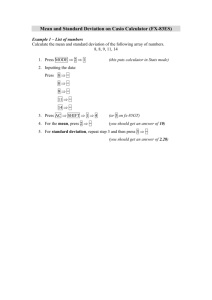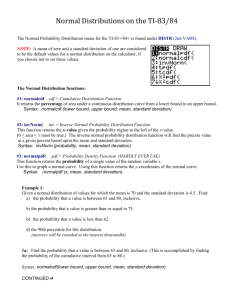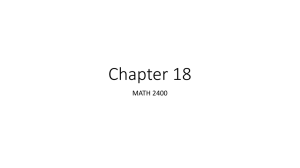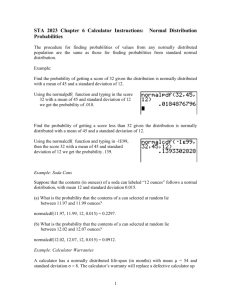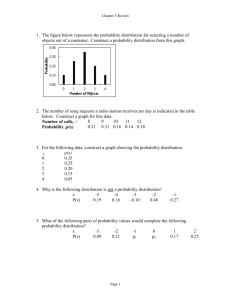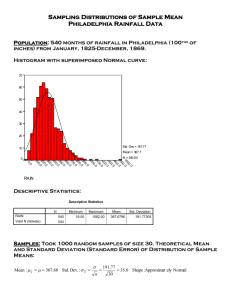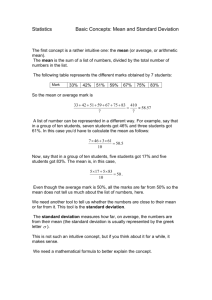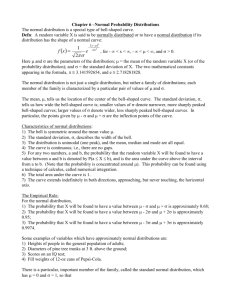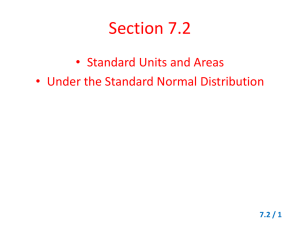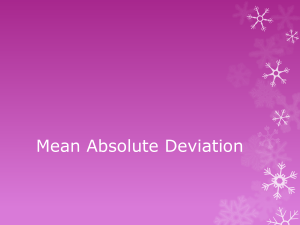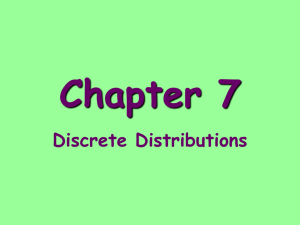Statistics – The Normal Distribution
advertisement
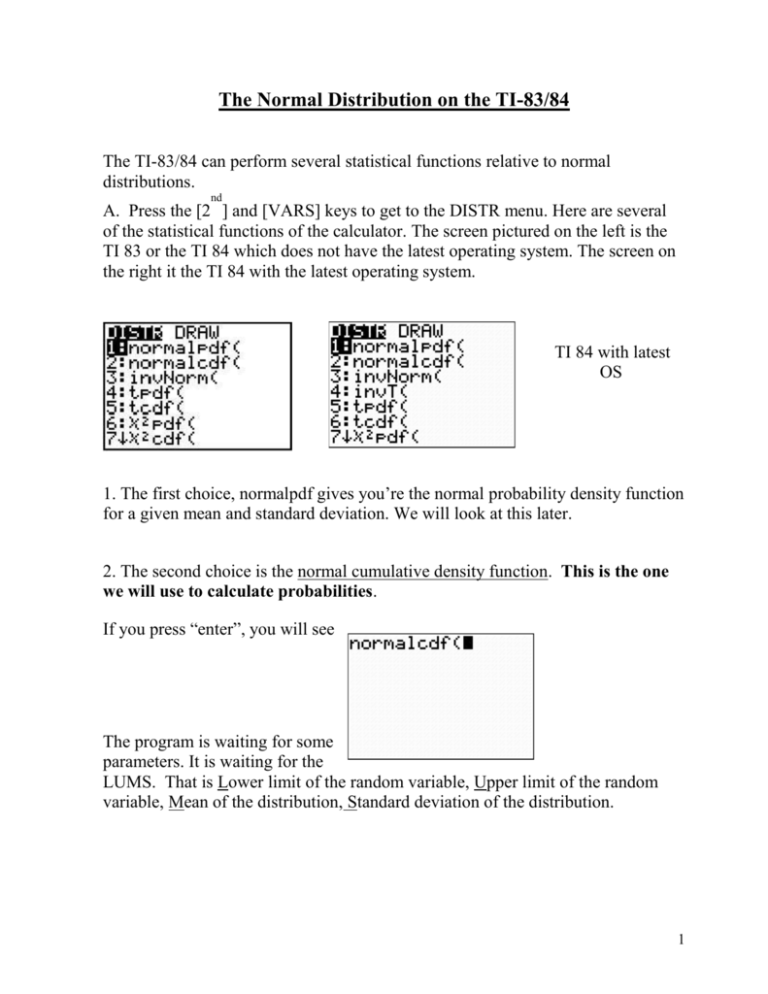
The Normal Distribution on the TI-83/84 The TI-83/84 can perform several statistical functions relative to normal distributions. nd A. Press the [2 ] and [VARS] keys to get to the DISTR menu. Here are several of the statistical functions of the calculator. The screen pictured on the left is the TI 83 or the TI 84 which does not have the latest operating system. The screen on the right it the TI 84 with the latest operating system. TI 84 with latest OS 1. The first choice, normalpdf gives you’re the normal probability density function for a given mean and standard deviation. We will look at this later. 2. The second choice is the normal cumulative density function. This is the one we will use to calculate probabilities. If you press “enter”, you will see The program is waiting for some parameters. It is waiting for the LUMS. That is Lower limit of the random variable, Upper limit of the random variable, Mean of the distribution, Standard deviation of the distribution. 1 For example, if you want the p 35 x 70 for a normal random variable X with a mean of 75 and standard deviation of 10, then we would enter Note; if the mean and stan. dev. are left out, they are assumed to be 0 and 1. We press “enter” to get a probability of .309 3. The first choice, normalpdf can be used to give you a picture of the normal probability distribution graph. Recall the formula this is the normal probability density function. If you open the graph menu (the equation editor normalpdf in the graph menu, ) and then open the the screen above will give you a graph of a normal function with a mean of 75 and a standard deviation of 10. (If you leave out the mean and standard deviation, the calculator assumes they are 0 and 1 respectively) To see the graph, set the window like this screen And then press “graph”. You should get a picture like this; 2 4. The third choice, invNorm, finds the z-score or raw score with a given area to the left. The format for this command is: invNorm(area, mean, stand. dev.) If the mean and stand. dev. are left out they are assumed to be 0 and 1. Note, the x value that is calculated is associated with an area to the left of the x value. In the screen below, the calculator will return the z score with an area of .8413447 to the left. This turns out to be approximately 1. The rest if the choices under this menu we will get to later. nd B. Press the [2 ] and [VARS] keys to get to the DISTR menu again. If you move the cursor over to the DRAW menu, you should see the following: The format for the ShadeNorm command is: ShadeNorm(lowerbound, upperbound, mean, stand. dev.) If we enter ShadeNorm (70,80,75,5) The area between 70 and 80 for a normal distribution with a mean of 75 and a sd of 5 is drawn and is equal to about .683. The area is given at the bottom of the screen. Note; this area is the area within one standard deviation of the mean, which does contain about 68% of the area under the curve. 3