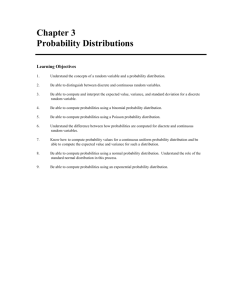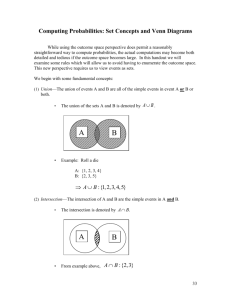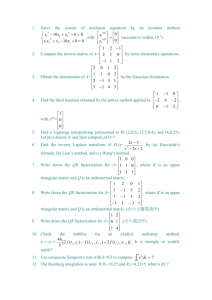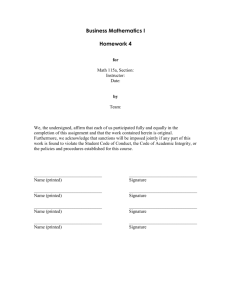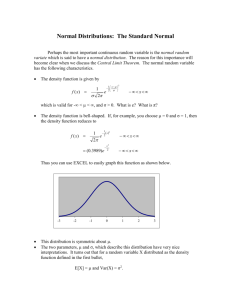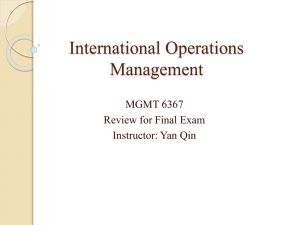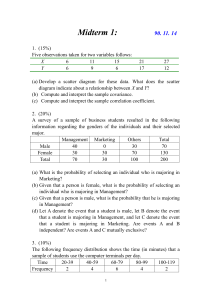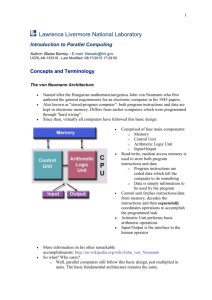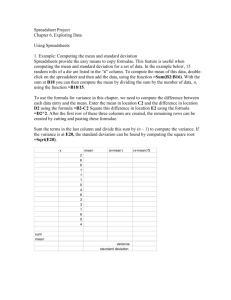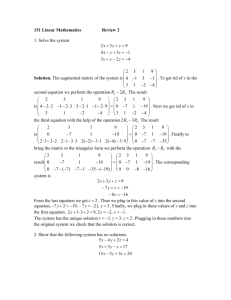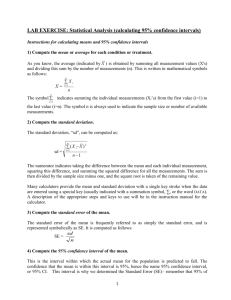Excel class 2 - The Economics Network
advertisement
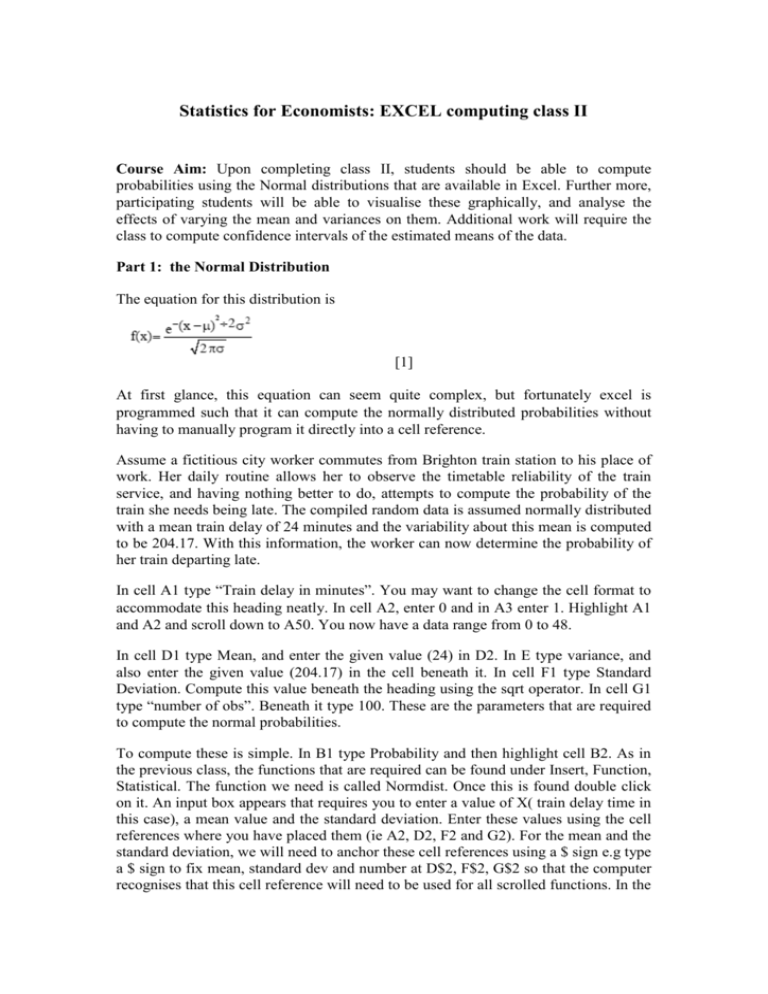
Statistics for Economists: EXCEL computing class II Course Aim: Upon completing class II, students should be able to compute probabilities using the Normal distributions that are available in Excel. Further more, participating students will be able to visualise these graphically, and analyse the effects of varying the mean and variances on them. Additional work will require the class to compute confidence intervals of the estimated means of the data. Part 1: the Normal Distribution The equation for this distribution is [1] At first glance, this equation can seem quite complex, but fortunately excel is programmed such that it can compute the normally distributed probabilities without having to manually program it directly into a cell reference. Assume a fictitious city worker commutes from Brighton train station to his place of work. Her daily routine allows her to observe the timetable reliability of the train service, and having nothing better to do, attempts to compute the probability of the train she needs being late. The compiled random data is assumed normally distributed with a mean train delay of 24 minutes and the variability about this mean is computed to be 204.17. With this information, the worker can now determine the probability of her train departing late. In cell A1 type “Train delay in minutes”. You may want to change the cell format to accommodate this heading neatly. In cell A2, enter 0 and in A3 enter 1. Highlight A1 and A2 and scroll down to A50. You now have a data range from 0 to 48. In cell D1 type Mean, and enter the given value (24) in D2. In E type variance, and also enter the given value (204.17) in the cell beneath it. In cell F1 type Standard Deviation. Compute this value beneath the heading using the sqrt operator. In cell G1 type “number of obs”. Beneath it type 100. These are the parameters that are required to compute the normal probabilities. To compute these is simple. In B1 type Probability and then highlight cell B2. As in the previous class, the functions that are required can be found under Insert, Function, Statistical. The function we need is called Normdist. Once this is found double click on it. An input box appears that requires you to enter a value of X( train delay time in this case), a mean value and the standard deviation. Enter these values using the cell references where you have placed them (ie A2, D2, F2 and G2). For the mean and the standard deviation, we will need to anchor these cell references using a $ sign e.g type a $ sign to fix mean, standard dev and number at D$2, F$2, G$2 so that the computer recognises that this cell reference will need to be used for all scrolled functions. In the final box enter “false” so the computer does not attempt to compute the cumulative probability. Click on OK. A value of 0.006812 will appear in cell B2. This implies that on any given day there is a 0.68% probability that the train will depart after being delayed by less than 1 minute. Scroll this equation down to cell B50. Now all the probabilities are computed for each minute of delay. The next step is to visualise the distribution by graphing it. Highlight all the cells through the range A1:B50. In chart wizard choose the scatter option. Choosing the line option, complete the wizard process correctly labelling the Axis. This output is shown in Fig I below. Probability of Train delay 0.03 Probability 0.025 0.02 0.015 0.01 0.005 0 0 10 20 30 40 50 60 Train Delay(minutes) This is the classic bell shape of the Normal distribution, given the dataset and entered parameters. From here, the commuter can compute various cumulative probabilities that can assist her in the decision making process by calculating the areas under this curve within train delay boundaries. An example. The commuter, fed up with the train being delayed each day, decides to compute the probability of missing a train if she arrives 10 minutes later than the advertised departure time. What is the probability of missing the train? This is equivalent to finding the probability of a train departing within ten minutes of its scheduled time. As such, the commuter needs to calculate the area under the curve between 0 and 10. We can visualise this as being the area in the left hand tail of the normal distribution. First calculate z x . In cell E4 type “=(A12-D2)/F2”. Cell A12 corresponds to a delay of 10 minutes. This gives a value of –0.98. Look up 0.98 in the z-tables and see that the value of 0.1635. This gives the probability that the train will depart between 0 and 10 minutes late – so there is a 16% chance that the train will be less than 10 minutes late and the commuter will miss the train. We could approximate this value by summing up the probabilities in column B between 1 and 10. This gives us a 12.9%, which is a bit lower than the computed probability because we have entered the delay in minutes, rather than fractions of seconds. To compute the exact probability in D5 type “prob” then highlight E5 and choose from the menu “normsdist” you need to select the z-value just calculated so select E4. The result is 0.1636. Part 2. Confidence intervals about the mean Recall from Lecture 3 that the expression for a confidence interval around the mean can be written as: So we construct confidence intervals for any values of . In cell D7 type “alpha”. In the adjacent cell type “0.05”. In D8 type “smpl. error” and then highlight cell E8. Now we will insert a function called “confidence” from the statistical menu. Enter the cell references in the dialogue box, then click OK. The result is the sampling error, ie the z part of the equation above. 2 n In D9 type confidence interval. Then in D10 and E10 type Lower and Upper. In D11 subtract the sampling error from the mean, and in E11 add the sampling error to the mean. These are your 95% confidence interval boundaries for the mean. You might like to experiment varying the parameters of mean and variance to see how the graph shifts and to see the effect on the upper and lower bounds. Also try varying alpha to see what happens.