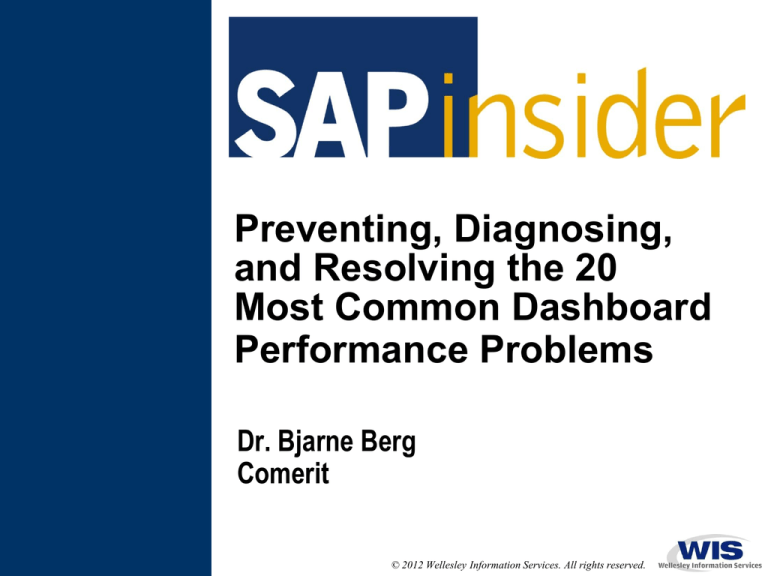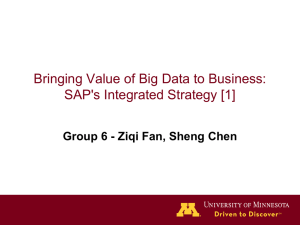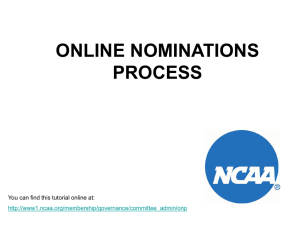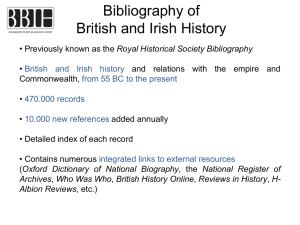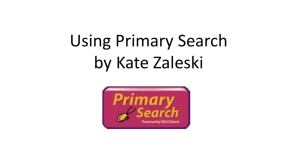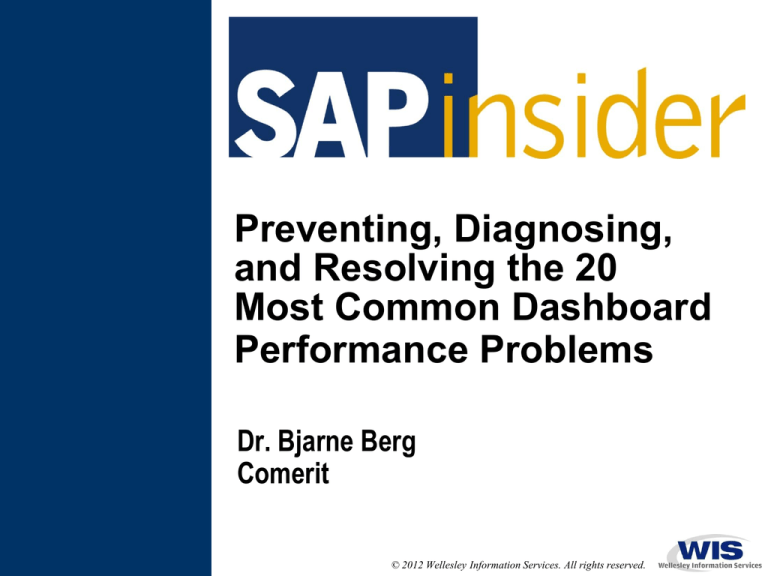
Preventing, Diagnosing,
and Resolving the 20
Most Common Dashboard
Performance Problems
Dr. Bjarne Berg
Comerit
© 2012 Wellesley Information Services. All rights reserved.
Background
•
•
In this session we will look at the application, design, interfaces
from a front-end standpoint.
We will also look at query design, connectivity impacts, inmemory processing options, BW design considerations, as well
as dashboard performance monitoring options
1
Functionality vs. Performance — What Wins?
2
What We’ll Cover …
•
•
•
•
•
•
•
•
Choosing the right connectivity and back end
Exploring query performance
Thinking about the dashboard design
Increasing query performance with infrastructure and in-memory
processing
Leveraging pre-caching capabilities and aggregates
Obtaining strategies for performance testing: Load and stress
Looking at EarlyWatch Reports and the performance checklist
Wrap-up
3
Problems #1 and #2: Connectivity and Performance
•
As we covered in the earlier session, the type of connectivity
matters for the performance
•
BICS connectors perform well
•
Avoid the MDX interface
(it is slow)
•
Avoid direct
access to the
InfoProviders
since this
bypasses
the BI analytical
engine in SAP
NetWeaver® BW
Source: SAP AG, 2011
Always pick the fastest interface available for the data source you are building dashboard on
Problem #3: Data Connectivity — SAP Crystal Reports and
SAP BusinessObjects Live Office
•
•
•
You can use transient providers
to create real-time dashboards on
top of SAP ERP data
You can also use SAP Crystal
Reports for detailed drill-down
analysis
If you always use the “refresh on
load” option for Live Office
connections, your users will
experience periodic slow
performance
By leveraging the aggregation in SAP
Crystal Reports 2011, you can also get
faster SAP BusinessObjects Dashboards
(formerly Xcelsius®) response time
Problem #4: Back End — Build on a Solid
Performance Foundation
Modularize the data and create
sub-sets of data for really fast
dashboarding
Generic “metrics” data tables
can be created for
summarized KPI and
scorecard dashboards
The summary, or snapshot data
can be accessed much faster
than underlying data tables with
millions of records
Problem #5: Back End — Dashboard Performance
Architecture
In this example, the company uses snapshots for performance reasons
•
Dashboards for
executive users
Pre-delivered SAP
BusinessObjects
Web Intelligence
reports for casual users
Ad hoc SAP BusinessObjects Web
Intelligence reports for power users
The dashboards are only built on
the low-volume daily snapshot
cube (this is also placed in SAP
NetWeaver BW Accelerator for very
high performance)
7
What We’ll Cover …
•
•
•
•
•
•
•
•
Choosing the right connectivity and back end
Exploring query performance
Thinking about the dashboard design
Increasing query performance with infrastructure and in-memory
processing
Leveraging pre-caching capabilities and aggregates
Obtaining strategies for performance testing: Load and stress
Looking at EarlyWatch Reports and the performance checklist
Wrap-up
8
Problem #6: Query Read Modes
•
There are three query read modes that determine the
amount of data to be fetched from a database and sent to
the application server
1. Read all data
All data is read from a database and stored in user
memory space
2. Read data during navigation
Data is read from a database only on demand during
navigation
3. Read data during navigation and when expanding the hierarchy
Data is read when requested by users in navigation
Reading data during navigation minimizes the impact on the
application server resources because only data that the user requires
will be retrieved
9
Problem #7: Recommendation — Query Read Mode for
Large Hierarchies
•
•
For queries involving large hierarchies, it is smart to select “Read
data during navigation” and when expanding this option to avoid
reading data for the hierarchy nodes that are not expanded
Reserve the Read all data mode for special queries
I.e., when a majority of the users need a given query to slice and
dice against all dimensions, or data mining
This places heavy demand on database and memory resources
and may impact other SAP NetWeaver BW processes
A query read mode can be defined on an individual query or as
a default for new queries (transaction RSRT)
Recommendations for OLAP universes and SAP BusinessObjects Web Intelligence analysis
Use of hierarchy variable is recommended
Hierarchy support in SAP BusinessObjects Web Intelligence
for SAP NetWeaver BW is limited
The Use Query Drill option significantly improves drill-down performance
Look at the Query Stripping option for power users
10
Problem #8: Reduce the Use of Conditions and Exceptions
Reporting
•
Conditions and exceptions are usually processed by the
application server
This generates additional data transfer between database and
application servers
•
If conditions and exceptions have to be used, the amount of data
to be processed should be minimized with filters
When multiple drilldowns are required, separate the drill-down
steps by using free characteristics rather than rows and
columns
•
BENEFIT: This results in a smaller initial result set, and therefore
faster query processing and data transport as compared to a
query where all characteristics are in rows
This approach separates the drill-down steps. In addition to accelerating query
processing, it provides the user more manageable portions of data.
Performance Settings for Query Execution
This decides how many records are read during navigation
Examine the
request status
when reading
the InfoProvider
In SAP NetWeaver
BW 7.x the BI
Analytical engine
can read deltas into
the cache. Does not
invalidate existing
query cache.
Turn off/on parallel
processing
Displays the level of
statistics collected
When will the
query program be
regenerated based
on database
statistics?
12
Problem #9: Filters in Queries Used in Dashboards
•
Using filters contributes to reducing the number of database
reads and the size of the result set
Thereby significantly improving query runtimes
Filters are especially
valuable when associated
with large dimensions,
where there is a large
number of characteristics
such as customers and
document numbers
13
Problem #10: The RSRT Transaction to Examine Slow
Queries
P1 of 3
The RSRT transaction is one of the
most beneficial transactions to
examine the query performance and
to conduct “diagnostics” on slow
queries from the SAP NetWeaver
BW system
14
Do You Need an Aggregate — Some Hints
P2 of 3
This suggests that an Aggregate
would have been beneficial
15
Get Database Info
P3 of 3
In this example, the Basis
team should be involved to
research why the Oracle
settings are not per SAP’s
recommendation
The RSRT and RSRV codes
are key for debugging and
analyzing slow queries
HINT: Track front-end data transfers and OLAP
performance by using RSTT in SAP NetWeaver BW 7.0
(RSRTRACE in SAP BW 3.5)
16
Problem #11: Debug Queries Using the RSRT Transaction
Using RSRT you can execute the
query and see each breakpoint,
thereby debugging the query and
seeing where the execution is
slow
Try running slow queries in debug mode
with parallel processing deactivated to
see if they run faster
17
Recommendation for Key Figures in OLAP Universes
•
•
•
A large number of key figures (KFs) in the BEx query will incur a
significant performance penalty when running queries, regardless
of whether the key figures are included in the universe
Only include key figures used for the dashboard in the BEx query
(keep it small)
This performance impact is due to time spent loading metadata
for units, executed for all measures in the query
•
•
After SAP BusinessObjects Enterprise XI 3.1 FP 1.1, the impact of large
numbers of key figures was somewhat reduced by retrieving metadata
information only when the unit/currency metadata info is selected
However, this is still best practice
18
Problem #12: The Performance Killers — Restrictive
Key Figures
•
When Restrictive Key Figures (RKF) are included in a query,
conditioning is done for each of them during query execution
This is very time consuming and a high number of RKFs can
seriously hurt query performance
•
My Recommendation: Reduce RKFs in the query to as few as
possible
Also, define calculated key figures and RKFs on the
InfoProvider level instead of locally within the query. Why?
Benefit: Formulas within an InfoProvider are returned at runtime and held in cache
Drawback: Local formulas and selections are calculated with each navigation step
19
Dashboard Performance Killers — Calculated Key Figures
•
•
Calculated Key Figures (CKF) are computed during
runtime, and many CKFs can slow down the query
performance
How to fix this
Many of the CKF can be done during data loads and physically stored
in the InfoProvider
This reduces the number of computations and the query can use
simple table reads instead
Do not use total rows when not required (this requires additional
processing on the OLAP side)
Recommendation for OLAP universes
• RKF and CKF should be built as part of the
underlying BEx query to use the SAP NetWeaver BW
back-end processing for better performance
• Queries with a larger set of such KFs should use the
“Use Selection of Structure Members” option in the
Query Monitor (RSRT) to leverage the OLAP engine
20
What We’ll Cover …
•
•
•
•
•
•
•
•
Choosing the right connectivity and back end
Exploring query performance
Thinking about the dashboard design
Increasing query performance with infrastructure and in-memory
processing
Leveraging pre-caching capabilities and aggregates
Obtaining strategies for performance testing: Load and stress
Looking at EarlyWatch Reports and the performance checklist
Wrap-up
21
Problem #13: Dashboard Performance Hint — The Number
of Rows in the Result Set
Limit the number
of rows in your
result set to
between 100 – 500
In exceptional
cases when you
have leveraged
other performancetuning methods,
you may extend
this to up to 1,000
rows
The Length of each record (# of columns) and
the data type also impacts performance
Returning query result sets with few records of a numeric type or with
keys and indicators provides for the best dashboard performance
22
Divide and Get Performance
Drill-down options
•
•
Split your dashboards into logical units and get new data when drilldowns are executed
This keeps the result set for each query small and also decreases the load time for each
23
dashboard
Problem #14: Excel Performance Considerations — What
to Avoid
•
•
The logic you build into your Excel spreadsheet is also compiled
into the Flash file when you export it
Since some “daisy-chain” functions are very time consuming, you
should be careful not to add too many conditions in the data
Lookup functions and conditioning that should be avoided
include:
Lookups
Mid strings (MID)
Right and left strings (RIGHT/LEFT)
Horizontal Lookups (HLOOKUP)
Vertical Lookups (VLOOKUP)
Condition
General conditioning (IF)
Count if a condition is true (COUNTIF)
Sum if a condition is true (SUMIF)
Complex logic and nested logic create large SWF files and take a long time to open. Try to
keep as much of the calculations and logic in the query instead of the spreadsheet.
24
Problem #15: The BI Analytical Engine and Sorting
•
•
Sorting is done by the BI Analytical Engine
Like all computer systems, sorting data in a
report with large result sets can be time consuming
Reduce the number of sorts in the “default view”
This will provide the users with data faster. They can then
choose to sort the data themselves.
User Sorts themselves
Hint: Reducing the text in the query will also speed up the query processing time
25
Problem #16: Dashboard Objects That Can Cause Slow
Performance
These are dashboard objects that you need
to carefully consider before employing
26
What We’ll Cover …
•
•
•
•
•
•
•
•
Choosing the right connectivity and back end
Exploring query performance
Thinking about the dashboard design
Increasing query performance with infrastructure and in-memory
processing
Leveraging pre-caching capabilities and aggregates
Obtaining strategies for performance testing: Load and stress
Looking at EarlyWatch Reports and the performance checklist
Wrap-up
27
Problem #17: It Is All About Performance, Performance,
Performance
•
•
It is hard to build a fast dashboard with many
queries and panels without SAP NetWeaver
BW Accelerator
This provides in-memory processing of queries
that is 10-100 faster
What we simply do is place the data in-memory and retrieve it
much faster
There is also some limited OLAP functionality that can be built
into SAP NetWeaver BW Accelerator 7.3, but most data
processing still occurs in the BI Analytical engine
You can also place non-SAP data in-memory,
using SAP BusinessObjects Data Services
28
Number of Queries
SAP NetWeaver BW Accelerator Performance Increases —
Real Example
Seconds
Number of Queries
The major
improvement is to
make query execution
more predictable and
faster overall
Seconds
29
BI Analytical Engine’s Query Executing Priorities
Information Broadcasting /
Precalculation
Information Broadcasting /
Precalculation
Query Cache
Query Cache
Aggregates
SAP NetWeaver
BW Accelerator
InfoProvider
Query Execution
Without SAP NetWeaver
BW Accelerator
Query Execution
With SAP NetWeaver
BW Accelerator
Source: SAP AG
Aggregates can be replaced with SAP NetWeaver BW
Accelerator, while the memory cache is still useful
30
What We’ll Cover …
•
•
•
•
•
•
•
•
Choosing the right connectivity and back end
Exploring query performance
Thinking about the dashboard design
Increasing query performance with infrastructure and in-memory
processing
Leveraging pre-caching capabilities and aggregates
Obtaining strategies for performance testing: Load and stress
Looking at EarlyWatch Reports and the performance checklist
Wrap-up
31
Problem #18: Different Uses of the MDX and OLAP Cache
•
The OLAP Cache is used by SAP NetWeaver BW as the core
in-memory data set
It retrieves the data from the server if the data set is available
•
The Cache is based on First in Last out
This means that the query result set that was accessed by one
user at 8:00 am may no longer be available in-memory when
another user is accessing it at 1:00 pm
Therefore, queries may appear to run slower sometimes
The MDX cache is used by MDX-based
interfaces, including the OLAP universe
32
Use the BEx Broadcaster to Pre-Fill the Cache
Distribution Types
•
•
You can increase query speed by
broadcasting the query result of commonly
used queries to the cache
Users do not need to execute the query from
the database
Instead the result is already in the system
memory (much faster)
33
The Memory Cache Size
•
•
•
The OLAP Cache is, by default, 100MB for local and 200MB for
global use
This may be too low ...
Look at available
hardware and work
with you Basis team
to see if you can
increase this
If you decide to
increase the cache,
use the transaction code RSCUSTV14
The OLAP Cache is not used when a query
contains a Virtual Key Figure or virtual
characteristics, or when the query is accessing
a transactional DSO or a virtual InfoProvider
Monitor Application Servers and Adjust Cache Size
To monitor the usage of the cache on each of the application servers,
use transaction code RSRCACHE and also periodically review the
analysis of load distribution using ST03N – Expert Mode
P.S.! The size of the OLAP Cache is physically limited by the
amount of memory set in system parameter rsdb/esm/buffersize_kb
The settings are available in RSPFPAR and RZ11
35
The Four Options for OLAP Cache Persistence Settings
CACHE OLAP Persistence Settings
When
Note
Default
Flat file
What
Change the logical file
BW_OLAP_CACHE when
installing the system (not valid
name)
FILE
Medium and small result sets
RSR_CACHE_DBS_IX
RSR_CACHE_DB_IX
Optional
Cluster table
Optional
Binary Large Objects
(blob)
Best for large result sets
Available
since SAP
NetWeaver
Blob/Cluster
BW 7.0 SP 14 Enhanced
T-code
RSR_CACHE_DBS_BL
RSR_CACHE_DB_BL
No central cache directory or lock Set
concept (enqueue). The mode is RSR_CACHE_ACTIVATE_NEW
not available by default.
RSADMIN VALUE=x
36
Problem #19: Correct Aggregates Are Easy to Build
We can create proposals from
the query, last navigation by
users, or by BW statistics
Create aggregate proposals based on queries
that are performing poorly
•
Create aggregate proposals based
on BW statistics. For example:
Select the runtime of queries to
be analyzed
Select the time period to be
analyzed
Only those queries executed in
this time period will be
reviewed to create the proposal
37
Activate the Aggregate
The process of turning 'on' the
aggregates is simple
1. Click on Jobs to
see how the
program is
progressing
38
Fill the Aggregate with Summary Data
What We’ll Cover …
•
•
•
•
•
•
•
•
Choosing the right connectivity and back end
Exploring query performance
Thinking about the dashboard design
Increasing query performance with infrastructure and in-memory
processing
Leveraging pre-caching capabilities and aggregates
Obtaining strategies for performance testing: Load and stress
Looking at EarlyWatch Reports and the performance checklist
Wrap-up
40
Problem #20: Performance Testing — Load and Stress
•
•
Load testing is done to 20% of the named user base
Turn off the cache (we assume all hits “new data”)
Execute the dashboard URLs using a tool or a simple
JavaScript
Monitor database, portal, and BI system load
Log response time and have multiple browsers and PCs hitting
the data from multiple locations (network testing)
Stress testing is done at 40% of named user base
The test is done the same way as on the load testing, just with
more “users”
The system may not be able to pass at this level, but the breakpoints are identified
All dashboard systems should be load tested
to 20% of user base prior to Go-Live
41
Bonus Problem #1: Server Locations and Network Capacity
•
Having a central global install of SAP BusinessObjects BI 4.x with
many users can cause significant network load and performance
issues
Consider the network topology, capacity, and the user
locations before implementing global dashboards
42
What We’ll Cover …
•
•
•
•
•
•
•
•
Choosing the right connectivity and back end
Exploring query performance
Thinking about the dashboard design
Increasing query performance with infrastructure and in-memory
processing
Leveraging pre-caching capabilities and aggregates
Obtaining strategies for performance testing: Load and stress
Looking at EarlyWatch Reports and the performance checklist
Wrap-up
43
Bonus Problem #2: EarlyWatch Reports in SAP Solution
Manager
•
•
•
EarlyWatch reports provide a simple way to confirm how your
system is running and to catch problems
A “goldmine” for system recommendations
EarlyWatch Reports have been available since SAP Solution
Manager version 3.2 SP8
The more statistics cubes you have activated in SAP NetWeaver
BW, the better usage information you will get
Depending on your version of SAP NetWeaver BW, you can
activate 11-13 InfoCubes
Also, make sure you capture statistics at the query level (set
it to “all”)
System issues can be hard to pin-down without access
to EarlyWatch Reports. Monitoring reports allow you to
tune the system before a user complains.
44
Information About a Pending “Disaster”
This system is
about to crash
The system is
growing by 400+ GB
per month, the app
server is 100%
utilized, and the DB
server is at 92%
This customer
needed to improve
the hardware to get
the query
performance to an
acceptable level
45
Bonus Problem #3: The Dashboard Performance Checklist
1. The hardware servers — Check sizing
2. The server locations and networks — Check loads
3. Query review — Look at database time, calculation time, and design
4. Interface review — Make sure you are using the best for the data source
5. Dashboard review — Look at Excel logic, container usage, number of Flash
6.
7.
8.
9.
objects, sorts, size of result set, and simplification opportunities
In-memory review — Look at cache usage, hit rations, and SAP NetWeaver BW
Accelerator usage
Review data sources — Examine if snapshots can be leveraged and look for
possibilities to create aggregates
Examine compatibilities between browsers, Flash, and Microsoft office versions
Review PC performance issues — Memory, disk, and processors
Performance is complex, look at more than one area (e.g., Web
portal bottlenecks and LDAP servers)
46
What We’ll Cover …
•
•
•
•
•
•
•
•
Choosing the right connectivity and back end
Exploring query performance
Thinking about the dashboard design
Increasing query performance with infrastructure and in-memory
processing
Leveraging pre-caching capabilities and aggregates
Obtaining strategies for performance testing: Load and stress
Looking at EarlyWatch Reports and the performance checklist
Wrap-up
47
Resources
•
•
•
Tuning SAP BusinessObjects Solutions for Optimal Performance:
Tips from the Trenches by Chris Dinkel
The SAP BusinessObjects seminar (SAPinsider, 2011)
SAP Business Objects Tuning by Steve Bickerton
wp.broadstreetdata.com/wp-content/uploads/BOCX-SpeakerPerformance-Tuning_-Steve-Bickerton.pdf
SAP Service Marketplace for sizing guidelines
https://websmp104.sap-ag.de/sizing and follow the Sizing
Guidelines menu path
SBO_BI_4_0_Dashboard_designer.pdf
Need to be a customer to access this
Requires login credentials to the SAP Service Marketplace
48
7 Key Points to Take Home
•
•
•
•
•
•
•
Dashboards are all about performance, performance, and
performance
You have to spend time on the back end performance tuning
Avoid direct querying of high data volumes, create summaries
instead
Consider in-memory processing for all critical dashboards
Your interface to the data will impact the performance —
Avoid MDX
Size your hardware one size “too big” — It is hard to make a
second first impression
Use a gradual rollout of your dashboards, monitor the
performance, and conduct load and stress tests before any
major go-lives
49
Your Turn!
How to contact me:
Dr. Bjarne Berg
bberg@comerit.com
50
Disclaimer
SAP, R/3, mySAP, mySAP.com, SAP NetWeaver®, Duet®, PartnerEdge, and other SAP products and services mentioned herein as well as their
respective logos are trademarks or registered trademarks of SAP AG in Germany and in several other countries all over the world. All other product
and service names mentioned are the trademarks of their respective companies. Wellesley Information Services is neither owned nor controlled by
SAP.
51