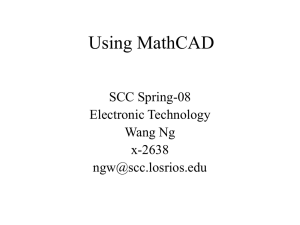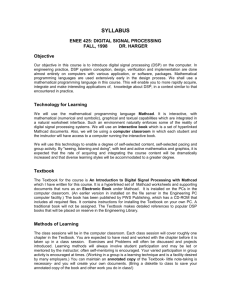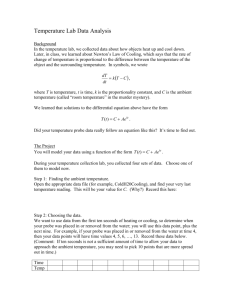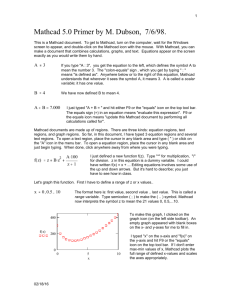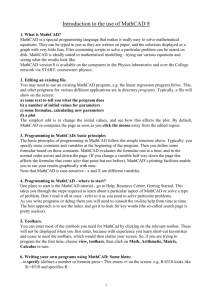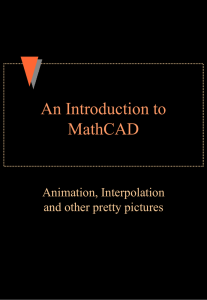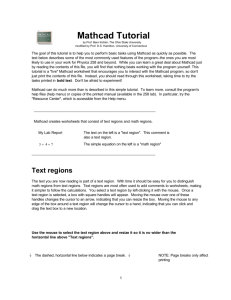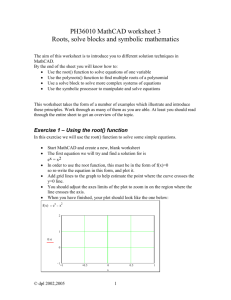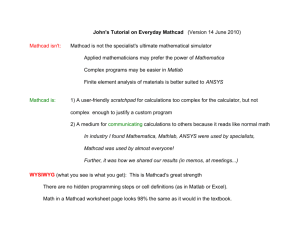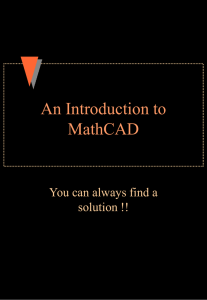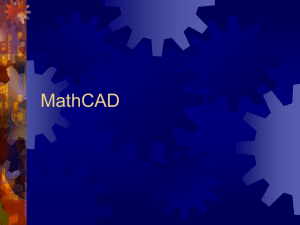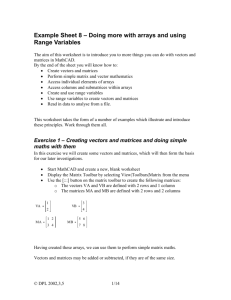Process Simulation
advertisement
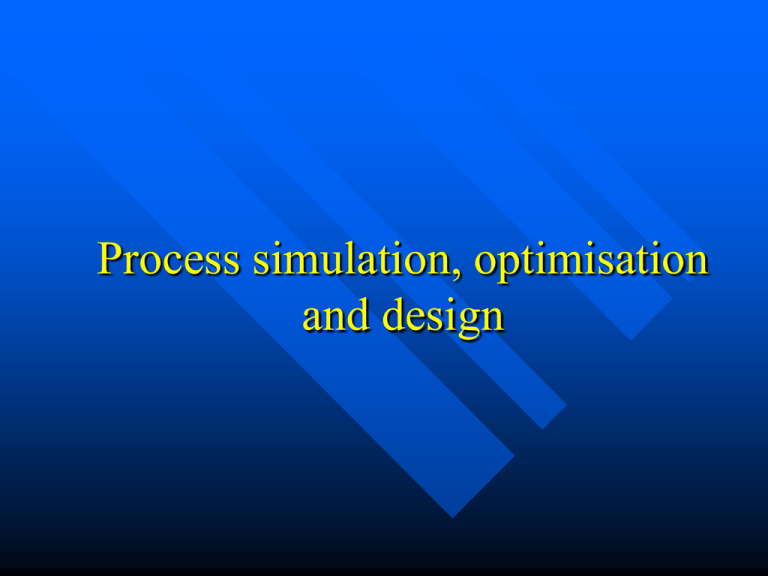
Process simulation, optimisation and design P.S.O.D. ORGANIZATION ISSUES Course scope Introduction MathCAD Introduction to CAPE – Simple simulation of liquid flow and heat transfer process ChemCAD (by dr Robert Kubica) Process simulation, optimisation and design Course objectives Provide the students with: – using specialized software for mathematical problems solution, modeling and engineering – clear understanding of what is » a process simulation, » a process optimization » process design – using a mathematical software to solve simulation problem – using specialized software for steady state process simulation – using specialized software for dynamic process simulation Lectures are available on the web address www.chemia.polsl.pl/~jkocurek/Studenci.html Introduction All the issues related to simulation requires.... The Model, what is it? A model is a representation of some aspects of real world objects by: – other parameters easier to measure – scaled down objects – equations and numbers – mathematical models The Model, what for? A good model of the apparatus is needed to: – create a correct standalone apparatus design – create a correct process, consists of many apparatus: » simulation » optimization » design The tools... pen and piece of paper (supported by basic calculation hardware) usually enough for the standalone apparatus design even quite simple process optimization problem needs to involve the computer to complete the mission in reasonable time. Ammonia synthesis plant 13 streams 8 params per stream 20 params of equip. means 124 variables! e.g. 39 params defined by designer leaves 85 equations to solve!!! Model, how to use? Manually – We need: » » » » Knowledge about the process to create the model Paper and pen Log tables, slide rule, calculator Mathematical skills Computer supported calculation – We need: » Knowledge about the process to create the model or to use model created by someone else, » PROGRAM » Skills in the program use COMPUTER PROGRAM DEFINITION „Set of instructions in a logical sequence interpreted and executed by a computer enabling the computer to perform a required function; also called software. Programs are the "thought processes" of computers, without which they cannot operate. Programs are written in various languages, to conform with the operating system of particular computers.” Computer supported calculation PROGRAM – Written by user, using programming language: » Low level (assembler) » High level (C, Pascal, Fortran, Basic) – Written by user, using common applications for calculation » Spreadsheets (Excel, Calc) » Mathematical tools (MathCAD, MathLab, Mathematica) – Specialized software for process simulation (AspenOne, ProSIM, ChemCAD) MathCAD The mathematical tool Introduction User interface – Writing cursor '+' – Math toolbars : » Calculator – equation symbols » Graph – building the charts » Matrix – inserting matrix/vectors, matrices and vectoral operation » Calculus – derivatives, integrals, limits, summation, iterated product » Symbolic » Evaluation » Boolean –logical operation » Programming » Greek – inserting Greek letters – Turn of the Resource center at startup View/Preferences/Startup Options (ver. 2001) Basic operations – Typing: » "normal" – text Forced by: [shift]+["] Automatically: after space insertion » "variable" – interpreted by program Default – The typing modes are identified by style: » Normal – Font is Arial (by default) » Variable – Font is Times (by default) – Assign symbol":=" (keystrokes[:][=]) Numbers notation – Floating-point notation: 1.23·104 Multiplication symbol [*] Superscript (exponent) [^] keystrokes : [1][.][2][3][*][1][0][^][4] MathCAD intro Algebraic expressions – +,-,/,*(not always needed), power [^] – Functions arguments "(...)" – Result (evaluation): [=] Expression typing – standard mathematical notation: 2 2 3 ln 3 10.554 3 [2][/][3][+][3][^][2][][l][n][(][3][)][=] or [2][/][3][+][3][^][2][space bar][l][n][(][3][)][=] To go back to basic level press spacebar or arrow right MathCAD intro Variables notation – Latin and Greek alphabet ( [ctrl] + [g] after typing Latin letter) – Case sensitivity: xX – Subscripts (not vector/matrix subscripts) [.] – Prim: x`, bis: x`` etc. MathCAD intro Assigning values and expressions (similar to Pascal programming language) – One value assigned to one variable: x:=5 keystrokes: [x][:][5] – Range of arithmetic progression assigned to variable » Default step: x:=0..3 (means numbers 0, 1, 2, 3) keystrokes [x][:][0][;][3] » Defined step: x:=0,0.2..1 (means numbers 0, 0.2, 0.4, 0.6, 0.8, 1) keystrokes [x][:][0][,][0][.][2][;][1] – Expression to variable: y:=2·x+3 keystrokes : [y][:][2][*][x][+][3] Variable x has to be defined earlier MathCAD intro Correct Incorrect MathCAD intro Edition of the expressions – To change the position of edited place press » space bar » navi arrows Vertical line: shows place of insertion Horizontal: shows range will be inserted into function etc. MathCAD functions Standard functions set Functions definition local variables – Syntax: FunctionName(arg1, arg2,...):= expression of arg1, arg2,.... – E.g. f(x,y):=x·y keystrokes : [f][(][x][,][y][)][:][x][*][y] Calculations with use of defined (or predefined) functions: – Evaluation for constants – Evaluation for defined variables – Evaluation for range of constants/vectors MathCAD functions Function of constant (number, scalar) MathCAD functions Function of variable Global variable Local variable MathCAD functions Range of arithmetic sequence MathCAD functions 2D graphs: – Function of one variable f(x) keystrokes : [f][(][x][)][shift]+[2][x] MathCAD functions Graphs: – Default independent values range: -10 ÷ 10 – Can be edited MathCAD functions Graphs: – Several functions of one independent variable range: f(x), g(x)@x keystrokes : [f][(][x][)][,] [g][(][x][)][shift]+[2][x] MathCAD functions Graphs: – Several functions of several different independent variable range: f(x), g(z)@x, z keystrokes : [f][(][x][)][,] [g][(][z][)][shift]+[2][x][,][z] MathCAD functions Graphs formatting: MathCAD functions Graphs formatting: MathCAD functions MathCAD functions Show markers enabled