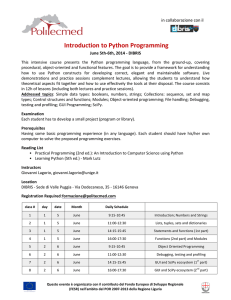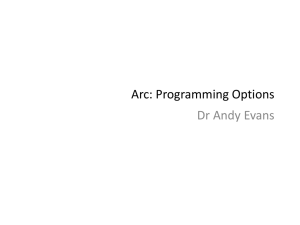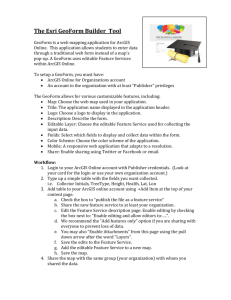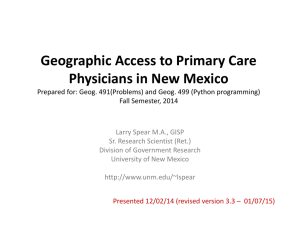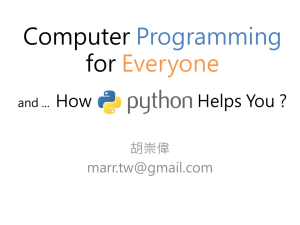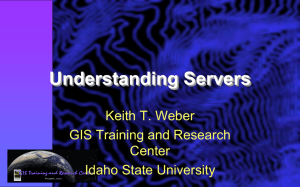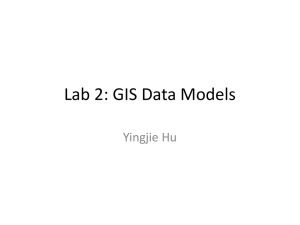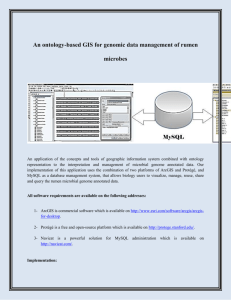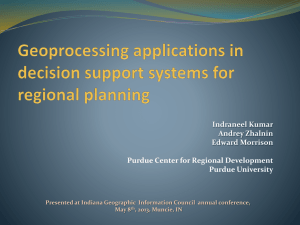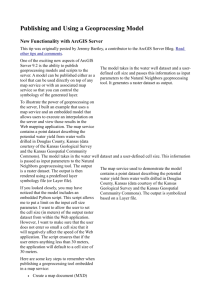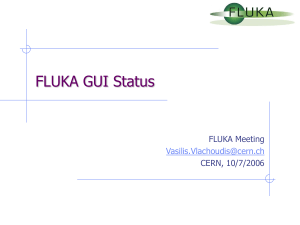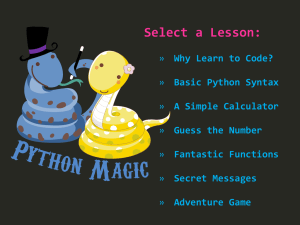Lecture 4
advertisement
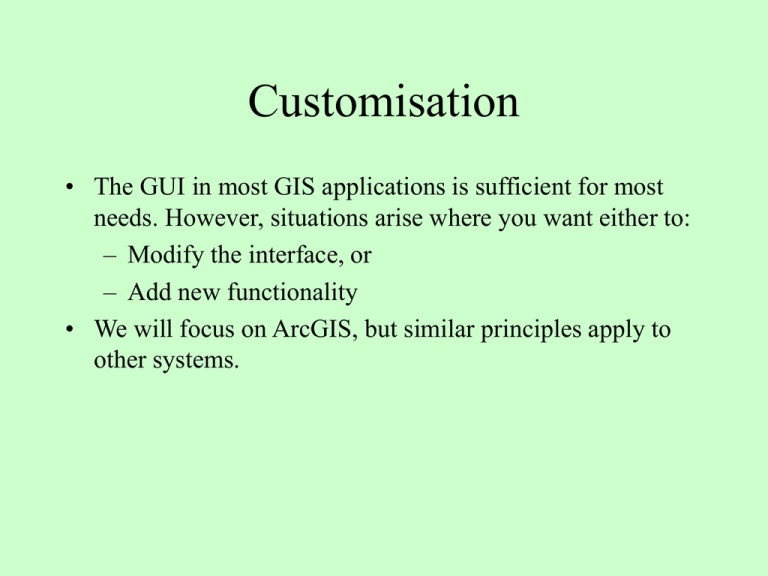
Customisation • The GUI in most GIS applications is sufficient for most needs. However, situations arise where you want either to: – Modify the interface, or – Add new functionality • We will focus on ArcGIS, but similar principles apply to other systems. GUI Changes • Modifying the interface can be achieved without any programming. • Basically involves adding, deleting or moving objects in the GUI using drag and drop operations. • The changes are initiated from the Tools | Customize menu. • We will look at examples in the practical class. Programming Options • ArcGIS is constructed from several hundred ArcObjects. • These can be programmed to add functionality. • You can either: – Write your own code, or – Download code via the Internet • Two approaches: – Internal – i.e. modify ArcGIS itself – External – i.e. write a standalone program using ArcObjects Internal Changes • ArcGIS can be modified in several ways: – Visual Basic for Applications (VBA) macro. The macro can either be run from the built-in Visual Basic Editor (VBE) - which provides an Integrated Development Environment (IDE), or attached to a button on the desktop. – Scripting languages such as VBScript, JScript or Python can be used to create a geoprocessing script. The script could either be a new tool or several tools linked together to automate a workflow as a geoprocessing model. External Programs • ArcObject functionality can also be incorporated into your own programs in an external environment. • Any COM-compliant or .NET-compliant high level programming language, such as Visual Basic, Visual C++ or Python may be used. • Programs require a licence. Python • Python is arguably the language of choice. • It is an interpreted high-level language – simple to learn, yet very versatile. • It is object-orientated, yet lends itself to procedural programming. • In the ArcGIS context it can be used both for scripting and writing standalone applications. • It is open source and available for free from the Internet. • ArcGIS 9.x comes with Python 2.5.1, but this is not compatible with Python 3.x. Visual Basic for Applications • We will use some VBA macros in the practical class, so it may be helpful to say something about VB. • A block of code that can perform a specific task is referred to as a procedure. A collection of procedures is known as a module and a collection of modules is referred to as a project. • Procedures may be private or public. A private procedure can only be called or used by another procedure in the same module; public procedures are available to procedures in other modules in the same project. Procedures • There are three types of procedure: events, subs and functions. • Event procedures are associated with controls such as menus and buttons. • Subs and functions are not associated with controls, but are called by other procedures; the difference between them is that functions return a value whereas a sub does not. Type Declarations • Variable type must be declared before use using a Dim statement, e.g. Dim n As Integer • Objects must be declared and then instantiated, e.g. Dim pField As IFieldEdit Set pField = New Field The first line creates a variable to hold the object, the second creates the object. All references to an object are through an interface. Dot Notation • The properties of an object are indicated using an object.property dot notation. For example: pObjectnameName.PropertyName = value • A method for an object is specified in a similar manner: Set pObjectName.PropertyName = pObjectName.MethodName (params) • Comments may be added using an inverted comma: ‘ Everything after the inverted comma is a comment Structure • VBA supports branches: If ... Then ... Else ... End If Select Case ...Case ...Case ... End Select • And loops: Do While ... Loop Do Until ... Loop For ... Next The Visual Basic Editor (VBE) • The VBE contains various windows: – Code window – Project window / explorer – Properties window – Immediate window Error Handling • There are three main types of error: – Compile – Run-time – Logic • Error trapping: – Breakpoints / Debug.Print – Step Into / Step Over / Step Out – Run To Cursor – The Err object