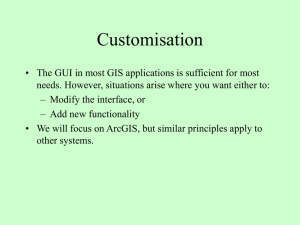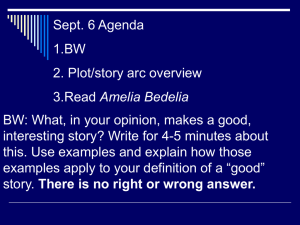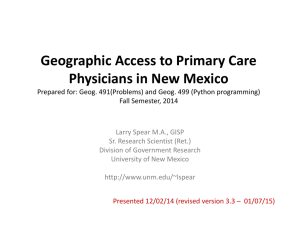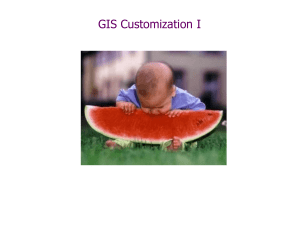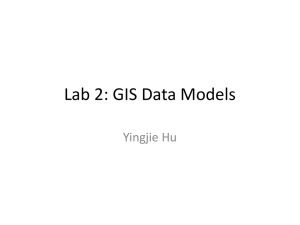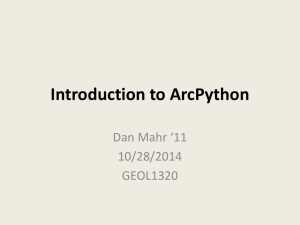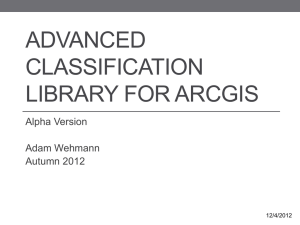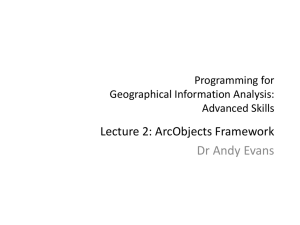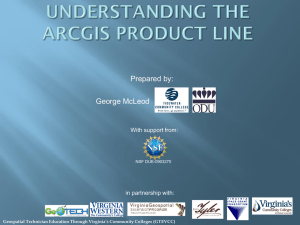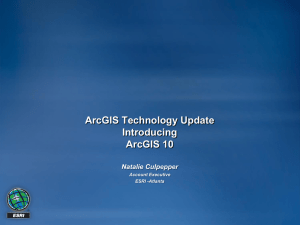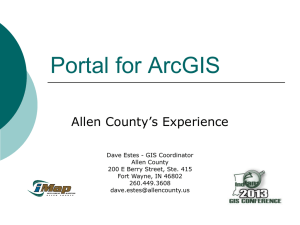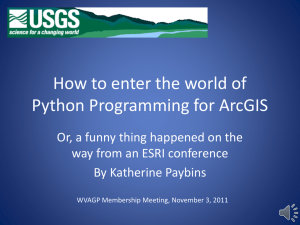Introduction to Arc Programming
advertisement
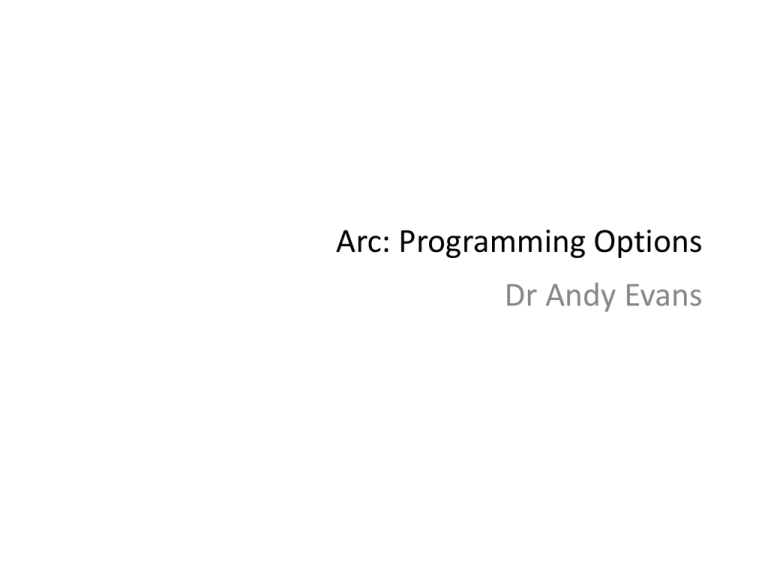
Arc: Programming Options Dr Andy Evans Programming ArcGIS ArcGIS: Most popular commercial GIS. Out of the box functionality good, but occasionally: You need to repeat tasks many times You need a new tool You need to make a series of tools work together You need to simplify a series of tasks for users In which case, you need to program ArcGIS directly. ArcObjects Framework ArcGIS is made from chunks of code: The ArcObjects Framework You have programmatic access to these chunks within ArcGIS, and outside ArcGIS provided Arc is installed on the machine. If you pay, you can also use ArcEngine, which is these chunks, but made available for use in other applications. Other ways to program Arc We’ll be concentrating on Java Plugins, a relatively advanced programming option. Others include: Python window Model builder Python Scripting Arc Macro Language VB.Net/C++ Plugins VBA macro writing is available, but being phased out. Python Popular interpreted scripting language. Not hugely different from Java. Generally simpler, but some new ideas: Generally classes are more mutable than java. Less strict on typing. Global variables. Free online textbook “Python for Java Programmers”: http://python4java.necaiseweb.org/ Python Window Limited to the Geoprocessing Framework within ArcObjects. Processes (ArcObject Tools) that implement IGPProcess interface ArcToolbox You can run the same kinds of tools with GUIs from ArcToolbox. Stores Tools, but also Models and Scripts. A Model is a set of tools joined together. A Script is a text file containing instructions, including instructions to run tools as you might have in the python window. Scripts and Models Need to be added to a new toolbox. ModelBuilder Fourth generation programming language: Drag in visual representations hiding advanced code inside. Drag tools in from ArcToolbox ModelBuilder Link together by clicking on the two model elements with the connection tool. Choose the variable to connect on. ModelBuilder Start model with an input file. Make inputs and outputs parameters (get a “p” next to them). Users asked for these. Modelbuilder Validate – inputs and outputs ok Run – click on model Variables defined as parameters appear in model wizard. # --------------------------------------------------------------------------# buildScript.py # Created on: 2012-01-13 17:38:48.00000 # (generated by ArcGIS/ModelBuilder) # Usage: buildScript <Output_Coverage__3_> # Description: # --------------------------------------------------------------------------# Set the necessary product code # import arcinfo # Import arcpy module import arcpy # Script arguments Output_Coverage__3_ = arcpy.GetParameterAsText(0) # Local variables: Input_File = "" Output_Coverage = "" Output_Coverage__2_ = "" # Process: Generate arcpy.Generate_arc(Input_File, Output_Coverage, "LINES") # Process: Clean arcpy.Clean_arc(Output_Coverage, Output_Coverage__2_, "", "", "POLY") # Process: Build arcpy.Build_arc(Output_Coverage__2_, "", "") Scripts Python text files Scripts Not a lot of info on them. Best option is to export a model to see how it works. Best bet for documentation is to search Help for “geoprocessing scripts”. Adding Scripts Need to set up parameters to pass into functions. These listed when you make a script, or under its properties. Then in script use: arcpy.GetParameterAsText(0) AML: The Arc Macro Language A simple programming language in a text file. Interpreted not compiled. Runs in the order that commands, directives, etc. appear in the program. A way to automate tedious tasks in ArcGIS. A way to write (“old skool”) interfaces. Not really needed now, but lots of legacy code around. The older programming languages AML is much better supported in ArcGIS 9.2+ than in 8.x: there are no restrictions on the kinds of scripts you can run (previously it was just ones that ran in Arc, not ArcPlot etc.) However, AML is an essentially dead language. See Using AML with script tools in Help to see how to integrate running an AML file. The old ArcView 3.x has its own language: “Avenue”. This doesn’t run in ArcGIS 8.x.+ Saving tools Toolboxes can be saved independently. Or you can save your map and use it as a template. Just save it to: <install drive>:\Program Files\ArcGIS\Desktop10.0\MapTemplates Or, if you alone want to use it: %APPDATA%\ESRI\Desktop10.0\ArcMap\Templates Java Direct access to ArcObjects Framework inside and outside Arc. Ability to add components to the GUI. Ability to communicate with external applications. Advantages: much greater control and depth; nice addin model. Disadvantages: not always obvious how to get a job done.