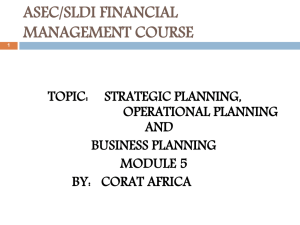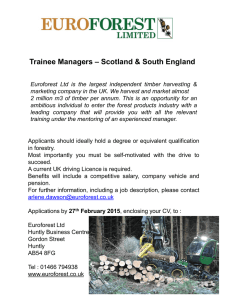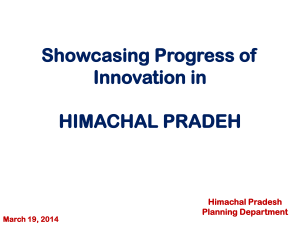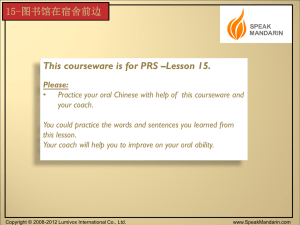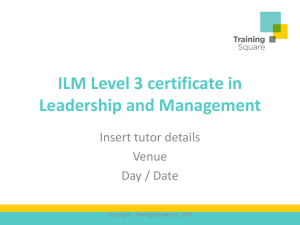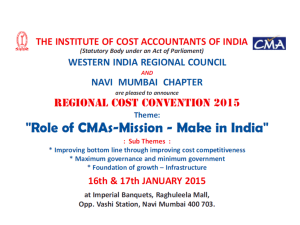Android OS
advertisement
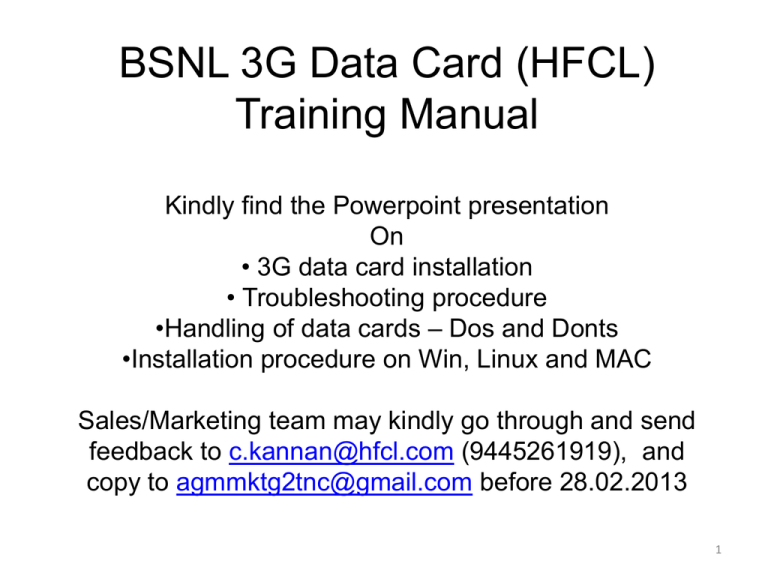
BSNL 3G Data Card (HFCL) Training Manual Kindly find the Powerpoint presentation On • 3G data card installation • Troubleshooting procedure •Handling of data cards – Dos and Donts •Installation procedure on Win, Linux and MAC Sales/Marketing team may kindly go through and send feedback to c.kannan@hfcl.com (9445261919), and copy to agmmktg2tnc@gmail.com before 28.02.2013 1 BSNL 3G Data Card Training Manual Agenda Introduction / Overview Cellular Technology Overview Key Features Know your Modem Software installation How to use your Modem • • • • Call Features Internet feature Check balance feature LPM feature Trouble shooting • • No internet Connectivity No calls being made Do’s and Don’ts Contact Information Appendix • Complete GUI Screenshots Himachal Futuristic Communications Ltd 3 Introduction / Overview • Multi-mode 3G USB modem by HFCL/ZTE. • Model MF 180, USB interface connecting to a Laptop/Desktop PC • Integrates the functionality of a modem and a mobile phone (SMS and Voice call). • Combines mobile communication with Internet perfectly. • Operates on GSM850/GSM900/DCS1800/PCS1900 and UMTS/WCDMA/HSDPA 2100MHz frequency. Himachal Futuristic Communications Ltd 4 Cellular Technology Overview 2G & 2.5G : GSM/GPRS/EDGE Operates on GSM850/GSM900/DCS1800/PCS1900 MHz frequency. • Voice Function and Data Function on GPRS • Data Connectivity up to 384 Kbps 3G : UMTS/WCDMA/HSDPA Operates on 2100 MHz frequency. • Voice and Video Calls • Data connectivity up to 14.4 Mbps Himachal Futuristic Communications Ltd 5 Key Features • Interface Type USB 2.0 high speed • OS supported Windows XP, Win2000, Vista and Windows 7 MAC OS x10.5, 10.6 and 10.7 Linux: Ubuntu 9.10/10.04/10.10 and Fedora 12/13/14 • Functions • Speed Voice call, Call forward, Call wait, Call limit SMS and Phonebook, Check balance feature Up to 3.6 Mbps • Dimension 76 mm x 26 mm x 11 mm (without cap) • Weight About 21 g • microSD Capability Up to 16 GB Himachal Futuristic Communications Ltd 6 Know Your Modem 1.Indicator 2.Front Cover 3.Modem Cap 4.SIM/USIM Card Slot 5.microSD Card Slot 6.USB Connector Himachal Futuristic Communications Ltd 7 Set up Your Modem • Put finger on the bottom finger grip, and then lift the front cover of the modem to release and remove. Notes: Do not open the front cover rudely so as to avoid the damage of the front cover. Himachal Futuristic Communications Ltd 8 • Insert the SIM/USIM card into the SIM/USIM card slot. • Insert the SIM/USIM card with the metal contact area facing downwards into the slot, and then push SIM/USIM card as far as possible, shown as the following picture. Himachal Futuristic Communications Ltd 9 • Insert the microSD card into the microSD card slot. • Put the front cover of the modem flatly upon the body of modem. Direct the front cover towards the locking catches on the sides of the modem and push the front cover of the modem to lock the front cover into its place. Himachal Futuristic Communications Ltd 10 • Connect the Modem to your laptop or desktop PC. • Plug the USB connector into your computer’s USB port and make sure that it is tightly inserted. • The OS automatically detects and recognizes new hardware and starts the installation wizard. Himachal Futuristic Communications Ltd 11 Software Installation • For Windows OS • Your system will start the software setup process automatically when you connect the modem to your computer correctly. Follow the system prompts to complete the software installation. • Note: If the system does not launch installation automatically for some reasons, double click the new CD-ROM icon in My Computer manually and find the executable file to run it. Himachal Futuristic Communications Ltd 12 Installation Procedure • When BSNL 3G data card inserted in the PC/Laptop then it create new drives e.g. G drive for software and H drive for external mircoSD card. The software is in the G drive which we got after double click/right click open. Himachal Futuristic Communications Ltd 13 • Double click on CD drive (G): BSNL 3G DATA CARD Himachal Futuristic Communications Ltd 14 • Double click on Windows/Data • Double click on Setup.exe to run the software Himachal Futuristic Communications Ltd 15 Himachal Futuristic Communications Ltd 16 Himachal Futuristic Communications Ltd 17 Himachal Futuristic Communications Ltd 18 • Icons appear on desktop Himachal Futuristic Communications Ltd 19 • Configuration Setting for adding the profile • • • • Username : Blank Password : Blank APN : bsnlnet Dial No. *99# Himachal Futuristic Communications Ltd 20 • Network Setting as follows Himachal Futuristic Communications Ltd 21 • Voice Ringtone selection Setting: Himachal Futuristic Communications Ltd 22 MAC and Linux OS For MAC OS • The system will automatically display a new CD-ROM icon on the desktop when you connect the modem to your computer correctly. Double click the installation software package, and follow the system prompts to complete the software installation. For Linux OS • The system will automatically display a new CD-ROM icon on the desktop when you connect the modem to your computer correctly, and then follow the steps to finish the installation: • Double click the CD-ROM icon, and then copy the installation package (.tar.gz) to PC disk. • Click the right button on the installation package and select the Extract Here item. • Enter the decompressed folder, type the command ./install.sh in the shell-terminal to start the installation. • Notes: • Make sure you have the root privilege. If not, please type the command sudo ./install.sh in the shell-terminal. Himachal Futuristic Communications Ltd 23 How To Use Your Modem • Click each button in the following table to perform the related function: Himachal Futuristic Communications Ltd 24 Internet Feature • Check the Usage of the internet. Himachal Futuristic Communications Ltd 25 SMS Feature • Check the SMS Box for : • Inbox, Outbox, DraftBox, New Message, • Important Box, Delete Box and Report Box Himachal Futuristic Communications Ltd 26 Phone Contacts Feature • Check the phone Contacts Himachal Futuristic Communications Ltd 27 Check Balance Feature • Check the Balance Feature which shows how much balance is present. Himachal Futuristic Communications Ltd 28 STK Feature • BSNL Mobile system tool kit which gives information on News, Finance, Entertainment TV schedule Etc Himachal Futuristic Communications Ltd 29 Voice Call Feature • Calling Feature which works for outgoing and incoming calls. Himachal Futuristic Communications Ltd 30 Calling History Feature • Check the Calling History for Answered, Missed and dialed Calls Himachal Futuristic Communications Ltd 31 Configuration Feature • In Configuration setting we can do all the settings like Connection, Security, Network , Message, System and Voice Setting Himachal Futuristic Communications Ltd 32 LPM Feature • LPM Enable: Low power management mode help to utilize the power. • When checked, it will help the power utilization by disconnecting the data card from the network after 5 min. Himachal Futuristic Communications Ltd 33 Troubleshooting Procedure • No Data Connectivity ( for BSNL Locked Data Cards) : • Check the Configuration Setting • Username : Blank • Password : Blank • APN : bsnlnet • Dial No. *99# Please make sure that the configuration setting is proper and if not then u have to apply mentioned settings. Username and password section should be blank • And in the APN section Please fill proper APN mentioned i.e bsnlnet • And in dial no. please fill proper number i.e *99# Himachal Futuristic Communications Ltd 34 Himachal Futuristic Communications Ltd 35 • No Calls Being Made : • • Check the network connectivity Assure proper balance in the card Himachal Futuristic Communications Ltd 36 Do’s What you are suggested to do • Use original accessories supplied by the manufacturer. Using unauthorized accessories may void your warranty. • Keep the modem dry and store it in a cool place out of direct sunlight. • Store the modem out of the reach of little children. • Operating temperature range of -10°C ~ +60°C and humidity 5%~95% are recommended. • The use of electronic transmitting devices is forbidden in aircraft, at petrol stations and in hospitals. Please observe and obey all warning signs and switch off your modem in these conditions. • Avoid using the USB modem near or inside metallic structures or establishments that can emit electromagnetic waves. Himachal Futuristic Communications Ltd 37 Don’ts • Don’t touch the inner antenna area if not necessary. Otherwise it will affect your modem’s performance. • Don’t touch the metallic parts of the modem so as to avoid a burn, when the modem is working. • Don’t drop, bend, knock or treat the modem harshly to avoid damage to the unit. • Don’t use the modem immediately after a sudden temperature change. In such case, it will produce dew inside and outside the modem, so don’t use it until it becomes dry. • Don’t dismantle the modem by non-professionals Himachal Futuristic Communications Ltd 38 Regional Replacement Centers Sl. Name of contact No. persons Location 1 C. Kannan Chennai Atul Yagnik 2 Arnab Sen Kolkata Vikash Kumar 3 MM Vijayraj Pune Atul Saxena 4 Atul Yagnik Delhi Ram Kumar Paliwal 5 Dhiraj Malhotra Solan Rajesh Kumar Jain Telephone Mobile Numbers Number 044-22502777 9445261919 011-30880942 9999974620 033-22426717 9830257012 9831080788 020-26982561 9423474111 022-24444201 9821128635 011-30880942 9999974620 011-30880941 9968217681 01792-230645 9218596062 9218500730 Himachal Futuristic Communications Ltd E-mail address c.kannan@hfcl.com atul.yagnik@hfcl.com arnab.sen@hfcl.com vikash.kumar@hfcl.com mmvijayraj@hfcl.com atulsaxena@hfcl.com atul.yagnik@hfcl.com rk.paliwal@hfcl.com dhiraj.malhotra@hfcl.com rajesh.jain@hfcl.com 39 Appendix • Complete GUI Screen Shots Himachal Futuristic Communications Ltd 40 Himachal Futuristic Communications Ltd 41 Himachal Futuristic Communications Ltd 42 Himachal Futuristic Communications Ltd 43 Himachal Futuristic Communications Ltd 44 Himachal Futuristic Communications Ltd 45 Himachal Futuristic Communications Ltd 46 Himachal Futuristic Communications Ltd 47 Thank You