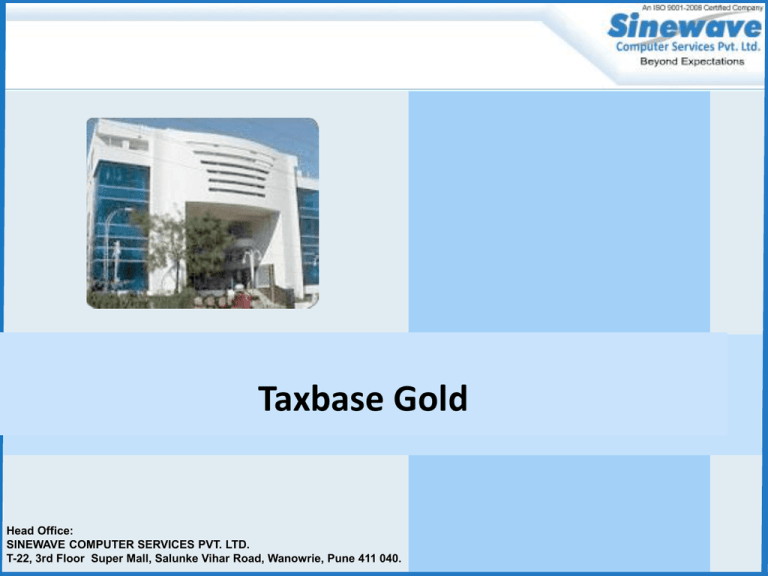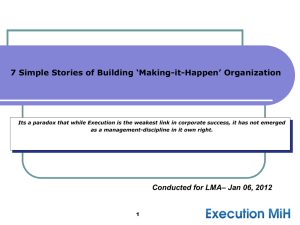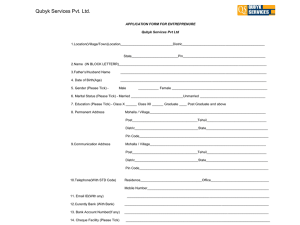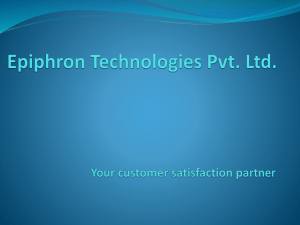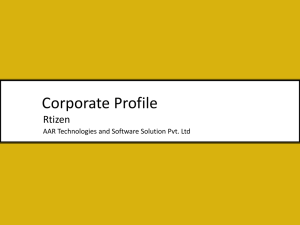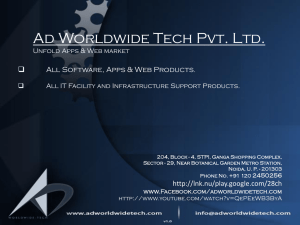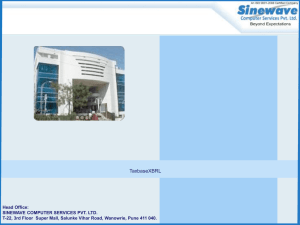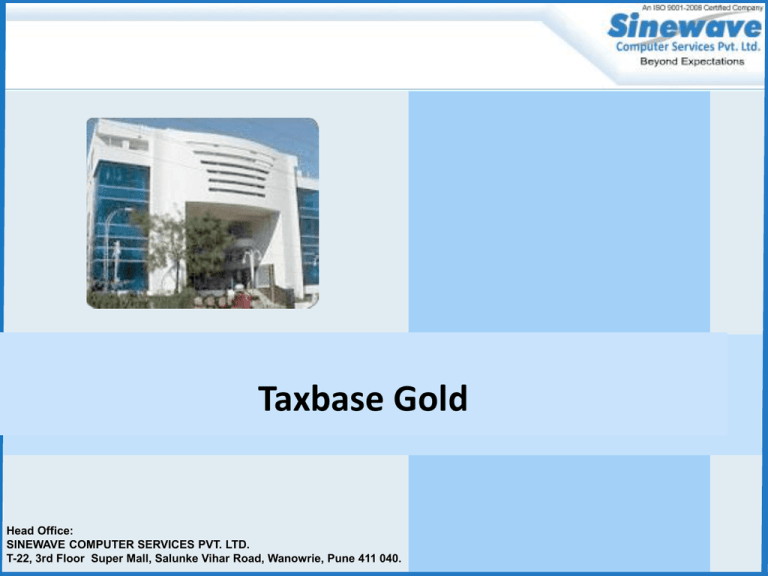
Taxbase
Taxbase Gold
Advanced
Level
Head Office:
SINEWAVE COMPUTER SERVICES PVT. LTD.
T-22, 3rd Floor Super Mall, Salunke Vihar Road, Wanowrie, Pune 411 040.
About TaxbaseGold:
TaxbaseGold” is the best solution for Chartered Accountants, Tax Consultants for Tax computation
needs. You can instantly compute the taxable income and taxes there on for your respective clients.
Thus, relieving you from the day-to-day manual working of tax computations, preparing returns and
checking the computation sheet & tax returns and filling up.
This tool in your office will keep you updated on tax law changes towards tax computations and will
provide you most accurate tax computations along with extremely presentable outputs for preparing
return of income. Further, you would be able to use your time more effectively in handling more
number of clients.
Moreover, you will be informed of regularly released latest version of the software through alerts
which will be shown on software screen. Such upgrades can downloaded from our site
www.sinewave.co.in
TaxbaseGold User’s Guide introduces you to the TaxbaseGold features and helps you install
TaxbaseGold so that you are ready to use the software effectively. Once you are started, the contextsensitive help is accessible from within TaxbaseGold to explain features and guide you on the various
concepts and functions.
Sinewave Computer Services Pvt. Ltd., provides online support to its product users. We have a team
for supporting queries or difficulties faced by customer. TaxbaseGold is provided with free web and email support and access to updates and new releases for a specified period of time.
4/13/2015
Sinewave Computer Services Pvt. Ltd.
Taxbase, Page 2
System Requirements :
Hardware
Minimum Pentium – IV processor computer required.
Monitor resolution minimum 800 X 600, you will find this setting by clicking
mouse on blank desktop -> properties -> Desktop -> setting & in this you will
see option as screen resolution you can adjust setting from this option.
Minimum 512 MB of RAM required.
150 MB of free space on the Hard disk to operate the software.
Software:
The System can operate on Windows 95, 98, 2000, 2008, ME, XP, NT, Vista, Windows 7.
System Date Format set to "DD/MM/YYYY“.
CD Rom drive optional only for installation or you can share CD Rom drive from LAN.
4/13/2015
Sinewave Computer Services Pvt. Ltd.
Taxbase, Page 3
Software Installation from CD :
The installation steps are as follows:
-> Insert Product CD in CD ROM Drive
-> This is autorun CD so
-> Startup screen will appear
-> Click on Products
-> List of products will display
-> Click on Taxbase
-> Two types of software’s at the bottom
as TaxbaseGold & TaxbaseGoldLAN
-> Click on theTaxbaseGold for singleuser
& TaxbaseGoldLAN for multiuser
-> Further steps are described from the
next slide.
4/13/2015
Sinewave Computer Services Pvt. Ltd.
Taxbase, Page 4
Software Installation from CD :
If startup screen does not appear after
inserting CD in CD ROM then follow the
following steps :
->Go to my computer
->Right Click on CD ROM Drive
->Select open
->Go to products
->Taxbase
-> Will display version screen
-> Click next
-> License Agreement screen
-> Tick on I accept agreement
-> Click on next
4/13/2015
Sinewave Computer Services Pvt. Ltd.
Taxbase, Page 5
Software Installation from CD :
By default database path is
C:\Programe Files\
Sinewave\TaxbaseGOLD
If you want to change drive you can
change it at the first time installation.
It will display by default Prog. starting
work group
Click Next.
Then it will display selected components
for installation
Then just go on clicking next
At the end system will display you screen
on which it is written as Please Note.
4/13/2015
Sinewave Computer Services Pvt. Ltd.
Taxbase, Page 6
Software Installation from CD :
You are being requested to update database
after installation of software before
proceeding to run the software smoothly.
Here you have Two options to select :
-> Install Form 16 Digital Signer : - Tick this option
If you want facility to sign your I. T. Return
digitally instead of physically ( For E-Filing)
-> Update Microsoft Data Access Components : Tick this option for efficient & error free
operation of the software, so that technical
errors which might be occurred will be prevented
4/13/2015
Sinewave Computer Services Pvt. Ltd.
Taxbase, Page 7
TaxbaseGold Software Installation :
Here only changes in the installation process
is mentioned, remaining all procedure is same.
-> By default installation path changes to
C:\Program Files\Sinewave\TaxbaseGOLD
-> When you are installing software on the
server you have to select installation type
as server to install database on server
-> When you are installing software on the
workstation you have to select
installation path as workstation so that it
will not install database on the node
4/13/2015
Sinewave Computer Services Pvt. Ltd.
Taxbase, Page 8
TaxbaseGold Software Installation :
On this screen it gives summary for the
components selected for the installation
-> Then click on the next to install the software
then your process will continue till
installation process finishes
Here you are having four options :-> View Feature List :- This option is by default
remains ticked, if it is tick means it will
display you which are the new changes
incorporated in the new version.
-> Install Form 16 Digital Signer :- Tick this
option If you want facility to sign your I. T. Return
digitally instead of physically ( For E-Filing)
4/13/2015
Sinewave Computer Services Pvt. Ltd.
Taxbase, Page 9
TaxbaseGold Software Installation :
Update Microsoft Data Access Components : This is the supporting utility for efficient & error free
operation of the software. Tick it so that technical errors which might be occurred will be prevented
-> Install MySQL ODBC Connectivity : This is will install MySQL components for your database
backend. It is not compulsory to install this; this is totally depended on the user. If user wants
Microsoft Access as backend then he should not click on 4th option
Installation from the Website : For this you need to access Sinewave’s Website as
-> https://www.sinewave.co.in
-> Give Customer Login Id & Password provided by Sinewave at the time of purchase
-> It will display list of products you own
-> Select desired product
-> It will display list of files required for installation
-> download all this files in a folder at any location
-> double click on the setup file and above process will start which is same as above
4/13/2015
Sinewave Computer Services Pvt. Ltd.
Taxbase, Page 10
Online License :
This option is applicable to the users who are
already user’s & surrendered their licenses may
be for system updation or change of server or
whatever may be the reason.
Here you are required to provide :
-> Name
-> Address
-> State, Mobile Number, City, Pin
-> Email ID
-> Click on register
-> You required net on the machine where you
want to install license
4/13/2015
Sinewave Computer Services Pvt. Ltd.
Taxbase, Page 11
Offline License :
This option is for those who does not
have internet connection
-> They can simply write this serial
number generated on there machines.
-> Mail this serial number to Sinewave
on below email_id from anywhere
support@sinewave.co.in
-> Sinewave will mail license code on the
email_id
-> After receiving the license code
-> they can manually type in the fields
given on the screen
-> Click on register.
-> You will get valid license .
-> You will be able to work on software
without any problems
4/13/2015
Sinewave Computer Services Pvt. Ltd.
Taxbase, Page 12
Back up:
Take a Daily Back up
This option will help to take the daily backup of
the database files. All the system data resides in
these database files. It is strongly recommended
that you use this option and take a backup at the
end of each day.
The Take a Daily Backup option is available
under the Miscellaneous menu.
When Take a Daily Backup option of the
Miscellaneous menu is selected you will be
informed about the backup zip file that will be
created.
Name of The Zip file is TW 130206.zip.
The backup zip file will be saved at a user
specified location. The user will be prompted to
specify the location after he clicks on the OK button
mentioned above.
4/13/2015
Sinewave Computer Services Pvt. Ltd.
Taxbase, Page 13
Back up:
Delete Back Up
This option will help you to delete old
backup files.
This option is useful when there are old
backup files lying on your system which are
unnecessarily occupying the hard disk space.
To access this screen select menu
Miscellaneous -> click Delete Backups
option.
You need to specify the backup folder and the date prior which the backups
taken are to be deleted. Please note that the specified date is compared with
the file name and not with the Created, Modified or Accessed Date. Only file
names with TW######.zip conventions will be deleted
Note : Backups once deleted cannot be recovered.
4/13/2015
Sinewave Computer Services Pvt. Ltd.
Taxbase, Page 14
Import
Import Data for An Assessee
This screen will be appear from Miscellaneous
- > Import Data -> Import Data for An
Assessee
click on Database Path - Browse & Select the
Assessee which you want to import.
If Click on fifiles ' button then open
following screen.
Select the MDB file from Source Data file which
you want to Import.
After selecting the source data file you will see on
left hand side Assessee Name & then click on ,
Creat New & then Import.
After completing Importing you will receive the
msg as Data Imported successfully.
4/13/2015
Sinewave Computer Services Pvt. Ltd.
Taxbase, Page 15
Import
Import Group
This screen will be appear from Miscellaneous - > Import Data -> Import Data for a Group
Use button to specify the database file path to export the data of selected
Group.
Use Import button to Import the data of Group. You will be informed when
the importing procedure is completed.
4/13/2015
Sinewave Computer Services Pvt. Ltd.
Taxbase, Page 16
Import
From Taxbase – Windows (Full Data)
This screen will be appear from Miscellaneous
- > Import Data -> From Taxbase-Window
(Full Data).
If Click on 'MDB files' button then open
following screen.
Select the MDB file from Source Data file which you
want to Import.
If Click on 'ZIP files' button then open following
screen.
Select the ZIP file from Source Data file which you
want to Import.
4/13/2015
Sinewave Computer Services Pvt. Ltd.
Taxbase, Page 17
Export
Export Assessee:
Select the Data, Blank Sheet for Data Enrty Select the
'Assessment Year' tick on the files or click 'Select All' button and
"Export" to Export the files .
You can mail this files by clicking on Mail Button.
Areas Applicable Report
Select the Area wise Report or Summary Report . Select the
'Files ' click on the button and "Export" to Export the files .
Export Data for Single Assessee
This option will help you to export the Taxbase and TDS data
for the selected Assessee(s) to a specific database file.
To access this screen select menu Miscellaneous -> Export
Data -> click Taxbase - Windows (Single Assessee) option.
Use …button to specify the database file path to export the
data of selected assessee(s).
Use Export button to export the data of assessee(s). You will
be informed when the exporting procedure is completed.
You will receive the msg as Data Exported sucessfully to
c/program files/TaxbaseLAN/Taxbase.mdb.
4/13/2015
Sinewave Computer Services Pvt. Ltd.
Taxbase, Page 18
User Parameters / Option
To access this screen select menu Miscellaneous -> click User Parameters / Options option.
The above screen stores information about you
as a user, this data may be transmitted to
SCSPL optionally, hence we are aware on the
versions being used by you.
This data is used optionally, to print on bills
prepared by you, computation sheets etc.
Registration number is needed, for online
updates etc., it is unique number provided to
all licensed users of the product.
Besides above there are options to send routine
reminders to your clients, these reminders may
be like payment of provident fund, payment of
TDS, payment of services tax, ESIC etc.
These settings are done through master file
data of client or control screen provided. You
may disable this facility, if same is not desired
by you.
Based on above criteria, upon entry to
TaxbaseGold system reminds you on such
SMS’s which are needed to be sent.
4/13/2015
Sinewave Computer Services Pvt. Ltd.
Taxbase, Page 19
User Access
Through this option you may define multiple users of the system who will have rights to access the
system.
The User Access option is available under Miscellaneous menu.
Allow Deletion of Groups and Assessee
Allow Addition/Modification/Deletion of Master Information
Allow Access To
Reset Multiple User Access
4/13/2015
Sinewave Computer Services Pvt. Ltd.
Taxbase, Page 20
Group Definition :
With Password
Without Password
This screen facilitates entry of the group information viz. group name, address, city, pin,
telephone no, email ID, etc. You can use this option to categorize your assessees in a
particular group.
Further, group passwords are provided, hence user can access a group data only with
passwords.
If the Address fields are not enough for the user he can select the button in the left corner to
add five line address .
4/13/2015
Sinewave Computer Services Pvt. Ltd.
Taxbase, Page 21
Assessee Creation :
Select Master Data->Static Information
option to enter Assessee information.
Assessee-First, Middle and Last name,
Pan, Sex, office, Residential & Filing
address, Assessing Officer, father name,
mobile number, email ID would be entered
on the screen.
.
Ward may be selected from existing
defined wards or a new one may be
created.
Date of birth along with anniversary
date for individuals may be entered.
Areas Applicable allows the user
to select the areas applicable from the
given list which is used in Master File
List & to Send SMS.
You may delete any taxpayer with option of deletion of data for specified
assessment year or throughout the system.
Short name is provided for addressing taxpayer through SMS system.
Area Code, AO type, Range Code & AO no, File No. are provided for efiling.
4/13/2015
Sinewave Computer Services Pvt. Ltd.
Taxbase, Page 22
Income Details Screen
This screen enables you to enter
income in any selected chapter along
with provisions therein of that
chapter.
Upon exit from any chapter, total
income along with taxes along with
interest (if applicable) would be
computed and displayed.
You may print computation sheet and
return of income from here, both
options of printing that is, windows
graphical print and conventional and
fast dot matrix printing.
The Other Form Data enter the
information pertaining to the return
such as Due Date , Date and Place of
Filing, the Signatory etc. for a
particular selected assessee.
All returns of income are catered to
specifically Form ITR-1, ITR-2, ITR3, ITR-4, ITR-5, ITR-6, ITR-7
4/13/2015
Sinewave Computer Services Pvt. Ltd.
Taxbase, Page 23
Salary Details Entry :
After clicking on the Salary Head you will
get screen :
Enter Employer Details
Enter Salary Details
Enter HRA Details it will do Auto
Computation of HRA Exemption
U/s 10(13A)
Enter perquisites then system
will do Auto Perquisite Valuation
Relief Computation U/S 89
Exemption U/S 10
Professional Tax Deducted
P.F. Deducted from Salary
TDS deducted on Salary
At last it will show you Taxable
Salary
4/13/2015
Sinewave Computer Services Pvt. Ltd.
Taxbase, Page 24
House Property Income :
Covers all House Property Computations
such as Let out, SOP and Deemed Let Out
Property.
Auto computation of Section 24 Deductions
Income Computation for Section 25A
unrealized Rent Received and Section 25B
arrears of rent received.
Based on your percentage of share in the
property it will show you income.
After entering house property incomes it will
display you net income earned under House
Property.
First give address of property
Your share of percentage in the property
Select type of your property whether let
out, SOP or deemed let out.
4/13/2015
Sinewave Computer Services Pvt. Ltd.
Taxbase, Page 25
House Property Continue……
Let out Property : - Give Municipal Value or Fair Rent Value
Property Taxes paid by assessee
Interest if any paid.
Arrears Rent or Unrealized Rent
Let Out Property means Property Given on Rent to somebody.
Self Occupied Property :- Give Only interest paid during the year on Loan
Any interest paid during the construction
Tick in the check box is condition is true
Based on tick it will calculate deductions
Net figure for this is always negative.
Self Occupied Property means self staying property.
Deemed Let Out Property :- Give Municipal Value or Fair Rent Value
Property Taxes paid by assessee
Interest if any paid.
Options for Let out & Deemed Let Out are same.
Deemed Let Out Property means your property is ready to utilize but no one is utilizing it,
it is vacant.
4/13/2015
Sinewave Computer Services Pvt. Ltd.
Taxbase, Page 26
Business Summary - Balance Sheet Entry
When you are filing return against the
business income you need to furnished
balance sheet and profit loss statement for
the year along with Income Tax Return.
Our software has facility to enter this
details, so that it will appear on respective
return.
To enter this details you have to click on
other details on Income details screen,
then Balance Sheet option will be seen at
the bottom. If you click on this option you
will actual option to enter details of profit
loss and balance sheet.
4/13/2015
Sinewave Computer Services Pvt. Ltd.
Taxbase, Page 27
Balance Sheet Entry Continue…… :
You will get below screen where
you have to enter balance sheet
details.
At the bottom you will see option
as B/s & P/L not applicable with
chick box tick, remove this tick
then only you will be able to enter
B/S & P/L.
After completion of Balance Sheet
your both debit and credit figures
should be tallied with each other
there should not be any difference.
4/13/2015
Sinewave Computer Services Pvt. Ltd.
Taxbase, Page 28
Profit and Loss Account :
You will get the screen where
you have to enter Profit & Loss
Account details.
At the bottom you will see option
as B/s & P/L not applicable with
chick box tick, remove this tick
then only you will be able to enter
B/S & P/L.
After completion of P/L
your both debit and credit figures
should be tallied with each other
there should not be any difference.
4/13/2015
Sinewave Computer Services Pvt. Ltd.
Taxbase, Page 29
Business / Profession
Separate Computation head for
Partnership Firm
Normal Business and Profession
LIC Commission Agent income Computation
Partner’s Remuneration and Interest
Other Business income Computations
Presumptive income Computation under Section 44 AD, 44AE, 44AF Etc.
Exports and STPI unit Exemption Computation
Automatic Depreciation Computation
Wide Coverage to all the Deductions and Additions heads under Allowable &
disallowable expenses.
4/13/2015
Sinewave Computer Services Pvt. Ltd.
Taxbase, Page 30
Business Summary :
This screen shows five different options of
income from business.
Income from Firms :- This option is used to enter
income from Partnership firm in which you are a
partner
LIC Commission Agent : - This option is used by
only LIC agent who get’s commission on new
registration or renewal of policies
Other Business Income :- This option is used to
enter other type of business income.
Business / Profession :- This option is used to
enter if you are having Income from your own
business ( Proprietary Business )
Remuneration / Interest :- This option is used to
calculate interest and remuneration payable to
partners of partnership firm.
Allowable Remuneration & Interest:-This option is
used to allocate remuneration & Interest as per their
sharing ratio.
4/13/2015
Sinewave Computer Services Pvt. Ltd.
Taxbase, Page 31
Business / Profession Continue…… :
Income from Partnership Firm :
We are having facility to link partners with
partnership firm so that Profit, Interest &
Remuneration paid to partners is directly linked
with there individual return.
Other way you can enter
Name of the partnership firm
PAN number of the firm
Profit, Loss & Remuneration percentage
Your capital Balance in the firm on the date
Profit received from partnership firm
Interest received from partnership firm.
Remuneration received from partnership firm
Expenses incurred
Then you will get net firm Income
4/13/2015
Sinewave Computer Services Pvt. Ltd.
Taxbase, Page 32
Business / Profession Continue…… :
LIC Commission Agent :
This option is used by only LIC agent who get’s
commission on new registration or renewal of policies.
This screen will help you to enter expenses
deductible from commission earned by agents of
Life Insurance, etc
Insurance agents of Life Insurance Corporation
having total commission (including first year
commission, renewal commission and bonus
commission) of less than Rs. 60,000/- for the
year, and not maintaining detailed accounts for
the expenses Incurred by them, may be allowed
as follows:
i. Where separate figures of first year and
renewal commission are available, 50% of first
year commission and
15%
of
the
renewal commission;
ii. Where separate figures as above are not
available, 331/3% of the gross commission.
4/13/2015
In both the above cases, the ad hoc
deduction will be subject to a selling
limit of Rs. 20,000/-. The gross
commission in (ii) above will include first
year as well as renewal commission but
will exclude bonus commission.
Sinewave Computer Services Pvt. Ltd.
Taxbase, Page 33
Business / Profession Continue…… :
Other Business Income :This option is used to enter other type of business income.
4/13/2015
Sinewave Computer Services Pvt. Ltd.
Taxbase, Page 34
Business / Profession Continue…… :
From the above screen select Business /
Profession Option :
Give name of business
Click on the green aero to pickup profit
from profit & loss statement.
Then click on New to enter
allowable & disallowable expenses
In the allowable expenses you can able to
enter depreciation
Then tick in appropriate check boxes
In profit gains (1) option you can enter if
you are running business u/s 44
In profit gains (2) option you can enter
deduction received u/s 10
After all this you will get taxable income
under head business and profession
4/13/2015
Sinewave Computer Services Pvt. Ltd.
Taxbase, Page 35
Business / Profession Continue…..
Allowable/Disallowable :
In order to make the entries relating to
Allowable & Disallowable regarding this
source of Income, Click on “NEW”& select
the Allowable & Disallowable accordingly.
These items are those items that can be added
or deducted from the Net profit & Loss.
If click on “Depreciation” button the
depriciation chart & arrive at the amount
allowable depriciation will appear .
4/13/2015
Sinewave Computer Services Pvt. Ltd.
Taxbase, Page 36
Business / Profession Continue…..
Disallowable:
Disallowable :
In order to make the entries relating to
Allowable & Disallowable regarding this
source of Income, Click on “NEW”& select
the Allowable & Disallowable accordingly.
These items are those items that can be
added or deducted from the Net profit &
Loss.
Treated separately
Treated separately:
In order to make entries relating to the
treated separately regarding this source of
income, Click on the “NEW ” and select
Treated Separately accordingly the option
will be displayed Treated separately.
4/13/2015
Sinewave Computer Services Pvt. Ltd.
Taxbase, Page 37
Business / Profession Continue…..
Remuneration and Interest
To access the screen select menu Income
Tax -> Business -> click Remuneration
and Interest
Remuneration and interest paid are
automatically posted to the respective partners
(if the partner is defined as an assessee in the
Taxbase.) when remuneration and interest
screen is closed
4/13/2015
Sinewave Computer Services Pvt. Ltd.
Taxbase, Page 38
Business / Profession Continue…..
Remuneration and Interest
Defining Partner:
This option is available only if the assessee is a
Partnership Firm With Status code 05 or 06
whichever is applicable, also the Partners & their Share
Percentage in Profit, Loss & Remuneration should
also be defined accordingly.
Allowable Remuneration and Interest
To access the screen select menu Income Tax ->
Business -> click Allowable Remuneration and Interest
Specify whether partner is working or Non working
,Interest @ 12% & click on Compute button .
you will see the Allowable remuneration will
Automatically distributed to partners as per their
sharing ratio.
4/13/2015
Sinewave Computer Services Pvt. Ltd.
Taxbase, Page 39
Business / Profession Continue…..
Profit & Gains (1)
You can enter here Adjusted
Amount of change in accounting &
stock valuation method.
In profit gains (1) option you can
enter if you are running business u/s
44.
Profit & Gains (2)
In profit gains (2) option you can
enter deduction received u/s 10.
4/13/2015
Sinewave Computer Services Pvt. Ltd.
Taxbase, Page 40
Capital Gains:
Capital Gains means the profit earned from the
sale of property, i.e. your belongings or your
assets. Based on periodicity it is known as long
term or short term.
This option allows you to auto compute
your
capital gains.
It has two options as i) Summary & ii)
Details.
In summary you have to calculate your
Capital gain periodically, long term, short
term, against shares or other, exemptions.
In details option all the above information
system will calculate on its own, you don’t
need to calculate anything.
4/13/2015
Sinewave Computer Services Pvt. Ltd.
Taxbase, Page 41
Capital Gains:
To Enter Summary Capital Gains : Calculate Capital gain or Capital Loss manually
Byfercate it periodically based on Advance Tax
Dates
Then transfer it to Short term or Long term
Again transfer it to shares or other than shares
Security transaction tax paid or not
Taxes paid @ 10% or 20%
Any capital gain exempt u/s 54 ( Exempt for
Tax Charge )
After entering all this details at the end you will
get net Capital gain from Short Term and Long
Term.
While doing this system will never ask you for the
type of asset, and once you select summary option
you will not able to convert it to details option.
4/13/2015
Sinewave Computer Services Pvt. Ltd.
Taxbase, Page 42
Capital Gains:
Shares with STT & Shares without STT :Enter Type of Assets.
Date of Purchase.
No’s, rate & value of purchase depends on type
of assets.
Date of Sale.
Rate & value of sales depends on type of assets.
It will display you capital gain transferred to
Short or Long term on periodicity.
Then system will ask you whether paid STT
select appropriate answer.
Then system will display you Index Acquisition
Cost.
Tax on transaction @ 10% or 20% is by system
or by user option.
If STT paid select appropriate exemption head.
Then system will display you capital gain, like this
you can go on till your entry finishes & at the end
it will display you net capital gain.
4/13/2015
Sinewave Computer Services Pvt. Ltd.
Taxbase, Page 43
i.Improvement Cost data entry
Capital Gains:
Slump Sales:
In order to enter the amount of Slump
sales you have select type of Assets as Other
& tick the Slimpe Sale.
Index Improvement Cost:
Indexed Improvement Cost is the
amount which bears to the Cost of
Improvement.
4/13/2015
Sinewave Computer Services Pvt. Ltd.
Taxbase, Page 44
Capital Gains:
Exemption : Residential/Debentures
In order to avail of the various exemptions
applicable under Income from Capital Gains,
click the mouse on the Exemption figure area.
This will bring forward a pop-up screen which
will show the exemptions applicable (depending
on the type of asset sold). The Income-tax Act
grants total/partial exemption of capital gains
under sections 54, 54B, 54D, 54EC, 54ED, 54F,
54G and 54H. Exemptions under specified
section is displayed and reduced from taxable
Capital Gains.
4/13/2015
Residential
Debentures
Sinewave Computer Services Pvt. Ltd.
Taxbase, Page 45
Capital Gains:
After entering your Capital Gains
Details, you have to give the
Breakup of your Capital Gains in
the below screen.
Below to this screen there is a
Auto Pickup button if you click on
this button it will pick up Capital
Gain or if you want to enter
manually you can enter manual
figures also.
4/13/2015
Sinewave Computer Services Pvt. Ltd.
Taxbase, Page 46
Other Sources :
This is also known as Interest Income
In this option you will be able to see the
different options of F.D., Saving Bank, Bonds
NSC, Kisan Vikas Patra, Post Office and so on.
In the same screen you will be able to see
exempt income same way pension
income
and so on.
4/13/2015
Sinewave Computer Services Pvt. Ltd.
Taxbase, Page 47
Other Special Income :
This is the option from which you can
enter your income received from other
sources like, racing gambling, royalty,
dividend and other
for this type of special income entry
you have to select section code
It will display you description of the
code
Enter income received against that
head
System will display you percentage of
tax applicable to that income
At last it will display you tax charged
on that income head this will transfer
to main Income Details screen.
4/13/2015
Sinewave Computer Services Pvt. Ltd.
Taxbase, Page 48
Speculation Income:
Through this option You can enter the Profit and Losses derived from Speculation Business.
You can Also Addition / Deduction for Adjustment in accordance with Ss. 28 to 44
AD, if any then enter the amount.
You can tick whether you want do not want to include speculation profit/loss in
normal business income.
4/13/2015
Sinewave Computer Services Pvt. Ltd.
Taxbase, Page 49
Exempt Income :
To access the screen select menu Income Tax
– Income Details – Exempt :
Income Claimed Exempt u/s 10
Minor Income Deduction u/s 10(32)
Income Claimed Exempt u/s 10(33), 10(34) and 10(35)
Agricultural Income
Any rent or revenue derived from land which
is situated in India and is used for agricultural
purposes.
Any income derived from such land by
agricultural operations including processing
of the agricultural product,
raised or received as rent in kind so as to
render it fit for the market or sale of such
produce.
Income attributable to a farm house subject to
certain conditions.
4/13/2015
Sinewave Computer Services Pvt. Ltd.
Taxbase, Page 50
Exempt Income :
Section 11
This screen will help you to enter the details of
income from property, held for charitable or religious
purpose. This option is applicable only for the
assessee whose status code is 07 or 08 or 11.
To access this screen select menu Income Tax ->
Income Details -> click Section 11 option.
While entering the Master Data on Static
Information Screen if 07, 08 or 11 status code is
selected a check box of Section 11 Applicable
appears, tick this option to make the section 11
screen available for data entry.
Tax Credit
To access this screen select menu Income Tax ->
Income Details -> click Tax Credit option or
Income Tax -> click Tax Credit option.
4/13/2015
Sinewave Computer Services Pvt. Ltd.
Taxbase, Page 51
Brought Forward Losses Adjustment…
Auto Set off of losses
Auto Brought forward of losses from
previous year
Transfer of Data to relevant ITR.
Auto Set off of losses.
.
Warns or restricts set off of losses across
different chapters of income.
Auto linking to various ITR’s
4/13/2015
Sinewave Computer Services Pvt. Ltd.
Taxbase, Page 52
Brought Forward Losses Adjustment……
This is the option through which you can auto carry forward previous
years losses.
Through this you can adjust this previous years losses with current years
profit with respective heads.
This option also do Auto Setoff of losses.
After doing setoff of losses it Transfer’s respective Data to relevant
ITR’s.
.
System warns set off of losses with different heads of income.
This option is working as per Income Tax Rules.
4/13/2015
Sinewave Computer Services Pvt. Ltd.
Taxbase, Page 53
Investment U/S 80 C / Chapter VIA….
Cover all the Applicable Chapter VIA
Deductions
Covers all the Deduction applicable for
relevant assessment year and assessee type
Correlation to other chapters for computation
of computations of 80G, 80GGA etc.
It Covers Deductions from Section 80 C to
.
Section 80 U
Auto linking to ITR 1- 8.
4/13/2015
Sinewave Computer Services Pvt. Ltd.
Taxbase, Page 54
TDS & TCS :
To Access this screen select
Income Tax- Income Details
- select TDS & TCS.
Enter the respective amount as
Name TAN, Total TDS & TDS
claimed.
.
4/13/2015
Sinewave Computer Services Pvt. Ltd.
Taxbase, Page 55
TDS & TCS :
Import Form 26 AS
This option helps you to import Form 26AS
.
.
4/13/2015
Sinewave Computer Services Pvt. Ltd.
Taxbase, Page 56
MAT Entry
Book Profits u/s 115 JB
Book profits may be specified u/s 115 JB . In case of
companies , tax may be computed based
on the income under the various heads of income or
the Book Profits of the company , whichever is higher .
If the tax on Book Profits (computed at 10% of the book
profits) are greater than the tax on income, as entered, the
same is to be considered in computing the net demand /
refund.
.
You can click on Button Other Details to open the this
screen.
4/13/2015
Sinewave Computer Services Pvt. Ltd.
Taxbase, Page 57
115 JC
Status selection of 115 JC in
Static Information .
1.Select Asseessee Type as
Partnership .
2.ITR Status as Limited
Liability Partnership
3.Tick on Limited Liability
Partnership Firm .
.
You can click on Button
Other Details to open the
this screen.
4/13/2015
Sinewave Computer Services Pvt. Ltd.
Taxbase, Page 58
115 JC
Copy of Total Income From Partnership (Computation )
.
.
4/13/2015
Sinewave Computer Services Pvt. Ltd.
Taxbase, Page 59
115 JC
You will see the 115 JC screen details click on
save to save changes.
4/13/2015
After giving all the information regarding 115 JC you
Income will appear on Income details screen .
Sinewave Computer Services Pvt. Ltd.
Taxbase, Page 60
Relief 89
To write amount under relief 89 click on Relief 89
4/13/2015
You can write the amount of tax relief claimed under
section 90/90A/91 by clicking on :
Tax Relief 90/90A/91
Sinewave Computer Services Pvt. Ltd.
Taxbase, Page 61
Advance Tax
Advance tax means the Tax paid in Advance against liability of next
Assesment Year for the income earning during current financial year.
This advance tax percentages and installments are pre declare by I.T.
Department as under :For Corporate
For Individual
th
On or before 15 June 15%
This installment is not applicable
On or before 15th September 30% On or before 15th September 30%
On or before 15th December 30% On or before 15th December 30%
On .or before 15th March 25%
On of before 15th March 40%
This advance tax is not compulsory
for all the income tax payers, it is a
conditional liability. This is
applicable to those assessees who’s
tax liability is after deduction of
TDS, TCS is greater than Rs.
5,000/- they have to pay this tax.
4/13/2015
Sinewave Computer Services Pvt. Ltd.
Taxbase, Page 62
Advance Tax
Online Payment :
You can do the online payment by clicking on the online
payment option & fill the respective details. .
When a person become liable to pay advance tax
Every person is liable to pay advance tax if advance tax
payable is Rs. 5,000/- or more. All items of income are
liable for payment of advance tax.
Date
of payment of Advance tax should be within the
.
selected Financial Year.
You can use Add Bank button to define the bank against
which the cheque of advance tax has been drawn.
You can print challan of Advance TAx :can mail &
Export in word & excel format by clicking on respective
button.
4/13/2015
Sinewave Computer Services Pvt. Ltd.
Taxbase, Page 63
Self Assessment Tax
This is an option through which you can pay balance
payment of tax which is pending after deduction of
TDS, Relief U/S 89/90, Advance Tax & then adding
interest U/s 234A, B & C.
Through S. A. Tax challan you have to clear
o/s liability of tax before filing return to IT Dept
Enter date of payment always in A. Y.
Enter amount of payment
Enter Name of Bank & Branch through which
.
you
have removed cheque .
Enter Cheque No & Date
Enter Bank name in which cheque deposited
with date
Enter BSR Code (7) & Challan Sr. No. (5) digit
Save entry & click on Print for challan print
Click on Online option for online payment
4/13/2015
Sinewave Computer Services Pvt. Ltd.
Taxbase, Page 64
Self Assessment Tax
Online Payment :
You can do the online payment by clicking on the
online payment option & fill the respective details. .
.
You can print challan of Advance TAx :can mail &
Export in word & excel format by clicking on
respective button.
4/13/2015
Sinewave Computer Services Pvt. Ltd.
Taxbase, Page 65
Other Form Data
This screen enables you to
enter the information pertaining
to the return such as Due Date ,
Date and Place of Filing, the
Signatory etc. for a particular
selected assessee.
To access the screen select menu
Income Tax->Income Details > click Other Form Data Button
Note - Status 7, 8, and 11
.
are applicable as well as
'Section 11 Applicable' option
are ticked then "ITR-7
Details" button will be
activate.
4/13/2015
Sinewave Computer Services Pvt. Ltd.
Taxbase, Page 66
Other Form Data …..
Click on Balance Sheet button to enter the
details. (Please refer Business Page)
General Information –I
To access the screen select menu Income Tax >Income Details -> click Other Form Data Button
-> click General Information Button.
Import From Excel & Export To Excel
options
are provided in General information I &
.
II.
To copy all Data Available in 'Form 3CD'
just click on button "Copy form 3CD data".
General Information - II
To access the screen select menu Income Tax
->Income Details -> click Other Form Data
Button -> click General Information Button.
4/13/2015
Sinewave Computer Services Pvt. Ltd.
Taxbase, Page 67
Printing Computation sheet
.To
access this computation sheet Income details - click on the
Computation Sheet.
you will see the following screen of
Computation sheet ..
.
you can print this return ,DMP
Or mail this in word .
Export this return in form of word .
And can save this return in Doc. mgmt .
4/13/2015
Sinewave Computer Services Pvt. Ltd.
Taxbase, Page 68
Printing ITR
.
After clearing your balance dues
your return is ready to file with I. T.
Department.
Click on Return of Income.
Different I. T. Returns forms will
display
.
Select appropriate form number
& print
It will display return on the
screen
On left hand side bottom there is
print option, click on that and take
print out.
4/13/2015
Sinewave Computer Services Pvt. Ltd.
Taxbase, Page 69
Printing ITR ….
.
.
4/13/2015
Sinewave Computer Services Pvt. Ltd.
Taxbase, Page 70
Return E-Filing Procedure :
.
E-filing of return means filing of income tax
return to I. T. Department with the help of
internet from anywhere to avoid long que’s
or time problem
If you want to do e-filing of return then you
have to click on the e-file button provided at
the bottom of screen in print display mode
Give
file name by which you want to store
.
Click on save
System will generate file with the name given
at a specified location with .XML extension
4/13/2015
Sinewave Computer Services Pvt. Ltd.
Taxbase, Page 71
Return E-Filing Procedure… :
.
After checking for errors, If errors
found it will display screen like this,
we have to clear that errors from the
system itself
Again do the same procedure.
Now you will get message as file
validation process successful
Now your file is ready for uploading
on the I.T. Site through internet
.
How to upload file on website we will see from
the next slide
4/13/2015
Sinewave Computer Services Pvt. Ltd.
Taxbase, Page 72
Return Uploading :
For uploading return on the Income Tax
website you have to access that website
through Internet
Website link is
https://incometaxindiaefiling.gov.in
On this page you have to log in if you are
already user otherwise register
Registration to this site is PAN number
.based
Then go to submit return option
Select assessment year
Select appropriate assessment year
You get another screen
4/13/2015
Sinewave Computer Services Pvt. Ltd.
Taxbase, Page 73
Return Uploading…. :
On this page system will display your
information like PAN, A.Y.
Then prompt you to select the name of
form i.e. I.T. R. number
Then prompt you to sign return with
digital signature
If you say “Yes” then ask you for the
format of digital signature
Click on the next
Then you will get screen where you have
.to attached XML file created.
Click on upload this will submit your
return to I.T. Dept
You will get acknowledgement from I.T. Dept
which you have to print and post to
Bangalore I.T. Department
This procedure is same for all I.T.R.’s
4/13/2015
Sinewave Computer Services Pvt. Ltd.
Taxbase, Page 74
Reports:
Income Tax - Computation Sheet
The screen shows computation of Total Income
under various heads, how tax has been arrived at and
the balance amount payable and refundable. The
computation sheet is provided with various annexure
to justify the computation of total income and taxes.
To access the screen select menu Income Tax ->
Income Details -> click Computation Sheet Button.
Income Tax - Relief u/s 89(i) - Accrued Basis.
In the Arrears - Accrued Basis screen, if more
than 10 years of arrears details are entered, they
will not appear in full in computation sheet.
This screen will help you to enter compute
relief u/s 89(i) on accrued basis.
4/13/2015
Sinewave Computer Services Pvt. Ltd.
Taxbase, Page 75
Reports:
Rebate details can be enter using Details button.
Report - Relief u/s 89(1)
4/13/2015
Sinewave Computer Services Pvt. Ltd.
Taxbase, Page 76
Reports:
Income Tax - Group Wise Income Sheet
The Groupwise Income Sheet prints details of Income and
Tax in a more elaborated manner than the Income Tax
Register for a range of selected group. It lists the break up
of the Taxable Income under the various heads like Salary,
House Property, Business/Profession, etc along with
deduction under Chapter VI-A, Losses and Rebate details.
To access the screen select menu Reports -> click Group
wise Income Sheet option.
By default password protected groups are
not listed in Group combo. To include such
groups select Include Password Protected
Group(s) option and specify Superuser's
password.
A sample report is as follows
4/13/2015
Sinewave Computer Services Pvt. Ltd.
Taxbase, Page 77
Reports:
Income Tax Register
The Income Tax Register prints Income Tax details like
Taxable Income, Tax plus Interest, Advance Tax, etc for
the assessees under the selected range of group for the
selected Assessment Year.
If Taxbase & TDS are selected in Assessee Class then
the Income Tax details of employees defined in the TDS
system are also included in the Income Tax Register.
To access the screen select menu Reports -> click Income
Tax Register option.
By default password protected groups are not listed
in Group combo. To include such groups select
Include Password Protected Group(s) option and
specify Superuser's password.
4/13/2015
Sinewave Computer Services Pvt. Ltd.
Taxbase, Page 78
Reports:
Income Tax - Assessee/Assessment Year
Year-wise report :
The Assessment Year-wise Statement of
Income provides a report based on the
income/tax details of a specific
group/assessee over the last five years
(previous to the selected Assessment
Year). With this report, the last five years
data is visible at a glance with respect to
Incomes (from the various sources) and the
taxes/pre-paid taxes with exemptions and
interest.
To print the report select the
assessment year , range of the
group from and to, then click on the
"Report" button. The report will be
displayed on the screen.
4/13/2015
Sinewave Computer Services Pvt. Ltd.
Taxbase, Page 79
Reports:
Advance Tax -Assessee/Assessment Year Year-wise report
The Assessment Year-wise Statement of
Income provides a report based on the
income/tax details of a specific group/assessee
over the last five years (previous to the selected
Assessment Year). With this report, the last five
years data is visible at a glance with respect to
Incomes (from the various sources) and the
taxes/pre-paid taxes with exemptions and
interest.
To print the report select the assessment year
, range of the group from and to, then click on
the "Report" button. The report will be
displayed on the screen.
4/13/2015
Sinewave Computer Services Pvt. Ltd.
Taxbase, Page 80
Reports:
Advance Tax Challan
Advance Tax Challan may be printed through this
option. It is printed on regular Advance Tax
Challan with the data you enter through the
Advance Tax module. These challans are accepted
by the government.
To access the challan window,- select menu Reports
-> click on Advance Tax -> click Advance Tax
Challan option.
To print the Advance Tax Challan select whether
to print challan for the selected assessees or for the
assessees under the selected group. Select the
installment number and tick the Print records
having figures option to print the challan for the
assessee having the Advance tax details. Click Print
button to print the report
4/13/2015
Sinewave Computer Services Pvt. Ltd.
Taxbase, Page 81
Reports:
Advance Tax Register
This register provides a view on how advance
tax has been paid by the assessees, during the
different installments.It shows the installment
wise details of Estimated income, the Tax
Deducted at Source and the amount of advance
tax paid under the different installments.
To access the screen select menu Reports ->
click Advance Tax Register option.
A sample report is as follows :
4/13/2015
Sinewave Computer Services Pvt. Ltd.
Taxbase, Page 82
Reports:
Auditors Report
This option will help you to prepare the Auditor's
Report. A default format is provided the contents of
which can be edited as per the uses choice. You can then
be print the Auditors Report using Print button.
To access the screen select menu Reports -> Auditor's
Report -> clickAuditors Report option
:
A sample report is as follows :
4/13/2015
Sinewave Computer Services Pvt. Ltd.
Taxbase, Page 83
Reports:
Audit Report Caro (2003)
:
4/13/2015
Sinewave Computer Services Pvt. Ltd.
Taxbase, Page 84
Reports:
Challan Printing (Black & White)
You will use this option to prepare the
following challans in the black and white format.
Income tax Challan (ITNS 280)
TDS/TCS tax Challan (ITNS 281)
Securities Transaction Tax, Hotel Receipts
Challan, Interest Tax, Expenditure Tax, Estate
Duty, Wealth Tax, Gift Tax (ITNS 282)
Banking Cash Transaction Tax and Fringe
Benefit Tax (ITNS 283)
:
To access this screen select menu Reports -> click
Challan Printing (Black & white) option.
You just need to enter the data in the screen.
Select the required options and print the challan in
Black and White Format.
You can also print a Blank Challan by selecting
Blank Challan option next to the Select Challan
combo.
4/13/2015
Sinewave Computer Services Pvt. Ltd.
Taxbase, Page 85
Reports:
Master File List
Master
File List is an exhaustive report containing
.
master details of assessees like Status, Father's Name,
Ward, Residence Status, PAN, TAN, Birth Date, Bank
Details, etc. with various filtering criterias.
To access the screen select menu Reports -> click
Master File List option.
Fill the relevent details .
Sample Report is
:
4/13/2015
Sinewave Computer Services Pvt. Ltd.
Taxbase, Page 86
Reports:
Data-Entry Sheet - Income Details
The
Data Entry Sheet may be provided by the user
.
to his clients to enable them to fill out the necessary
particulars. This sheet may then be given to the data
entry operator to enable them to enter the relevant
data into Taxbase.
To access this screen select menu Reports -> Data
Entry Form -> click Income Details option.
Fill the relevent details .
Sample Report is
:
4/13/2015
Sinewave Computer Services Pvt. Ltd.
Taxbase, Page 87
Reports:
Data Entry Sheet - Investments DetailsThe
Data Entry Sheet may be provided by the user to
his clients to enable
them to fill out the Chapter
.
VI-A deduction details. This sheet may then be
given to the data entry operator to enable them to
enter the relevant data into Taxbase.
To access this screen select menu Reports -> Data
Entry sheet -> click Investment Details option.
A sample report is as follows :
:
4/13/2015
Sinewave Computer Services Pvt. Ltd.
Taxbase, Page 88
Reports:
Audit Trail Report
To
. access this screen select menu Reports -> Data
Entry sheet -> click Audit Trail Report
Sample Report
:
4/13/2015
Sinewave Computer Services Pvt. Ltd.
Taxbase, Page 89
Forms
The system provides you various Forms like Form 1, Form 2, Form 3, Form 10, etc.
.
:
4/13/2015
Sinewave Computer Services Pvt. Ltd.
Taxbase, Page 90
Other Modules
To access this screen Click on
.
Application.
you see that there is other special
modules included in TaxbaseGold such as
TDS, Wealth Tax ,Simple Accounting , &
Billing etc…
:
4/13/2015
Sinewave Computer Services Pvt. Ltd.
Taxbase, Page 91
SMS Facility ;
To access this screen click
. Miscellaneous- Send sms.
on
Here You have the option as
follows click on respective
option to access.
Advance Tax Reminders
Master file List
Pending
Documents
:
Post filling information
B’day wish
Periodic Reminders
Miscellaneous.
4/13/2015
Sinewave Computer Services Pvt. Ltd.
Taxbase, Page 92
Email Facility ;
We have provided email facility
.
for sending various Reports directly
to Customer through over software.
For this you need to configure
your Outlook express account to
you email ID .
:
4/13/2015
Sinewave Computer Services Pvt. Ltd.
Taxbase, Page 93
THANK YOU …….
4/13/2015
Sinewave Computer Services Pvt. Ltd.
Taxbase, Page 94