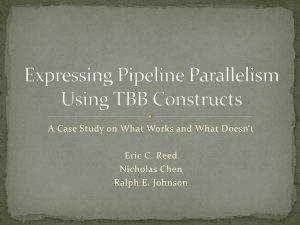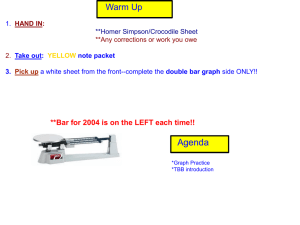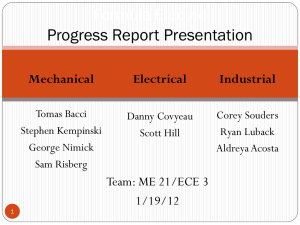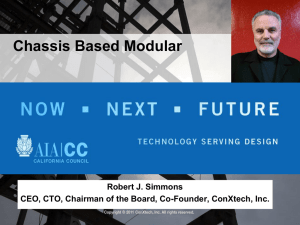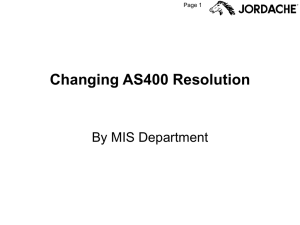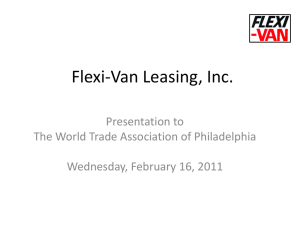SERVICE PARTS TRAINING FOR AS400
advertisement
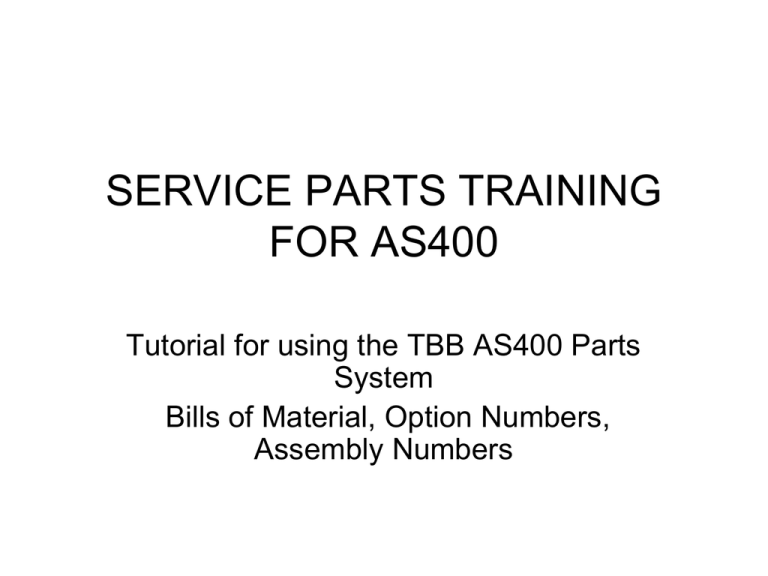
SERVICE PARTS TRAINING FOR AS400 Tutorial for using the TBB AS400 Parts System Bills of Material, Option Numbers, Assembly Numbers THIS PAGE LEFT BLANK INTENTIONALLY 2 TABLE OF CONTENTS • • • • • • • • • • • • • • • • • • • • • • • • • • • • BEFORE YOU START USING AS/400 SIGN ON SCREEN INFORMATION USING MANUFACTURING/PRODUCT STRUCTURE (MF/PS) MF/PS HOME SCREEN BREAKING DOWN A COMPLETE BODY B.O.M. SAMPLE BODY B.O.M. COMPONENTS WITHIN BODY B.O.M. MODULES COMPONENTS WITHIN TBB ASSEMBLIES OPTION NUMBER BREAKDOWN EXAMPLES FOR OPTION AND ASSEMBLY BREAKDOWNS BODY TYPE DESIGNATION CODES BODY MODULE CODES BREAKING DOWN A COMPLETE CHASSIS B.O.M. SAMPLE CHASSIS B.O.M. COMPONENTS WITHIN CHASSIS B.O.M. MODULES BREAKING DOWN A CHASSIS OPTION BREAKING DOWN TBB CHASSIS ASSEMBLIES CHASSIS MODULE CODES COMPLETE TBB DESCRIPTIONS ( OP / IV ) EXAMPLES FOR OP/IV CS/IM SEARCH FEATURE CS/IM HOME SCREEN CS/IM WORD SEARCH CS/IM WITH MF/PS TO FIND PART NUMBERS CS/IM WORD SEARCH OPTIONS CS/IM PART NUMBER SEARCH CS/IM OPTION NUMBER SEARCH CS/IM ALTERNATING SEARCH TACTICS 3 5 7 11 12 18 22 24 26 28 44 45 46 51 56 66 74 78 79 84 92 95 96 100 103 107 112 114 3 • • • • • • • Before logging into the AS400 system, consult the TBB Dealer Support Portal Registration Screen for information pertaining to the unit that you will be working on. The following information will need to be readily available. 1) ORDER NUMBER 2) BUS LENGTH 3) BODY START DATE 4) CHASSIS START DATE 5) WHEELBASE 4 – – – – – 1) ORDER NUMBER 2) BUS LENGTH 3) BODY START DATE 4) CHASSIS START DATE 5) WHEELBASE 08325 141YS 3/7/2008 2/13/2008 277 5 • • USER PASSWORD • PRESS ENTER TO CONTINUE TBBDEALER TBBDEALER 6 • • OPTION #1 – THOMAS PARTS SYSTEM IS THE ONLY AVAILABLE OPTION. (You can disregard the *** Please Remember*** section under the Sign Off information, this was for the old modem hook up) 7 • • TYPE 1 PRESS ENTER 8 • • • • • When this screen comes up, you will have 2 options to choose from: MF – MANUFACTURNING MANAGEMENT Breakdowns for option numbers, unit bills of material, components for TBB assemblies OP – CUSTOMER ORDER PROCESSING Complete descriptions of TBB part numbers 9 • For information on part number breakdowns, option breakdowns and unit bills of material, • • TYPE MF (Manufacturing Management) PRESS ENTER 10 • • • Continue on next screen by: TYPE PS (Product Structure Maintenance) PRESS ENTER 11 REQUIRED FIELDS • • • MF/PS HOMEPAGE All required information for using this screen can be found on the TBB Web Portal Registration screen. To use this screen for body Bills of Material you will need the following information from the Registration screen – 1) ORDER # – 2) BUS LENGTH – 3) BODY START DATE SEE ATTACHED SCREEN PRINT OF REGISTRATION INFORMATION SAMPLE UNIT ON NEXT PAGE 12 • COMPLETE TBB BODY BILL OF MATERIAL • • REQUIRED FIELDS: 1) PLANT – – – – – 1 = TBB BODY DIVISION 2 = TBB C2 DIVISION 3 = TBB PARTS DIVISION (Recall kits, VON kits etc.) 5 = TBB CHASSIS DIVISION 9 = TBB MINOTOUR DIVISION 2) INQUIRY DISPLAY A = AS USED 3) PARENT IDENTIFICATION ORDER NUMBER – BODY LENGTH (For complete body B.O.M.) OPTION NUMBER (Component parts for specific option number) TBB PART NUMBER (Component parts for TBB manufactured parts) 4) ACTION I = INQUIRY (Only option available) 5) EFFECTIVITY SEARCH BODY START DATE (For complete body B.O.M. and body option numbers) CHASSIS START DATE (For complete chassis B.O.M. and chassis option numbers) 13 • • SAMPLE UNIT INFORMATION TBB WEB PORTAL REGISTRATION SCREEN 14 • This is a sample page with all 5 required fields with the information in place. 15 • • Required fields for the specific unit have been loaded. PRESS ENTER 16 • • • UNIT INFORMATION WILL BE LISTED AT THE TOP OF THE PAGE All of the modules required to build the unit will be listed. Modules are specific to unit type and parts grouping. 17 • NOTE: The first B.O.M that appears will generally be the window Bill of Material. Some older units will not have any parts listed under this module. If no windows are listed, contact your TBB Parts Analyst for further information. Occasionally, the Driver Seat will be listed in the 1st or 2nd row of the B.O.M.. • • MODULE CODE DESIGNATIONS The first 4 digits of each module specify the unit type and the parts grouping. The rest of the number will vary depending on options and sizes. Each module will include a short description to go along with the designation code • – – The first 2 digits will be 0 followed by the body type designation. I.E. 0Y= HDX / 08 = MVP-EF / 0P = FS65 Conventional • For a complete list of body designation codes, see the end of this section – The 3rd and 4th digits will coincide with the specific Body Module Code listings • I.E. 01 = Air Conditioning / 14 = Doors / 30 = Heaters • For a complete listing of all the module codes, see the end of this section. • EXAMPLE 0Y01EEDI » » 0Y06ABA1 » 0Y – HDX UNIT 01 – AIR CONDITIONING SYSTEM 0Y – HDX UNIT 06 - BUMPERS 18 The following 4 pages are just a sample of the module bills for unit 08325-141YS. The complete B.O.M. was not printed to save time and space To navigate through the actual AS400 system: Use PAGE UP or PAGE DOWN key 19 20 21 22 • • Use the F2 key to exit the B.O.M. Use PAGE UP or PAGE DOWN keys to scroll through the modules. 23 FINDING COMPONENT PARTS WITHIN THE MODULES To find component parts within the BOMs and modules: Tab to desired BOM or module TYPE S PRESS ENTER 24 • BOM / Module will open and list all of the assemblies used along with the quantity required, effective start date, effective end date and a description of the part. • Assemblies within the BOM / Module can be broken down into subcomponents . This does not apply to “vendor supplied assemblies” (i.e. heaters / mirror kits / stop arms / walkgates etc..)] • Use the PAGE UP / PAGE DOWN keys to move through the module / BOM pages. • To exit the list PRESS F2 25 • • • • To break an assembly down to the component level. 1) Tab to desired assembly 2) Type S 3) Press ENTER 26 • • • The Assembly number will be listed at the top of the page. Component parts for the assembly will be listed in the same fashion as the module / BOM Part Number / Quantity Required / Effective Start Date / Effective End Date / Description • • To move through the component list, use the PAGE UP and PAGE DOWN keys. To exit the list PRESS F2 27 • THIS PAGE LEFT BLANK INTENTIONALLY. 28 BODY OPTION NUMBER BREAKDOWNS • The AS400 system can be used to breakdown TBB option numbers as well as complete Bills of Material and TBB assembled components. • To breakdown a TBB Body option number you will need to follow the same steps as before. – 1) Log onto AS400 – 2) Option 1 – 3) MF – Enter – 4) PS – Enter This will bring you to the MF/PS Home screen again. 29 IMPORTANT INFORMATION FOR USING OPTION NUMBER BREAKDOWNS IN AS400 SYSTEM • PLANT: The location will depend on what type of option number you are working with. – PLANT LISTINGS: • 1 = TBB BODY DIVISION ( EF / ER / CONVENTIONAL / VISTA ) • 2 = TBB C2 DIVISION ( C2 ) • 3 = TBB PARTS DIVISION ( RECALL KITS / VON KITS ) • 5 = TBB CHASSIS DIVISION ( ER / EF CHASSIS PRODUCTION ) • 9 = TBB MINOTOUR DIVISION ( MINOTOUR SRW / DRW ) INQUIRY DISPLAY A ( As Used) PARENT IDENTIFICATION: OPTION NUMBER Option number prefixes determine usage. B = Body Option (Plants 1 & 9 ) C = Chassis Option ( Plant 5) D = C2 Data Code ( Plant 2) M = C2 Combination Code ( Plant 2 ) ACTION INQUIRY I (Inquiry) Only option available EFFECTIVITY SEARCH = This is NOT a required field to breakdown an option number. We do recommend that you use this field with the start date of the unit. Using the Effectivity Date will delete old / obsolete parts from the BOM. 30 Log onto the AS400 System Option 1 PRESS ENTER MF PRESS ENTER PS PRESS ENTER MF / PS Home Screen 31 • • . • Fill in Required Fields EXAMPLE 1 BODY OPTION NUMBER BREAKDOWN – – – – – • PLANT INQUIRY DISPLAY PARENT IDENTIFICATION ACTION EFFECTIVITY SEARCH – Not required but highly recommended. PRESS ENTER 32 • • Option number and description will be displayed at the top of the page. Module Bills of Material will be listed below. • *NOTICE – Be sure to check the Quantity Used column before proceeding. If there is a Negative sign after the quantity (1.0000-) it is to denote that the parts within that particular module will NOT 33 be used with this particular option. • • • Tab to the first module that does not have a NEGATIVE qty. Type S PRESS ENTER 34 • The module number and description will be displayed at the top of the page • • • • • Component parts that make up the module will be listed beneath: Part Number Quantity Required Effective Start / End Date Description • TO EXIT THE LIST – PRESS F2 35 • • • • To Open the second module: Tab to 2nd module Type S PRESS ENTER 36 • The module number and description will be displayed at the top of the page • • • • • • Component parts that make up the module will be listed beneath: Part Number Quantity Required Effective Start / End Date Description Use the PAGE UP / PAGE DOWN keys to switch thought the pages of the module. (This particular module has 3 pages total) TO EXIT THE LIST – PRESS F2 • 37 • THIS PAGE LEFT BLANK INTENTIONALLY. 38 SPECIAL NOTE FOR C2 DATA CODES AND BOMS • When breaking down option numbers or part numbers in Plant 2 (C2 Division), Always tab down to the part number, type S and PRESS ENTER. Some parts listed in the C2 BOMs are actually LEVEL 1 assemblies which can not be purchased. LEVEL 1 assemblies will generally have to be broken down into components to be purchased. See next pages for examples of C2 Data Codes and LEVEL 1 assemblies listed within a Data Code. 39 • • EXAMPLE 2 C2 DATA CODE BREAKDOWN Fill in Required Fields – – – – – • PLANT INQUIRY DISPLAY PARENT IDENTIFICATION ACTION EFFECTIVITY SEARCH – Not required but highly recommended. PRESS ENTER 40 • The module number and description will be displayed at the top of the page • • • • • Component parts that make up the module will be listed beneath: Part Number Quantity Required Effective Start / End Date Description • • TO EXIT THE LIST – PRESS F2 SEE NEXT PAGE FOR SPECAIL NOTE ON C2 PART #’s and BOMs 41 • • Enter required fields PRESS ENTER 42 • • • • • Data Code will open and list the usual information. * NOTICE that the description for part 104992 contains the words “LEVEL 1” Tab down to the part number Type S PRESS ENTER 43 • • • • • • • The “LEVEL 1” assembly will be listed at the top of the page. The component parts that make up the assembly will be listed below. Part Number Quantity required Effective Start / End Date Description TO EXIT THE LIST PRESS F2 44 • • • • • • The TBB AS400 system can also be used to breakdown TBB assembled components such as door assemblies and side sash assemblies. Log onto the TBB AS400 system, Option 1 and PRESS ENTER MF Press enter PS Press enter MF / PS Home Page appears 45 • • EXAMPLE 1 TBB ASSEMBLY PART BREAKDOWN Fill in Required Fields – – – – – • PLANT INQUIRY DISPLAY PARENT IDENTIFICATION ACTION EFFECTIVITY SEARCH – Not required but highly recommended. PRESS ENTER 46 • • • • • • The component parts that make up the assembly will be listed below. Part Number Quantity required Effective Start / End Date Description TO EXIT THE LIST PRESS F2 47 BODY TYPE DESIGNATION CODES • • • • • • • • • • • • • • • • • • • • • • • • • • BODY TYPE DESIGNATION CODES The 4th Digit of the TBB Body Size Designation Will Determine The Unit Body Type (This # also marks the 2nd digit of Body Modules in Unique BOM’s) 0 = CONVENTIONAL 1 = VISTA 2 = MINOTOUR (NARROW BODY) 3 = FORWARD CONTROL (ALL-STAR / OSHKOSH CHASSIS) 4 = MIGHTY MITE FORWARD CONTROL (NARROW BODY) 5 = SAF-T-LINER ER 6 = MINOTOUR (WIDE BODY) 7 = MIGHTY MITE FORWARD CONTROL (WIDE BODY) 8 = SAF-T-LINER MVP-EF 9 = MVP-ER A = M-BODY B = SCAT (GM CHASSIS) C = CL960 D = MOTORHOME E = SCAT (INTERNATIONAL CHASSIS) F = M-BODY ON REGULAR ER CHASSIS K = TL960 L = SINGLE REAR WHEEL MONOTOUR (SRW) M = DUAL REAR WHEEL MINOTOUR (DRW) P = CONVENTIONAL (FS65 CHASSIS) R = CL100 (Daimler Chrysler Commercial Bus) Y= HDX / NEW LOOK ER T= SAF-T-LINER C2 48 BODY MODULE CODES 49 • THIS PAGE LEFT BLANK INTENTIONALLY. 50 SECTION 2 USING THE TBB AS400 SYSTEM TO BREAK DOWN CHASSIS BILLS OF MATERIAL, OPTION NUMBERS AND ASSEMBLIES • • • • • • • Before logging into the AS400 system, consult the TBB Dealer Support Portal Registration Screen for information pertaining to the unit that you will be working on. The following information will need to be readily available. 1) ORDER NUMBER 2) BUS LENGTH 3) BODY START DATE 4) CHASSIS START DATE 5) WHEELBASE 51 – – – – – 1) ORDER NUMBER 2) BUS LENGTH 3) BODY START DATE 4) CHASSIS START DATE 5) WHEELBASE 08325 141YS 3/7/2008 2/13/2008 277 52 LOGGING INTO THE SYSTEM • Log into the AS400 system using the process described at the beginning of the tutorial. • • • • • • TBB DEALER TBBDEALER OPTION 1 Press Enter MF Press Enter PS Press Enter MF / PS Home Screen 53 • • • • All of the required information fields needed to break down current chassis Bills of Material can be found on the TBB Web Portal Registration page. SEE ATTACHED SCREEN PRINT OF REGISTRATION INFORMATION SAMPLE UNIT ON NEXT PAGE When using the AS400 for current chassis Bills of Material, you will need the following information from the Registration page: 1) ORDER NUMBER 2) WHEELBASE ** Wheelbase will be listed as a 3 digit number, add 0 to the end. 3) BUS LENGTH ** The 4th digit (Body type designation) will be needed 4) CHASSIS START DATE 54 • • • • 1) ORDER NUMBER 2) WHEELBASE 3) BUS LENGTH 4) CHASSIS START DATE 08325 2770 (always add 0 to end of wheelbase) 141YS ( Y Body Designation Code) 02/13/2008 55 • • • • • COMPLETE CHASSIS B.O.M. Enter required fields 1) PLANT 5 ( TBB Chassis Division ) 2) INQUIRY DISPLAY A ( As Used ) 3) PARENT IDENTIFICATION: 08325-2770Y – – • • • 1st Part of Number = Unit Order Number -08325 2nd Part of Number = Wheelbase + Body designation Code 2770(WB) + Y 4) ACTION 5) EFFECTIVITY SEARCH PRESS ENTER I 2/13/08 ( Chassis Start Date ) 56 • • • • The unit information will be listed at the top of the page. All of the modules used to build the unit will be listed beneath. The first 2 digits of each module will designate the unit type. • 0Y = HDX • 08 = MVP-EF The 3rd and 4th digits will designate the specific Module Codes. • For a complete listing of the chassis module designations, see list at the end of this section. 57 • To scroll through the pages of the complete chassis B.O.M., – • Use the PAGE UP and PAGE DOWN buttons To exit the B.O.M. – Press F2 58 • Continued SAMPLE PAGES OF CHASSIS BOM. • This not the complete BOM for this particular unit. All of the Modules were not printed to save time and space 59 • • • To find component parts within the modules of the chassis BOM: Follow standard steps to get to the MF / PS Home screen Enter Required Fields – – – – – • PLANT ACTION PARENT IDENTIFICATION ACTION EFFECTIVITY SEARCH PRESS ENTER 60 • • Module List will be displayed with unit information at the top of the page. Use the Chassis Module Code to quickly find the grouping that you need. • • • Tab to the desired Module. TYPE S PRESS ENTER • The next several pages are examples for finding components in Chassis Modules. 61 • • • • • To find Steering Wheel for this unit. PAGE UP / PAGE DOWN until you reach the Steering Wheel module code ( C6). TAB down to the module TYPE S PRESS ENTER • Module will open listing components for the steering wheel. ( See next page ) 62 • • • • Steering Wheel = 61320218 Horn Button = 61320218 PRESS F2 to exit the module *NOTE – You can tab to the 62320492 assembly, type S and this assembly will breakdown also.63 • • • • • • EXAMPLE 2 AIR CLEANER ASSEMBLY PAGE UP /PAGE DOWN to Air Cleaner module group ( D2 ) TAB to desired module with the grouping. TYPE S PRESS ENTER Module will open listing components for the steering wheel. ( See next page ) 64 • Air Cleaner = 61100125 • TO EXIT: PRESS F2 65 • EXAMPLE 3 EXTERNAL OIL COOLER • • • • PAGE UP /PAGE DOWN to Transmission Cooler module group ( H6 ) TAB to desired module with the grouping. TYPE S PRESS ENTER • Module will open listing components for the Transmission Oil Cooler (see next page) 66 • OIL COOLER = 61190466 • *NOTE – 140840 is listed as an “installation” This is a TBB engineering drawing that shows the installation procedure for the cooler. These can be requested from your Analyst or check TBB 67 Parts Inquiry tab on TBB Online. • • • • • EXAMPLE 3 FRONT SHOCK ABSORBERS PAGE UP /PAGE DOWN to Front Shocks module group ( J8 ) TAB to desired module with the grouping. TYPE S PRESS ENTER • Module will open listing components for the Front Shock Absorbers (see next page) 68 • FRONT SHOCK ABSORBER = 128745 • *62300414 “installation” diagram. 69 CHASSIS OPTION NUMBER BREAKDOWNS • The AS400 system can be used to breakdown TBB option numbers as well as complete Bills of Material and TBB assembled components. • To breakdown a TBB Chassis option number you will need to follow the same steps as before. – 1) Log onto AS400 – 2) Option 1 – 3) MF – Enter – 4) PS – Enter This will bring you to the MF/PS Home screen again. *NOTE: Chassis option numbers will be designated the first letter. The first letter in all Chassis options will be “C”. Chassis option numbers can be supplied by your Sales Dept., The TBB shop order option list or the order look up on the TBB Portal 70 • • EXAMPLE 1 CHASSIS OPTION NUMBER BREAKDOWN . • Fill in Required Fields – – – – – • PLANT 5 INQUIRY DISPLAY A PARENT IDENTIFICATION OPTION NUMBER ACTION I EFFECTIVITY SEARCH – Not required but highly recommended. PRESS ENTER 71 • The Option Number and description will be displayed at the top of the page. • • • • • Module for the option number will be listed below the description TAB to Module TYPE S PRESS ENTER Parts within the module will be displayed ( See next page ) 72 • • SWITCH = 61201932 ON / OFF SWITCH = 61201933 SET / RESUME • To Exit the list PRESS F2 73 • • EXAMPLE 2 CHASSIS OPTION NUMBER BREAKDOWN . • Fill in Required Fields – – – – – • PLANT 5 INQUIRY DISPLAY A PARENT IDENTIFICATION OPTION NUMBER ACTION I EFFECTIVITY SEARCH – Not required but highly recommended. PRESS ENTER 74 • The Option Number and description will be displayed at the top of the page. • • • • • Module for the option number will be listed below the description TAB to Module TYPE S PRESS ENTER Parts within the module will be displayed ( See next page ) 75 SEE NOTES ON NEXT SLIDE CONCERNING NEGATIVE QTYS. 76 ***SPECIAL NOTES**** • 1) ALWAYS be sure to check the usage rate (quantity required) for a NEGATIVE ( - ) notation after the quantity. This denotes that the part was removed from the BOM. • 2) This option number example was entered WITHOUT and effectivity date. The BOM reflects all parts that were ever used with the option. The list includes inactive and no longer used parts. Be sure to check start & end dates on all part numbers. 77 • THIS PAGE LEFT BLANK INTENTIONALLY. 78 BREAKING ASSEMBLIES DOWN TO COMPONENT PARTS • To break TBB assembled parts down to a component level, you will need to start by following the usual steps to get to the MF / PS Home Screen • • • • Log In OPTION 1 Press Enter MF Press Enter PS Press Enter MF /PS Home Screen will appear 79 • To breakdown a TBB assembled part: • Fill in Required Fields – – – – – • PLANT 5 INQUIRY DISPLAY A PARENT IDENTIFICATION ASSEMBLY PART NUMBER ACTION I EFFECTIVITY SEARCH – Not required but highly recommended. PRESS ENTER 80 • • • • • • • ASSEMBLY NUMBER AND DESCRIPTION WILL BE LISTED AT THE TOP OF THE PAGE Component parts will be listed beneath; PART # QTY. REQUIRED START / END DATE DESCRIPTION Use the PAGE UP / PAGE DOWN keys to scroll through the BOM 81 PART # / DESCRIPTION QUANTITY START / END DATE 82 CURRENT CHASSIS MODULE DESIGNATIONS 83 SECTION 3 • This section will show how to use the TBB AS400 system to find complete TBB descriptions for part numbers, Option Numbers and Data Codes . 84 • • • From the Main Menu after logging into the system: Type 1 Press Enter 85 • • TYPE OP PRESS ENTER 86 • • TYPE IV PRESS ENTER 87 • This screen will automatically default to Warehouse 3. This can not be changed. • TO USE THIS SCREEN: • ITEM ID. Enter the Complete part number. PRESS ENTER 88 • • • ITEM ID. Will be the part number that you entered. The first line under the part number will give the basic TBB description for the part. The 2nd line will generally give dimensions, colors, right / left notations or other more specific information. • SEE NEXT SEVERAL PAGES FOR EXAMPLES OF ADDITIONAL INFORMATION AVAILABLE THROUGH THIS SCREEN. 89 • • Basic Information: 3 Window Side Sheet Specifically 20 gauge material by 46” tall by 90 ¼” long 90 • • BASIC INFORMATION ABS SENSOR Specifically (For FRONT Wheels) 91 • • BASIC INFORMATION ABS SENSOR Specifically (For REAR Wheels) 92 • • • BASIC INFORMATION Crossview mirror assembly Specifically – 1 Complete pair heated with ball stud mount for an IHC Conventional TO EXIT: PRESS F3 93 • • The OP/IV screen can also be used to find the complete description of an option number. Will work for body options (B) Chassis options (C) C2 Data Codes (D) 94 • Chassis Option (C) description 95 • C2 Data Code (D) Description 96 • • USING THE TBB CS/IM SEARCH FEATURE. On the TBB AS400 Main Menu, Select 1 and press ENTER 97 • • Type CS (Common Systems) Press ENTER 98 • • Type IM (Corporate Item Master Maintenance) Press ENTER 99 • • • Corporate Item Master Screen Item = Part # / Description / Option Number / Data Code / Word Actions = B – Browse By Item ID (Part# / Option# / Data Code) • L – Browse By Item Desc. ( Word / Phrase ) • Selection = G – General Information (Only Option) 100 • • • • • SEARCH FOR THE WORD DECAL ITEM DECAL ACTION L (Browse by Description) SELECTION G (General Information ENTER 101 • • The Item Description Search Page will come up. Press ENTER 102 OPTION # PART # MODULE # • • • • • All instances of the word will appear in alphabetical order. Item Description - Search Parameter (word / description etc…) Item ID Part Number / Option Number / Module Number / Data Code Page Up to scroll backwards Page Down to scroll forward 103 • • Module numbers that use the decal “DO NOT BLOCK” Take the module based on the unit type (0Y / 08 / 0L / 0M / 0P ) and enter it into the 104 AS400 MF/PS screen to find a part number. • • Select the module for a TBB HDX unit (0Y) Copy the module number and go to MF/PS screen 105 • • • • Enter the module number into the MF /PS screen in the Parent Identification field. Inquiry Display A Action I 106 ENTER • • Module will beak down. “DO NOT BLOCK DECAL” TBB 65011162 107 PART NUMBERS OPTION NUMBERS • • Part numbers listed in search can be used with a TBB prefix. Option numbers can be broken down using the same process as the modules. 108 “D” Codes =C2 Options Breakdown in Plant 2 • Adding to the description can help to narrow the search – DECAL – EMERG 109 • • You may have to try switching words around. SHEET-SIDE / SIDE SHEET Part names do not always follow the same format. 110 • • Use the F1 key to exit the Item Master Search Use the F2 key to go back to the Item Master Search Screen 111 • • • • • Search by Part Number ITEM PART NUMBER ACTION B Search by Item ID SELECTION G General Information Press Enter 112 • • Item Search by Part Number Press ENTER 113 • • • Numeric sequence search starting with the part number you entered. Page Up to scroll backwards Page Down to scroll forwards 114 Page Down will continue the search in numeric sequence. • • Numeric Sequence search will include: Part numbers / Drawing numbers / Schematics / Illustrations / Charts / ETC… 115 • • • You can also search by partial part number. Enter the first several digits and search. 612302***** (61=TBB Chassis Part / 23=Engine Accessories Group) 116 • • • • • SEARCH BY OPTION NUMBER ITEM OPTION NUMBER (complete or partial) ACTION B SELECTION G Press ENTER 2 times 117 • • Option numbers listed in sequence Description of options to help differentiate between unit types and extra options. 118 • • Start with an Option Number and run a Search. Copy the description and run a search by description for more information on the option. 119 • Highlight and copy the description from the option number search 120 • • • Paste the description into the SEARCH line. Tab down and change the B (Search by ID) to L (search by description) Press ENTER 121 • • Option for Minotour Option for MVP-EF B260400100 B260400300 122 • • There are several other uses for the CS / IM search feature. These are covered in the TBB AS400 PRE UNIQUE B.O.M. TRAINING session 123 124