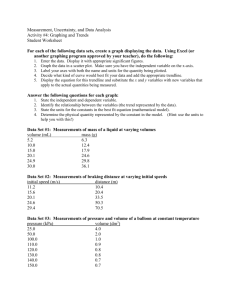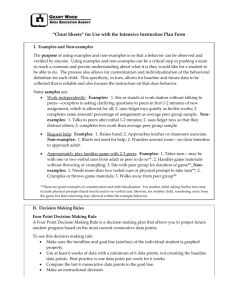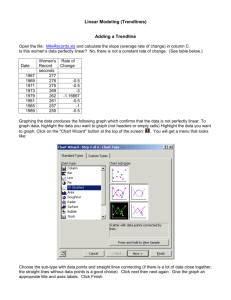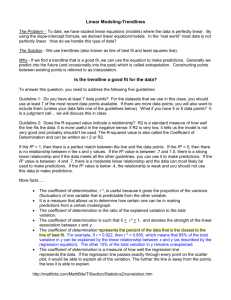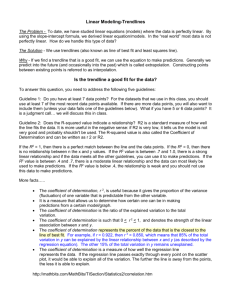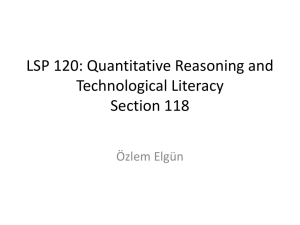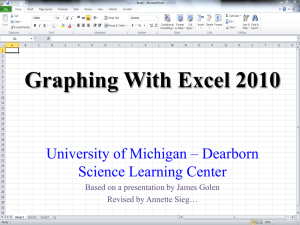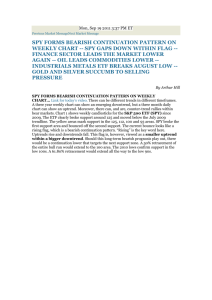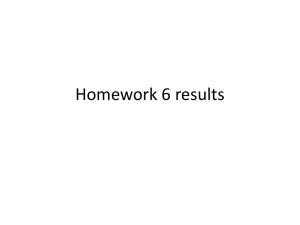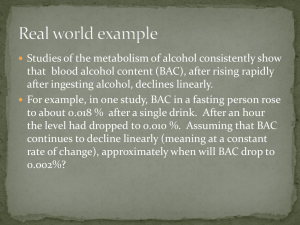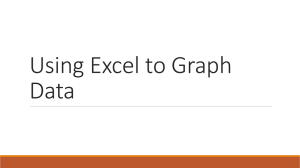Localized Trendlines in Excel & PowerPoint
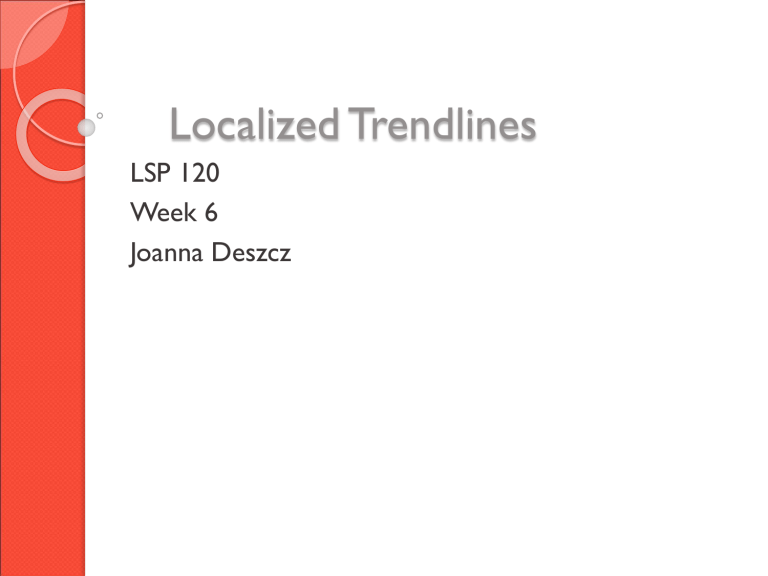
Localized Trendlines
LSP 120
Week 6
Joanna Deszcz
Let’s Interpret This Graph
What would a trendline look like?
Let’s Interpret This Graph
What would a trendline look like?
Let’s Interpret This Graph
But what about this downward trend?
Let’s Interpret This Graph
Maybe we should do a trendline for just this downward segment.
Let’s Interpret This Graph
Is the Localized Trendline more accurate than the overall trendline?
An Example
Percentcollegewomen.xls
Adding a Localized Trendline
Step 1
◦ Create and xy scatter plot of the data
◦ Is a localized trendline needed?
◦ Yes if…
Low R 2 value
Trendline doesn’t fit the data points
Trend changes direction
60
US Females enrolled in
Higher Education 1910-
2000
50
40
30
20
10
0
1900 y = 0.1497x - 248.76
R² = 0.2885
1950
Year
2000 2050
Adding a Localized Trendline
Step 2
◦ Remove the original trendline
◦ Select and copy the data that represents the newest trend
◦ Click on the chart to activate it
◦ Choose Paste Special from the Paste menu
Adding a Localized Trendline
Step 3
◦ Add cells as a new series
◦ Category (X values) in
First column
Adding the New Trendline
Step 4
◦ Right-click on any of the new data points
◦ Choose Add Trendline from menu
Trendline Dialog Box
Select Linear
Trendline
Select
◦ Display Equation
◦ Display Rsquared value
The New Trendline
70
US Females enrolled in Higher Education
1910-2000 y = 0.59x - 1120.8
R² = 0.8764
60
50
40
30
20
10
0
1900 1920 1940 1960
Year
1980 2000 2020
Animation in PowerPoint
Once the chart is complete…
You can animate it with PowerPoint to emphasize your points
Here’s how….
PowerPoint
Open a blank presentation
Add a new slide
◦ Home – Slides – New Slide
Copy your chart from Excel and paste it on the slide
You may delete the title slide if you wish
Add Animation
Click on the chart to activate it
Click on the Animation Tab
Choose Custom Animation
› Click Add Effect
› Entrance
› Choose an effect
› Can modify speed and place of entrance as well
› Click on drop down arrow next to “Content
1 Placeholder”
Continued…
Choose Effect Options
Choose Chart Animation tab
Select Group Chart – By Series Option
◦ View slide show to see results
◦ Chart parts should come in in stages
First chart
Second, original data
Third, trendline and localized data, predition, shapes
Design your Slides
Click on the Design tab to add custom or preformatted colors and designs to your slides