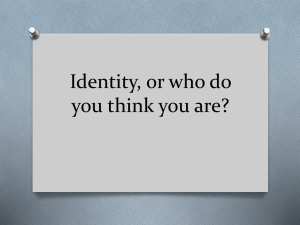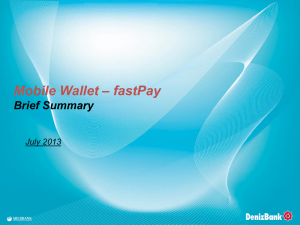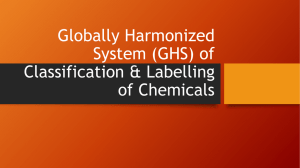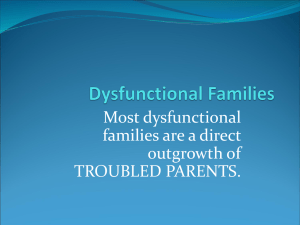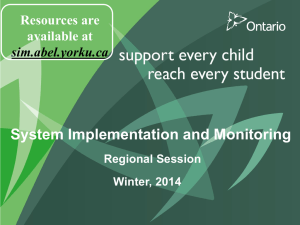User Guide
advertisement
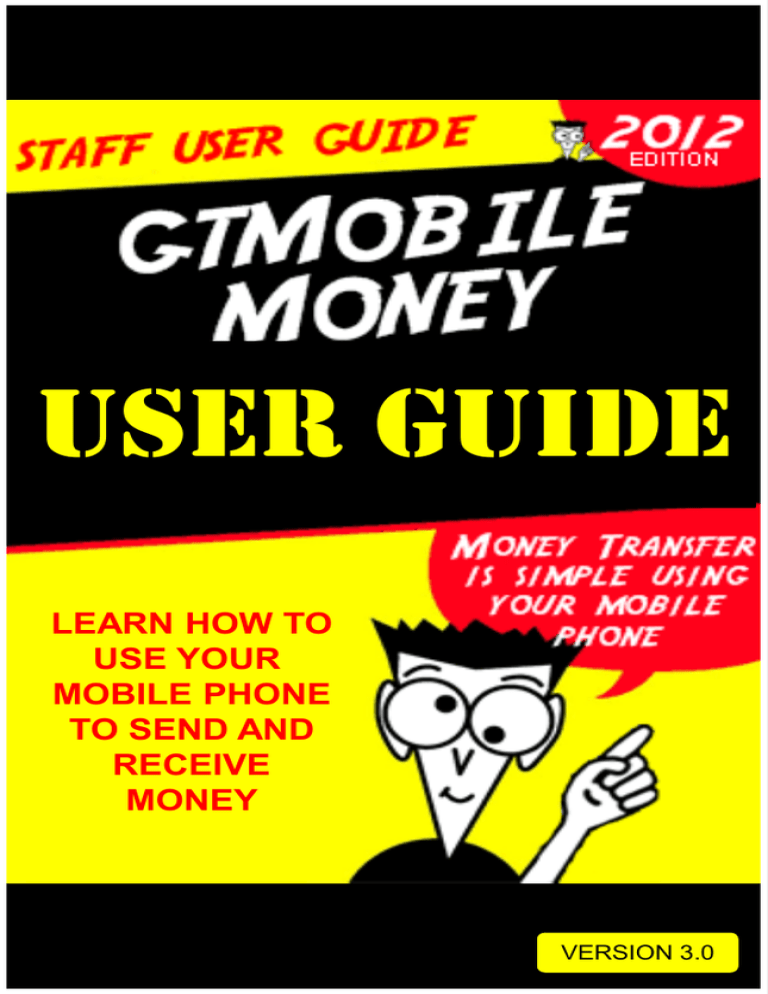
USER GUIDE LEARN HOW TO USE YOUR MOBILE PHONE TO SEND AND RECEIVE MONEY VERSION 3.0 TABLE OF CONTENTS 1 WHAT IS GTMOBILE MONEY? 2 GETTING STARTED 3 FUNDING YOUR ACCOUNT 4 LINKING YOUR BANK ACCOUNT 5 TRANSFERRING MONEY 6 RECEIVING MONEY 7 WITHDRAWING MONEY 8 SECURITY 9 APPENDIX TABLE OF CONTENTS 1 WHAT IS GTMOBILE MONEY? 2 GETTING STARTED 3 FUNDING YOUR ACCOUNT 4 LINKING YOUR BANK ACCOUNT 5 TRANSFERRING MONEY 6 RECEIVING MONEY 7 WITHDRAWING MONEY 8 SECURITY 9 APPENDIX WHAT IS GTMOBILE MONEY? GTMOBILE MONEY is a Fast, Secure and Convenient way to transfer FUNDS using a Mobile Phone… GTMOBILE MONEY can also be used for: Bill Payments Shopping Airtime Purchase 1 WHAT IS GTMOBILE MONEY? WHO CAN USE GTMOBILE MONEY? GTMOBILE MONEY can be used by anyone with a mobile phone. Your Mobile Number is also your Account Number and it is also a required parameter when logging into your account. PHONE NUMBER 1 = GTMM ACCOUNT NUMBER WHAT IS GTMOBILE MONEY? WHAT IS A WALLET? The GTMOBILE MONEY ACCOUNT has several pockets: The permanent default pocket is called the Mobile Money Wallet or “WALLET” for short. A Bank Account Pocket can also exist. This is the linkage to your GTBank Account. Other special products may be deployed as Pockets such as: “TARGET SAVINGS” “CREDIT CARD” “LOYALTY POINTS” “FUEL PAYMENTS” 1 WHAT IS GTMOBILE MONEY? HOW DO I FUND AND WITHDRAW FROM MY ACCOUNT? Your WALLET can be funded via any Bank Account – YES, even from other Banks by using your Debit Card to effect a transfer through the ATM or Internet. You can also walk into any GTBank Branch to fill a Transfer Form. Funds can be withdrawn from the WALLET via any GTBank ATM without using an ATM Card. NOTE: Funding and Withdrawals can only be done from the default pocket of the GTMobile Money Account which is referred to as the WALLET. 1 WHAT IS GTMOBILE MONEY? WHAT ABOUT SECURITY? Your GTMOBILE MONEY WALLET is highly secure; Your phone number is your account number Transactions are secured with your password (or PIN) Confirmation SMS is sent to your phone number for every transaction Transaction details are not stored on the phone so funds are safe even when the phone is stolen All CBN Security guidelines have been implemented. NOTE: Do not disclose your PIN to anyone. It is your PIN that gives you secure access to your WALLET. 1 WHAT IS GTMOBILE MONEY? POP QUIZ PHONE NUMBER = GTMM ACCOUNT NUMBER = WALLET FROM A FUNDING AND WITHDRAWAL PESPECTIVE CAN YOU CONFIRM WHETHER THE STATEMENT ABOVE IS TRUE OR FALSE BY CLICKING ANY OF THE BUTTONS BELOW: TRUE 1 FALSE WHAT IS GTMOBILE MONEY? CONGRATULATIONS!! PHONE NUMBER = GTMM ACCOUNT NUMBER = WALLET This statement is absolutely correct for funding and withdrawals, because as mentioned earlier, the default pocket is the only one enabled for this type of transactions You have successfully completed CHAPTER 1 of the GTMOBILE MONEY USER GUIDE . Watch out for CHAPTER 2 where we teach you how to get the GTMobile Money Application unto your Phone. 1 WHAT IS GTMOBILE MONEY? TABLE OF CONTENTS 1 WHAT IS GTMOBILE MONEY? 2 GETTING STARTED 3 FUNDING YOUR ACCOUNT 4 LINKING YOUR BANK ACCOUNT 5 TRANSFERRING MONEY 6 RECEIVING MONEY 7 WITHDRAWING MONEY 8 SECURITY 9 APPENDIX GETTING STARTED In order to use GTMOBILE MONEY there are 3 easy steps: 2 1. DOWNLOAD (GET) THE APPLICATION 2. REGISTER YOUR PERSONAL DETAILS 3. ACTIVATE YOUR ACCOUNT GETTING STARTED HOW TO GET THE APPLICATION Before you get the GTMOBILE MONEY App you must be able to determine which format is suitable for your Mobile Phone… GTMOBILE MONEY is available in three (3) major formats: 1. Smart Phone Application 2. SIM Toolkit 3. USSD* With these three formats, GTMOBILE MONEY is available to you regardless of the type or model of phone you are using. * Unstructured Supplementary Service Data 2 GETTING STARTED FORMAT #1 The SMARTPHONE Application is available for DOWNLOAD on Android, Blackberry, iPhone and Java enabled Phones. 2 GETTING STARTED HOW TO DOWNLOAD THE APPLICATION The SMART PHONE Application has to be downloaded from your phone browser. First of all ensure that you have internet access on your smart phone. NOTE: If you don’t have Internet access, please contact your network provider for guidelines to enable you browse on your phone. 2 GETTING STARTED BROWSE TO ANY OF THE LISTED LOCATIONS: For Blackberry App: BB – OS5 http://bit.ly/GTBankBB5 BB - OS6 & 7 etc http://bit.ly/GTBankBB6 For Java App (Nokia, LG, etc): http://bit.ly/GTBankJAR For Android App: http://bit.ly/GTBankANDROID For iPhone App: COMING SOON NOTE: The URL’s are case-sensitive These are also temporary locations as ALL the applications will soon be available in respective native app stores like: Google Play, Nokia App Store, Apple App Store and Blackberry App World. 2 GETTING STARTED CHECK FOR THE GTBANK ICON IN YOUR PHONE MENU AFTER DOWNLOADING 2 GETTING STARTED NOW YOU CAN LAUNCH THE APPLICATION BY CLICKING ON THE ICON 2 GETTING STARTED CONGRATULATIONS! YOU HAVE LAUNCHED YOUR SMART PHONE APPLICATION 2 GETTING STARTED CONGRATULATIONS! YOU HAVE LAUNCHED YOUR SMART PHONE APPLICATION NOTE: Now that you have launched your SMART PHONE application, the next step is to register and activate your account. 2 GETTING STARTED REGISTRATION USING THE SMARTPHONE APP By clicking the SIGNUP button shown on the screen, you will reveal the REGISTRATION page 2 GETTING STARTED ENTER YOUR PERSONAL DETAILS NOTE: Please use the Navigational buttons built into the smart phone app to move between screens. 2 GETTING STARTED ENTER YOUR PERSONAL DETAILS NOTE: Please use the Navigational buttons built into the smart phone app to move between screens. 2 GETTING STARTED CONFIRM YOUR PERSONAL DETAILS BEFORE YOU SUBMIT NOTE: Please use the Navigational buttons built into the smart phone app to move between screens. 2 GETTING STARTED CONFIRM YOUR PERSONAL DETAILS BEFORE YOU SUBMIT After submission of details, a six-digit ACTIVATION CODE is sent to you which will be used to activate your account. 2 GETTING STARTED CONGRATULATIONS!! NOTE: You have successfully registered for GTMOBILE MONEY, however, to begin to use the service, you MUST ACTIVATE your account. 2 GETTING STARTED ACTIVATING YOUR ACCOUNT USING A SMARTPHONE To begin the process click on the NEW USER ACTIVATION button. 2 GETTING STARTED ACTIVATING YOUR ACCOUNT USING A SMARTPHONE Note that your six-digit ACTIVATION CODE is automatically populated in the “one time password” field. 2 GETTING STARTED ACTIVATING YOUR ACCOUNT USING A SMARTPHONE Input your MOBILE NUMBER then click “continue” 2 GETTING STARTED ACTIVATING YOUR ACCOUNT USING A SMARTPHONE Create a 4-Digit PIN then click “continue” 2 GETTING STARTED ACTIVATING YOUR ACCOUNT USING A SMARTPHONE Accept the TERMS AND CONDITIONS by clicking “ok” 2 GETTING STARTED ACTIVATING YOUR ACCOUNT USING A SMARTPHONE After accepting the Terms and Conditions, you will receive a message confirming that your account has been activated 2 GETTING STARTED ACTIVATING YOUR ACCOUNT USING A SMARTPHONE You can now click on “exit” button as your account has been activated. 2 GETTING STARTED NOW LET US TAKE A LOOK AT FORMAT #2 The SIM TOOLKIT Application is available only on ETISALAT SIM cards at the moment and it works with ALL phone types.. 2 GETTING STARTED THE FIRST STEP IS TO LOCATE THE SIM TOOLKIT ICON The SIM TOOLKIT ICON is on the phone menu. It is either labeled by the network name “ETISALAT” or as “SIM TOOLKIT” 2 GETTING STARTED STEP TWO Select MOBILE MONEY in the displayed Sim Toolkit MENU. This will display a list of Mobile Money Schemes Operators including GTBank 2 GETTING STARTED STEP THREE Click GTBANK from the list to make it your default Mobile Money Menu 2 GETTING STARTED CONGRATULATIONS YOU NOW HAVE THE GTMOBILE MONEY MENU ON YOUR SIM TOOLKIT 2 GETTING STARTED CONGRATULATIONS YOU NOW HAVE THE GTMOBILE MONEY MENU ON YOUR SIM TOOLKIT NOTE: Now that you have launched your SIM TOOLKIT application, the next step is to register and activate your account. 2 GETTING STARTED REGISTRATION VIA SIM TOOLKIT Select MY ACCOUNT from the MENU 2 GETTING STARTED REGISTRATION VIA SIM TOOLKIT Select REGISTRATION option from the list 2 GETTING STARTED REGISTRATION VIA SIM TOOLKIT Select SELF REGISTRATION from the menu option 2 GETTING STARTED REGISTRATION VIA SIM TOOLKIT Enter FIRST NAME and click on “ok” 2 GETTING STARTED REGISTRATION VIA SIM TOOLKIT Enter LAST NAME and click on “ok” 2 GETTING STARTED REGISTRATION VIA SIM TOOLKIT Enter DATE OF BIRTH and click on “ok” 2 GETTING STARTED REGISTRATION VIA SIM TOOLKIT Enter MOTHERS MAIDEN NAME and click on “ok” 2 GETTING STARTED REGISTRATION VIA SIM TOOLKIT Confirmation screen 2 GETTING STARTED REGISTRATION VIA SIM TOOLKIT Confirmation Text Message 2 GETTING STARTED ACTIVATION VIA SIM TOOLKIT Select SELF ACTIVATION from the menu option 2 GETTING STARTED ACTIVATION VIA SIM TOOLKIT Input ACTIVATION CODE and click “ok” 2 GETTING STARTED ACTIVATION VIA SIM TOOLKIT Choose a PASSWORD and click “ok” 2 GETTING STARTED ACTIVATION VIA SIM TOOLKIT Confirmation Message 2 GETTING STARTED CONGRATULATIONS!! You have now successfully activated your account using the SIM Toolkit MENU 2 GETTING STARTED FORMAT #3 The USSD* Application, needs no download. The Application is called by dialing a string of pre-determined numbers and characters from ANY phone. For GTMOBILE MONEY this string is: *501# * Currently available on GLO and Airtel only 2 GETTING STARTED DIAL *501# NOW. After dialing *501# you should get a WELCOME screen as shown below. Click on the “exit” button to proceed.. 2 GETTING STARTED THE USSD MENU By clicking the EXIT button, you have now revealed the USSD MENU and you are now ready for REGISTRATION 2 GETTING STARTED CONGRATULATIONS YOU NOW KNOW HOW TO CALL THE GTMOBILE MONEY MENU USING THE USSD STRING *501# NOTE: Now that we have launched the final Application, we can now proceed to the REGISTRATION process . 2 GETTING STARTED OOOPS!! NOTE: Please be informed that the USSD Application is still in the Test Environment and is not yet LIVE. REGISTRATION via USSD is therefore not yet available Thank you. 2 GETTING STARTED POP QUIZ HOW MANY DIGITS IS THE CODE REQUIRED TO ACTIVATE YOUR ACCOUNT? CLICK ON THE CORRECT ANSWER 4 6 8 2 GETTING STARTED CONGRATULATIONS!! 6 The Activation code is 6-digits and it is generated after successful Registration. This code is required to validate the activation process that makes your mobile money account available and ready for transactions. You have now successfully completed MODULE 2: GETTING STARTED 2 GETTING STARTED TABLE OF CONTENTS 1 WHAT IS GTMOBILE MONEY? 2 GETTING STARTED 3 FUNDING YOUR ACCOUNT 4 LINKING YOUR BANK ACCOUNT 5 TRANSFERRING MONEY 6 RECEIVING MONEY 7 WITHDRAWING MONEY 8 SECURITY 9 APPENDIX DEPOSIT MONEY… You can deposit money (CASH-IN) TO YOUR wallet from any of the following sources: 1. GTBANK BRANCH 2. GTMOBILE MONEY APP 3. INTERSWITCH QUICKTELLER CLICK TO GO BACK 3 FUNDING YOUR ACCOUNT CASH-IN AT BANK BRANCH Follow the steps below to CASH-IN at a Branch Your account will be credited with virtual money (Electronic money). You will receive a text message that your account has been funded with the amount you wish to deposit into your account. Check your account balance to confirm money has entered your account. You should also receive a text message confirming this deposit 3 FUNDING YOUR ACCOUNT CASH-IN VIA MOBILE MONEY APP The GTMOBILE MONEY App has a feature where you can transfer money from your GTBank account into your wallet by yourself. First step is to login to your GTMobile Money Menu.. 3 FUNDING YOUR ACCOUNT CASH-IN VIA MOBILE MONEY APP After you login to the GTMobile Money Menu, click on the “send money “ button 3 FUNDING YOUR ACCOUNT CASH-IN VIA MOBILE MONEY APP Next you will see two options. Click on “To Self “. This means you want to send money to yourself.. 3 FUNDING YOUR ACCOUNT CASH-IN VIA MOBILE MONEY APP The next screen will display two options as well. Select the “Bank to Wallet “ option. 3 FUNDING YOUR ACCOUNT CASH-IN VIA MOBILE MONEY APP The final screen will request for AMOUNT and PIN then you can complete the transaction. NOTE: Please note that in order for you to be qualified to conduct a “Bank to Wallet” transaction, your Bank Account has to be Linked (SEE Chapter 4.). You need to make a special request for this to happen. CLICK HERE FOR THE BANK ACCCOUNT LINKAGE PROCESS 3 FUNDING YOUR ACCOUNT CASH-IN VIA INTERSWITCH QUICKTELLER Enter the following URL into your Browser: https://www.quickteller.com/GTMobileMoney Click on PAY 3 FUNDING YOUR ACCOUNT CASH-IN VIA INTERSWITCH QUICKTELLER Fill in all necessary fields Click on NEXT to get a confirmation page 3 FUNDING YOUR ACCOUNT CASH-IN VIA INTERSWITCH QUICKTELLER Next, a screen would pop up requesting for you to provide your ATM card details. Once this is done, you would receive a successful message and also an SMS. Your wallet would also be credited. NOTE: This is also the method used to cash in from other Bank Accounts. All you have to do is to use another Banks ATM card to effect the transfer. Maximum amount you can deposit into your wallet via Quick teller website is N3,000 3 FUNDING YOUR ACCOUNT CASH-IN VIA INTERSWITCH QUICKTELLER NOTE: You can also do a cashin transaction on any Bank ATM that has the QUICKTELLER MENU 3 FUNDING YOUR ACCOUNT POP QUIZ WHAT KIND OF FORM DO YOU FILL IF YOU WANT TO FUND YOUR WALLET BY WALKING INTO A GTBANK BRANCH? DEPOSIT FORM TRANSFER FORM APPLICATION FORM 3 FUNDING YOUR ACCOUNT CONGRATULATIONS!! TRANSFER FORM In order to fund your WALLET from a GTBank branch, you must first of all be a GTBank customer and then you will have to fill an Account Transfer form to move money from your bank account to your WALLET You have now successfully completed CHAPTER 3: FUNDING YOUR ACCOUNT. Please proceed to CHAPTER 4. 3 FUNDING YOUR ACCOUNT TABLE OF CONTENTS 1 WHAT IS GTMOBILE MONEY? 2 GETTING STARTED 3 FUNDING YOUR ACCOUNT 4 LINKING YOUR BANK ACCOUNT 5 TRANSFERRING MONEY 6 RECEIVING MONEY 7 WITHDRAWING MONEY 8 SECURITY 9 APPENDIX LINKING YOUR BANK ACCOUNT… One of the easiest ways to deposit money into your WALLET is to do it right from the Mobile Money Application itself. Click the immediate link below to refresh your memory CLICK TO REFRESH YOUR MEMORY I AM A GENIUS, LETS PROCEED 4 LINKING YOUR BANK ACCOUNT LINKING YOUR BANK ACCOUNT… NOTE: The account linkage process is completed in 3 easy steps: Visit a GTBank branch Fill a form requesting for the account to be linked to your wallet. You will receive a message on your phone confirming the completion of the task within 24 hours NOTE: Please note that once you fill the Mobile Money Staff Update Form on the intranet, you are requesting that your Bank account be linked to your wallet. 4 LINKING YOUR BANK ACCOUNT POP QUIZ WHAT KIND OF FORM DO YOU FILL IF YOU WANT TO FUND YOUR WALLET BY WALKING INTO A GTBANK BRANCH? DEPOSIT FORM TRANSFER FORM APPLICATION FORM 4 LINKING YOUR BANK ACCOUNT CONGRATULATIONS!! TRANSFER FORM In order to fund your WALLET from a GTBank branch, you must first of all be a GTBank customer and then you will have to fill an Account Transfer form to move money from your bank account to your WALLET You have now successfully completed CHAPTER 4: LINKING YOUR BANK ACCOUNT. Now you are prepared for CHAPTER 5 (Sending Money). 4 LINKING YOUR BANK ACCOUNT TABLE OF CONTENTS 1 WHAT IS GTMOBILE MONEY? 2 GETTING STARTED 3 FUNDING YOUR ACCOUNT 4 LINKING YOUR BANK ACCOUNT 5 TRANSFERRING MONEY 6 RECEIVING MONEY 7 WITHDRAWING MONEY 8 SECURITY 9 APPENDIX TRANSFERRING MONEY… To transfer money, click on the “send money” button in the main menu 5 TRANSFERRING MONEY TRANSFERRING MONEY… Next you will see two options. Click on “To Others “. This means you want to send money to a third party.. 5 TRANSFERRING MONEY TRANSFERRING MONEY… The next screen will display two options and then you have to select the source. For this example, choose “From Wallet” 5 TRANSFERRING MONEY TRANSFERRING MONEY… The next screen will display three options and then you have to select the destination. For this example, choose “To phone” 5 TRANSFERRING MONEY TRANSFERRING MONEY… Now you have to select the Phone Number of the beneficiary, Amount and input your PIN 5 TRANSFERRING MONEY TRANSFERRING MONEY… Next you will requested to confirm the transaction details before proceeding.. 5 TRANSFERRING MONEY TRANSFERRING MONEY… Finally you will receive a message confirming the success of your transaction 5 TRANSFERRING MONEY TRANSFERRING MONEY… NOTE: You have successfully transferred money to a PHONE NUMBER. You can also repeat the same process to transfer to any Bank Account by selecting the Appropriate option in the menu. 5 TRANSFERRING MONEY POP QUIZ SELECT THE WRONG OPTION. USING THE GTMOBILE MONEY APPLICATION, YOU CAN SEND MONEY FROM ANY OF THE FOLLOWING: WALLET LINKED GTBANK ACCOUNT OTHER BANKS 5 TRANSFERRING MONEY CONGRATULATIONS!! OTHER BANKS You do not have access to other bank accounts from GTMobile Money You have now successfully completed CHAPTER 5 (Sending Money). Now you are prepared for CHAPTER 6 (Receiving Money). 5 TRANSFERRING MONEY TABLE OF CONTENTS 1 WHAT IS GTMOBILE MONEY? 2 GETTING STARTED 3 FUNDING YOUR ACCOUNT 4 LINKING YOUR BANK ACCOUNT 5 TRANSFERRING MONEY 6 RECEIVING MONEY 7 WITHDRAWING MONEY 8 SECURITY 9 APPENDIX RECEIVING MONEY… In order to receive money you need to own a mobile phone OR a Bank Account and you can be either of the following: REGISTERED CUSTOMER UNREGISTERED CUSTOMER 6 RECEIVING MONEY RECEIVING MONEY… REGISTERED CUSTOMER A Registered customer is one that has the GTMOBILE MONEY Application and has his details registered on the platform. This type of customer receives money directly into his WALLET and he gets a notification to tell him so. NOTE: A Registered customer may also receive money into his regular bank account. This is however dependent on if the sender is ENABLED to send money to Bank Accounts. 6 RECEIVING MONEY RECEIVING MONEY… UNREGISTERED CUSTOMER An un-Registered customer is one who doesn’t have a WALLET This type of customer can still receive money. However he gets a Withdrawal Code that enables him to cash the money from any GTBank ATM without using a card. This method of collecting cash from an ATM without a card is termed: CARDLESS ATM WITHDRAWAL NOTE: A UN-Registered customer may also receive money into his regular bank account. This is however dependent on if the sender is ENABLED to send money to Bank Accounts. 6 RECEIVING MONEY POP QUIZ WHO CAN RECEIVE MONEY INTO A BANK ACCOUNT: ANYONE UNREGISTERED CUSTOMER REGISTERED CUSTOMER 6 RECEIVING MONEY CONGRATULATIONS!! ANYONE Anyone can receive money into their bank account as long as the sender his enabled to do such a transaction You have now successfully completed CHAPTER 6 (Receiving Money). Now you are prepared for CHAPTER 7 (Withdrawing Money). 6 RECEIVING MONEY TABLE OF CONTENTS 1 WHAT IS GTMOBILE MONEY? 2 GETTING STARTED 3 FUNDING YOUR ACCOUNT 4 LINKING YOUR BANK ACCOUNT 5 TRANSFERRING MONEY 6 RECEIVING MONEY 7 WITHDRAWING MONEY 8 SECURITY 9 APPENDIX WITHDRAWING MONEY… NOTE: Funds can only be withdrawn from the ATM by performing a card less withdrawal transaction 7 WITHDRAWING MONEY WITHDRAWING MONEY… Again, There are two classes of people that can withdraw money: REGISTERED UNREGISTERED NOTE: Funds can only be withdrawn from the ATM by performing a card less withdrawal transaction 7 WITHDRAWING MONEY WITHDRAWING MONEY… REGISTERED 7 WITHDRAWING MONEY WITHDRAWING MONEY… REGISTERED A Registered customer has to perform a CASH-OUT transaction from GTMobile Money Application in order to generate a WITHDRAWAL CODE that can be used on the ATM The cash out sequence will now be described in the next few pages 7 WITHDRAWING MONEY REGISTERED Locate MY ACCOUNT in your mobile money MENU and click on it. 7 WITHDRAWING MONEY REGISTERED Click on CASH-OUT 7 WITHDRAWING MONEY REGISTERED Select CASH-OUT ATM 7 WITHDRAWING MONEY REGISTERED Input AMOUNT and your four digit PIN 7 WITHDRAWING MONEY REGISTERED Click on CONFIRM 7 WITHDRAWING MONEY REGISTERED Next you will receive a message with your 12Digit FUND ACCESS CODE 7 WITHDRAWING MONEY REGISTERED Click on HOME to return to the main mobile money MENU 7 WITHDRAWING MONEY WITHDRAWING MONEY… UNREGISTERED 7 WITHDRAWING MONEY WITHDRAWING MONEY… UNREGISTERED An un-Registered customer who has received a WITHDRAWAL CODE via SMS can proceed to the nearest GTBank ATM to withdraw the funds NOTE: Funds withdrawal is currently ONLY through GTBank ATMs. However, as other Banks open up card less withdrawals, these will also be available for Cash-Out . 7 WITHDRAWING MONEY UNREGISTERED Your Withdrawal code is 12 digits and looks like this: 106156838075 NOTE: The Withdrawal Code can also be referred to as the FUND ACCESS CODE. The Code is valid only for 24hour s MAX and expires at MIDNIGHT always. 7 WITHDRAWING MONEY UNREGISTERED As an unregistered RECEPIENT, in order for you to collect cash from the ATM you need to know all the following details: 1 FUND ACCESS CODE 2 YOUR PHONE NUMBER 3 MPIN 4 AMOUNT NOTE: The last four digits of the Fund Access code substitutes as the MPIN for unregistered customers ONLY 7 WITHDRAWING MONEY UNREGISTERED At the ATM, you will be prompted to press any key to perform a CARDLESS TRANSACTION. NOTE: The keys to press are the ones on either side of the ATM screen and not the keypad 7 WITHDRAWING MONEY UNREGISTERED Next you will be presented with four (4) sequential screens each asking for one of the following details: 7 1 FUND ACCESS CODE 2 YOUR PHONE NUMBER 3 MPIN 4 AMOUNT WITHDRAWING MONEY UNREGISTERED Upon successful confirmation of all the details, the ATM will present you with your cash. This transaction should last approximately about one minute NOTE: You can only withdraw in multiples of N1,000. 7 WITHDRAWING MONEY POP QUIZ THE FUND ACCESS CODE FOR ATM WITHDRAWALS IS HOW MANY DIGITS? 4 8 12 7 WITHDRAWING MONEY CONGRATULATIONS!! 12 The FUND ACCESS CODE is 12-DIGITS and it is the security code used to access funds from the ATM without using a Debit Card You have now successfully completed CHAPTER 7 (Withdrawing Money). Now you are prepared for CHAPTER 8 (Security). 7 WITHDRAWING MONEY TABLE OF CONTENTS 1 WHAT IS GTMOBILE MONEY? 2 GETTING STARTED 3 FUNDING YOUR ACCOUNT 4 LINKING YOUR BANK ACCOUNT 5 TRANSFERRING MONEY 6 RECEIVING MONEY 7 WITHDRAWING MONEY 8 SECURITY 9 APPENDIX SECURITY… NOTE: The next few pages will highlight some basic security features of GTMobile Money 8 SECURITY SECURITY… Your phone number is your account number Your phone number is your account number NOTE: Your phone number is easy for you to remember and all transaction alerts go to this number so you know what is happening on your account all the time 8 SECURITY SECURITY… Transactions are secured with your password (or PIN) Transactions are secured with your password (or PIN) Transactions are secured with your password (or PIN) NOTE: Your PIN is secret and should be known only to you. It consists of 4 digits 8 SECURITY SECURITY… Confirmation EMAIL and SMS is sent to your phone number for every transaction NOTE: Your PIN is secret and should be known only to you. It consists of 4 digits 8 SECURITY SECURITY… Transaction details are not stored on the phone so funds are safe even when the phone is stolen 8 SECURITY SECURITY… All CBN Security guidelines have been implemented. NOTE: The guidelines cover issues such as transaction limits, hardware and software security, disaster recovery etc. 8 SECURITY POP QUIZ WHICH OF THE FOLLOWING IS NOT A SECURITY FEATURE OF GTMOBILE MONEY? PHONE NUMBER CONFIRMATION SMS SECRET PIN PHONE TYPE 8 SECURITY CONGRATULATIONS!! PHONE TYPE The type of phone you use has no effect on the security of your device. GTMobile Money can be used on any type of phone and this will not make it less secure. You have now successfully completed CHAPTER 8 (Security) and you have come to the end of the User Guide. By now you should be confident enough to perform end-to-end transactions confidently. 8 SECURITY TABLE OF CONTENTS 1 WHAT IS GTMOBILE MONEY? 2 GETTING STARTED 3 FUNDING YOUR ACCOUNT 4 LINKING YOUR BANK ACCOUNT 5 TRANSFERRING MONEY 6 RECEIVING MONEY 7 WITHDRAWING MONEY 8 SECURITY 9 APPENDIX TRANSACTION FEES 9 A Transfer to Unregistered N150 B Transfer to Registered N100 C ATM Withdrawal (Self) N100 D ATM Withdrawal (Unregistered) NIL E Cash-in via Quick Teller N100 F Cash-in via Bank Branch NIL APPENDIX Name, Phone No, Date of Birth N3,000 N30,000 SemiBanked Un-Banked + Photo ID (savings a/c) N10,000 N100,000 FullyBanked Semi-Banked + References (current a/c) N100k N1mm TRANSACTION LIMIT DAILY LIMIT KYC LEVEL UnBanked REQUIREMENT KYC LEVELS 9 APPENDIX TRANSACTION LIMITS TRANSFERS 9 A Wallet to Wallet KYC of Sender B Wallet to Unregistered KYC of Sender C Bank to Wallet N100k APPENDIX TRANSACTION LIMITS WITHDRAWAL A Self from ATM KYC of Sender B Unregistered Received Amount NOTE: All ATM withdrawals are subject to the maximum amount the ATM can dispense at once. This amount is N30,000 to make it uniform across all ATM’s 9 APPENDIX TRANSACTION LIMITS FUNDING A Cash In at Bank Teller KYC of Beneficiary B Cash In via QuickTeller N3,000 9 APPENDIX CONGRATULATIONS!! You have successfully completed GTMOBILE MONEY USER GUIDE. Enjoy the GTMOBILE Mo 1 WHAT IS GTMOBILE MONEY?