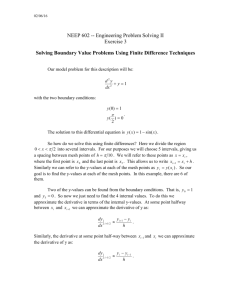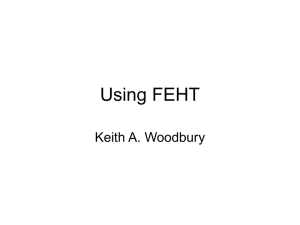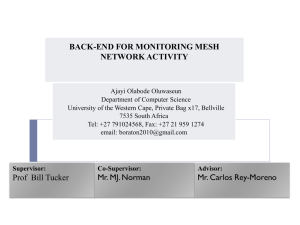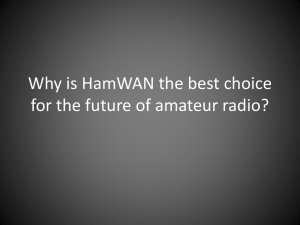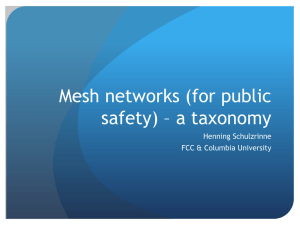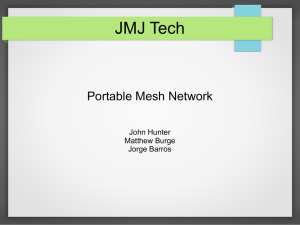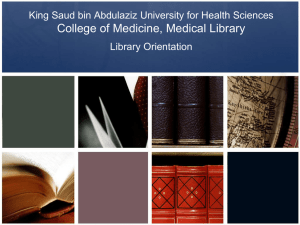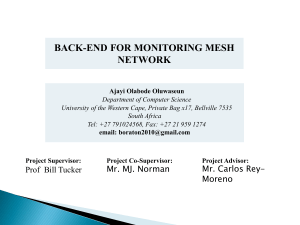Áramlások numerikus szimulációja (BMEGEÁTAG26)
advertisement
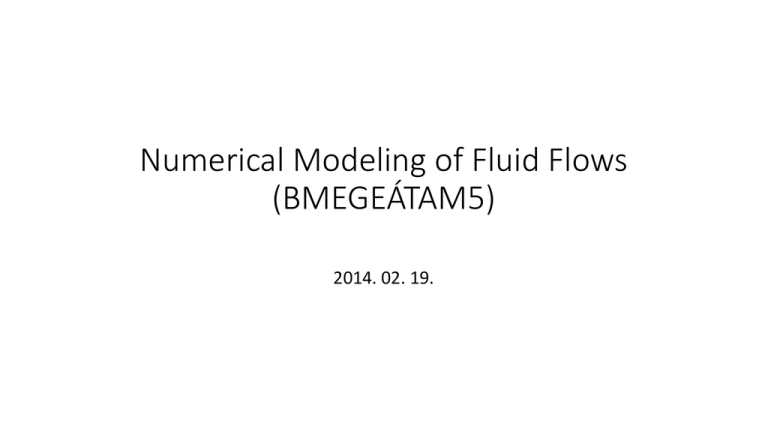
Numerical Modeling of Fluid Flows (BMEGEÁTAM5) 2014. 02. 19. • Farkas, Balázs • farkas [at] ara.bme.hu • www.ara.bme.hu/~farkas/CFD/workbench • http://www.ara.bme.hu/oktatas/tantargy/NEPTUN/BMEGEATAG26/M AGYAR_kepzes/2013-2014-II/ea Most Important Rule NO SPECIAL CHARACTERS AND SPACE ALLOWED DURING USE OF ANSYS WORKBENCH GOOD: Path: C:/Work/Andras_Job_01 Named Selection: „Velocity_inlet1” BAD: C:/Asztal/András Jób 01 Named Selection: „Velocity inlet 1” USE: - UPPER- and lowercase - Latin characters - Numbers - Character _ NEVER: ÖÜÓŐÚÉÁŰÍ Öüóőúéáűí space Aim of Exercise 2 – Pump (2D, periodic boundary conditions) 1. Chapter: The geometry Download of base construction point set http://www.ara.bme.hu/oktatas/tantargy/NEPTUN/BMEGEATAG26/MAGYAR_kepzes/2013-2014-II/ea/ Start Screen of ANSYS Workbench Drag and drop the element Fluid Flow(Fluent) Into the Project Schematic area Starting Design Modeler 1) Click on Advanced Geometry Options Change Analysis type to 2D 2) Double-click on Geometry to start Design Modeler Setting units Select Millimeter unit in Units menu Workplane selection Select XYPlane, right click, then select Look At to align plane to forntal view Reading construction points To generate basic construction points onto the plane, Use File/Run Script Find and select the downloaded script file Constraints 2) At Constraints group, find Auto Constarints and check the Cursor box 1) After the appearance of points, change to Sketching panel Drawing circular arcs Use Draw/Arc by 3 points command to draw the pressure (upper) side of blade (first select endpoints, then middle point) Drawing circular arcs Do the same with leading edge and suction (lower) side Drawing circular arcs Trailing edge is an Origincentered arc (use Arc by center) Constraints Fix endpoints of leading edge and leading edge arc using Constraints/Fixed command Drawing a Spline Connect with a spline the endpoints of computational domain (you may have to roll down in menu) – After endpoint, right click and select Open End in the context menu Copy/Paste the periodic boundary 1 1) Modify/Copy 2) Select spline 3) Right click:End/Use plane origin as handle – (you close the selection and set the Origin as the basepoint of Paste command 3 2 Copy/Paste the periodic boundary 2 1 Automatic change to Paste command 1) Cahnge r value to 60° 2) Right click: Rotate by –r Copy/Paste the periodic boundary Click on Origin with the cursor: Copy/Paste finished Drawing in let and aoutlet boundaries Inlet/Outlet boundaries are Origin centered arcs (Arc by center) Publication of input parameters 1 3 2 1) Select Dimensions/Radius command 2) Set (type) trailing edge radius to 125 mm 3) By checking the box, Publish parameter and name it as R_out 2 Creating Surface 3 2 1 1)Go to Modelling panel 2) Select Sketch1 3) Select Concept/Surface from sketches Contd. Apply Contd. 2) Click on Generate to apply command and make surface 1) Select Add frozen 3) Close Design Modeler 2. Chapter: The Mesh Mesher start Save Project (NO spaces and $pecial chäracters WHATSOEVER) Double click on Mesh Mesher is started Initial mesh In Project Tree, Click on Mesh then on Update to see current mesh Setting boundaries as Named Selections 1 1) Select Line Selection Tool 2) Select inlet boundary 3) Right click on line, select Create Named Selection command form the context menu 2 3 Setting boundaries as Named Selections Name it as velocity_inlet Setting boundaries as Named Selections 2 4 Similarly create: 1) Pressure_outlet 2) Per1 3) Per2 4) Leading_edge 5) Trailing_edge 6) Pressure_side 7) Suction_side 6 1 3 7 5 Setting mesh sizing Open (explore) Sizing menu - Set Min size: 1 mm - Set Max Face Size: 2 mm - Set Max Size larger than both if conflict appears Publish Max Face Size by checking box Refining boundary layer mesh Update mesh Right click on Mesh InsertInflation Refining boundary layer mesh 1 2 2,3 1) Select Surface Selection Tool 2) Geometry: whole surface 3) Apply Refining boundary layer mesh 1 2 2,3 1) Select Line Selection Tool 2) Boundary: 4 edges of blade (hold ctrl to select multiple lines) 3) Apply Refining boundary layer mesh Transition ratio: 0.6 Maximum layers: 4 Growth rate: 1.5 Refining boundary layer mesh Update Refining boundary layer mesh – transition ratio Use transition ratio to set relative thickness of boundary layer mesh. Range: 0-1 transition ratio: 0.6 transition ratio: 0.2 Refining boundary layer mesh – # of layers Use # of layers to… set… number of layers?! (number of cell layers generated by the Inflation, belonging to the Boundary layer mesh) Numb. of layers: 4 Numb. of layers: 10 Refining boundary layer mesh – growth rate Use Growth rate to set the thicknes ratio of two consecutive cell layers Growth rate: 1.5 Growth rate: 1.1 Close Mesher Close Mesher 3. Chapter: Physical model Setup, Running simulation FLUENT start Double click on Setup FLUENT starts FLUENT start Launcher Window of FLUENT Possible input: - Number of Processors - Number Precision - Color Scheme of GUI Leave as it is, just click OK now Definiton of periodicity 1 In Boundary Conditions menu, Type of per1 and per2 Zones must be set from wall to interface 2 Definiton of periodicity 2 Set periodicity of computational domain by using Mesh Interfaces/Create command: - Mesh Interface: per - interface zone1: per1 - interface zone2: per2 - interterface options: periodic boundary condition - Type: rotational - Check Auto Compute Offset - Click Create - (Click Close if needed) Turbulence model Set turbulence model in Models/Viscosus menu: - k-epsilon - Realizable - Enhanced wall treatment Material properties 3 1 2 4 In Materials menu, we obtain water material properties by: 1) Double click on Fluid: air 2) Click on Fluent Database…. 3) Search and select water-liquid (<h2o <l>) 4) Copy 5) Close both windows Fluid Zones 1 2 3 In Cell Zones menu, Set the properties of our single zone 1) Material name: water liquid 2) Frame motion: check 3) Rotational velocity: 62.8 rad/s Velocity inlet 1 2 In Boundary Conditions slecet velocity_inlet and click on Edit: 1) Velocity magnitude 3.5 m/s, Absolute refernce frame 2) Turbulence • Intesity, 10% • Hydr. Diam, 0.01 m Solution methods A Solution Methods menu: Set Schemes: - Pressure-velocity coupling: Coupled - Second Order upwind wherever possible Convergence Monitors 1 2 In Monitors menu, Turn off automatic convergence detection by given residual values 1) Double click on Monitors/Residuals 2) Convergence criterion: none Convergence Monitors Let’s create a New convergence monitor: Torque on the blade: - Monitors/Residuals, Statistic and Force monitors - Create/Moment… Convergence Monitors 1) Plot 2) Select Wall Zones belonging to the blade 3) Moment axis: z=1, Center: 0,0 1 2 3 Initialize Initialize simulation by - Selecting Hybrid Initialization and - clicking on Inizialize Runing the simulation 1 3 2 4 1) Set the screen layout to be 2-divided 2) Go to Run Calculataion menu 3) Change Number of Iterations to 500 4) Hit Calculate Reports for surface integrals 2 1 5 4 3 In Reports menu, select Surface integrals, and click Set Up: 1) Field variable: Pressure / Static Pressure 2) Report type: area weighted average 3) Surfaces: select ONLY velocity-inlet 4) Click on Save output Parameter…. 5) Name it as Pressure-in Do one single iteration step (or a few) by running the simulation again Close FLUENT 4. Chapter: Results Postprocessing Double click on Results CFD-post starts Displaying varibale distributions 1 2 3 4 5 1) 2) 3) 4) 5) Volume rendering Name: ex. pressure Domains: all Variable: pressure Apply Displaying the pressure distribution Displaying the streamlines 2 3 1 1) Hide Volume rendering 1 by turning off checkbox in model tree 2) Streamlines 3) Name: stramline1 Displaying the streamlines 1 2 3 1) Start from: velocity inlet 2) Number of points: as you like 3) Apply Displaying velocity vektors 1 2 3 1) Vectors 2) Domains: surface body 3) Location: surface body Changing the published parameters 3 Double click on Parameters Run the case with different published parameters Fill up input parameters of Table of Design points as in Excel to set parametric runs (above image is illustration) Click Update All Design Points to start parametric runs and obtain output parameters Actual simulation starts, it takes time Two recommended variations: Change mesh size to 0.0015 m Radius to 110 mm (Disproportional values will result in impossible geometry and kill the simulation) Bruce Willis