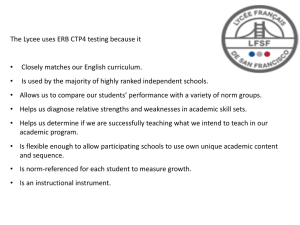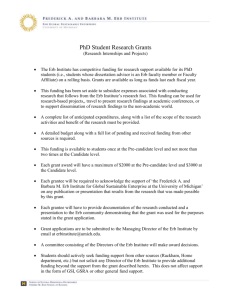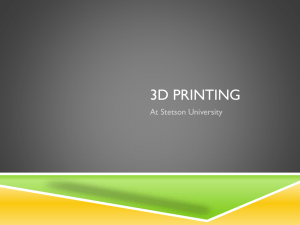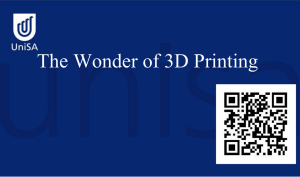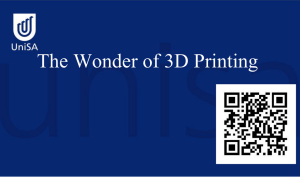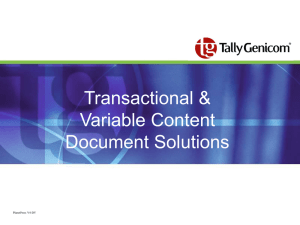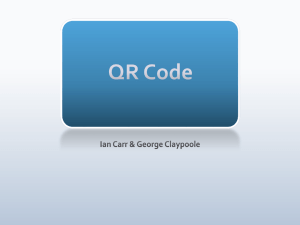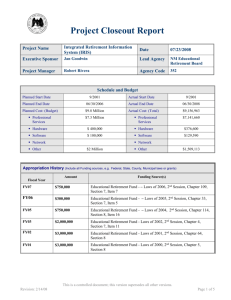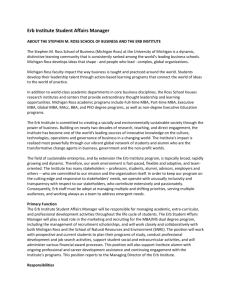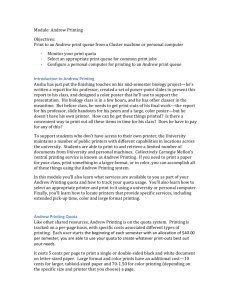Print in IE Dept - Dept. of IE, CUHK Staff Web Server
advertisement
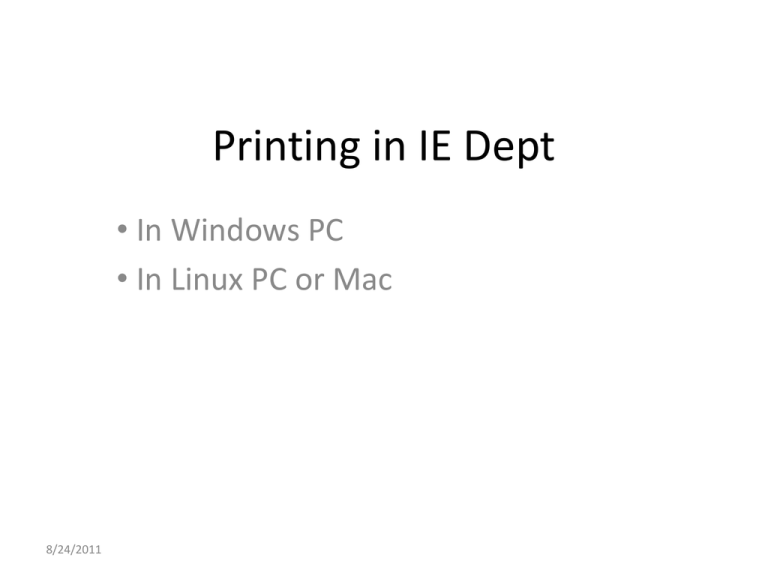
Printing in IE Dept • In Windows PC • In Linux PC or Mac 8/24/2011 Printing procedure • In your open application software, generally press “File” “Print” • Select your printer to print (e.g. 1007-bw1) • Select your option. For example, Duplex or single/ no. of page / A4 , etc. • If needed, check the print information – URL : https://winprv.ie.cuhk.edu.hk:9192 and login using IE account. 8/24/2011 Access Printer queue • “windows start” “Devices and Printers” double click selected printer or click on “x documents in queue” 8/24/2011 Access printing URL • Access URL : https://winprv.ie.cuhk.edu.hk:9192 – You can double-click on desktop icon “IE Print Quota” – Or click on URL link of print client in desktop 8/24/2011 Printer Name and location Printer Name type Location 1007-bw1 Black/white ERB room 1007 1007-bw2 Black/white ERB room 1007 1008-color Color ERB room 1008 1008-bw1 Black/white ERB room 1008 1109-color Color ERB room 1109 1109-bw1 Black/white ERB room 1109 Printer Name decode: 1007-bw1 [1007]-[bw][1] [room]-[type][printer #] 8/24/2011 Print quota in IE Dept • Student quota – Each year free $84 (280 sheets B/W) – For Black/white printing: Each sheet printing cost $0.3 (single or double size) – For Color printing: Each page $0.9 • For add more quota – Each transaction minimum cost $30 – Fill the print quota purchase form (outside 1007B) – go to ERB room 1007B office 8/24/2011 Printing System reference • Printing system backend software : Paper Cut NG • PaperCut user manual – URL: https://winprv.ie.cuhk.edu.hk:9192/content/help/ index.html • User service at PaperCut – URL: https://winprv.ie.cuhk.edu.hk:9192/content/help/ ch-user-services-web.html 8/24/2011