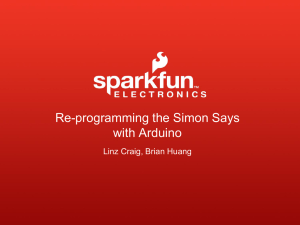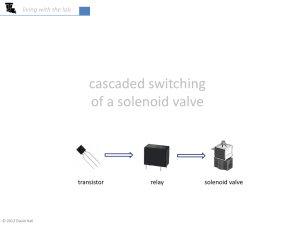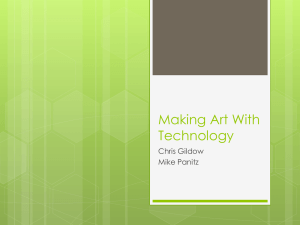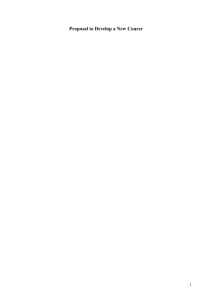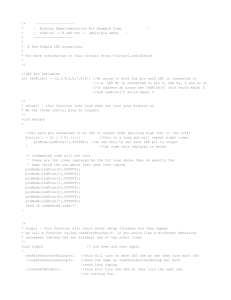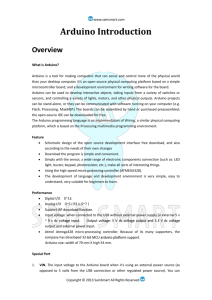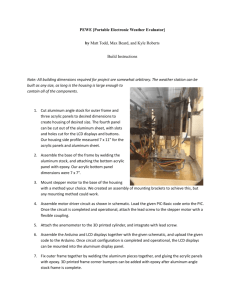Arduino and the Radio Amateur
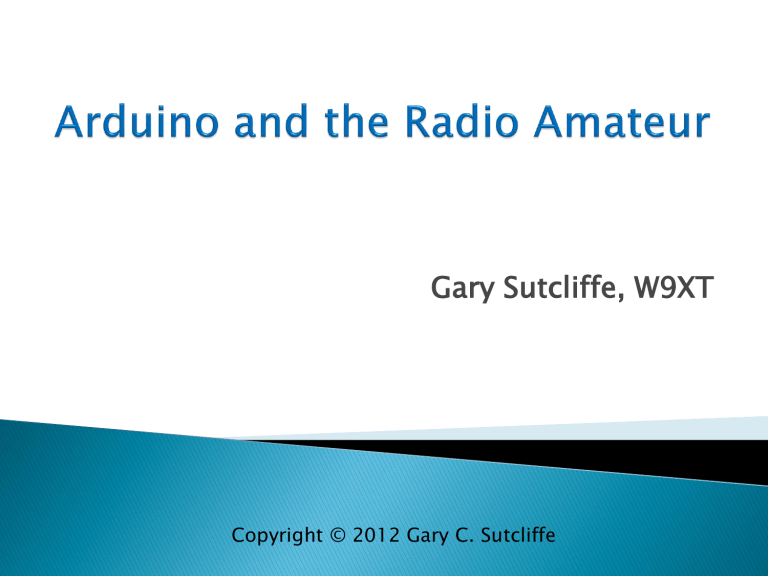
Gary Sutcliffe, W9XT
Copyright © 2012 Gary C. Sutcliffe
•
Microcontroller Development System
•
Low cost - ~$30
•
Free development software
•
USB connection to Arduino
•
Runs under Windows, Mac, Linux
• Easily expand hardware with stackable “Shields”
• Huge user community
•
Software
•
Designs
•
Tutorials
•
Forums
Microprocessor Microcontroller
•
Multipurpose
•
PC
•
MAC
•
Memory is external
•
Extra circuitry to outside world
•
Usually has OS (Windows)
•
Single purpose
•
Microwave Oven
•
TV remote
•
Memory inside chip
•
Peripherals to outside world built in
•
Usually does not have
OS
Communications
• Serial (RS-232)
• SPI
• I2C
• USB
• Ethernet
• CAN Bus
• LIN Bus
Timing
• Timers
• Counters
• PWM
Analog
• A/D Converter
Digital
• I/O Ports
• LCD control
There are a number of Arduino models and Arduino clones. The
UNO is the current standard model. It costs about $30.
Stackable shields expand I/O www.shieldlist.org lists nearly
300 available shields
• Motor control
• WiFi
• LCD Displays
• Ethernet
• Sensors
• Bluetooth
• Memory
• LED matrix
• Relay
• GPS
• Prototype/development
• Many, many more!
The Unified Microsystems
ATS-1 shield adds LCD, push buttons, programmable LED & buzzer. This boards only use two of the Arduino I/O lines leaving the rest available for your project.
•
“Wiring Language” - C/C++ Based, simplified
•
Fast - compiled, not interpreted
•
Built in functions make it easy to use peripherals
•
Digital Input/Output
•
Analog/Digital Converters
•
Serial Ports
•
I2C & SPI interface
•
Thousands of programs & examples on web
•
Made up of a series of instructions
•
Make a calculation
•
Control the output pins
•
Check state of input pins
• Configure & control the microcontroller peripherals
• Make decisions and control program direction
1.
2.
3.
Lather
Rinse
Repeat
!
RAM memory locations you can put information into and check later
3.1415
Dave ON (1, HIGH)
!
X Name Switch_State
You need to define what type of data goes into variables
Contents of RAM are lost when power is lost!
Arduino has 14 digital lines that can be configured to be inputs or outputs.
!
Digital signals can have only 2 states
•
ON
•
“1”
•
True
•
High
•
5V at I/O pin
•
OFF
•
“0”
•
False
•
Low
•
0V at I/O pin
Think of a digital output line as a switch. Setting it HIGH is like turning the switch ON. Setting it
LOW is like turning the switch OFF.
• digitalWrite(5, HIGH); //Set Output #5 High
•
Output will put 5V at the pin which can drive a relay, LED, transistor or other external device
• digitalWrite(7, LOW); //Set Output #7 Low
•
Output pin will be 0V, turning off external device
!
•
An external switch, sensor or other device can be connected to an input pin.
•
The program can make decisions based on the value in X
•
X= digitalRead(12); // Reads Input #12 and set X to:
•
“1” if Input pin #12 is HIGH (5V)
•
“0” if Input pin #12 is LOW (0V)
!
Simple I/O Circuits
Input: Read State of Switch Output: Turn LED On/Off
//Turn on LED when switch closed int sw; // variable to hold state of switch
{ void setup() //do this 1 time when power is applied pinMode(10, OUTPUT); //set pin to output to drive LED pinMode(11, INPUT); //set pin to input to read switch
} digitalWrite(11,HIGH); //Turns on internal pull up resistor
{ void loop() //loop runs forever (or at least until we turn it off) sw = digitalRead(11); if(sw == 0) digitalWrite(10,HIGH); //turn on LED else digitalWrite(10,LOW); //turn LED off
} /*** end of loop() ***/
Google Ham Radio + Arduino gets 1,500,000 hits
APRS
Repeater Control
Voice keyer
Satellite Tracking
CW Keyers
TNC
Beacons
Rotor control
Antenna Switching
QRSS
// W9XT Simple Arduino Keyer
// Give pins names – easier to remember what they are for: const int Dit = 3; // Pin for Dit input const int Dah = 4; // Pin for Dah input const int KeyOut = 5; //Pin for keyer output
// variables will change: int ditTime = 120; // Dit time in msec for 10 WPM int padState; //holds state of paddle contact
} void setup() { //do this once at power up
// initialize the pins as inputs and outputs pinMode(Dit, INPUT); pinMode(Dah, INPUT); pinMode(KeyOut, OUTPUT); digitalWrite(KeyOut,LOW); //Make sure we start out key up
void loop(){ padState = digitalRead(Dit); // Check for the dit paddle pushed if(padState == 0){ //pin low if paddle pressed. If low do this: digitalWrite(KeyOut,HIGH); //set Key down state delay(ditTime); //stay that way for 1 dit time digitalWrite(KeyOut,LOW); // now have to be key up for 1 dit time delay(ditTime);
} padState = digitalRead(Dah); //now check for the dah paddle pushed if(padState == 0){ //pin low if paddle pressed. If low, do this: digitalWrite(KeyOut,HIGH); //set Key down state delay(ditTime* 3); //stay that way for 3 dit times digitalWrite(KeyOut,LOW); // now have to be key up for 1 dit time delay(ditTime);
}
} // end of loop()
•
The Arduino has Analog to Digital converter inputs
•
An A/D converter is like a digital voltmeter
•
10 bit A/D – gives a value between 0-1023
•
With 5V reference, actual voltage = returned value * .0049V
We will use a potentiometer as a voltage divider to vary the voltage at an A/D pin. The voltage will determine the CW speed.
Morse Timing – Dit Period
Tmsec = 1200/WPM
5 WPM: T = 240msec
40 WPM: T = 30msec
AD value @ 0V = 0
AD value @ 5V = 1023
Equation to cover ~5 to ~40
WPM
T = AD/5 +30
Note: Fastest speed is at 0V, slowest at 5V
void loop(){ //do forever int rawAnalog; //holds A/D reading
//update the CW speed – new!!
rawAnalog = analogRead(analogPin); //measure the voltage ditTime = (rawAnalog/5) +30; //Calculate the new dit time
// Check for the dit paddle pushed padState = digitalRead(Dit); if(padState == 0) //pin low if paddle pressed
{ digitalWrite(KeyOut,HIGH); //set Key down state delay(ditTime); //stay that way for 1 dit time digitalWrite(KeyOut,LOW); // now have to be key up for 1 dit time delay(ditTime);
}
//now check for the dah paddle pushed – code not shown for clarity
} //end of loop
•
The speed control is not very good. Not much resolution at high speed. Could fix with software
•
Could add weight control – change dit/dah ratio
•
Add “Mode B” operation
•
Could add stored messages
•
Could add ability to swap dit/dah inputs for lefties
•
Add just about anything you can think of...
•
Historical Development
•
Programming knowledge
•
Electronics knowledge
•
Computer architecture knowledge
•
Expensive development software & equipment
•
Arduino Development
•
Very little experience to start – hard work done
•
Low cost hardware ~$30
•
Free Software
•
Concentrate on learning one area at a time
•
Lots of resources on web
•
Great for beginners
• Inexpensive
•
Much of the hard work is already done
• Lots of learning resources on the web
•
Start simple and grow as you learn
What neat Arduino project will you come up with?
• www.arduino.cc - Main Arduino site
• www.shieldlist.org – list of available shields
•
Arduino sources
• www.digikey.com
• www.mouser.com
• www.sparkfun.com
• www.newark.com
• Radio Shack
• www.unifiedmicro.com – LCD Shield
• www.w9xt.com – micro interfacing tutorial
This program will be available on www.w9xt.com