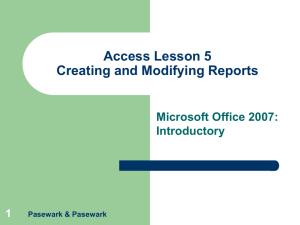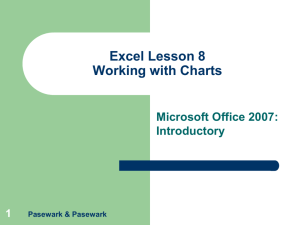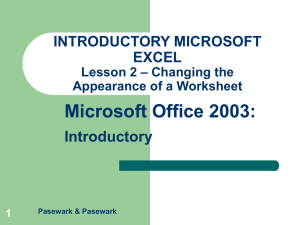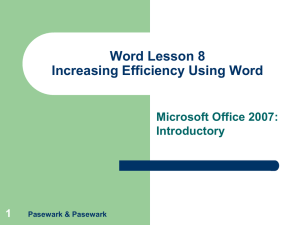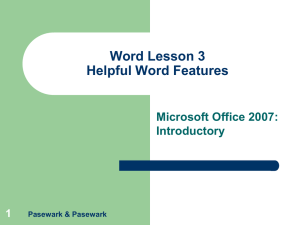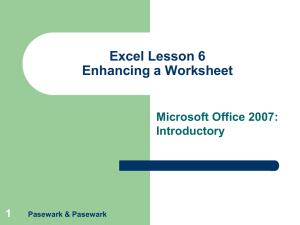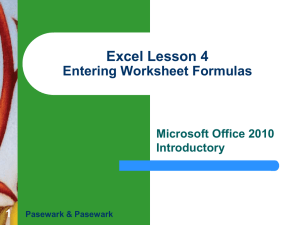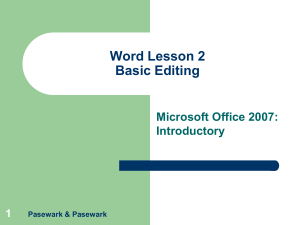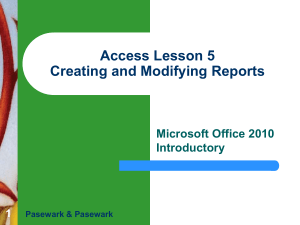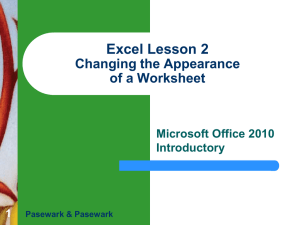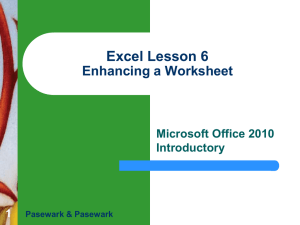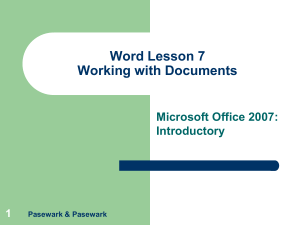Excel Lesson 5 Using Functions
advertisement
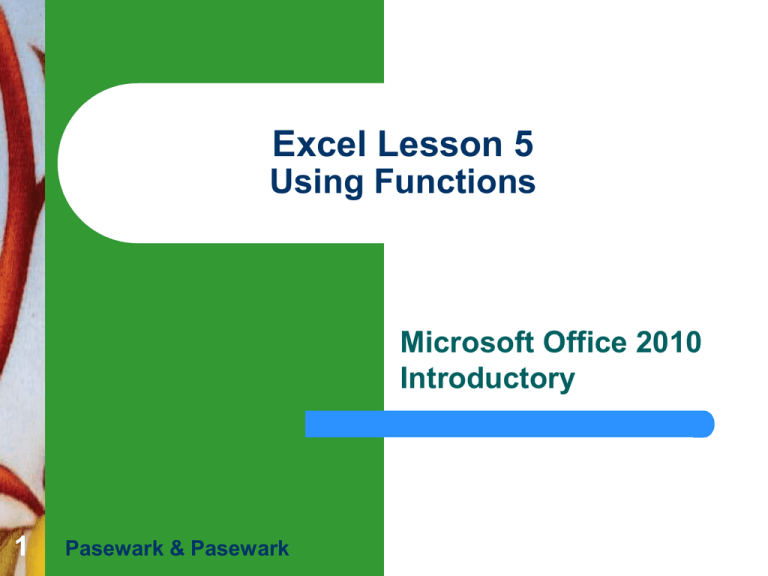
Excel Lesson 5 Using Functions Microsoft Office 2010 Introductory 1 Pasewark & Pasewark Objectives Excel Lesson 5 2 Identify the parts of a function. Enter formulas with functions. Use functions to solve mathematical problems. Use functions to solve statistical problems. Use functions to solve financial problems. Pasewark & Pasewark Microsoft Office 2010 Introductory Objectives (continued) Excel Lesson 5 3 Use logical functions to make decisions with worksheet data. Use functions to insert times and dates in a worksheet. Use text functions to format and display cell contents. Pasewark & Pasewark Microsoft Office 2010 Introductory Vocabulary Excel Lesson 5 4 argument date and time functions financial functions Formula AutoComplete function Pasewark & Pasewark logical functions mathematical functions statistical functions text functions trigonometric functions Microsoft Office 2010 Introductory What Are Functions? Excel Lesson 5 A function is a shorthand way to write an equation that performs a calculation. A formula with a function has three parts: – – – 5 The equal sign identifies the cell contents as a formula. The function name identifies the operation to be performed. The argument is the value the function uses to perform a calculation. Pasewark & Pasewark Microsoft Office 2010 Introductory What Are Functions? (continued) Parts of a function Excel Lesson 5 6 Pasewark & Pasewark Microsoft Office 2010 Introductory Entering Formulas with Functions To enter a formula with a function, you need to do the following. Excel Lesson 5 – 7 – – – Start the formula with an equal sign. Select or enter the function you want to use. Select or enter the arguments. Enter the completed formula. To open the Insert Function dialog box, click the Insert Function button on the Formula Bar. Pasewark & Pasewark Microsoft Office 2010 Introductory Entering Formulas with Functions (continued) Insert Function dialog box Excel Lesson 5 8 Pasewark & Pasewark Microsoft Office 2010 Introductory Entering Formulas with Functions (continued) Excel Lesson 5 9 You can also enter a formula with a function directly in a cell by typing an equal sign, the function name, and the argument. Formula AutoComplete helps you enter a formula with a valid function name and arguments. – As you begin to type the function name, a list of function names appears below the active cell. Pasewark & Pasewark Microsoft Office 2010 Introductory Types of Functions Excel Lesson 5 10 Mathematical functions and trigonometric functions manipulate quantitative data in a worksheet. Some mathematical operations, such as addition and subtraction, do not require functions. Mathematical and trigonometric functions are particularly useful when you need to determine values such as logarithms, factorials, and sines. Pasewark & Pasewark Microsoft Office 2010 Introductory Types of Functions (continued) Commonly used mathematical and trigonometric functions Excel Lesson 5 11 Pasewark & Pasewark Microsoft Office 2010 Introductory Types of Functions (continued) Excel Lesson 5 12 Statistical functions are used to describe quantities of data. For example, statistical functions can determine: – – the average, standard deviation, or variance of a range of data. the number of values in a range, the largest value in a range, and the smallest value in a range. Pasewark & Pasewark Microsoft Office 2010 Introductory Types of Functions (continued) Commonly used statistical functions Excel Lesson 5 13 Pasewark & Pasewark Microsoft Office 2010 Introductory Types of Functions (continued) Excel Lesson 5 14 Financial functions are used to analyze loans and investments. Some commonly used financial functions are future value, present value, and payment. Pasewark & Pasewark Microsoft Office 2010 Introductory Types of Functions (continued) Commonly used financial functions Excel Lesson 5 15 Pasewark & Pasewark Microsoft Office 2010 Introductory Types of Functions (continued) Logical functions, such as the IF function, display text or values if certain conditions exist. Excel Lesson 5 – 16 The first argument sets a condition for comparison, called a logical test. The second argument determines the value if the logical test is true. The third argument determines the value if the logical test is false. For example, the formula =IF(C4>60,“PASS”,“FAIL”) returns PASS if the value in cell C4 is greater than 60; otherwise the formula returns FAIL. Pasewark & Pasewark Microsoft Office 2010 Introductory Types of Functions (continued) Commonly used logical functions Excel Lesson 5 17 Pasewark & Pasewark Microsoft Office 2010 Introductory Types of Functions (continued) Date and Time functions can also be used to insert dates and times in a worksheet. Excel Lesson 5 18 Pasewark & Pasewark Microsoft Office 2010 Introductory Types of Functions (continued) Text functions are used to format and display cell contents. Excel Lesson 5 19 Pasewark & Pasewark Microsoft Office 2010 Introductory Summary In this lesson, you learned: Excel Lesson 5 20 A function is a shorthand way to write an equation that performs a calculation. A formula with a function has three parts: an equal sign, a function name, and for most functions one argument, which acts as an operand. The best way to select a function is from the Insert Function dialog box. The Function Arguments dialog box provides a description of each argument you enter for the function. Pasewark & Pasewark Microsoft Office 2010 Introductory Summary (continued) Excel Lesson 5 21 When you type a formula with a function directly in a worksheet cell, Formula AutoComplete helps you enter a formula with a valid function name and arguments. Functions can be used to perform mathematical, statistical, financial, and logical operations. They can also be used to insert and calculate dates and times and to format text. Pasewark & Pasewark Microsoft Office 2010 Introductory