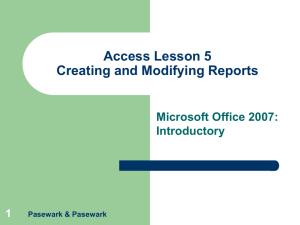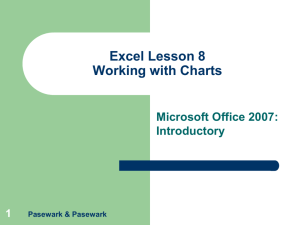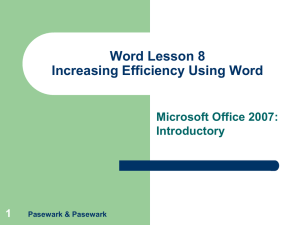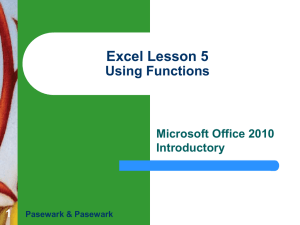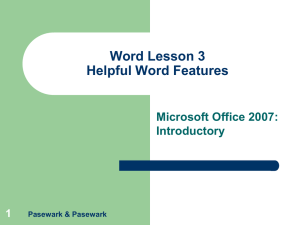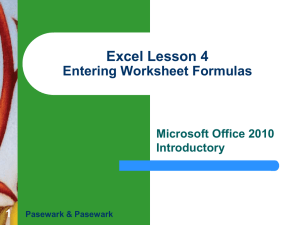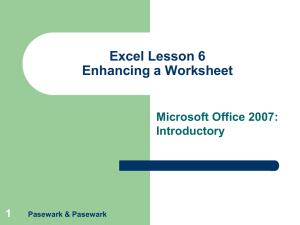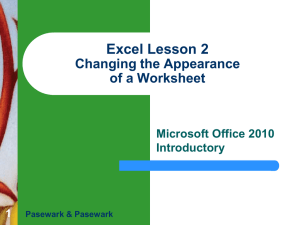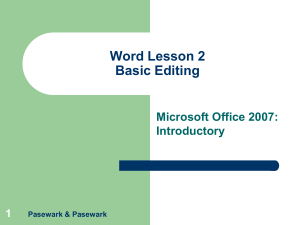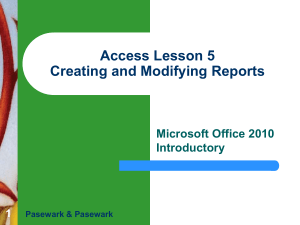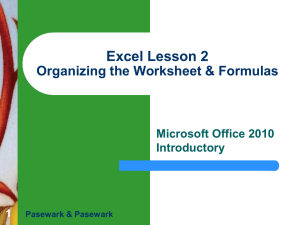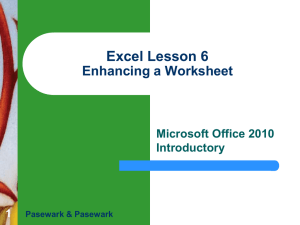UNIT 3 – EXCEL Lesson 2 – Changing the Appearance of a
advertisement
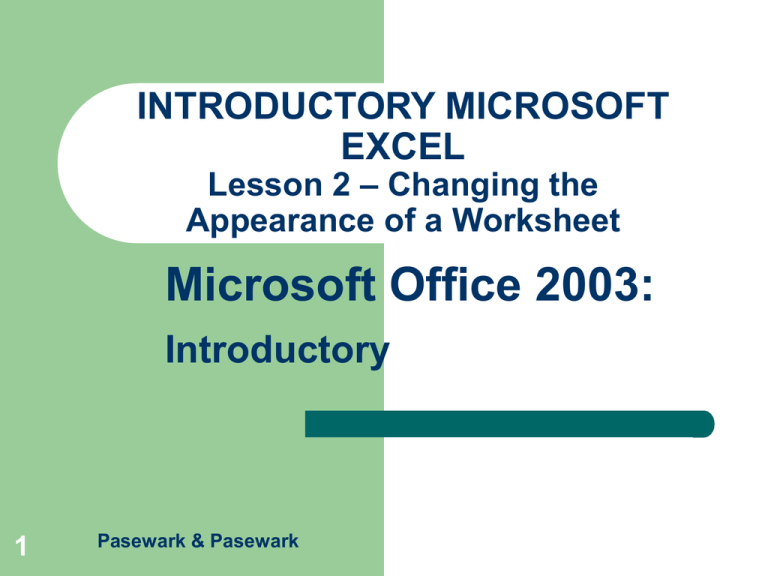
INTRODUCTORY MICROSOFT EXCEL Lesson 2 – Changing the Appearance of a Worksheet Microsoft Office 2003: Introductory 1 Pasewark & Pasewark Excel – Lesson 2 Objectives 2 Change column width and row height. Position text within a cell by wrapping, rotating, indenting, and aligning. Change the appearance of cells using fonts, styles, colors, and borders. Microsoft Office 2003: Introductory Pasewark & Pasewark Excel – Lesson 2 Objectives (cont.) 3 Designate the format of a cell to accommodate different kinds of text and numerical data. Apply and paint formats. Create and use styles. Find and replace cell formats. Microsoft Office 2003: Introductory Pasewark & Pasewark Excel – Lesson 2 Terms Used in This Lesson 4 AutoFormat Indented text Rotated text Style Wrapped text Microsoft Office 2003: Introductory Pasewark & Pasewark Excel – Lesson 2 When a Cell Is Too Small 5 When a cell is too small, Excel Displays a series of number signs (######). Cuts off the data. Lets the data run outside of the column. Converts the data to a different numerical form (e.g., exponential form). Microsoft Office 2003: Introductory Pasewark & Pasewark Excel – Lesson 2 Change Column Width and Row Height 6 To change the width or height, place the mouse pointer on the right edge of a column or top of a row. The pointer will change to a double-headed arrow. Widen a column or row by dragging the double-headed arrow. Microsoft Office 2003: Introductory Pasewark & Pasewark Excel – Lesson 2 Position Text Within a Cell Text may be positioned by – – – – – – 7 Wrapping Rotating Indenting Justifying Centering Merging Microsoft Office 2003: Introductory Pasewark & Pasewark Excel – Lesson 2 Designate the Format of a Cell The format of a cell may be changed by using different – – – – – 8 Fonts Font sizes Styles Colors Borders Microsoft Office 2003: Introductory Pasewark & Pasewark Excel – Lesson 2 Apply and Paint Formats 9 You may paint a format that exists in another area of the worksheet. – Select a cell with the desired format. – Click the Format Painter button. – Drag the cells that you want to apply the format to. Microsoft Office 2003: Introductory Pasewark & Pasewark Designate the Format of a Cell Excel – Lesson 2 Cells may be formatted to accommodate different kinds of data. – – – – – 10 General Number Currency Accounting Date – – – – – Microsoft Office 2003: Introductory Time Percentage Fraction Scientific Text Pasewark & Pasewark Excel – Lesson 2 Designate the Format of a Cell (cont.) 11 Microsoft Office 2003: Introductory Pasewark & Pasewark Excel – Lesson 2 Create and Use Styles 12 A style is a combination of formatting characteristics such as alignment, font, border, or pattern. You may apply a style that has already been created in Excel. Microsoft Office 2003: Introductory Pasewark & Pasewark Excel – Lesson 2 Clearing Cell Formats 13 Remove cell formats by selecting the cell or range, choosing Clear on the Edit menu, and then clicking Formats on the submenu. Microsoft Office 2003: Introductory Pasewark & Pasewark Excel – Lesson 2 AutoFormats 14 An AutoFormat is a collection of fonts, patterns, and alignments that can be applied to a range of data. AutoFormats are applied by choosing the AutoFormat command on the Format menu. Microsoft Office 2003: Introductory Pasewark & Pasewark Excel – Lesson 2 Find and Replace Cell Formats 15 You may also find specific formats in a workbook and replace the format with another format. For example, you may replace all italicized text with bolded text. Microsoft Office 2003: Introductory Pasewark & Pasewark Excel – Lesson 2 Summary 16 You can wrap, rotate, indent, or align the position of text within the cells. Font, font size, and style (bolding, italicizing, and underlining) may be changed. Color and borders may also be added. A cell may be changed to accommodate data in a variety of numerical formats. Microsoft Office 2003: Introductory Pasewark & Pasewark Excel – Lesson 2 Summary (cont.) 17 Formatting characteristics such as alignment, font, border, or pattern may be applied by using the Styles command. Format painting copies the format of a worksheet cell without copying the contents of the cell. Microsoft Office 2003: Introductory Pasewark & Pasewark Excel – Lesson 2 Summary (cont.) 18 Various collections of fonts, patterns, and alignments can be applied to a range of data by using the AutoFormat command. The Find and Replace command may be used to change cell formats. Microsoft Office 2003: Introductory Pasewark & Pasewark