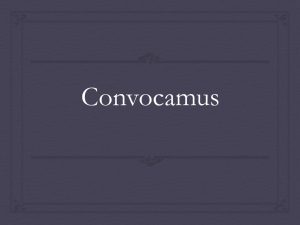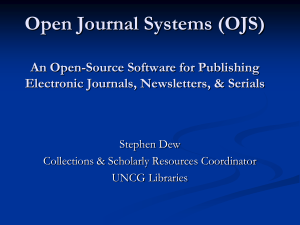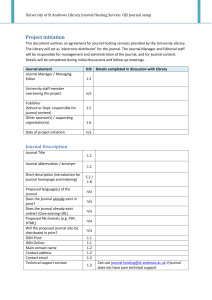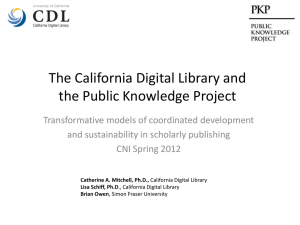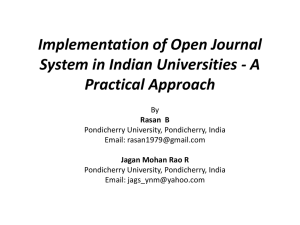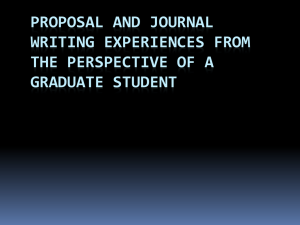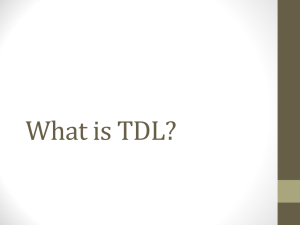Creating an Online Scholarly Journal Using OJS
advertisement
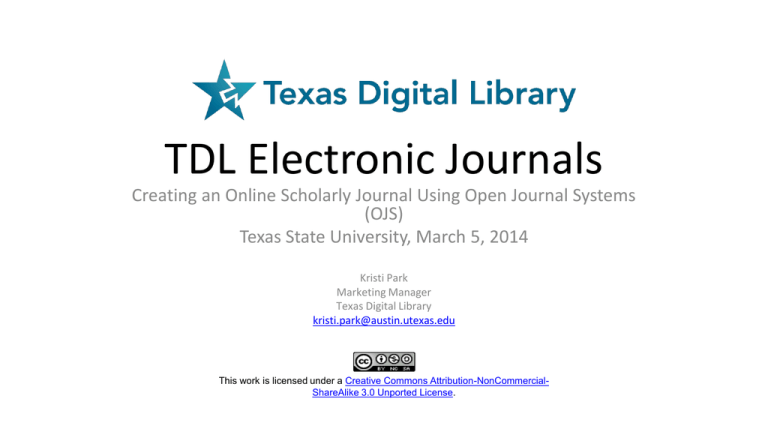
TDL Electronic Journals Creating an Online Scholarly Journal Using Open Journal Systems (OJS) Texas State University, March 5, 2014 Kristi Park Marketing Manager Texas Digital Library kristi.park@austin.utexas.edu This work is licensed under a Creative Commons Attribution-NonCommercialShareAlike 3.0 Unported License. Goals – Get comfortable in the OJS interface – Understand some of the more advanced capabilities of OJS – Set up a basic OJS journal and create a first issue (Journal Manager and Editor roles) – Gain a general understanding of other roles (Author, Reviewer, Section Editor, etc.) Today’s agenda • Intro E-journals, OJS, and the TDL • Section 1: The Basics Roles in the OJS world Features of an OJS journal • Section 2: Journal Management Configuring the e-journal • Section 3: Editorial Process Creating an issue The Texas Digital Library is a consortium of libraries that works together to support greater access to the riches of Texas academic institutions. About OJS – – – – Journal management and publishing system Facilitates Open Access publishing More than 6,500 installations worldwide Assists with every stage of the refereed publishing process Submission Peer Review Editing Publication (& online indexing of content) What you get with an OJS journal Journal website where viewers/readers see published articles and issues, information about journal policies, processes, and staff • Optimized for search engine discovery (Google, etc.) • Optional “reading tools” that extend content of your journal • Email notification and commenting ability for readers (optional) Online submission tool for authors Backend editorial workflow and peer review tools that manage communications and track manuscript versions. • Export tools for exporting content to other systems (CrossRef, DOAJ, etc.) • Google Analytics plugin for monitoring site traffic Secure user accounts for anyone touching the journal system (editors, reviewers, authors, etc.) OJS is brought to you by: http://pkp.sfu.ca/?=ojs TDL’s online journal service TDL responsibilities User responsibilities • • Hosted OJS installation for your journal – Maintenance, upgrades, backup • TDL Helpdesk Support (support@tdl.org) – For journal staff – For readers, authors, and other users • Training and other resources • • • • Editorial policy-making and workflow tasks Maintenance of site content Notification of major changes to the journal Extensive site customization (i.e. CSS modifications) Maintenance of an Open Access policy Roles; OJS from a reader’s perspective OJS BASICS Roles OJS uses roles to organize activities and spaces within the journal’s management and publishing website. • Users may have more than one role (e.g. Journal Manager and Editor). • Multiple users can hold the same role (e.g. a team of 6 Editors). Roles in OJS Journal Manager Sets up journal and journal policies, manages users Editor Oversees editorial workflow, creates and publishes issues Section Editor (optional) Manages editorial process for assigned articles Reviewer Reviews assigned articles and makes recommendation for publication Author Submits article through online submission interface Additional roles – copyeditor, layout editor, proofreader, subscription manager (optional) Optional roles that may be used depending on journal needs and size of journal staff. OJS from a reader’s perspective – About the journal – Viewing articles – Registering for a journal Do this! • Register with the Texas State University Training Journal as a Reader and Author • Go to http://training-ojs-tdl.tdl.org/training/ and select the journal. Click Register and fill out the form. (Take note of your username and password.) Submitting an article • Author must be registered with journal as Author • 5-step process – – – – – Start – copyright agreement, submission checklist, etc. Enter metadata Upload submission Upload supplementary files Do this! Confirm submission Submit an article to the Texas State University Training Journal. Do this! First steps to configuring a new journal JOURNAL SETUP 1. Go to http://training-ojstdl.tdl.org/training/ and go to your Student Journal. 2. Log in with student login credentials. 3. Go through the 5step journal setup process. Initial Setup – some things to think about – Basic info about the journal (name, etc.) – Journal policies and procedures • • • • • • Focus and scope Review policy Submission guidelines for authors Review guidelines (for peer reviewers) Copyright notice/Open Access policy Privacy statement – Editorial workflow decisions • Standard or email-attachment review process • One person or multiple people working on each submission – Customization – i.e. “the look” Review Process models E-mail Attachment Process Standard Review Process • • Reviewers log in to the OJS journal (or are taken directly to the journal interface via one-click access). Reviewers enter comments and recommendations directly into the system. • • All communication with reviewer is handled by e-mail outside the OJS system Editor enters reviewer comments and recommendations into the OJS system. Customizing OJS • • • • Using available themes Adding static web pages Using the Custom Block plugin More about customizing OJS: – http://pkp.sfu.ca/wiki/index.php/Customizing_OJS • • • • • • • Add announcements Create sections Configure Reading Tools Create masthead User management Plugins Advanced capabilities MORE JOURNAL MANAGEMENT Create sections Configure Reading Tools Create a masthead User management • Users Enrolled in this Journal – Edit user accounts, log in as other users, remove users, or disable accounts – Enroll existing users into new roles (editor, reviewer, etc.) – E-mail multiple users at once Enroll John Smith as a • Create new users Do this! Reviewer. Create a new (fake) user and enroll him/her as a Reviewer. Plugins • Plugins = software modules that add specific features to OJS. • Found in Journal Management -> System Plugins • Divided into categories. – Generic Plugins (Statis Pages, Custom Block Manager, Google Analytics, Announcement Feed) – Block Plugins (to edit custom blocks) – Import/Export Plugins (QuickSubmit) QuickSubmit Plugin • One-step submission plugin to bypass peer review/editorial workflow. – Assign to existing issue to publish immediately. – Assign to unpublished issue to send into editorial workflow. – “Leave unpublished” to send to archive. Editing submissions and creating an issue THE EDITORIAL PROCESS Editorial processes and roles Issues Submissions Take manuscript from the submissions queue. Reviewers Send manuscript out for PEER REVIEW. Agree to do review. Make EDITORIAL DECISION (accept, reject, etc.) Submit review and recommendation. CREATE ISSUE Assign article to an issue. EDITING. Copyedit, lay out, and proofread. PUBLISH ISSUE (when process is complete for all articles in an issue). Create an issue Do this! Create a future issue. Select a reviewer Do this! Select your fake Reviewer as a Reviewer. What a Reviewer sees: email request What the Reviewer sees, cont. Do this! Log in as your fake user to see the Reviewer interface. What the Reviewer sees, cont. Recommendation options: • Accept submission • Revisions required • Resubmit for review • Resubmit elsewhere • Decline submission • See comments. The Editing Process • Copyediting – Download last version, do work, upload to next step. • Scheduling – Decide which issue an article belongs to. (Haven’t created the issue yet? Go to “Create issue.”) • Layout – Download final copyedited version of manuscript, create and upload proof. • Proofreading – Download proof, review for mistakes, enter comments. Create corrected proof and re-upload in “Layout.” Things OJS doesn’t do • No tools for doing the copyediting or layout (only tools for managing the process) – Must have PDF or HTML creation tools for making proofs of articles – Must do copyediting outside the system and re-upload copyedited manuscripts • Not set up to host documents or images outside of prescribed places in the workflow. Resources • OJS in an Hour - http://pkp.sfu.ca/files/OJSinanHour.pdf • OJS demo site - http://pkp.sfu.ca/ojs/demo/testdrive/ (admin/testdrive) • Video tutorials - http://pkp.sfu.ca/tutorials • TDL Helpdesk – support@tdl.org – http://www.tdl.org/support/helpdesk/ – 1-855-495-4317 (toll free) Contacts – Kristi Park • kristi.park@austin.utexas.edu • 512-495-4417 – Helpdesk • http://www.tdl.org/support/helpdesk/ or • support@tdl.org • 855-495-4317 (toll free) This work is licensed under a Creative Commons Attribution-NonCommercialShareAlike 3.0 Unported License.