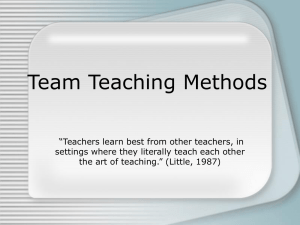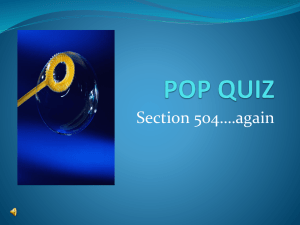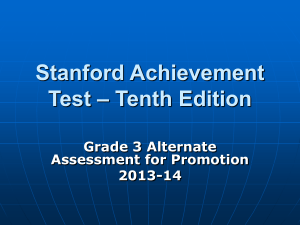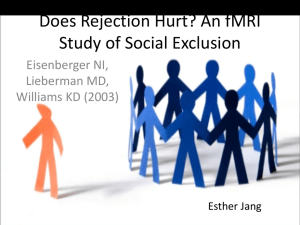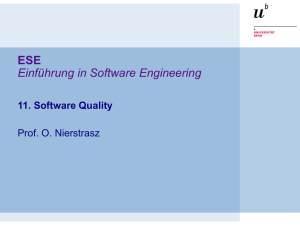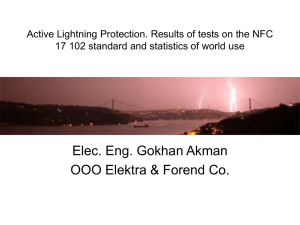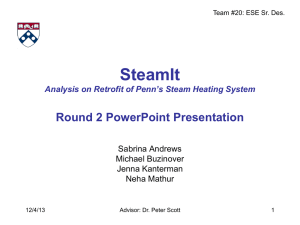User Interface Design Principles
advertisement
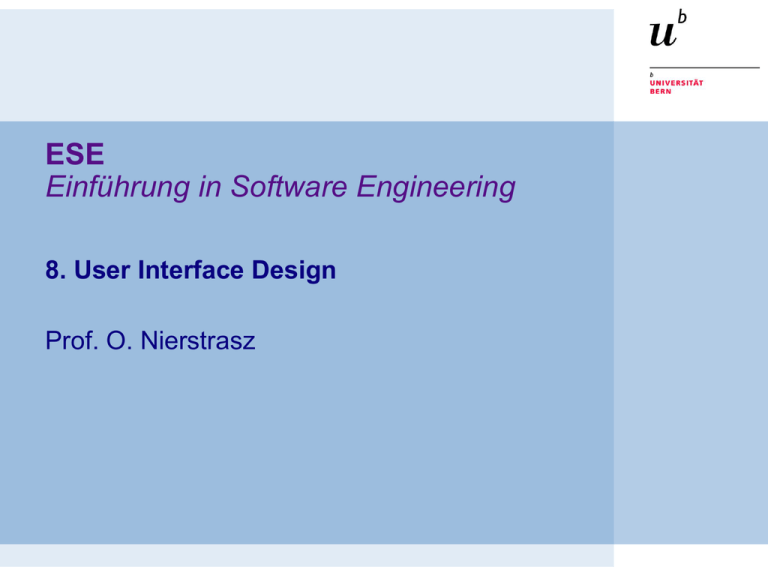
ESE Einführung in Software Engineering 8. User Interface Design Prof. O. Nierstrasz ESE — User Interface Design Roadmap > > > > > > Interface design models Design principles GUI characteristics User Guidance Usability Testing Examples © Oscar Nierstrasz ESE 8.2 ESE — User Interface Design Literature Sources > Software Engineering, I. Sommerville, 7th Edn., 2004. > Software Engineering — A Practitioner’s Approach, R. Pressman, Mc-Graw Hill, 5th Edn., 2001. Recommended reading > Mary Beth Rosson, John M. Carroll, Usability Engineering, 2002 > Jakob Nielsen, Usability Engineering, Morgan Kaufmann, 1999. > Alan Cooper, About Face — The Essentials of User Interface Design, Hungry Minds, 1995. > Alan Cooper, The Inmates are running the Asylum, SAMS, 1999. > Jef Raskin, The Humane Interface, Addison Wesley, 2000. > Jeff Johnson, GUI Bloopers, Morgan Kaufmann, 2000. > The Interface Hall of Shame, http://homepage.mac.com/bradster/iarchitect/shame.htm © Oscar Nierstrasz ESE 8.3 ESE — User Interface Design Roadmap > > > > > > Interface design models Design principles GUI characteristics User Guidance Usability Testing Examples © Oscar Nierstrasz ESE 8.4 ESE — User Interface Design The UI design process > > UI design is an iterative process involving close liaisons between users and designers. The 3 core activities in this process are: — User analysis. Understand what the users will do with the system; — System prototyping. Develop a series of prototypes for experiment; — Interface evaluation. Experiment with these prototypes with users. © Oscar Nierstrasz ESE 8.5 ESE — User Interface Design The design process ©© IanOscar Sommerville 2004 Nierstrasz ESE 8.6 ESE — User Interface Design Interface Design Models Four different models occur in HCI design: 1. The design model expresses the software design. 2. The user model describes the profile of the end users. (i.e., novices vs. experts, cultural background, etc.) 3. The user’s model is the end users’ perception of the system. 4. The system image is the external manifestation of the system (look and feel + documentation etc.) © Oscar Nierstrasz ESE 8.7 ESE — User Interface Design UI Models … Implementation Model Mental Model Worse Manifest Models Better Alan Cooper, About Face, 1995 © Oscar Nierstrasz ESE 8.8 ESE — User Interface Design Roadmap > > > > > > Interface design models Design principles GUI characteristics User Guidance Usability Testing Examples © Oscar Nierstrasz ESE 8.9 ESE — User Interface Design User Interface Design Principles Principle User familiarity Consistency Minimal surprise Feedback © Oscar Nierstrasz Description Use terms and concepts familiar to the user. Comparable operations should be activated in the same way. Commands and menus should have the same format, etc. If a command operates in a known way, the user should be able to predict the operation of comparable commands. Provide the user with visual and auditory feedback, maintaining two-way communication. ESE 8.10 ESE — User Interface Design Principle Memory load Efficiency Description Reduce the amount of information that must be remembered between actions. Minimize the memory load. Seek efficiency in dialogue, motion and thought. Minimize keystrokes and mouse movements. Recoverability Allow users to recover from their errors. Include undo facilities, confirmation of destructive actions, 'soft' deletes, etc. User guidance Incorporate some form of context-sensitive user guidance and assistance. © Oscar Nierstrasz ESE 8.11 ESE — User Interface Design Roadmap > > > > > > Interface design models Design principles GUI characteristics User Guidance Usability Testing Examples © Oscar Nierstrasz ESE 8.12 ESE — User Interface Design GUI Characteristics Characteristic Windows Description Multiple windows allow different information to be displayed simultaneously on the user’s screen. Icons Usually icons represent files (including folders and applications), but they may also stand for processes (e.g., printer drivers). Menus Menus bundle and organize commands (eliminating the need for a command language). Pointing A pointing device such as a mouse is used for command choices from a menu or indicating items of interest in a window. Graphics Graphical elements can be commands on the same display. © Oscar Nierstrasz ESE 8.13 ESE — User Interface Design GUIs Advantages > They are easy to learn and use. — Users without experience can learn to use the system quickly. The user may switch attention between tasks and applications. > Fast, full-screen interaction is possible with immediate access to the entire screen > Problems > A GUI is not automatically a good interface — Many software systems are never used due to poor UI design — A poorly designed UI can cause a user to make catastrophic errors © Oscar Nierstrasz ESE 8.14 ESE — User Interface Design Direct Manipulation Advantages > Users feel in control and are less likely to be intimidated by the system > User learning time is relatively short > Users get immediate feedback on their actions > mistakes can be quickly detected and corrected Problems > Finding the right user metaphor may be difficult > It can be hard to navigate efficiently in a large information space. > It can be complex to program and demanding to execute © Oscar Nierstrasz ESE 8.15 ESE — User Interface Design Menu Systems Advantages > Users don’t need to remember command names > Typing effort is minimal > User errors are trapped by the interface > Context-dependent help can be provided (based on the current menu selection) Problems > Actions involving logical conjunction (and) or disjunction (or) are awkward to represent > If there are many choices, some menu structuring facility must be used > Experienced users find menus slower than command language © Oscar Nierstrasz ESE 8.16 ESE — User Interface Design Menu Structuring Scrolling menus > The menu can be scrolled to reveal additional choices > Not practical if there is a very large number of choices Hierarchical menus > Selecting a menu item causes the menu to be replaced by a submenu Walking menus > A menu selection causes another menu to be revealed Associated control panels > When a menu item is selected, a control panel pops-up with further options © Oscar Nierstrasz ESE 8.17 ESE — User Interface Design Command Interfaces With a command language, the user types commands to give instructions to the system May be implemented using cheap terminals > Easy to process using compiler techniques > Commands of arbitrary complexity can be created by command combination > Concise interfaces requiring minimal typing can be created > © Oscar Nierstrasz ESE 8.18 ESE — User Interface Design Command Interfaces Advantages > Allow experienced users to interact quickly with the system > Commands can be scripted (!) Problems > Users have to learn and remember a command language > Not suitable for occasional or inexperienced users > An error detection and recovery system is required > Typing ability is required (!) © Oscar Nierstrasz ESE 8.19 ESE — User Interface Design Analogue vs. Digital Presentation Digital presentation > Compact — takes up little screen space > Precise values can be communicated Analogue presentation > Easier to get an 'at a glance' impression of a value > Possible to show relative values > Easier to see exceptional data values Pressure 0 © Oscar Nierstrasz 100 200 300 Temperature 400 0 25 50 75 100 ESE 8.20 ESE — User Interface Design Colour Use Guidelines Colour can help the user understand complex information structures. > Don’t use (only) colour to communicate meaning! — Open to misinterpretation (colour-blindness, cultural differences ...) — Design for monochrome then add colour > Use colour coding to support user tasks — highlight exceptional events — allow users to control colour coding Use colour change to show status change > Don't use too many colours > — Avoid colour pairings which which clash clash > Use colour coding consistently © Oscar Nierstrasz ESE 8.21 ESE — User Interface Design Roadmap > > > > > > Interface design models Design principles GUI characteristics User Guidance Usability Testing Examples © Oscar Nierstrasz ESE 8.22 ESE — User Interface Design User Guidance The user guidance system is integrated with the user interface to help users when they need information about the system or when they make some kind of error. Includes > System messages, including error messages > Documentation provided for users > On-line help © Oscar Nierstrasz ESE 8.23 ESE — User Interface Design Help system use > Multiple entry points should be provided — the user should be able to get help from different places The help system should indicate where the user is positioned > Navigation and traversal facilities must be provided > © Oscar Nierstrasz ESE 8.24 ESE — User Interface Design Error Message Guidelines > > > > > Speak the user’s language Give constructive advice for recovering from the error Indicate negative consequences of the error (e.g., possibly corrupted files) Give an audible or visual cue Don’t make the user feel guilty! © Oscar Nierstrasz ESE 8.25 ESE — User Interface Design Roadmap > > > > > > Interface design models Design principles GUI characteristics User Guidance Usability Testing Examples © Oscar Nierstrasz ESE 8.26 ESE — User Interface Design Usability Testing > Observe a group of test subjects performing a predefined scenario — — — — Which test subjects? How many test subjects? Which scenarios? What to observe? Jakob Nielsen, Usability Engineering © Oscar Nierstrasz ESE 8.27 ESE — User Interface Design User interface evaluation Some evaluation of a user interface design should be carried out to assess its usability. > Full scale evaluation is very expensive and impractical for most systems. > Ideally, an interface should be evaluated against a usability specification. However, it is rare for such specifications to be produced. > © Oscar Nierstrasz ESE 8.28 ESE — User Interface Design Simple evaluation techniques Questionnaires for user feedback. > Video recording of system use and subsequent tape evaluation. > Instrumentation of code to collect information about facility use and user errors. > The provision of code in the software to collect on-line user feedback. > © Oscar Nierstrasz ESE 8.29 ESE — User Interface Design Hints > Establish concrete goals — what do you want to achieve? — What criteria will you use to establish “success”? — What data will you collect? — Choose representative test tasks. Carry out a pilot test first. > Test users should truly represent the intended users. > Use experienced experimenters. (Get trained!) > — Make the test subjects feel comfortable. — Don’t bias the results. © Oscar Nierstrasz ESE 8.30 ESE — User Interface Design Usability Attributes Attribute Learnability Speed of operation Robustness Recoverability Adaptability © Oscar Nierstrasz Description How long does it take a new user to become productive with the system? How well does the system response match the user’s work practice? How tolerant is the system of user error? How good is the system at recovering from user errors? How closely is the system tied to a single model of work? ESE 8.31 ESE — User Interface Design Why you only need to test with 5 users QuickTime™ and a decompressor are needed to see this picture. http://www.useit.com/alertbox/20000319.html © Oscar Nierstrasz Nielsen, Jakob, and Landauer, Thomas K.: "A mathematical model of the finding of usability problems," Proceedings of ACM INTERCHI'93 Conference (Amsterdam, The Netherlands, 24-29 April 1993), pp. 206-213. ESE 8.32 ESE — User Interface Design Usability laboratories (!) Jakob Nielsen, Usability Engineering © Oscar Nierstrasz ESE 8.33 ESE — User Interface Design Roadmap > > > > > > Interface design models Design principles GUI characteristics User Guidance Usability Testing Examples © Oscar Nierstrasz ESE 8.34 ESE — User Interface Design Is there progress? All examples from the Interface Hall of Shame http://homepage.mac.com/bradster/iarchitect/shame.htm © Oscar Nierstrasz ESE 8.35 ESE — User Interface Design Now, that’s progress! © Oscar Nierstrasz ESE 8.36 ESE — User Interface Design I want them all! © Oscar Nierstrasz ESE 8.37 ESE — User Interface Design Yes, I want that print thing too © Oscar Nierstrasz ESE 8.38 ESE — User Interface Design In Excel, “cut” doesn’t mean cut © Oscar Nierstrasz ESE 8.39 ESE — User Interface Design Fun with scrolling! © Oscar Nierstrasz ESE 8.40 ESE — User Interface Design More tabs please! © Oscar Nierstrasz ESE 8.41 ESE — User Interface Design Without tabs © Oscar Nierstrasz ESE 8.42 ESE — User Interface Design Helpful tips © Oscar Nierstrasz ESE 8.43 ESE — User Interface Design Stop, please © Oscar Nierstrasz ESE 8.44 ESE — User Interface Design I can’t make up my mind © Oscar Nierstrasz ESE 8.45 ESE — User Interface Design © Oscar Nierstrasz ESE 8.46 ESE — User Interface Design Green good — red bad © Oscar Nierstrasz ESE 8.47 ESE — User Interface Design Was that an error? © Oscar Nierstrasz ESE 8.48 ESE — User Interface Design Uh … ok © Oscar Nierstrasz ESE 8.49 ESE — User Interface Design Yes — I mean, no © Oscar Nierstrasz ESE 8.50 ESE — User Interface Design No, I don’t want to trash my disk! © Oscar Nierstrasz ESE 8.51 ESE — User Interface Design Key points > > > > > > The user interface design process involves user analysis, system prototyping and prototype evaluation. User interface design principles should help guide the design of user interfaces. Interaction styles include direct manipulation, menu systems form fill-in, command languages and natural language. Graphical displays should be used to present trends and approximate values. Digital displays when precision is required. Colour should be used sparingly and consistently. The goals of UI evaluation are to obtain feedback on how to improve the interface design and to assess if the interface meets its usability requirements. © Oscar Nierstrasz ESE 8.52 ESE — User Interface Design What you should know! > > > > > > What models are important to keep in mind in UI design? What is the principle of minimal surprise? What problems arise in designing a good direct manipulation interface? What are the trade-offs between menu systems and command languages? How can you use colour to improve a UI? In what way can a help system be context sensitive? © Oscar Nierstrasz ESE 8.53 ESE — User Interface Design Can you answer the following questions? > > > > > Why is it important to offer “keyboard short-cuts” for equivalent mouse actions? How would you present the current load on the system? Over time? What is the worst UI you every used? Which design principles did it violate? What’s the worst web site you’ve used recently? How would you fix it? What’s good or bad about the MS-Word help system? © Oscar Nierstrasz ESE 8.54 ESE — User Interface Design License > http://creativecommons.org/licenses/by-sa/3.0/ Attribution-ShareAlike 3.0 Unported You are free: to Share — to copy, distribute and transmit the work to Remix — to adapt the work Under the following conditions: Attribution. You must attribute the work in the manner specified by the author or licensor (but not in any way that suggests that they endorse you or your use of the work). Share Alike. If you alter, transform, or build upon this work, you may distribute the resulting work only under the same, similar or a compatible license. For any reuse or distribution, you must make clear to others the license terms of this work. The best way to do this is with a link to this web page. Any of the above conditions can be waived if you get permission from the copyright holder. Nothing in this license impairs or restricts the author's moral rights. © Oscar Nierstrasz ESE 8.55