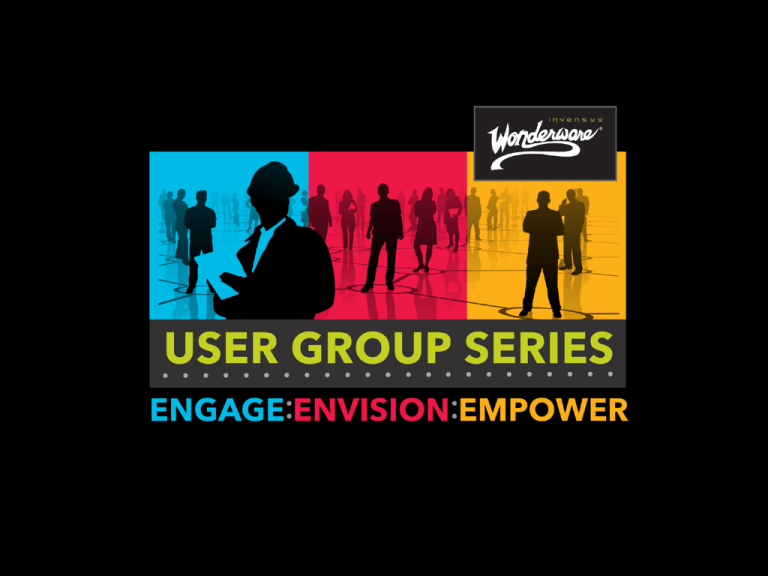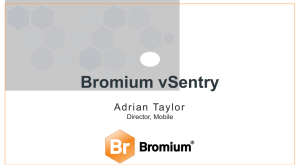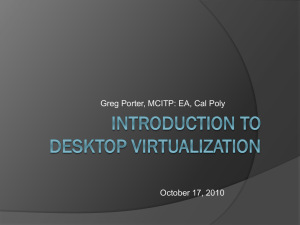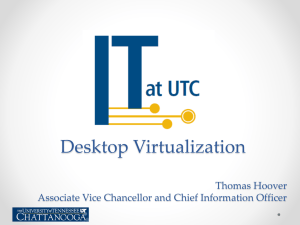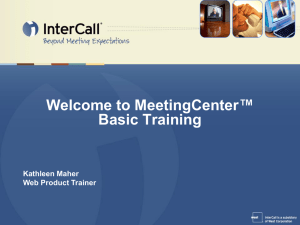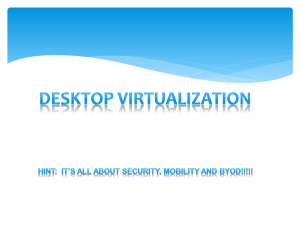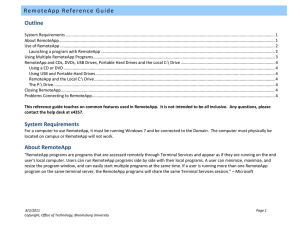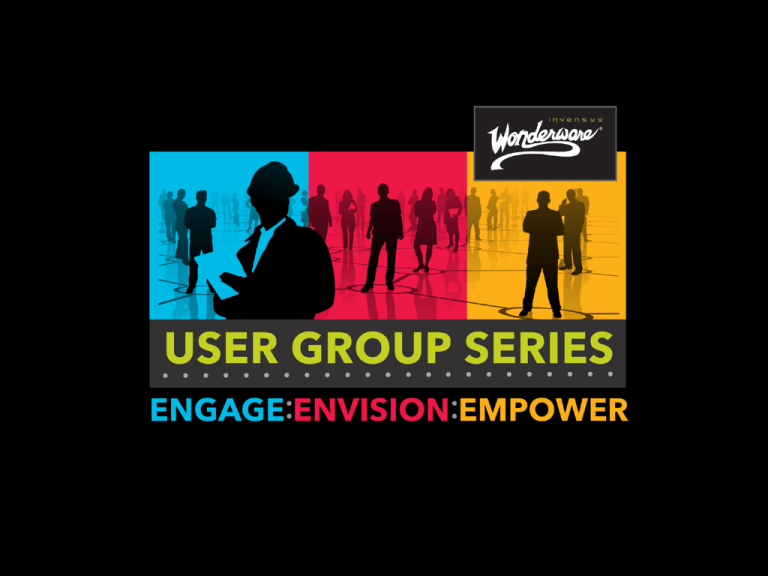
Slide 1
WW HMI SCADA-10
Wonderware Remote Access:
Overview & Best Practices
10/10/2012
Nick Santucci
Roger Smith
© 2012 Invensys. All Rights Reserved. The names, logos, and taglines identifying the products and services of Invensys are proprietary marks of
Invensys or its subsidiaries. All third party trademarks and service marks are the proprietary marks of their respective owners.
New Technology & Trends
Mobility: Data consumers & smart devices.
Internet is everywhere.
Cloud computing.
"Is there an app for that?"
Abstracting applications from devices.
Slide 3
Why Remote Access?
• Information consumers remote from process and/or IT assets.
– Operators (near real-time interaction, HMI, alarm/event response,
workflow activity)
– Post-activity (overview, reports, analysis, dashboards)
• Remote Engineering/Maintenance Support
– Multiple sites with centralized support resources.
– After-hours or off-shift support.
– Integrators and OEMS.
Slide 4
Opportunity to Leverage IT Infrastructure
• Consolidated Hardware/Virtualization/Reduced Administration
• Support new software versions on legacy client hardware.
– Operating systems, applications
– Access multiple versions (ex. InTouch 9.5, InTouch 10.5)
• Extend industrial applications to administrative assets/users.
• Minimize downtime & risk associated with plant-floor or
remote client asset failure.
– Replace and re-connect with standard client hardware.
– No need to reinstall WW apps on the client machine.
Slide 5
Proliferation of enabling technology
and culture brings new opportunity
• Mass consumer adoption of commercialized mobile devices.
• Enterprise landscape is changing
– RDS, Virtualization
– Increased LAN/WAN/Internet connectivity
– Bring Your Own Device (BYOD) increasingly accepted as business
policy.
– Shift from centralized to remote or flexible workers in some roles.
Slide 6
Challenges & Obstacles:
Common Solution Characteristics
• Microsoft Platform-Centric
– Operating Systems
– SQL Databases
– Back-end technology: .NET, WCF, DCOM, Visual Studio
– Front-end delivery: IIS, SSRS, XML, ActiveX, .NET Controls
• Specific Hardware Requirements:
– Server and Client machines, often multi-node
– CPU, Memory, HDD requirements
– High Availability, Redundancy, Failover
– Network and Power infrastructure
Slide 7
Security: Right information, right people,
right time
•Threats:
–Antivirus/malware
–Hacking/Espionage
•Protection:
–Facility/Process/Machine
–Network
–Device
Slide 8
Variety of Solutions Available Today
•RDS (Microsoft)
•Web Apps (HTML, SSL, HTML5)
•Mobile Devices and OS (iOS & Android)
•Email & SMS Interaction
Slide 9
Two Approaches for Remote Access
Extend the server/workstation experience to the
mobile worker.
Allow the mobile worker to interact with remote
systems via mobile-centric technology
Slide 10
Extend the Server/Workstation
Experience to the Mobile Worker
•Remote Desktop
•Virtual Desktop
•Remote Applications (aka published apps)
•Usually done with gateway or mirror type app on
the remote device.
Slide 11
Examples
• Microsoft Remote Desktop Protocol (RDP)
• Microsoft Remote Desktop Services (RDS)
• Third-Party Solutions
– Platform-Independent: Virtual Network Computing (VNC)
– Consumer Applications: Citrix GoToMyPC
– Infrastructure/Enterprise Thin Client: Citrix XenApp
– Industrial Thin Client: ACP ThinManager
– iOS/Android: Wyse PocketCloud, iTap
– Web SaaS: LogMeIn
– HTML5: Spark View
Slide 12
Comparisons of Remote Desktop
Software
Slide 13
Interact with Remote Systems via
Mobile-Centric Technology
•Apps built for the mobile OS
–iOS
–Android
–Windows Mobile
•SMS/Email
•Small scale browsers
•RDS solutions built/scaled for mobile device
consumption (i.e. small-scale HMI etc.)
Slide 14
Solution Security Requirements
• Authentication (right user with right credentials)
• Encryption (securing data transmitted across the web)
• Solutions: VPN, SSL, HTML5
– Endpoints (concept and examples)
• Applications
• Devices
• Protocol (IPSec, SSL, etc.)
– Clients (examples, thick vs. thin)
– Limitations and challenges
• Infrastructure (technology & cost)
• Supported devices and OS vary
• Administrative requirements
Slide 15
In-Depth: Microsoft Solutions for
Remote Desktops and/or Applications
Remote Desktop Protocol (RDP)
Remote Desktop Connection (RDC)
Remote Desktop Session Host (Terminal Server)
RemoteApp
Remote Desktop Web Access
Remote Desktop Gateway
Remote Desktop Connection Broker
Remote Desktop Virtualization Host
Slide 16
What about Terminal Services?
Terminal Services →Remote Desktop Services
Terminal Services RemoteApp™→RemoteApp™
Terminal Services CAL→ Remote Desktop Services CAL
Terminal Services Web Access → Remote Desktop Web Access
Terminal Services Gateway→ Remote Desktop Gateway
Terminal Services Session Broker→ Remote Desktop Connection Broker
Objective: Enable Windows Server 2008 R2 and newer OS to create an
extensible platform for a Virtual Desktop Infrastructure (VDI).
Slide 17
Remote Desktop Protocol (RDP)
•Technology: Evolution & versions
•Typical Use
•Hardware/Software Requirements: None (integrated
in MS OS)
Slide 18
Remote Desktop Connection (RDC)
•Technology: RD Connection, MSTC command line,
3rd-party apps (Royal TS)
•Typical Use: Ad-hoc connectivity to other computer
console sessions.
•Hardware/Software Required: None
•Best Practice:
–Use to remotely control other computers.
Slide 19
Remote Desktop Session Host
•Technology: Differentiate console from multiple
sessions running on a server.
•Typical Use: Host multiple user sessions on
consolidated centrally managed hardware.
•Hardware/Software Required:
•Best Practice: Install RDS before installing user
applications.
Slide 20
RemoteApps
• Specific applications published to remote clients or web portals
• Extend limited & controlled applications without exposing
remote desktop & files.
• Hardware/Software Required:
– Active Directory (optional) permits assigning apps to specific
groups/users.
• Not supported on iOS platform.
• Best Practice: Use RemoteApps to run Wonderware runtime
applications
– RD Session opens and closes with RemoteApp (vs. RDC.)
– Next version of InTouch supports OS pass-through of credentials to
InTouch (need to verify.)
Slide 21
Remote Desktop Web Access
• Technology: Intranet web portal for published RemoteApps or
RD sessions.
• Typical Use: Simple convenient extension of available apps for
specific user groups on unspecific hardware.
• Hardware/Software Required
• Not supported on non-Microsoft platform, due to reliance on
RDP and ActiveX.
Slide 22
Remote Desktop Gateway
• Technology: SSL web portal (need more details here)
• Typical Use: Extending Remote Web Access beyond intranet
firewall to outside users.
• Security considerations:
– Authentication: credentials, security certificate
– Data encryption:
• Hardware/Software Required
Slide 23
Remote Desktop Connection Broker
•Typical use: RDS Load Balancing & Failover in
multi-server RDS environment.
•Requires MS Active Directory domain.
Slide 24
Remote Desktop Virtualization Host
•Technology: RDS + Hyper-V
•Extend Hyper-V guest OS desktops or applications
via RDS.
•Hardware/Software required:
Slide 25
Third-Party Solutions:
Incremental Opportunity
•Royal TS (Demo)
•ACP ThinManager
–Solution highlights
•Citrix XEN (Metaframe) ??
Slide 26
Interacting via Mobile Devices:
Real-time Solutions
•Remote Desktop via iPad (InTouch)
•Workflow app
•Workflow SMS/Email interaction
•Remote Response Objects
•3rd-party
Slide 27
Interacting via Mobile Devices:
Summary/Report/Analysis Solutions
•Intelligence/Tableau app
•SmartGlance app
•3rd-party SSRS app
•Published reports (Historian Client, SSRS, etc.)
–On-demand
–Distribution via Email
Slide 28
Summary
Slide 29
Slide 31
Slide 32
Remote Desktop Virtualization Host
Remote Desktop Virtualization Host (RD Virtualization Host) is a Remote Desktop Services
role service included with Windows Server 2008 R2. RD Virtualization Host integrates with
Hyper-V to provide virtual machines by using RemoteApp and Desktop Connection. RD
Virtualization Host can be configured so that each user in your organization is assigned a
unique virtual machine, or users are redirected to a shared virtual machine pool where a
virtual machine is dynamically assigned.
RD Virtualization Host uses Remote Desktop Connection Broker (RD Connection Broker) to
determine where the user is redirected. If a user is assigned and requests a personal virtual
desktop, RD Connection Broker redirects the user to this virtual machine. If the virtual
machine is not turned on, RD Virtualization Host turns on the virtual machine and then
connects the user. If the user is connecting to a shared virtual machine pool, RD
Connection Broker first checks to see if the user has a disconnected session in the pool. If
the user has a disconnected session, they are reconnected to that virtual machine. If the
user does not have a disconnected session, a virtual machine in that pool is dynamically
assigned to the user, if one is available.
For more information about installing and configuring RD Virtualization Host, see the RD
Virtualization Host Step-by-Step Guide (http://go.microsoft.com/fwlink/?LinkId=137796).
Slide 33
Overview of RD Virtualization Host
Remote Desktop Virtualization Host (RD Virtualization Host) is a Remote Desktop Services
role service included with Windows Server 2008 R2. RD Virtualization Host integrates with
Hyper-V to provide virtual machines by using RemoteApp and Desktop Connection. RD
Virtualization Host can be configured so that each user in your organization is assigned a
unique virtual machine, or users are redirected to a shared virtual machine pool where a
virtual machine is dynamically assigned.
RD Virtualization Host uses Remote Desktop Connection Broker (RD Connection Broker) to
determine where the user is redirected. If a user is assigned and requests a personal virtual
desktop, RD Connection Broker redirects the user to this virtual machine. If the virtual
machine is not turned on, RD Virtualization Host turns on the virtual machine and then
connects the user. If the user is connecting to a shared virtual machine pool, RD
Connection Broker first checks to see if the user has a disconnected session in the pool. If
the user has a disconnected session, they are reconnected to that virtual machine. If the
user does not have a disconnected session, a virtual machine in that pool is dynamically
assigned to the user, if one is available.
Slide 34
Remote Desktop Connection Broker
Remote Desktop Connection Broker (RD Connection Broker), formerly Terminal Services Session
Broker (TS Session Broker), is a role service that provides the following functionality:
Allows users to reconnect to their existing sessions in a load-balanced RD Session Host server
farm. This prevents a user with a disconnected session from being connected to a different RD
Session Host server in the farm and starting a new session.
Enables you to evenly distribute the session load among RD Session Host servers in a loadbalanced RD Session Host server farm.
Provides users access to virtual desktops hosted on RD Virtualization Host servers and to
RemoteApp programs hosted on RD Session Host servers through RemoteApp and Desktop
Connection.
RD Connection Broker keeps track of user sessions in a load-balanced RD Session Host server
farm. The RD Connection Broker database stores session information, including the name of the
RD Session Host server where each session resides, the session state for each session, the session
ID for each session, and the user name associated with each session. RD Connection Broker uses
this information to redirect a user who has an existing session to the RD Session Host server
where the user’s session resides.
If a user disconnects from a session (whether intentionally or because of a network failure), the
applications that the user is running will continue to run. When the user reconnects, RD
Connection Broker is queried to determine whether the user has an existing session, and if so, on
which RD Session Host server in the farm. If there is an existing session, RD Connection Broker
redirects the client to the RD Session Host server where the session exists.
Slide 35
Overview of Remote Desktop Gateway
Remote Desktop Gateway (RD Gateway) is a role service that enables
authorized remote users to connect to resources on an internal
corporate or private network, from any Internet-connected device
that can run the Remote Desktop Connection (RDC) client. The
network resources can be Remote Desktop Session Host (RD
Session Host) servers, RD Session Host servers running RemoteApp
programs, or computers with Remote Desktop enabled.
RD Gateway uses the Remote Desktop Protocol (RDP) over HTTPS to
establish a secure, encrypted connection between remote users on
the Internet and the internal network resources on which their
productivity applications run.
Slide 36
Overview of RD Web Access
Remote Desktop Web Access (RD Web Access), formerly Terminal
Services Web Access (TS Web Access), enables users to access
RemoteApp and Desktop Connection through the Start menu on a
computer that is running Windows 7 or through a Web browser.
RemoteApp and Desktop Connection provides a customized view of
RemoteApp programs and virtual desktops to users.
Additionally, RD Web Access includes Remote Desktop Web
Connection, which enables users to connect remotely from a Web
browser to the desktop of any computer where they have Remote
Desktop access.
Slide 37