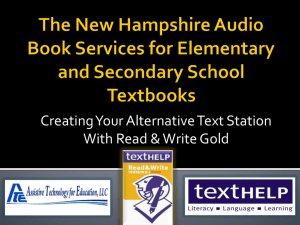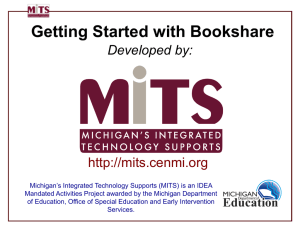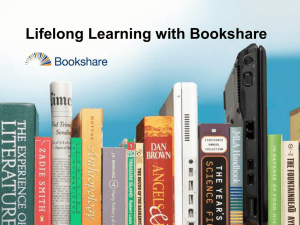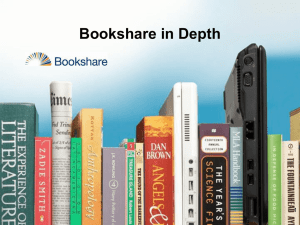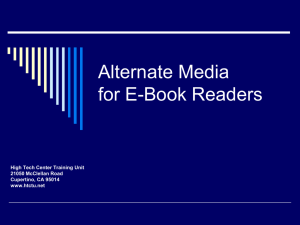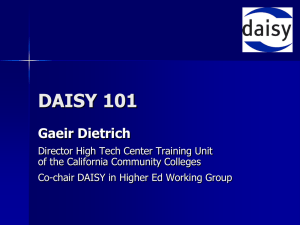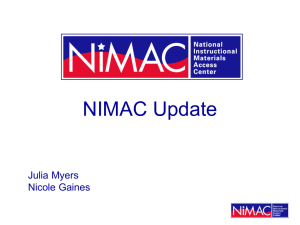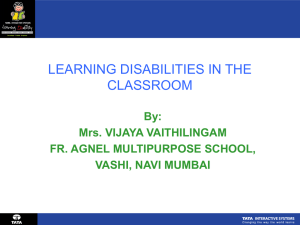PPT - Bookshare
advertisement
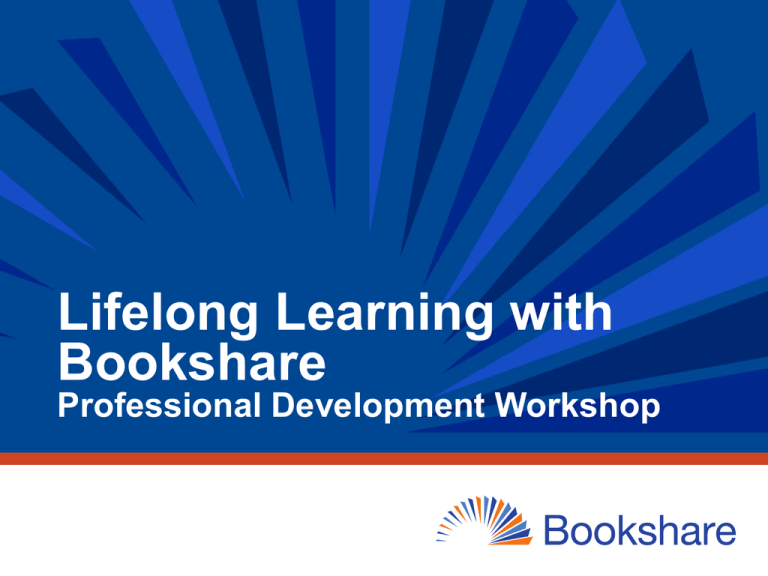
Lifelong Learning with Bookshare Professional Development Workshop Welcome and Introductions What best describes how familiar you are with Bookshare. 1. Little familiarity with Bookshare 2. Some familiarity with Bookshare 3. Strong familiarity with Bookshare 2 Personal Journaling Opportunity • What are your goals for the training? • What questions do you have? 3 Workshop Outcomes • Understand Bookshare and its eligibility criteria and membership options • Use the Bookshare online tools to manage your account and reading lists • Search and request books from the Bookshare online library • Download digitally accessible materials and find the right tools for your students • Prepare students for transition Bookshare is a project of Benetech - www.benetech.org Benetech’s nonprofit motto: Technology Serving Humanity 4 Four Part Training Modules • What is Bookshare and how to get your students access? • How to find the books your students need? • How to find the right tools for your students? • How to support students transitioning to other schools or college and career? 5 Module 1: What is Bookshare and how to get your students access? 6 WHAT IS BOOKSHARE 7 What are Accessible Educational Materials (AEM)? • AEM are specialized formats of core instructional materials that can be used by and with students with print disabilities. • IDEA 2004 requires that all students with disabilities who need AEM should be provided with the instructional materials they need, in formats they need, at the time materials are needed. Some additional students served under Chapter 15 of the Rehabilitation Act of 1973 may also qualify as persons with print disabilities and need AEM. • Bookshare is an example of AEM. • Important: Just because a student has an IEP or 504, does not mean they are eligible for Bookshare. 8 What is Bookshare®? • Online library of accessible educational materials for readers with print disabilities • 12-year initiative of Benetech – More than 335,000 Student Members – More than 15,000 schools and other organizations – More than 315,000 titles – More than 1,000 new books added every month 9 Bookshare’s Mission • Bookshare's goal is to raise the floor of access so that people with print disabilities can obtain a broad spectrum of print materials at the same time as everyone else. • Bookshare provides a large quantity of books and newspapers in accessible formats and in a timely manner • Bookshare’s vision encompasses new technological developments as well as new applications of widely available technologies to stretch the power of technology for increased access to content. 10 What Bookshare Offers • Digital books for individuals with print disabilities • 24/7 access to books • FREE memberships for qualified U.S. students through OSEP award. – Students include anyone participating in a course with coursework for over 30 days • FREE assistive technology software for members 11 How Does Bookshare Help? • Access to AEM in a timely manner • Equalize educational opportunities • Help students with print disabilities keep up with classmates • Encourage them to read and study independently • Reduce costs of support for students with special needs 12 How Can Bookshare Help Students? https://www.youtube.com/watch?v=pqMyXvjAapg&list=UUsdaGZ6BwljeFXC yz694hkQ 13 Ways to Read using Bookshare Multi-modal reading: See and hear words simultaneously View books with large font on a PC screen, or print Listen to them (many voice options) Read Braille (digital or hardcopy) 14 Available Bookshare Formats • Bookshare offers text-based access for NONcopyrighted books to anyone • Bookshare formats available to individuals with qualifying print disabilities (copyrighted materials) DAISY-3 (Digital Accessible Information System) • global digital talking book format MP3 and Daisy Audio • digital audio BRF (Braille Ready Format) • digital braille 15 Bookshare Format Options: DAISY • Digital Accessible Information System Standard for producing and reading accessible and navigable multimedia publications • Bookshare produces DAISY digital text – With images (larger file) – Without images 16 Features of DAISY Applications • Support for table of contents and index • Navigate forward and backward by word, paragraph, page, section header, or chapter • Searchable • Place bookmarks in the text • Make notes in the text • Increase and decrease the rate of speech • May display images and descriptions if available 17 Bookshare’s Specialized Formats: Audio (i.e. MP3) • Compression system for music • Common audio file format • “Flat” format • Store, organize, and play Bookshare MP3 files on MP3 players • Free media manager available called Songbird. Also compatible with common media players like iTunes and Windows Media Player 18 Bookshare’s Specialized Formats: BRF • Braille Ready Format (.brf) Digital text format creates refreshable braille No images or text formatting Electronic representation of a braille book • Available from Bookshare in contracted or uncontracted braille Select the preferred format and cell line length in account preferences. 19 ELIGIBILITY 20 Bookshare Eligibility Pre-Quiz: True or False • In order to be eligible for Bookshare a student must have a documented print disability. • All students with IEPs are eligible for Bookshare. • Bookshare can help to support all beginning readers. • A student with documented ADHD who has difficulty staying focused during reading is eligible to receive Bookshare services. 21 How does Bookshare have access to books and why is eligibility so important? • Bookshare operates under an exception to U.S. copyright law which allows copyrighted digital books to be made available to people with qualifying disabilities. • The exemption is referred to as the Chafee Amendment • The law states that it is not an infringement of copyright for an authorized entity (Bookshare is an authorized entity) to reproduce or to distribute copies of materials if they are reproduced or distributed in specialized formats exclusively for use by blind or other persons with disabilities. 22 What is a Print Disability? • A print disability is a physically-based disability that makes it very difficult or impossible to read standard print. • These include: – blindness or low vision, – a physical disability in which an individual cannot hold a book or turn the pages of a book, or – A documented learning or reading disability 23 Eligible Students Disability Qualified/Not Qualified Visual Impairment (VI) Blindness / Low vision Qualified, if confirmed by a listed Competent Authority Physical Disability (PD) Qualified, if confirmed by a listed Competent Authority that the disability significantly affects the use of printed materials Learning Disability (LD) Reading Disability Autism Emotional disabilities ADHD ESL and ELL Record of disability kept at school! Examples of Competent Authorities A family doctor, ophthalmologist, optometrist, Teacher of the Visually Impaired, Special Education teacher; Certification from the National Library Service for the Blind and Physically Handicapped in the U.S. or similar national body in other countries A family doctor or other medical professional, physical therapist, resource specialist, Special Education teacher Qualified, if confirmed by a listed Competent Authority, that the disability has a physical basis and significantly affects the use of print A neurologist, psychiatrist, learning disability specialist, Special Education teacher, school psychologist, or clinical psychologist with a background in learning disabilities Not qualified under this diagnosis, unless accompanied by a qualifying visual, physical, learning or reading disability as certified by a Competent Authority as above Examples listed above 24 Identifying Students with Learning and Reading Disabilities Eligible • Students with severe learning or reading disabilities that struggle to obtain information from print using standard print-based instructional materials • Students who continue to struggle to access print despite high quality instruction and interventions Not Eligible • Students receiving initial instruction in reading • Students learning English as a second language who do not have a print-based disability • Students who may be struggling because they haven’t been exposed to quality instruction • Students who like to hear books read to them 25 Questions for Competent Authorities to Consider When Making Bookshare Eligibility Decisions • Can the student decode letters and words at or near grade level? • Can the student hold a books and turn the pages without difficulty? • Can the student read with fluency at or near grade level? • Does the student have difficulty seeing the text without challenge? • Can the student understands the content of print materials when the information is presented in another format (e.g. when printed material is read aloud)? • Does the student have accommodations for assessments being read aloud? 26 Note: Bookshare eligibility decisions must be made by a competent authority. See the Bookshare eligibility chart for examples. Think-Pair-Share • Think about a student you know who could benefit from Bookshare • Pair up with someone next to you and Share your thoughts 27 Bookshare Eligibility Post-Quiz: Case Application Does this student qualify for a Bookshare membership? The student is developmentally delayed and reads three grades below grade level. The student is on an IEP but there is no indication of a reading disability and there is nothing noted in the special accommodations indicating the need for reading help. 28 ORGANIZATIONAL MEMBERSHIPS 29 Easy Membership Options Organizational Type U.S. Educational Non-educational (Public and Private Schools, Colleges, and Universities) (Libraries, Resource centers, Rehab agencies, Retirement communities, Group homes, Community centers, International) Fee Free Sign-up Download 30 Individual U.S. Students of any age Non-students Purchase book blocks Free $50/year with onetime $25 sign-up fee Point of Contact creates account Point of Contact creates account Under 18 (parent creates); 18 and older (individual creates) Individual creates own account Sponsors download books for Eligible Student Members Sponsor downloads Student downloads Individual downloads Roles in an Organizational Membership Point of Contact Responsibilities: organizational account oversight, communication with Bookshare, adding at least one Sponsor. Sponsor (Educators) Member (Students) Note: Sponsors and the Point of Contact can only be listed under one organizational account per email address Responsibilities: Add and manage Members. Download books for members. Encourage individual memberships. Responsibilities: Read Bookshare books using multiple methods. Considerations for Setting up an Organizational Account • Are there any active Bookshare accounts within our school or district already? • Should we set up the account at the district or school level? • Who will oversee and manage the account (point of contact)? • Will we create any additional restrictions/regulations outside of those Bookshare mandates for use of account • Do we need to use a confidentiality rider? • How will we share Bookshare with staff and families? 32 Sharing Bookshare with Families • Things to emphasize: – The Bookshare basics (what it is, why their child is eligible) – The benefits of Bookshare for their child – Ease of signing up through school – Free access while a student – Something they can transition with through life • Additional resources: – Handouts and letters home to share with families 33 Value-Add Option for Members Individual Membership Benefits: • Students can take school work home and study • Install free reading tools on home computer • Download own books, including fun, leisure books • Build reading skills and independence year-round • Can easily transition to postsecondary education and adulthood • Easy to sign-up or connect an existing membership. • FREE for all students who qualify at school, sign them up today! 34 Encouraging Individual Memberships Teachers Can Make the Process Easy! • Option 1: Request New Individual Membership – Student doesn’t already have membership – Add student actual name if school uses pseudonyms – Select e-mail (family’s e-mail address) or download form – Proof of disability already on file Option 2: Add Existing Individual Membership – Student already has individual membership 35 – Need to know associated email address Terms of Membership Agreement: Books for readers with “Qualified” print disabilities only Print disability, legal definition Book file sharing not allowed Consequences of copyright violation Sponsors – No Login Sharing! 36 Seven Point Digital Rights Management Qualified Users Only qualified users with certification of disability on record. Contractual Agreement All users have to agree to terms of use that forbid violation of specific copyright laws. Copyright Notice All books in our library contain a copyright notice. Encryption All books are encrypted for a specific user. Fingerprint All downloaded copyrighted material is fingerprinted as to allow us to trace files that show up elsewhere back to the Member. Security Database All transactions, encryption codes and fingerprints are stored in a database enabling Bookshare to track any unusual activity. Security Watch Program 37 Monitors all book downloads and suspends any user whose account exhibits unusual activity. QUESTIONS? 38 BOOKSHARE WEBSITE 39 Bookshare Website 40 Home Screen 41 Is Bookshare for Me? • Learn more about Bookshare • Learn about who qualifies for Bookshare • Learn about membership options, costs, and international partners. • Sign-up for an individual membership or organizational membership account. 42 Signing Up for an Organizational Membership https://www.bookshare.org/signUpOrganization 43 Get Started • Sign-up for an individual membership or organizational membership account. • Learn how to find and request books. • Learn how to read books on your own (individual members) • Learn how to help others read Bookshare books (organizational membership) • Find out about compatible reading tools (https://www.bookshare.org/cms/node/545) 44 Help and FAQ’s https://www.bookshare.org/cms/help-center 45 The Help Center • Find answers to your questions. • Search by topic area. • Fill out request or call Bookshare with a question. • Request a book. • Find training and learning resources (Bookshare Academy) • Submit product feedback. 46 Training and Resources https://www.bookshare.org/cms/help-center/training-and-resources 47 Bookshare Academy: The New Home for Training Resources • Find online courses and partner resources • View videos and webinars • Access Tools for Trainers – Field Trainer Resources – Mentor Teacher Program Resources – Parent Ambassador Program Resources – Pre-Service Teacher Resources 48 Log-In to Bookshare Website 49 Can’t Find or Remember Your Password? • Welcome email contains link to set password – Forget your password? Use link. – Watch for second email with new reset link – Check SPAM folder – If emails blocked, contact us http://www.bookshare.org/contactUs • Don’t share log-in! 50 Using the Demo Account • Log in - orgdemo@bookshare.org • Password - demo480 51 My Bookshare: Managing Your Bookshare Account 52 Member Roster Note: This may look different if you are a private school or a educational organization. You may be required to submit documentation to Bookshare for students to be added to the account. 53 Practice • View your account information and make any necessary updates • Add members to your organizational account – If using the demo account use fake information – If your students information is already in there confirm that it is correct • Add students you work with to your Quicklist • If Using Demo Account: o Log in - orgdemo@bookshare.org o Password - demo480 54 Module 2: How to find the books your students need? 55 What is available in the Bookshare library? • Textbooks More than 5,000 NIMAC textbooks with images More than 8,000 non-NIMAC textbooks Contributions from universities and schools • Teacher-Recommended Reading • Special Collections New York Times Best Sellers Newbery Winners Caldecott Winners Young Reader’s Choice Spanish books • Newspapers and magazines Available through partnership with NFB Newsline 56 270 national and regional newspapers and magazines Bookshare is committed to high-quality books. Please report any quality issues on the book download page. How Bookshare Gets Digital Books Bookshare Chop Scan Volunteers Proofread Universities 57 Publishers The NIMAC • Central repository to store digital textbooks from publishers: the National Instructional Materials Access Center (NIMAC) http://nimac.us • Established under IDEA 2004 at the American Printing House for the Blind, Inc. (APH) with support from the U.S. Department of Education • Only U.S. K-12 students with an IEP and a print disability are eligible for using NIMAC books in Bookshare • Only educators can download NIMAC books for these students 58 Books available through NIMAC but not in Bookshare • When a book is available in the NIMAC but not yet in Bookshare, the process to get the book through Bookshare depends on whether or not your state has named Bookshare an Authorized User of NIMAC. – If Bookshare is an Authorized User in your state, Bookshare can secure the book for you once a Book Submission Request is provided to include: ISBN, title, and author – If Bookshare is not an Authorized User in your state, you will need to go to your state’s NIMAC Coordinator to assign the book to Bookshare. – Send request or, physical copy to Bookshare (can take up to 3 months) 59 Bookshare as a State Authorized User • Search Bookshare’s Web site for textbook • If book is not found in Bookshare, search the NIMAC • If book is in the NIMAC, use Contact Us to request the book. Provide ISBN number, title and author • Bookshare gets book ready for student and sends email • Sponsor downloads book for qualified student • Average turn-around: 7-10 business days Get Book Search Request Sponsor 60 Bookshare Sponsor NIMAC Resources http://nimac.us = find NIMAC books & information http://aim.cast.org/learn/policy/state/nimas_nimac_contacts#.U kyODz8iyPg = locate your state-coordinator http://aim.cast.org/learn/policy/local = find sample publisher contract language Bookshare Use by Type of Book Bookshare Downloads Public Domain and freely distributable books Who Can Download Student Qualifications Non-Members and Members None Books with U.S. copyrights Books with International permissions Sponsors and Members Chafee Qualified NIMAC-sourced books Educators (K-12 U.S. public schools, some private schools and agencies) Chafee + IEP Bookshare is authorized to produce digital books in accessible formats through an exemption in the U.S. copyright law called the Chafee Amendment. 62 Search or Browse Standard Search by Title or Author Browse by…. Author Category Language New Books Most Popular Downloads NIMAC Books Special Collections Newspapers / Magazines Internationally Available Grade Publisher 63 Louis Plus • The Louis Plus search in the Louis Database locates accessible instructional materials in Louis, NIMAC, and Bookshare http://louis.aph.org/custom/SearchResults_UnifiedSe arch.aspx • The Louis Database has information on over 405,000 accessible print materials including braille, large print, sound recording ,and electronic files from more than 160 organizations. 64 Practice • Explore our collections o What did you find? o Did you notice you can do related searches or report a book quality issue? • If Using Demo Account: o Log in - orgdemo@bookshare.org Password - demo480 o Go to Browse & select Demo books o Within Advanced search select Freely Available Books from Books to Search 65 Reading Lists • Similar to physical bookshelves: compile book titles in one location, stay organized! • Organize and classify books (by grade level, subject matter, etc) • Track books you might want to download at a later date • Can be private or shared with members 66 Reading Lists: Sharing with Members • Educators can create reading lists and easily share with students so they can download books on their own – including NIMAC books! o Only students with both Organizational and Individual Memberships can access and download/read from shared Reading Lists o NIMAC textbooks are available to K-12 students who qualify for Bookshare and have IEPs • Create a "syllabus" to assign to one or more of your members allowing students with individual accounts to access from home • Track student activity on assigned books 67 Creating a Reading List To share with students - select “ Reading List is visible to all Reading List Members” from dropdown menu 68 Adding a Book to Your Reading List Select the appropriate Reading List from the dropdown list. 69 Accessing Your Reading Lists Click on My Reading Lists to view your lists 70 View Reading Lists 71 Add Students to Reading Lists Select “Add Members” 72 Sharing Reading List with a Student Check whether they have an organizational and/or individual membership account Select the student(s) you want to share with. 73 Practice Set up a Reading List for your students • If Using Demo Account: o Log in - orgdemo@bookshare.org Password - demo480 o Go to Browse & select Demo books o Within Advance search select Freely Available Books from Books to Search 74 Requesting a Book • Under the “Get Started” Tab • Select “How to Find Books” • Select “request to add new books” • Fill out request form 75 Book Request Form 76 Module 3: How to find the right tools for your students? 77 Reading Technology Partners • Kurzweil - www.cambiumlearningtechnologies.com • TextHelp Read&Write Gold - www.texthelp.com • HumanWare – www.humanware.com • HIMS BookSense - www.hims-inc.com • APH Book Port DT - www.aph.org • Freedom Scientific - www.freedomscientific.com • Dolphin – www.yourdolphin.com • Dynavox - www.dynavoxtech.com • Voice Dream - www.voicedream.com • AccessText Network - www.accesstext.org Bookshare Reading Options 79 READ ON THE COMPUTER 80 Ways to Read on the Computer Web Reader • Available freely from Bookshare • For individual members, • Read directly on web browser (no software required) Software on Computer • Numerous compatible software programs available • Download and read books from Bookshare website through the software programs • Some are freely available 81 Web Reader: Reading Bookshare Books on the Web • Individual Members can read books in their Internet browser! • No downloading necessary o No need to use specialized reading tools • Takes advantage of Google Chrome and Safari accessibility features – text to speech and word highlighting o TTS is in whatever voice is installed on computer o Can also use Internet Explorer and Firefox (need screen reader, no word highlighting) *Only for Individual Members 82 Browser Information Bookshare Web Reader • Fully supported browsers with built in text-to-speech (TTS) and word-level highlighting: – Google Chrome version 23 (Google extension installation required) – Safari (6.1+) • Supported browsers for displaying books and reading with screen readers: – Mozilla Firefox version 17 – Internet Explorer version 9 • Note that mobile browsers such as Safari for the Apple iPad, iPhone, or iPod Touch are not currently compatible. 83 Reading in Bookshare Web Reader • Just find a book and select “Read Now” 84 Opening the Book Directly in Bookshare It may take a couple minutes but the book will automatically open in your browser 85 Navigating in the Book Move page/section forward or backward Table of Contents Change text/background color Additional information Change settings including the font size, the text and background color, the display format, and the margins 86 Practice Downloading Books • Using Web Reader Using Individual Demo Account • Log In - individualdemo@bookshare.org • Password - memberdemo – Go to Browse – Select Demo books 87 Compatible AT Software: Reading Bookshare Books on the Computer Any AT software supporting text-based files HumanWare Victor Reader Soft • Don Johnston READ:OutLoud Windows • choose to install the free Acapela synthetic voices Kurzweil 3000, 1000 TextHelp Read & Write Gold Freedom Scientific WYNN Freedom Scientific OpenBook Gh Player Dolphin EasyReader DAISY Consortium AMIS Nextup TextAloud Innovative Rehabilitation Technology eClipseReader Free versions available for Members! Free for members high-quality Acapela voices DAISY software players - http://www.daisy.org/tools/ 88 See https://www.bookshare.org/cms/help-center/other-reading-tools#applications Download Free Bookshare Software • Victor Reader Soft – Only compatible for PC – Future versions of the software are no longer being developed – Designed for people who are blind or have low vision • Read:OutLoud – Compatible with PCs and MacOS 10.4 - 10.8 – Designed for people with learning disability • Acapela Voices – Better quality voices – Available for Mac and PC 89 Downloading Free Software *Remember: You must be logged in to download programs 90 Downloading Books to Your Computer 1. Go to www.bookshare.org and log in with your account 2. Search/Browse for book 3. Select Download (Note: you receive 100 downloads each month. If you need more, contact Bookshare) 4. Select students (members) 5. Confirm download 6. Click Available/Downloaded under Status within My History 7. Save the zip file 8. Find saved zip file (it may automatically download to the My Downloads folder on your computer) 9. Extract or unzip zip file (may vary slightly based on software) but try to unzip into a file folder to ensure all the parts of the book are 91 saved together Downloading a Book Download book or add to a Reading List 92 Select a Member and Format Type 93 Downloading Book Select Available and save book to a flash drive or network folder 94 Book File Download 95 Save to Flash Drive/Network Folder/ or Other Location 96 Extract File • In order to open a book in the software program you must extract it (should not say zip or compressed file anymore) • For a PC: – Right click when book is highlighted and click on extract all, or – Click into file folder and press extract all on the top bar – May look different based on your extraction software You can close the folder once you have extracted (don’t worry about all the components of the folder but do not delete Extracting Files 98 Folder Should Look Like Unzipped file that we can use with software programs Zipped file 99 Example - Folder Set-up How you set up your folders is up to you, but it is essential that you keep the entire zipped book folder together in order for the book to work Bookshare Grade Level Student A Science 100 Math Social Studies Student B English Science Math Social Studies English Practice Searching for and Downloading Books • Set up a folder system • Search for books • Set student preferences • Download books • If Using Demo Account: o Log in - orgdemo@bookshare.org Password - demo480 o Go to Browse & select Demo books o Within Advance search select Freely Available Books from Books to Search 101 Using Read:OutLoud (ROL) Speak and highlight Change the voices Bookmark text Click on words to find definition Take notes, annotate, create an outline and bibliography, and more Browse the web 102 Read:OutLoud Bookshare Edition Opening a Book From Your Computer in ROL • Go to the e+ in the upper left-hand corner or “File”, then “Open”. • Go to the location where you saved your book on your computer. • Click on the file folder of the book you want to open. You should see just one option to click on (if there are images you might also see a folder with those) • Double click on the file (.opf) Opened Book in ROL 105 Navigating ROL To Increase the size of the toolbar go to view and small/large toolbar Import e-text (books you have downloaded) Change layout of pane (all book, half book/half notes, all notes, ect.) Jump to start of book Play Highlight textyou can use yellow and red highlighters to create an outline Add a note Dictionary Increase/ decrease size of text Bibliographer tool Read, Highlight, Take Notes Highlight text, create an outline, take notes, create a bookmark Increase the font size for students who are visually impaired 107 Practice Using the Software to Read Books • Use Read:OutLoud to open books • Search for a book through Read:OutLoud • Read and follow along • Bookmark and take notes • Save and reopen file If Using Demo Account: o Log in - orgdemo@bookshare.org Password - demo480 o Go to Browse & select Demo books o Within Advance search select Freely Available Books from Books to Search 108 Bookshare XML file Format • When using Bookshare files with a screen reader you may want to open the XML file format. • When you download a DAISY file type, you will also see that there is an XML file in the folder (XML Document) • Double click on the XML Document file type and it will open in an internet browser • Your browser will use a CSS style sheet to make the text look nice. Similar to the old HTML extension files. • If your application or device doesn’t work with XML files, rename the XML file to an HTML extension instead of the XML 109 extension Note: If you don’t see your file extensions listed go to Organize->Folder and Search Options->View and uncheck Hide extensions of known file types and press Apply READ ON HARDWARE DEVICES 110 Compatible AT Hardware • Any AT hardware supporting DAISY text and MP3 files – HumanWare VictorReader Stream and ClassMate Reader – Plextalk Pocket – BookCourier and BookPort – Braille displays like the HumanWare BrailleNote, Freedom Scientific PAC Mate, and GW Micro Braille Sense – LevelStar ICON™ – Intel Reader – DAISY player or MP3 player for Symbian and Windows phones 111 See: https://www.bookshare.org/cms/help-center/other-reading-tools#hardware Bookshare with a Braille Device http://www.youtube.com/watch?v=SuT7cBaOKIY&feature=relmfu 112 Downloading MP3s For ITunes 1.Download MP3 audio file and extract compressed folder 2.Plug in the device (e.g., iPhone, iPod, iPad). 3.Open iTunes on your computer. 4.Create a folder in iTunes under Playlists (e.g., Bookshare MP3s). 5.Drag folder from your computer to itunes 113 Step by Step instructions available in Handouts READ ON A TABLET OR SMARTPHONE 114 Bookshare On the Go! • Read2Go runs on iPod Touch, iPhone and iPad devices running iOS 4.0 or later. Purchase as App at Apple store ($20 and discounts for bulk education purchases) • Go Read free reader for the Android OS optimized for Visually Impaired users called Go Read. This app is available for download directly from Google play. • Darwin Reader is available for download directly from Google play for $14.95 (free 30 day trial available). Designed specifically for blind, low vision, and print disabled users. • Voice Dream runs on iPod Touch, iPhone and iPad devices running iOS 6.0 and later. Purchase as App at Apple store ($9.99, free trial version available) 115 Read2Go: Search and Download • Connects directly to 116 Open Books from Bookshelf, Rea 117 Visual Settings for Different Disabilities • Severe learning disability such as dyslexia – Word-by-word highlighting on – Audio on • Good reader with a physical disability – Highlight colors match background 118 Visual Settings for Different Disabilities • Readers with low vision – Set font size up to 70 pts – Set background and text colors for optimal reading – Optional audio, on or off 119 Audio Settings for Different Disabilities • Blind readers – Voice Over navigation and gestures – Audio on – Choice of voice and rate 120 DAISY* Navigation within Books • Up to 6 levels of navigation, depending on structure built into book • Bookmarks • Page level navigation *Digital Accessible Information SYstem 121 Synching DAISY Books to iPad to get Books with Images • Ensure Read2Go is updated to version 1.0.3.10 • Ensure images are turned on • Go to Bookshare.org in Safari • Search and download book • Use “Open In” function and select Read2Go 122 Voice Dream • Free trial version. Full version $9.99 • Integrated with Bookshare • Access to other web content • Reads PDF files, plain text, MS Word, MS PowerPoint, Apple Pages, RTF and HTML files and more 123 Voice Dream • Synchronized word and line highlighting plus options to disable • Includes bookmarking, definitions, highlighting, fulltext search 124 Voice Dream • Change the word highlighting color • Customizable font (includes OpenDyslexia font), font size, and colors 125 Voice Dream Audio • Multiple voices and can buy additional • Change speech rate 126 Go Read • Android Application • Free for use • Download books from Bookshare Website • Zoom in/out, change text color • Navigate through table of contents, by page number • Multi-modal 127 – Does not highlight by word, but by sentence Darwin Reader • Compatible with Android devices and potential to be compatible with Kindle Fire • Can purchase directly from the Android Market Place and the Amazon Market Place. • Cost $14.95 • Allows you to connect to Bookshare library to download books • Option to use Eye Free Mode (just sound) or Graphical Mode 128 (includes text) Sign in and Select Book for Student Select a student from your member list Sign in with Bookshare account information 129 Search for a book Choose Book and Reading Mode Select the Reading Mode you want to use Download the book and it will appear in the Darwin Reader Library 130 In Graphic Mode you will be able to read along with the highlighted text Kindle/Nook/E-Readers • To comply with copyright law, Bookshare books must be provided in a specialized format (DAISY, BRF, MP3) • If you use a device, such as a Kindle or Nook, that requires books to be in ASCII text format, you can convert either the Grade 2 Contracted Braille files (BRF format) or the DAISY files into plain text. See handout “Mobile Reading Instructions” to See 2 Options for converting Books • You can change the format for your own use, but Bookshare’s fingerprinting and watermarking technology remain in place even if a file is converted to plain text. STILL NO SHARING 131 QUESTIONS? 132 • Your feedback is much appreciated! • Please fill out the following survey: http://www.surveygizmo.com/s3/1324611/Field-TTTSurvey 133 Module 4: How to support students transitioning to other schools or college and career? 134 Bookshare Spans a Lifetime Students Transitions Adulthood Student Transitioning to New School or District • Put Bookshare in their backpack & keep student status current • Make sure new school has student on their Bookshare roster • Determine the best tools for your student for smooth transition • Inform parents on how to use Bookshare • Request books now! 136 College Bound? “If I am continuing on with postsecondary education, how do I maintain my Bookshare membership?” – Use the summer months to prepare for your new school. – You will want to have an Individual Membership: You can sign yourself up (students under 18 need a parent or guardian’s permission) or your school can help you get an Individual membership. Your new college or vocational school might have an organizational membership; you can also be added to that. – Keep student status current with school information Taking a Break? If a student is not continuing on for post-secondary education, they can still maintain Bookshare membership. – Student has 6 weeks to access Bookshare. – Student should notify Bookshare membership • Contact us at: www.bookshare.org/contactUs (select “Membership and Registration”) • $75 Qualified non-Student - first year Breakdown: $25 one time set up fee for qualified non student +$50 yearly membership (students need not pay the $25) • Once a student again, membership is FREE! Reading Success in College • Explore our Student Resources collection: – https://www.bookshare.org/browse/collection/38/Stu dent – Not all DSS offices are the same. Learn more from the AHEAD site: – http://www.ahead.org/students-parents • Understand what services are available and look for other programs like TRIO 139 Reading Success in College • Try different AT – find what works • Advocate and take full advantage of services available • Communicate your needs from the start, get to know your professors • Be sure to have your Bookshare membership and make book requests in advance 140 NEXT STEPS 141 Action Plan • Think about how you might implement Bookshare in your classroom or with students • Use the Action Plan Template to frame your conversations • Be prepared to share out with the group 142 Become a Mentor Teacher • Access Training Materials • Network with over 500 other educators • Share best practices • Learn about special promotions • Receive a chance to win technology for your school • https://www.bookshare.org/cms/getinvolved/connect/mentor-teachers-program 143 Become a Parent Ambassador • Connect with other parents of Bookshare members • Be the first to know about and try new Bookshare tools • Get access to Bookshare training materials and brochures for parents • Meet with other parents in your area • Enter to win technology prizes • https://www.bookshare.org/cms/getinvolved/connect/parent-ambassador-program 144 Connect with Bookshare • Visit - https://www.bookshare.org/cms/get-involved • Sign-up for our Newsletter (My Bookshare → My Account → Preferences) • Read our blog • Follow us on social media: http://www.facebook.com/bookshare http://twitter.com/bookshare https://www.youtube.com/user/BookshareT eam https://www.pinterest.com/bookshare/ 145 Bookshare Follow-up Support • The Help Center https://www.bookshare.org/cms/help-center • Bookshare Academy https://www.bookshare.org/cms/help-center/trainingand-resources – Learn it Now Videos – Live and archived webinars – Online courses for credit • Training requests and support training@bookshare.org 146 Contact Bookshare! Tech Support: Support@bookshare.org Membership: Membership@bookshare.org K-12 Education Manager Kristina Cohen: kristinac@benetech.org Christine Jones: christinej@benetech.org Lisa Wadors: lisaw@benetech.org High School Transition & University Programs Cherie Miller: cheriem@benetech.org Training: 147 Training@bookshare.org QUESTIONS 148 Thank you. 149