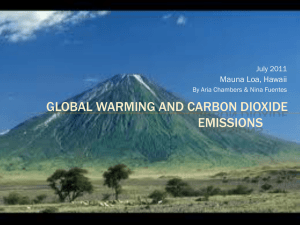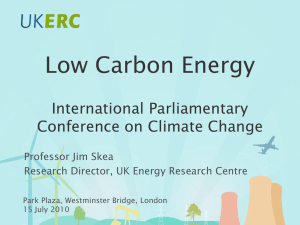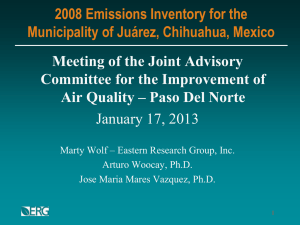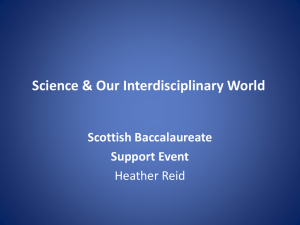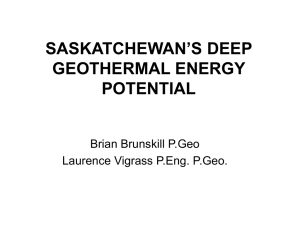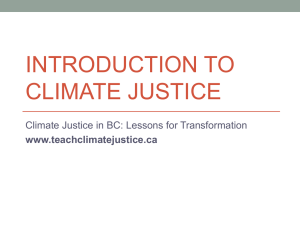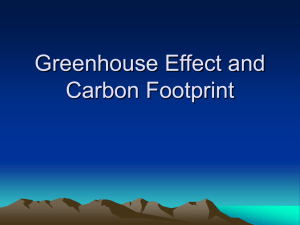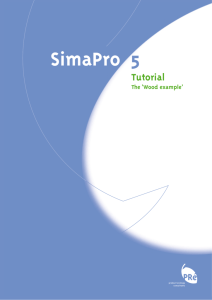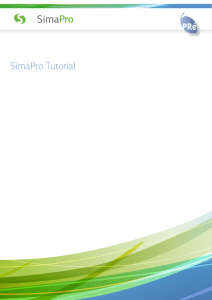Document
advertisement
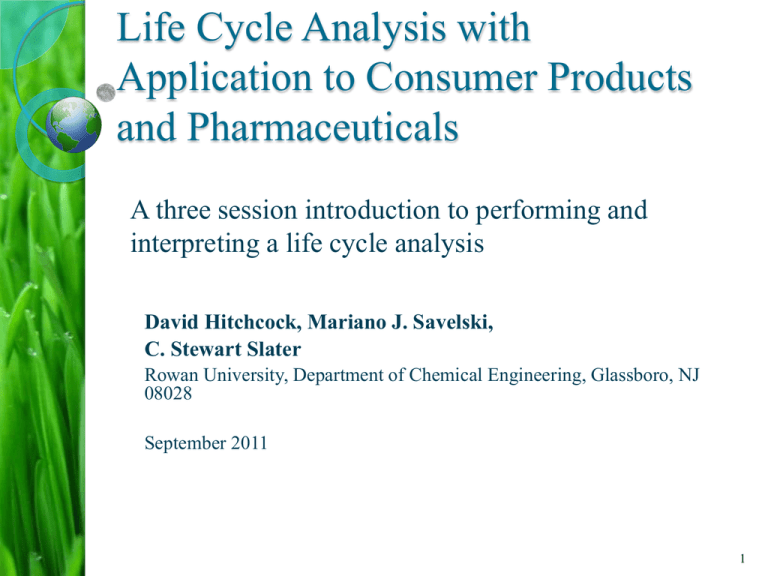
Life Cycle Analysis with Application to Consumer Products and Pharmaceuticals A three session introduction to performing and interpreting a life cycle analysis David Hitchcock, Mariano J. Savelski, C. Stewart Slater Rowan University, Department of Chemical Engineering, Glassboro, NJ 08028 September 2011 1 Three Sessions Overview Session 1 ◦ Overview of Life Cycle Analysis Session 2 ◦ How to use environmental assessment software, SimaPro® Session 3 ◦ Modeling processes in SimaPro® 2 Life Cycle Analysis General Concepts SESSION 1 3 Overview Defining LCI and LCA The steps of performing a life cycle analysis Defining the goal and scope of your project ◦ What do you hope to achieve and what the boundaries of the project are The basics of process modeling An introduction to environmental impact assessment 4 LCI – Life Cycle LCA- Life Cycle Inventory Analysis Summary of all the emissions associated with the product or energy used Based on 1kg of the product or 1 MJ of energy Summary of all the emissions associated with the entire process ◦ Raw materials manufacturing ◦ Energy used ◦ Waste Treatment Multiply the inventory by the quantity used to generate the LCA LCA LCI i Qi i i= individual contributors Q= quantity of i 5 Performing an LCA There are four main phases in an LCA. 1. Defining the goal and scope 2. Inventory assessment • The methods for phases 1 and 2 have been standardized as can be found in ISO 14040 – ISO 14043. Standards are followed because it is the most widely accepted method for completing your project. Following the standards gives your results more credibility. Available for purchase from http://www.iso.org/ The International Standards Organization website 6 Performing an LCA Impact assessment 3. ◦ 4. A quantification of how the product or process affects the environment e.g. CO2 emissions, heavy metals, and land occupation Interpretation of Results Phases 3 and 4 have not been standardized. Make sure to use the same method for these phases throughout the entire project to maintain validity and credibility. 7 The Goal Consider the following: ◦ Why is this study being performed? Do you want to know the overall environmental impact or just one component of it such as CO2 emissions? ◦ What is its application? The results may be used for economic reasons such as a CO2 tax The results may be used as a basis for changing the process or raw materials used to decrease the environmental impact ◦ Who will see the results? If the results are for the public, keep details such as specific chemicals and processes hidden while still providing accurate results 8 Defining the Scope The scope is defined by: ◦ The boundaries that you set for the process Where your assessment starts and ends ◦ The basis of comparison e.g. amount produced, amount required for a specific purpose, or a specified amount such as 1kg of product ◦ Will you ignore the production of useful byproducts or consider it? ◦ What environmental impacts are considered and how they are calculated ◦ The data that will be required and quality of it What data do you need that is missing and what assumptions can you reasonably make? How accurate do you want the missing data to be? 9 Life Cycle Assessment Material extraction Material processing Manufacturing Recycle Re-manufacture Material Processing Raw Materials Use Product manufacturing Waste management Re-use Use Cradle Gate Gate Where all raw materials begin Where everything enters the plant Where everything exits the plant Disposal Grave The end of the product’s life The life cycle of a product includes many inputs. The raw materials and the energy required for every process contribute to the emissions and cost associated with a product An LCA can be performed over any boundary 10 Things to Consider for the System Boundary Where the analysis begins and ends Inputs and outputs in the manufacturing/process sequence Production and use of fuels, electricity, and heat Manufacture, maintenance and decommissioning of process equipment Requirements to run the plant Process waste disposal Manufacture of useful byproducts Distribution/transportation of product Post production utilization Recovery and recycling of used products 11 The Basis of an LCA To examine the environmental impact associated with a product you need to choose a basis ◦ 1 kg of product is a typical basis for an LCA, but many other bases can be used This is necessary when comparing different products or processes ◦ Comparing products that serve the same purpose e.g. alkaline and rechargeable batteries ◦ Comparing different processes for making the same product e.g. making fudge by hand or in a factory 12 The Basis for Product Comparison When comparing different products it is useful to define the basis as the product’s utility For example compare rechargeable NiMH and alkaline batteries ◦ Use the lifetime of 1 pack of rechargeable batteries as the basis 1 pack of Rechargeable Batteries 1 pack of Alkaline Batteries ~500 recharges n/a 4 batteries ~60g 4 batteries ~60g 0.0162MJ to recharge n/a ◦ 500 packs of alkaline batteries have the same lifetime as 1 pack of rechargeable batteries 13 The Basis for Product Comparison contd. This is the comparison using 750mAh, 1.2V NiMH batteries and a comparable AAA alkaline battery o It takes 0.0045 kWh to recharge four of these batteries, or 1 pack o NiMH batteries cost $15.99 while Alkaline batteries cost $5.49 o The average U.S. electricity cost for 2011 was used (0.127$/kWh) o It was assumed that the two types of batteries were produced using very similar processes so the raw materials and waste are the same o This is only a comparison of the production and energy consumption of batteries For this basis of comparison, the rechargeable batteries have a lower environmental impact and overall cost to the consumer. 1 pack of Rechargeable 500 packs of Alkaline Difference (A-R) Total Emissions, kg 4.62 2,210 1,650 Total Energy Required, MJ 88.4 28,300 28,200 19.69 2,745.00 2,725.31 Final Cost to Consumer, USD 14 The Basis for Process Comparison When comparing processes it is useful to define the basis as the process output (product unit) For example compare the environmental impact associated with the production of 1 kg of fudge by two different production routes 15 Useful Byproducts You can either ignore these or consider them in you analysis If you choose to consider them: ◦ Know how much is produced ◦ Calculate or research the environmental impact associated with the production of the byproducts This is based on a process where your byproducts are the desired product ◦ Credit this impact to your process Account for by subtracting from the final LCA 16 Environmental Impacts Considered Provided for you The project sponsor or your client often provides the environmental impacts to examine Not provided for you You have to chose the environmental impact(s) ◦ Air emissions ◦ Water emissions ◦ Soil emissions Each category has individual emissions such as CO2, NOx, VOCs, and heavy metals 17 The Basics of an LCI The LCI data may be provided to you by your professor or sponsor If this is not the case you can generate the LCI (shown in sessions 2&3) or you can research for the required data ◦ http://www.cpm.chalmers.se/CPMdatabase/Start.asp This site provides LCIs of many products and processes ◦ Specific literature such as The International Journal of Life Cycle Assessment 18 LCI Tables Below is one type of table used to summarize the LCIs of compounds and manufacturing processes Category Total Raw Materials Used Total Water Used Units Kg Kg Total CED Total Air Emissions Cumulative Energy Demand includes all energy required for raw material production/ MJmanufacture, in process energy, and waste equivalent management energy. Kg CO2 CO Methane Kg Kg Kg NOX NMVOC Particulates Kg Kg Kg SO2 Kg Kg Kg Kg Kg Total Water Emissions VOCs Total Soil Emissions Total Emissions Notes These are examples of air pollutants that are commonly reported individually A commonly reported water emission Air + Water + Soil emissions Note: the table can be organized in any way, such as individual pollutants or types of energy used 19 Jar of Peanut Butter Process Map Raw Materials Peanuts Material Processing Product manufacturing Roasting/Grinding Sugar Use Distribution Center Disposal Waste Mixing Oil Individual Packaging Glass Polypropylene Paper Ink Cardboard Film Retailer Jar Production Lid Production Carton Recycling Printer Box printing/ forming Shrink Wrapping Carton Packaging User Storage and consumption 20 A Closer Look Each box in the manufacturing section of the process map is simplified Below is a general diagram of a manufacturing process Emissions Emissions Raw Materials Manufacture Energy Raw Materials Raw Materials Emissions Product Manufacturing Process Energy Waste Waste Management Energy Raw Materials 21 Lets Make Chocolate Fudge! What are the required ingredients? ◦ Milk, chocolate, sugar, corn syrup, salt, butter, additional flavors e.g. nuts, vanilla, mint How is the fudge made? ◦ ◦ ◦ ◦ ◦ ◦ ◦ Melt chocolate with milk Mix the sugar, corn syrup, and salt Boil the mixture Mix in butter and flavoring Allow to cool Cream the fudge by aerating it Allow to cool and form into desired shape What materials are used for packaging? ◦ Paper, cardboard, and ink What about distribution and sales? ◦ Distribution Center-> Retailer -> Consumer ◦ Sold directly to the consumer Waste and recycling of packaging http://www.fudge-recipe.com/old-fashioned-fudge-recipe.html http://www.amfudge.co.za/how_is_fudge_made_.html 22 Fudge Process Map Raw Materials Milk Chocolate Sugar Corn Syrup Salt Butter Flavors Material Processing Mixing/Melting Use Distribution Center Mixing/Boiling Cooling Disposal Waste Retailer Creaming Cooling/Shaping Packaging Paper Cardboard Product manufacturing User Storage and consumption Carton Recycling Box printing/forming Ink 23 Breakfast LCA Calculate the LCA of an individual serving of breakfast Given: ◦ LCIs for each component Milk, oat flakes, water, and boiling water (for oatmeal) Component Amount Milk 0.300 L (1 glass of milk) Oat Flakes 0.040kg Water 0.237 L Energy for Boiling Water 0.237 L of water boiled Amounts needed for one bowl of oatmeal 24 Breakfast LCI’s LCIs of each breakfast component Raw Materials Used, kg Water Used, kg Total Emissions, kg Air, kg Water, kg Soil, kg CO2, kg CED, MJ Energy for Boiling Water, 1 L boiled Milk, 1 kg Oat Flakes, 1 kg Water, 1 L 1.03E+00 1.51E+00 1.04E-03 3.85E-01 5.68E+01 8.43E+01 1.09E+00 1.60E+00 3.29E-01 4.80E-01 2.41E-04 1.16E-01 2.97E-01 4.73E-01 2.41E-04 1.16E-01 3.16E-02 6.06E-03 3.26E-07 1.01E-04 3.35E-05 4.52E-05 1.01E-08 4.66E-06 2.68E-01 4.64E-01 2.40E-04 1.16E-01 3.90E+00 1.49E+00 3.26E-03 1.54E-00 r ( LCI i e i Ri ) ( LCI i w i Ei ) W i LCA i Energy and waste are already included in these LCIs so they do not need to be added to the LCA The milk LCI can be traced back to the beginning of a farm 25 Calculating the LCA r ( LCI e i Ri ) i i Ei ) i Raw Materials ( LCI w W i LCA i Process Energy Disposal R = Amount of Raw Material used in manufacture of the chosen basis of product E = Energy used to produce the chosen basis of product W = Waste emissions associated with producing the chosen basis of product r = number of raw materials e = different type of energy used w = number of waste streams that are sent to waste treatment 26 Breakfast LCA 0.300 L Milk Raw Materials Used, kg Water Used, kg Total Emissions, kg Air, kg Water, kg Soil, kg CO2, kg CED, MJ 0.040 kg 0.237 L Oat Flakes Water Energy for boiling 0.237 L Water Total 3.16E-01 1.74E+01 1.01E-01 9.12E-02 9.68E-03 1.03E-05 6.02E-02 3.37E+00 1.92E-02 1.89E-02 2.42E-04 1.81E-06 2.46E-04 2.59E-01 5.71E-05 5.70E-05 7.73E-08 2.41E-09 9.13E-02 3.79E-01 2.75E-02 2.75E-02 2.40E-05 1.10E-06 4.68E-01 2.14E+01 1.48E-01 1.38E-01 9.95E-03 1.32E-05 8.20E-02 1.20E+00 1.86E-02 5.94E-02 5.69E-05 7.72E-04 2.74E-02 3.65E-01 1.28E-01 1.62E+00 27 Breakfast LCA 0.148 kg total emissions Water, 5.71E-05 Boiling Water, 2.75E-02 Oat Flakes, 1.92E-02 Milk, 1.01E-01 Total Emissions contributed to breakfast by each ingredient 28 Questions? 29 Using SimaPro® 7.2 multiuser SESSION 2 30 Overview What is SimaPro® How to use the program ◦ Generating an LCI ◦ Modeling your own process Some specific components of SimaPro® are explained along the way 31 SimaPro® SimaPro® is a detailed environmental analysis tool ◦ Used for a product or process Products and processes are called processes in this program ◦ Quantification of the raw material, energy use, and emissions to the air, water, and soil ◦ Characterization of environmental impacts ◦ The databases contain many common products and processes, but not everything Products and processes not already in the databases need to be evaluated differently as discussed later A free trial of the Software is available at http://www.pre.nl/content/download-simapro-7 32 What SimaPro® Contains Databases ◦ Inventory of the data in SimaPro® Substances, “processes”, units, conversion factors, environmental impact categories, projects, libraries Projects (what you will be working on) ◦ The data used in a specific project Library ◦ Data available for use in all projects General data ◦ Data such as substances and units 33 Starting SimaPro® For use in Rowan Hall Start->All Programs->SimaPro 7.2 Multiuser->SimaPro 7.2 Multiuser 34 This is the opening screen of SimaPro Click to proceed 35 You will then be presented with this screen where you can select the server that you will use For the first time, there will be no servers ◦ You will need to add the server(s) you wish to use. 36 1. Click 2. In the new window that appears click 3. In this window enter the server name ◦ 4. Our server is “specter” Click 37 5. Click 6. Make sure that “Professional” is highlighted as shown to the left ◦ 7. This is the most current version Click 38 8. Wait for the database to finish loading 9. Select a user ◦ Select Expert, user ##, or Manager whenever possible Expert can view and edit all expert, practioner, and visitor projects Manager and user## can view and edit all projects in the database Practioner can only open projects on that level and default tutorials, but can create projects Visitor can only open default tutorials and cannot create projects The Password is the username 10. ◦ Ex. The password for Expert is “expert” 39 11. ◦ 12. The Project selection window will appear From here you can select an existing project or create your own To open and existing project click To create a new project click 40 13. When creating a new project this screen will display ◦ Enter the name of your project 14. Use a concise and descriptive name like “Slater LCA Tutorial” Click 41 The top bar • The far left bar • • This is a screen similar to what you should see after following the previous steps This is the main screen of SimaPro® (the LCA explorer screen) where you are able to do everything SimaPro® is capable of Note that this is the processes tab of the LCA explorer 42 Project Management ◦ Create a new project ◦ Open an existing project ◦ Close the current project Save the current item being edited Print the current item Cut the selection Copy the selection Paste the selection Find an item within SimaPro® 43 Editing tools ◦ Inserts a new line for input ◦ Deletes the currently selected input line Used when creating a process in SimaPro® Expression tools ◦ In SimaPro® the user can input mathematical expressions instead of numbers Displays the expressions entered and their results Updates all expressions (This is automatically done by default) 44 Analysis Shortcut tools ◦ The analysis options are discussed in detail later Performs a network analysis Performs a impact assessment analysis Compares the selected processes using an impact analysis SimaPro® tools ◦ Shows the LCA explorer window ◦ This button allows you to view the data from all of the projects This button is only available for the “manager” and “user##” users because they can view all processes It does not allow you to edit processes from other projects, only view and analyze them 45 The far left bar provides links to use for navigating the program Wizards ◦ This provides some pre-loaded tutorials and an LCA-wizard that you can use when creating a new LCA model Goal and Scope ◦ “Description” allows you to define and view a description of the current project ◦ “Libraries” displays the list of libraries and allows you to select which libraries are used in the project 46 Inventory ◦ “Processes” is the window that was shown earlier where you can navigate through the processes available in your project ◦ “Product stages” allows you to define what processes are included in the different stages of your process (assembly, life cycle, disposal, disassembly, and reuse) ◦ “Waste types” displays a list of the different types of waste management available in SimaPro® These are labels that tell SimaPro® how to treat the waste produced by a process ◦ “Parameters” allows the user to define variables, both independent and dependant, for use in the LCA model These can be used in expressions for process inputs/outputs 47 Impact assessment ◦ “Methods” displays a list of the available impact assessment methods You can create your own methods tailored to your requirements ◦ “Calculation setups” displays a list of the available calculation methods You can create a setup to display the results that you choose in a specific format so that all repeat calculations are presented the same way 48 Interpretation ◦ “Interpretation” allows the user to input an interpretation of the data ◦ “Document Links” provides links to the documentation that corresponds to the selected libraries 49 General Data ◦ “Literature references” displays a list of the literature cited by the libraries in use ◦ “Substances” displays a list of the available substances ◦ “Units” displays a list of the units used in SimaPro® ◦ “Quantities” displays the units sorted by what physical quantities they represent ◦ “Images” displays all of the images used by the selected libraries including images of processes 50 The Libraries Consist of critically reviewed data used by researchers Contains the LCI data for products and processes Our version of SimaPro® does not allow users to edit these 51 Click on the Libraries tab This is the Libraries tab of SimaPro® The checked boxes indicate that the library is active and its contents are available for use These are all of the libraries available at Rowan Now returning to the processes tab 52 Here you can navigate through the processes 1. Find the type of process you want and click the 2. Continue to navigate through the subcategories by clicking each sequential 3. Scroll though the list of processes to find the one that you want 53 Alternatively you can view all processes at once by having this box checked To find a process from here you need to know what the process is called 1. Sort the processes by name by clicking here 2. Click any process name 3. Type the first few letters of your desired process e.g. “meth” 4. Scroll around to find your specific process e.g. Methanol, at plant/GLO U 5. You can similarly find the processes from a specific project 54 Viewing a Process You can double click a process name, for example, Methanol, at plant/GLO U, to view all of the inputs for that process and known outputs You can also view its attributes o Date of creation, who created it, comments from the creator, inputs, outputs, and basis are the most useful attributes GLO indicates global production values U indicates that this is a unit process 55 Double click here 56 Process information and the amount produced The inputs from nature The inputs from the technosphere (manufacturing processes and resources) The inputs from the technosphere (manufacturing heat and electricity Direct emissions to the environment 57 From this input screen you can see that the methanol is produced from natural gas and a catalyst of various metals There is also cooling water and deionized water There is an electricity input that indicates that some electrical equipment is used in production 58 These are the emissions that are associated with only the process for methanol production, not raw materials This particular process only has water and airborne emissions After generating the LCI, you will see the total life cycle emissions including raw materials extraction and processing 59 The process name Contact information about the reference source The Comments provide information about how the data was generated and assumptions that were made 60 Country Codes Most process names are followed by a country code ◦ Methanol, at plant/GLO U The following slides show what each country code is 61 62 63 System (S) vs. Unit (U) Processes Many processes have two versions ◦ E.g. Methanol, at plant/GLO U and Methanol, at plant/GLO S Both processes will give the same results System processes use the LCI as the input Unit processes use the products and processes used to make the product as the input ◦ E.g. the chemicals and raw materials used such as natural gas and water ◦ Presents data in a more manageable and easy to understand format 64 Generating an LCI Processes in SimaPro® ◦ Find the process that you wish to use ◦ Right click and select analyze Shown on the next slide ◦ You could click analyze in the top bar too. Other processes ◦ Research (Kirk Othmer, journal articles, patents, etc.) ◦ Gather data from the manufacturer ◦ Create your own process using these data Explained in session 3 65 1. Right click the process name to bring up the context menu 2. Then select “Analyze” 66 Double click here to choose the impact assessment method This screen will appear after clicking “Analyze” 67 Select one of these methods by double clicking the name Always use the same method throughout the project Each method calculates environmental impact differently IMPACT 2002+ is the most current and accurate ◦ Use this if you are unsure which to choose ◦ Includes nonrenewable energy calculation 68 Impact Assessment Evaluation of the magnitude and significance of potential environmental impacts This is not standardized ◦ No absolute scale for impact assessment has been defined ◦ Use the same method for all impact assessments performed for your project 69 Impact Categories Impact 2002+ •Non-carcinogens •Aquatic ecotoxicity •Terrestrial ecotoxicity •Terrestrial acid •Aquatic acidification •Aquatic eutrophication •Non-renewable energy Both •Carcinogens •Land Use/Occupation •Minerals •Ozone Layer •Radiation •Respiratory Organics / Inorganics Ecoindicator 99 •Fossil Fuels •Climate Change •Ecotoxocity •Acidification / Eutrophication 70 Eco-indicator and Impact 2002+ Eco-Indicator Impact 2002+ Displays long term effects Displays immediate effects 71 Typical Units for Impact Assessment Immediate effect on environment (Midpoint) Climate Change (sometimes calculated as a long term effect) Kg CO2 Each greenhouse gas is equated to kg of CO2 Ozone Depletion Kg CFC-11 Each chemical is equated to kg of CFC-11 Human Toxicity Kg 1,4-DB (1,4 dichlorobenzene) Ecotoxicity Kg 1,4-DB (1,4 dichlorobenzene) The damage of each chemical equated to kg 1,4-DB regardless of how it is contacted with Acidification Kg SO2 Each acidifying chemical is equated to kg of SO2 Eutrophication Kg N Each chemical is equated to kg of N Respiratory Inorganics Kg PM10 The damage associated with particles where D>10 µm Ionizing Radiation Bq C-14 All radioactive energy is equated to BQ for a C-14 nucleus Nonrenewable energy MJ Primary Nonrenewable energy is measured in the MJ of primary energy extracted by a process Long term effect on environment (Endpoint) Human Health DALYs Disability Adjusted Life Years, the total years of healthy life lost Ecosystem Quality PDF•m2•years Potentially Disappeared Fractions of a square meter over a year PAF•m2•years Potentially Affected Fractions of a square meter over a year MJ Primary MJ of energy MJ Surplus MJ of energy required to mine/refine harder to reach/lower quality ores Resources 72 Now Click Calculate to analyze the environmental impact 73 1. 2. This loading bar will pop up Then you will see a chart similar to this 74 This bar allows you to navigate the different data analysis options This shows a network analysis You are here This is where you will find the LCI data We are going here next These are the different categories of 75 environmental impact This shows all of the impact categories on one bar to show the relative magnitude of each one. Notice The most impact is on nonrenewable energy, and the smallest impact is on aquatic acidification and eutrophication You can also show the long term impact categories by unchecking the “Per impact category” box The global warming band starts at 30 µPt and ends at 97.6 µPt so the impact is 67.6 µPt. 76 This shows all of the long term impact categories on one bar to show the relative magnitude of each one. Notice how resources are impacted the most by methanol 77 Data Analysis Options SimaPro provides a few options for presenting the results ◦ ◦ ◦ ◦ Network Impact Assessment (the bar charts you just saw) Inventory Process Contributions Each option is useful for a specific purpose To navigate between them, use the tabs at the top of the screen View this next 78 Network Analysis Screen 79 Network Shows the inputs for the process and gives a visual representation of each input’s contribution to the overall impact of the process ◦ Useful for evaluating a process to reduce its environmental impact You can change what the network analysis shows by selecting different options from the menus shown below Represented Quantity Units You can also choose to show either the cumulative contribution of all feeding processes to the total impact or the percentage contribution by clicking one of these two buttons. By deselecting both, you will see the contribution by only that process 80 Network – Choosing the Impact You can choose to Shown show an inventory 1. item or any of the impact categories by choosing from this drop down list (we’ll show an inventory item) 2. Double click here 3. Find your desired impact by navigating through the categories on the left then the impacts on the right ◦ 4. Alphabetically listed Double click your desired impact 81 Network – Choosing cut off levels You can choose to show more or less processes by cutting off processes that contribute less than a certain percentage Use the arrows or type in your desired cut off percentage here 82 System Processes The system process will display aggregate results in one box There is no way to tell where in the production of methanol most of the emissions are coming from The bottom box is a legend for all boxes shown in a network analysis The diagram display the impact on global warming in kg CO2 -eq Quantity produced/consumed Process/Product name Quantity of current inventory/impact 83 1 kg Methanol, at plant/GLO U 0.669 Unit Processes The Overall environmental impact is the same as it was in the system process This shows the flow of the process and how each part of the process contributes to the overall impact 16.4 MJ Natural gas, high pressure, at Consumer /RER U 0.141 0.45 m3 Natural gas, at long-distance Pipeline /RER U 0.129 0.154 m3 Natural gas, production RU, at long-distance pipeline/RER U 7.7 MJ Natural gas, burned in Industrial furnace low-NOx >100kW /RER U 0.517 The diagram displays the impact on global warming in kg CO2 -eq ◦ The arrows’ direction indicates the flow direction Notice that the top two boxes do not add to the amount in the top box. ◦ This diagram has a cut off of 10%, so many of the processes are not included which account for the remainder 0.0851 84 1 kg Methanol, at plant/GLO U 0.669 16.4 MJ Natural gas, high pressure, at Consumer /RER U 0.141 0.45 m3 Natural gas, at long-distance Pipeline /RER U 0.129 0.154 m3 Natural gas, production RU, at long-distance pipeline/RER U 0.0851 Unit Processes – Process Stages 7.7 MJ Natural gas, burned in Industrial furnace low-NOx >100kW /RER U Stage 1: These products and processes are directly used to form the product or process being analyzed 0.517 The diagram displays the impact on global warming in kg CO2 -eq Stage 2: These products and processes are directly used to form the products or processes in stage 1 Stage 3: These products and processes are directly used to form the products or processes in stage 3 Stage 4: etc… 85 1 kg Methanol, at plant/GLO U Unit Processes – None Selected 0.669 16.4 MJ Natural gas, high pressure, at Consumer /RER U Change 0.45 m3 Natural gas, at long-distance Pipeline /RER U Change 7.7 MJ Natural gas, burned in Industrial furnace low-NOx >100kW /RER U Each of the boxes displays the impact of only the process or product that is represented in the box Change The diagram displays the impact on global warming in kg CO2 -eq 0.154 m3 Natural gas, production RU, at long-distance pipeline/RER U Change 86 1 kg Methanol, at plant/GLO U 0.669 16.4 MJ Natural gas, high pressure, at Consumer /RER U 0.141 0.45 m3 Natural gas, at long-distance Pipeline /RER U 0.129 Unit Processes – Summation Selected 7.7 MJ Natural gas, burned in Industrial furnace low-NOx >100kW /RER U Each of the boxes displays the cumulative impact of all of its contributing processes. 0.517 The diagram displays the impact on global warming in kg CO2 -eq 0.154 m3 Natural gas, production RU, at long-distance pipeline/RER U 0.0851 87 1 kg Methanol, at plant/GLO U 100% 16.4 MJ Natural gas, high pressure, at Consumer /RER U Change 0.45 m3 Natural gas, at long-distance Pipeline /RER U Change Unit Processes – Percentage Selected 7.7 MJ Natural gas, burned in Industrial furnace low-NOx >100kW /RER U Each of the boxes displays the cumulative impact of all of its contributing processes as a percentage of the total for the overall process Change The diagram displays the impact on global warming in kg CO2 -eq 0.154 m3 Natural gas, production RU, at long-distance pipeline/RER U Change 88 1 kg Methanol, at plant/GLO U 0.669 Unit Processes – product flow Notice how natural gas from box “B” flows to box “C” and box “A” To see this in more detail, right click on the box and select “Display flow of …” 16.4 MJ Natural gas, high pressure, at Consumer /RER U 0.141 7.7 MJ Natural gas, burned in Industrial furnace low-NOx >100kW /RER U 0.517 The diagram displays the impact on global warming in kg CO2 -eq 89 1 kg Methanol, at plant/GLO U Unit Processes – product flow 16.4 16.4 MJ Natural gas, high pressure, at Consumer /RER U 16.4 7.7 MJ Natural gas, burned in Industrial furnace low-NOx >100kW /RER U 7.72 The diagram displays MJ of Natural gas, high pressure, at consumer /RER U Now you see the flow of “Natural gas, high pressure, at consumer /RER U” in the whole process This shows that 16.4 MJ of this natural gas is used overall in the methanol process ◦ 7.72 MJ of this natural gas are burned in a low-NOx industrial furnace >100kW This analysis can be performed on any part of the process you are viewing to see the flow of that component 90 Impact Assessment The graph shows the relative impact for each component ◦ Useful for determining the main contributors to each impact category The table will show the absolute impact for each component To generate the table click the show table button ◦ This gives you absolute values for each category 91 Inventory This is the comprehensive list of the environmental impact that this process has a.k.a. the LCI From this screen you can create charts from the data This can also be exported to Excel for easier handling ◦ Make sure that the default units box is checked first 92 Charts from the inventory 1. 2. 3. 4. Click on the “Indicator” box here Select Characterization ◦ This allows you to view the data in the impact categories without any weighting ◦ Any choice other than inventory can display charts Click on the “Category” box Choose your desired impact category e.g. “Global warming” 93 Charts from the inventory 5. 6. 7. 8. Now the Chart button will be available Click the chart button You can choose “skip unused” to remove all components that have “0” contributions You can also choose to exclude long-term environmental effects 94 • • • • • This screen will appear after clicking the chart button This is a bar chart showing how each of the components in the LCI contribute to global warming o Very few are visible because many of them contribute negligibly to global warming The first thing you should do to make this more readable is adjust the cut-off Increase it until you feel the chart is readable and informative (0.1% for this example) You could also select “skip unused” as shown before 95 • • Now you can see multiple bars and read the chart You can add labels to each bar by entering the chart options by clicking here 96 97 • • Now you can see the values for each bar You can also view a pie chart by clicking the “show pie chart” button 98 • • • This is the resulting pie chart Each chart can be exported as an image or copied as an image. Both options give an un-editable image. Now go back to the inventory by selecting inventory in this bar 99 Process Contributions This represents the network data in a tabular form You can view the amounts used or the contributions to an impact category 100 Process Contributions You can select what is shown using the drop down menu, we’ll show global warming 1. Select “Characterization” 2. Select “Global warming” 101 Process Contributions From here you can see the total contribution of the process You can also see the contribution of each individual process used You can also view this as a chart 102 Click here to view this as a pie chart. 103 104 Exporting the LCI to Excel Click file at the top left then select export This will present you with options for how to export the inventory You can choose from: ◦ Excel file ◦ Text file 105 Exporting the LCI to Excel This screen will appear Find the folder that you wish to save the excel file in Give it a descriptive name Save the file as type “Excel files (*.XLS)” With an Excel file, you could use your own template to organize the data, or you could use Excel to create charts and tables from the data 106 Making sense of it all Now you can open your Excel file (shown on the next slide) You will also want to open the LCA manufacture template ◦ At Rowan University, this is found in the following location: \\150.250.64.127\public\Pfizer\SimaPro Tutorial ◦ This Excel file will take the file that SimaPro® created and put it into an easier to understand format 107 This is the file that you just created You can see that there is a large amount of data in this file ◦ 659 substances are recorded here 108 This is the manufacture template Many of these cells contain functions designed to organize the data in your file and gather it together in an easy to understand table as shown in the following slides 109 For the template to work, your data must be in a specific format ◦ The default units must have been used as stated before ◦ The total amounts need to be in column “E” This is typically the case, but make sure it is If there is only one substance, you won’t need to worry about this For multi-substance processes there is a total column and a column for each component of the process Make sure that the total column is in column “E” of the spreadsheet 110 In the SimaPro® generated Excel file 1. Select columns “A” – “E” 2. Copy these columns In the template 3. Select cell “A1” 4. Click paste 5. Scroll to “Y12” to see the output 111 6. Navigate to cell “Z34” This cell requires an input from SimaPro® It is used to calculate the CED for the process 7. Return to SimaPro 8. Find the nonrenewable energy required in SimaPro® 112 6. Click the impact assessment tab 7. Click the characterisation button 8. Find the Nonrenewable energy 9. Enter the nonrenewable energy value from SimaPro® 113 The Resulting Table Notes about the table Template Output Raw Materials Used Water Used Units 0.834 kg 554 kg Emissions Air Water Soil 0.654 0.647 0.00639 0.000127 CO2 CO 0.640 kg 0.000433 kg CH4 SO2 0.00423 0.000917 0.000320 0.000120 0.000636 VOCs 1.72E-07 kg NOX NMVOC Particulate CED Comments kg kg kg kg Total emissions i.e. Air + water + soil Total Air Emissions. Values from SimaPro® in m3 are converted to kg. Total Water Emissions. Values from SimaPro® in m3 are converted to kg. Total Soil Emissions kg kg kg kg Individual values of specific air pollutants kg 39.4 MJ A contributor to the water emissions The cumulative energy demand from nonrenewable and renewable energy sources. 114 Comparing Processes You can select two or more processes to compare 1. Select one process as done before 2. Find a second process to compare 3. Hold the ctrl key on your keyboard while selecting the second process 4. Repeat for as many processes as you please 5. Now select compare from the right click menu as shown in the next slide Methanol at plant and Methanol from synthetic gas at plant will be compared for this example 115 Select compare This gives you many options that are useful for comparing multiple products or processes 116 Making the Comparison You will now see this screen (similar to the single process comparison) Choose an assessment method the same way as before ◦ It is preferential to select an eco-indicator method because these methods provide the most options for comparisons (choose E if you’re unsure) 117 This bar is negative because the synthetic gas manufacturing route uses CO2 as a raw material, so it actually helps to reverse climate change 118 Comparing In the previous chart you saw percentages on the y-axis ◦ The process with the highest impact in a particular category is set as the 100% reference value You can only view the impact assessments and the inventory as comparisons The normalized impact assessment also allows you to view a triangle chart 119 1. 2. 3. Click the “normalisation” tab Make sure the boxes are both unchecked and “never” is selected in the “skip categories” box Click the button 120 This triangle shows the three long term environmental impacts from the eco-indicator assessment methods Each side of the triangle is one impact on a scale of 0-100% Each point in the triangle represents a weighting scheme ◦ How much you decide to weight the total environmental impact based on these three impacts e.g. 20% human health, 20% resources, and 60% ecosystem quality The legend at the top explains what the colors mean 121 Questions? 122 Modeling a Process in SimaPro SESSION 3 123 Overview How to create a process ◦ Explained through a pharmaceutical example What you could do with this information 124 Pharmaceuticals Many organic chemicals and solvents are used in the production of APIs (Active Pharmaceutical Ingredients) Not all of them are in SimaPro® ◦ The solvent does not exist ◦ The entries in SimaPro® are manufactured using a different method or energy source These solvents need to be modeled accurately before they can be used in an LCA 125 Aspirin ◦ The API in Aspirin is acetylsalicylic acid ◦ This is used as an NSAID pain reliever and fever reducer ◦ Below are the chemicals used to produce 1 kg Chemical/solvent SimaPro name Amount, kg Acetic anhydride Acetic anhydride, at plant/RER U 8.51 Toluene Toluene, liquid, at plant/RER U 6.67 Salicylic acid Unavailable 7.68 ◦ Below are the wastes produced Chemical/solvent Amount, kg Acetic anhydride 2.83 Acetic acid 3.33 Kamlet, J. (1956). Process for the manufacture of acetylsalicylic acid. Patent No. 2731492. US. 126 Utilities and emissions The energy requirement is unknown so estimate by adding an organic chemicals plant. ◦ The plant is based on an average of two plants with a total production of 50,000 tonnes annually and a lifetime of 50 years. 4.0E-10 p plants required to produce 1 kg of an organic compound p is a unit that means a piece or a part of something 127 Creating a Project 1. 2. 3. After you login to SimaPro® you will see the projects window Click the new button Give your project an easily identifiable name (e.g. Rowan Pharma Tutorial/your initials) then click “OK” 128 Creating a Project 4. 5. Ensure that all of the libraries are marked as active in your project. Now you can go to the processes window by clicking here and get started 129 Creating a Process You can either model an existing process or create a new one by clicking “new” to make one from scratch or “copy” to make a process based on an existing one When creating a new process, name it accordingly ◦ The name should be easily identified as the product or process you are modeling Add all of the known inputs ◦ You can add processes from SimaPro® for substances and energy 130 You can name the process by double clicking the Name box and typing the name i.e Aspirin The next slides will demonstrate how to add inputs ◦ You can add compounds, chemical plants, and energy required for your product or process ◦ You can also add known emissions from the manufacturing process 131 Let’s Make Aspirin! Name the process by double clicking the “Name box” and typing “Aspirin” Enter “1” in the “Amount box” 1. 2. ◦ ◦ You can change the units and quantity by double clicking their respective boxes and selecting an option from the drop down menu For this case we are modeling 1 kg, so the unit is “kg” and the quantity is “Mass” 132 Adding Ingredients To add a process first double click the appropriate input box 1. ◦ ◦ ◦ Inputs from technosphere are the materials that you need for your process/product or fuels required You can also add known emissions if your manufacturing process generates emissions We will be adding inputs from the technosphere 133 Which Ingredients to Use? Here you can navigate the categories Here you can navigate the processes Once you find yours double click its name • We will use Acetic anhydride, at plant/RER because it is a general process for acetic anhydride production • If you have more details about where the raw materials come from, you can view the details of each option and choose the one that matches you specifications best 134 Deciding which process to use 1. 2. To view the details of a process/product click “View” The next slide shows the resulting screen 135 After reading the process description you can see that this “process” is modeled after a generic production mix of acetic anhydride in Europe. Without any details for our acetic anhydride, a generic production would be the best model for us to choose 136 Adding the Other Ingredients Add the other ingredients in the same manner You can also add any energy requirements and emissions in the same way ◦ What emissions and energy should we add ourselves? Doesn’t SimaPro® calculate this for us? 137 Energy and Emissions SimaPro® is used to calculate the emissions and energy, but you need to add some of these yourself as well Measured/calculated from process Calculated by SimaPro Emissions Raw materials gathering and manufacturing Energy Raw materials used Emissions, By-products, Waste Product manufacturing process Energy 138 Energy and Emissions The emissions you enter into you product/process outputs are only from the manufacturing process ◦ Example: If the manufacturing process generates 2 kg of SO2 gas. You should add this to the emissions from your product/process The energy you enter as an input is only the energy required to perform the manufacturing process ◦ Example: If your pumps require a total of 15 MJ of energy during the production of 1 kg of your product. Include this in the inputs for your product/process 139 Salicylic Acid Notice that salicylic acid is one of the chemicals used in this process Salicylic acid does not exist in SimaPro® yet We will make a new salicylic acid process based on stoichiometric calculations and some simple assumptions ◦ This is a rough estimate ◦ Patents and literature searches are better sources of information 140 Salicylic Acid Phenol (ph) A Sodium Phenolate (Sph) Salicylic Acid (Sa) This is known as the Kolbe–Schmitt reaction For our purposes, we will assume the following: ◦ Each step has a 95% yield ◦ All unused products and reactants are used somewhere else in the plant ◦ Use a general organic chemical plant for energy 141 Stoichiometric Calculations 1 kmol Sa 1 kg Sa = 0.00724 kmol Sa 138.12 kg Sa 0.00724 kmol Sa 1 kmol Sph 1 kmol Sa 0.00762 kmol Sph 1 kmol H 2 SO 4 98.079 kg H 2 SO 1 kmol CO 1 kmol H 2 SO 2 1 kmol NaOH 1 kmol Sph 0.00762 kmol Sph 1 kmol ph 1 kmol Sph 1 kmol react. 0.95 kmol prod. 1 kmol CO 4 = 0.747 kg H 2 SO 4 4 40.01 kg CO 1 kmol Sph 0.00762 kmol Sph = 0.00762 kmol Sph 0.95 kmol prod. 1 kmol Sph 0.00762 kmol Sph 1 kmol react. 2 = 0.353 kg CO 2 2 40 kg NaOH = 0.321 kg NaOH 1 kmol NaOH 94.11 kg ph = 0.755 kg ph 1 kmol ph 4.0E-10 p Chemical Plant to account for energy and utilities 142 Adding Inputs Create a new process and name it “Salicylic acid” ◦ Make the process a 1 kg basis Add the inputs in the same manner as previously shown Some of the units may not be the same as your data Remember that by “double clicking” the units you can select a new one from the drop down menu 143 Inputs 144 Notes for Creating Processes Be sure to get information from credible sources Make as few assumptions as possible ◦ Do research to make good assumptions. E.g. what type of electricity is likely to be used or plant specifications State your assumptions for future reference by you or others 145 Completing the inputs for Aspirin Now that the salicylic acid process has been created, add the remaining inputs summarized below Chemical/solvent/plant SimaPro name Amount, kg Process Inputs Acetic anhydride Acetic anhydride, at plant/RER U 8.51 Toluene Toluene, liquid, at plant/RER U 6.67 Salicylic acid Salicylic acid 7.68 Chemical Plant Chemical plant, organics/RER/I S 4.0E-10 Useful By-products Acetic anhydride Acetic anhydride, at plant/RER U 2.83 Acetic acid Acetic acid, 98% in H2O, at plant/RER S 3.33 146 Useful By-Products? You may have noticed the Allocation input in the processes you have viewed and created Some processes have multiple products. ◦ Desalination produces purified water and salt This needs to be considered when modeling such a process. You can do one of two things: ◦ Avoid allocation ◦ Divide impacts over the products Use the same method for the entire project 147 Avoid Allocation You can avoid allocation by expanding the system boundaries ◦ Generate an inventory for the other products that are produced The inventory should be for a process where your by-product is the desired product ◦ Subtract those inventories from the overall inventory of the process being modeled Sea water Purified water Purified water 148 Allocation Determine the percent of the raw material allocated to each product by one of two methods ◦ The physical quantities produced For the sea water use mass fractions ◦ The socio-economic percentages of each product For the sea water use the revenue generated from the given mass of each product, or the market share of each product Sea water example Product Mass Allocation Income Allocation* Water %96.5 %87.1 Salt %3.5 %12.9 * Based on market prices for sea salt and bottled water in a supermarket 149 Our case For our case, we will avoid allocation for the acetic acid and acetic anhydride This is used based on the assumption that the two by-products will be sent somewhere else in the plant to be used by or sent to another plant so no waste treatment has to be considered and we can credit these to our process 150 Here is where you add the useful byproducts 151 Outputs - Impact Assessment These are negative because they are credited to our process 152 Outputs - Impact Assessment Table 153 Let’s Recycle The acetic anhydride can be recycled The acetic acid can react with ketene to form acetic anhydride After recycling, the mixture needs to be charged with more salicylic acid The output of acetylsalicylic acid is greatly increased Kamlet, J. (1956). Process for the manufacture of acetylsalicylic acid. Patent No. 2731492. US. 154 Ketene H2C=C=O Ketene is not available in the database For our reaction there is a special case ketene + acetic acid -> acetic anhydride There is an acetic anhydride “process” we can modify ◦ Acetic anhydride from ketene, at plant/RER U Find this “process” then copy it ◦ Click “Copy” 155 156 We can use this process, but we have to make one change We already have acetic acid so we can just remove that from the inputs in this “process” 157 1. 2. 3. 4. Select Acetic acid from the inputs Right Click Select Delete Line Rename the “Process” ◦ Acetic anhydride from aspirin recycle 158 Aspirin Process with Recycle Inputs The inputs for this process are different than last time The aspirin yield compared to the previous process is nearly 10 times as much Create a new process and name it “Aspirin with recycle” Chemical/solvent/plant SimaPro name Amount, kg Process Inputs Acetic anhydride Acetic anhydride, at plant/RER U 0.861 Toluene Toluene, liquid, at plant/RER U 0.674 Salicylic acid Salicylic acid 1.552 Chemical Plant Chemical plant, organics/RER/I S 4.0E-10 Acetic anhydride Acetic anhydride from aspirin recycle 0.574 Kamlet, J. (1956). Process for the manufacture of acetylsalicylic acid. Patent No. 2731492. US. 159 Outputs - Impact Assessment 160 Outputs - Impact Assessment Table 161 Impact Assessment Comparison 162 Impact Assessment Table Comparison 163 Inventory comparison Without Recovery Amount Saved With Recovery Through Recovery Percent Reduction Raw Materials Used, kg 4.71E+01 9.43E+00 3.76E+01 80% Water Used, kg 1.11E+05 2.58E+04 8.53E+04 77% Total Emissions, kg 4.97E+01 1.03E+01 3.94E+01 79% Total Air Emissions, kg 2.35E+00 5.58E-01 1.79E+00 76% Total Water Emissions kg 1.36E-02 3.77E-03 9.87E-03 72% Total Soil Emissions kg 4.89E+01 1.01E+01 3.88E+01 79% CO2, kg 8.03E-02 1.85E-02 6.17E-02 77% CO, kg 2.62E-01 4.86E-02 2.13E-01 81% CH4, kg 8.34E-02 1.70E-02 6.65E-02 80% NOX, kg 1.20E-01 2.66E-02 9.33E-02 78% NMVOC, kg 3.18E-02 6.98E-03 2.48E-02 78% Particulate, kg 1.82E-01 3.77E-02 1.45E-01 79% SO2, kg 4.76E-05 1.37E-05 3.39E-05 71% VOCs, kg 1.59E+03 3.03E+02 1.28E+03 81% CED, MJ 4.71E+01 9.43E+00 3.76E+01 80% 164 Remarks The solvent recovery resulted in a considerable decrease in all emissions If you have accurate data you can model a process in SimaPro and also model variations based on your own calculations of solvent recovery or energy usage 165 Any Last Questions? 166