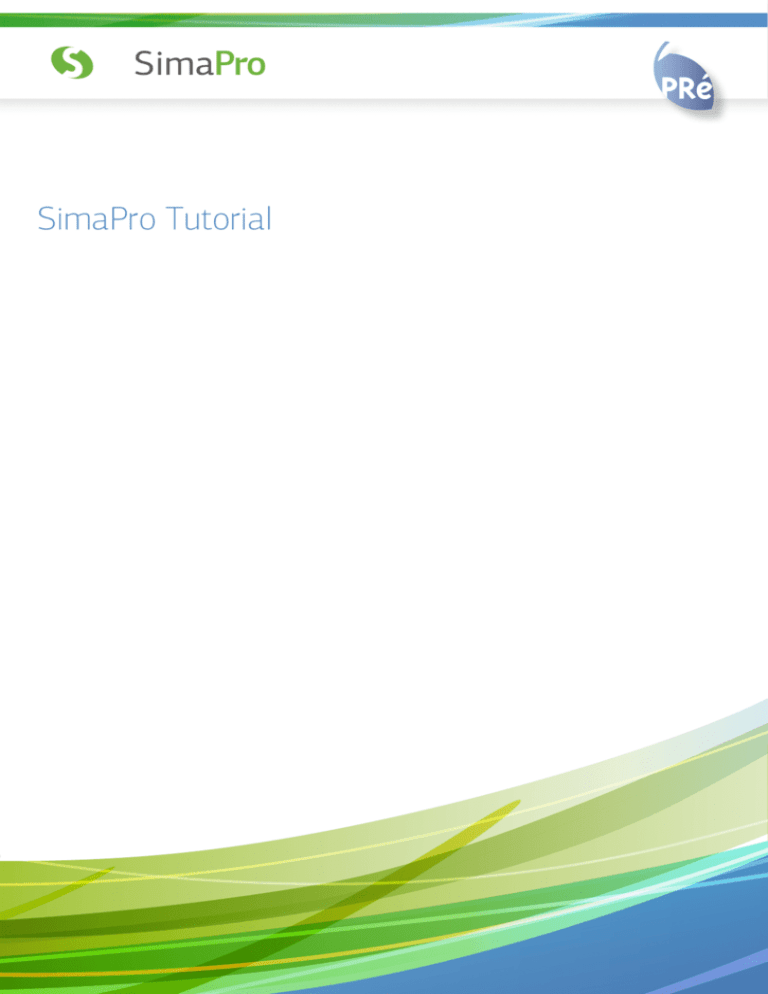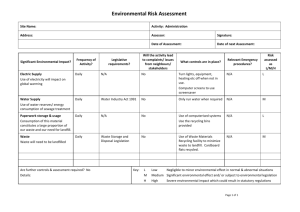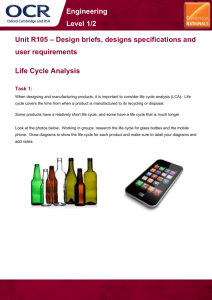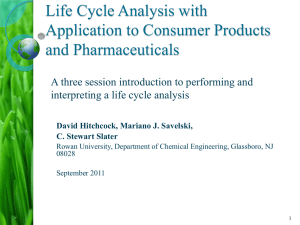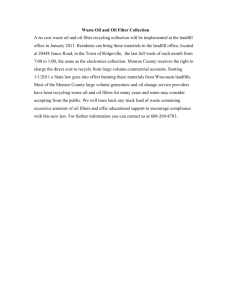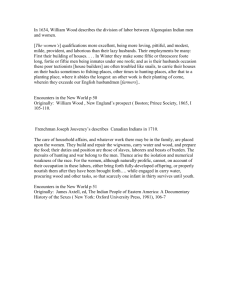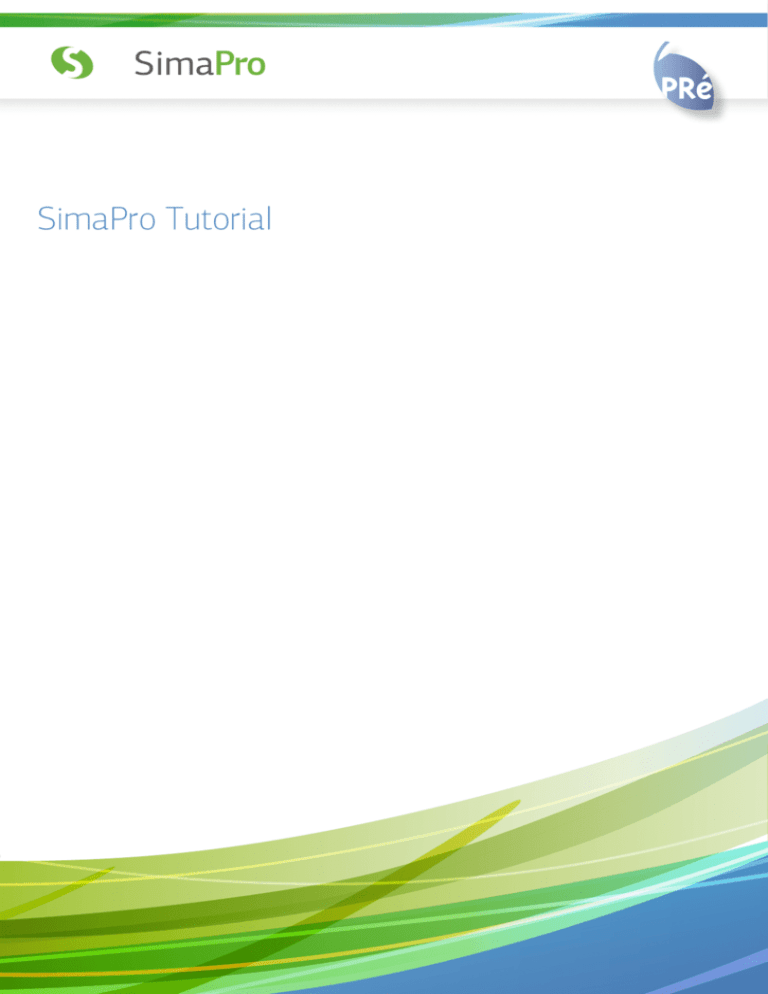
SimaPro Tutorial
Colophon
Title:
SimaPro Tutorial
Written by:PRé
Mark Goedkoop, Michiel Oele, Marisa Vieira, Jorrit Leijting, Tommie Ponsioen, Ellen Meijer
Report version:5.3
Date:
January 2016
Language:English
Availability:
PDF file
Copyright:
© 2002-2016 PRé. Some rights reserved.
This work is licensed under the Creative Commons Attribution-Noncommercial-Share Alike
3.0 Netherlands License. To view a copy of this license, visit: http://creativecommons.org/
licenses/by-nc-sa/3.0/nl/deed.en_US or send a letter to Creative Commons, 171 Second
Street, Suite 300, San Francisco, California, 94105, USA.
If the manual is to be used for other purposes, written consent of PRé is needed.
Support:
Phone:
+31 33 4504010
Fax:
+31 33 4555024
E-mail:support@pre-sustainability.com
Website:
www.pre-sustainability.com
2
SimaPro Tutorial
Contents
1INTRODUCTION
5
1.1
THE PURPOSE OF THIS TUTORIAL
5
1.2
THE LESSONS
5
1.3
SIMAPRO TRAINING
6
2
LESSON 1: GENERAL INTRODUCTION; USING THE GUIDED TOUR
7
2.1
THE PROBLEM
7
2.2
USE THE PREDEFINED WIZARD FIRST
7
2.3
USE THE STANDARD USER INTERFACE
8
3
LESSON 2A: ENTERING PRODUCTION PROCESSES
14
3.1INTRODUCTION
14
3.2
PREPARATION FOR DATA ENTRY
15
3.3
ENTERING PROCESS 1: FELLING THE TREE
16
3.4
PROCESS 2 – SAW MILL (‘PLANKS’)
23
4
LESSON 2B: ENTERING WASTE TREATMENT AND WASTE SCENARIOS
29
4.1INTRODUCTION
29
4.2
WASTE TREATMENT RECORD FOR LANDFILL
31
4.3
MODELING THE IMPACTS OF THE OPEN FIRE
34
4.4
WASTE SCENARIOS
35
5
LESSON 2C: ENTERING A COMPLETE PRODUCT LIFE CYCLE
39
5.1INTRODUCTION
39
5.2
THE ASSEMBLY PRODUCT STAGE
39
5.3
A PARAMETERIZED SHED
45
6
LESSON 2D: ANALYZING SOME OF THE RESULTS
51
6.1
INVENTORY (LCI) RESULTS
51
6.2
IMPACT ASSESSMENT (LCIA) RESULTS
53
6.3
CONTRIBUTION ANALYSIS
56
7
LESSON 2E: USING PARAMETERS FOR SENSITIVITY ANALYSIS
61
7.1
THE IMPACT OF THE ALLOCATION PRINCIPLE
61
7.2
COMPARING THE IMPACT OF ALTERNATIVE ALLOCATION PRINCIPLES
63
8
LESSON 3: BUILDING SOPHISTICATED PRODUCT STAGES USING THE WIZARD
67
8.1
THE PROBLEM
67
8.2
THE SIMAPRO SOLUTION
67
8.3
ANALYZING THE RESULTS
70
3
9
LESSON 4: USING INPUT OUTPUT DATA
74
9.1INTRODUCTION
74
9.2
PROBLEM 1: PRIORITIES FOR SUSTAINABLE CONSUMPTION
74
9.3
PROBLEM 2: GUIDING STRATEGIC INVESTMENTS
75
9.4
PROBLEM 3: INCLUDE THE IMPACT OF SERVICES IN THE LCA
75
10
LESSON 5: SOLVING THE WEIGHTING DEBATE
78
10.1
THE PROBLEM
78
10.2
THE SIMAPRO SOLUTION
78
11
LESSON 6: MONTE CARLO ANALYSIS
81
11.1
THE PROBLEM
81
11.2
THE SIMAPRO SOLUTION
81
11.3
RECYCLING OF MODEL PRO
82
11.4
DOES THE RECYCLING SYSTEM SEEM TO BE BENEFICIAL?
84
11.5
MONTE CARLO ANALYSIS
84
11.6
COMPARING UNCERTAINTY PER IMPACT CATEGORY
85
11.7
ABSOLUTE UNCERTAINTY
85
11.8
FINAL REMARK FOR THIS EXAMPLE
87
11.9
UNCERTAINTY ON PARAMETERS
87
12
FURTHER DEVELOPING YOUR SKILLS
89
4
SimaPro Tutorial
1Introduction
1
1.1 The purpose of this tutorial
2
In this tutorial we aim to guide you through your first experience with SimaPro by taking you through a series of simplified examples.
The tutorial does not attempt to explain the theory behind LCA and all its methodological issues. The basic theory and main
concepts behind LCA are described in the manual ‘Introduction to LCA with SimaPro’. This manual can be accessed through the
help menu in SimaPro or it can be downloaded from the PRé website http://www.pre-sustainability.com/lca-learning-library.
Each lesson in this tutorial starts with a table that summarizes what you should read.
To follow the examples in the tutorial, you need to either have a demo version or a registered version of SimaPro. In terms
of software, the demo version is the same as the full version with one important difference: you can enter, edit and save
data, but the save command can only be used 16 times. This should be sufficient to do all exercises in this tutorial, but
be careful not to waste your limited opportunities to save the data. Please note that reinstalling the demo will not reset
the counter.
3
4
5
6
Please note that this manual has been developed using SimaPro 8.0.3 (released in May 2014). Since then, only minor
updates to the content of the tutorial have been made. If you are using another version of SimaPro, your results and
screens may differ from what is presented here.
7
8
1.2 The lessons
We have prepared a number of examples that will allow you to become acquainted with SimaPro. Choosing which examples
you would like to follow depends on the amount of time you want to spend and the application you have in mind.
Lesson 1: Basic features of SimaPro
We suggest starting with example 1: the guided tour with coffee. The example will show you how a complete LCA is stored
and analyzed in SimaPro. It will also explain how you should interpret results, and how the result windows work. It will not
explain how you can enter data into SimaPro.
9
10
11
Lesson 2 A, B, C, D and E: Entering data and building life cycles
Lesson 2 is a comprehensive example that will take a few hours to complete. It will show you how to build up an LCA: how
to enter process data, how to analyze results, and how to perform a simple sensitivity analysis.
Lesson 3: Using the wizard to build life cycles
After having done all of the hard work in lesson 2, this lesson will show you how to build a life cycle in a semi-automatic
way. In fact, you will build a much more advanced life cycle in a much shorter time. You may, of course, wonder why we
made lesson 2 in the first place, but without having experienced making a life cycle “the hard way” you will find it difficult to
understand what the wizard does for you and what the results mean. Please note that this lesson cannot be carried out using
SimaPro Direct, as wizards are not available in this version.
Lesson 4: Using input output data
Input output databases allow you to assess the environmental impact of services and study consumption patterns. They
are also useful in screening LCAs or in assessing the importance of missing data. You can find out more about input output
databases under Help> SimaPro Manuals.
Lesson 5: Addressing the weighting problem
Weighting is a controversial subject in LCA. In many cases you will need to make trade-offs between different impact
categories. The weighting triangle is a way to communicate the weighting problem to stakeholders and to come to a
decision without using weighting factors.
Lesson 6: Assessing uncertainties with Monte Carlo
SimaPro Analyst, Direct, Developer and PhD can run Monte Carlo analyses to determine the uncertainty in your results. In the
demo you can use the Monte Carlo feature 6 times.
5
12
1.3 SimaPro training
With this tutorial, you will learn how to use SimaPro by yourself. If you want to develop more advanced skills, PRé and its
global partners provide dedicated SimaPro trainings. Please check http://www.pre-sustainability.com/training for more
information. Some trainings require you to first perform some of the lessons in this tutorial, to ensure that everyone attending
the course understands the basics. This also allows for more time to be spent on or more advanced subjects.
6
SimaPro Tutorial
2Lesson 1: General Introduction; Using the
Guided Tour
1
2
Overview
3
What you will learnGeneral overview; become familiar with the most important result screens and
terminology in SimaPro
Required entry levelBasic understanding of what LCA is about; this is intended to be your first experience
with SimaPro
4
Recommended reading
Project needed
‘Introduction to LCA with SimaPro’, chapter 1
Approximate time needed
20-45 minutes
5
Introduction to SimaPro
6
7
2.1 The problem
8
Find out what guidelines should be given to designers of coffee machines. For instance, should they focus on material selection or energy efficiency in the use phase? Is the consumption of paper filters important? We will also investigate if it is
important to organize a take-back and a recycling system.
2.2 Use the predefined wizard first
9
10
Open the project Introduction to SimaPro, go to the Wizards section and select the Guided tour (with coffee). The wizard will
guide you through some screens and give a generic overview of the capabilities of SimaPro. Please note that wizards are
not available in SimaPro Direct.
11
12
In this example, two coffee machines are defined: model Sima and model Pro, with the following specifications:
Model Sima
Model Pro
Main material for housing
Plastic
Aluminum
System for keeping coffee warm
Hotplate
Thermos jug
These products are analyzed and their environmental impacts are compared.
Take time to go through all 3 chapters in the wizard. This should take around 20 mins.
7
2.3 Use the standard user interface
After finishing the wizard, you can also go through the example step by step, using the normal interface. This will help you
understand the basic features in the interface. This part should take another 20 minutes.
2.3.1 Step 1: Inspect goal and scope
Read the Description of this fictional project under Goal and Scope in the Explorer bar.
2.3.2 Step 2: Inspect the processes in the database
Click on Processes
under Inventory and inspect the range of processes supplied in the database. Choose a process, and
double-click it. The process is opened and you can inspect how it is defined.
2.3.3 Step 3: Analyze the environmental profile of a product
Click on Product stages. Expand Assembly and then select Coffee machine (demo). You will see 2 assemblies. These are the
basically product definitions.
Double-click Assembly model Sima (plastic); the assembly will be opened and you can see how it is defined.
Now click the Analyze
toolbar button and then Calculate to arrive at the inventory and impact assessment results, as
well as the process contributions. The ReCiPe Endpoint H/A method has been selected as the default method. Later in step
10, we will show how you can select another default impact assessment method.
Figure 1 shows the characterization results under the Impact assessment tab. Click the Characterization button if you see a
different graph. Since all impact categories have a different unit, they are plotted in a percentage scale. The colors indicate
the relative contribution of different parts of the product.
8
SimaPro Tutorial
In Characterization, all
results are plotted on
a percentage scale
Select impact
assessment results
Switch between
graph and table
Check missing
characterization
factors
Colors indicate
the contribution of
different parts
Figure 1: Inventory and impact assessment results
From the many possible uses of the results window we just mention three:
1. LCI results: The inventory result is a long list of emissions and resources. Click the Inventory tab. It is on the right side of
the Impact Assessment tab.
2. With the buttons Characterization, Damage assessment, Normalization and Weighting, you can follow the different impact
assessment steps. These buttons are sub tabs of the Impact Assessment tab.
3. Process contribution analysis: this shows the relative contribution of each individual process to an impact category or to
another indicator.
A special feature of this results window is the possibility to click a graph, or right-click the tables; you will then get the option
to further specify the results.
Please feel free to experiment with this important window. Press F1 if you need help or an explanation.
9
2.3.4 Step 4: Generate a process network
Click the Network tab in the upper left-hand corner of the window. A network flow chart will be generated. A warning message will tell you that the network is not completely visible. This is because by default only twelve processes are shown.
SimaPro automatically calculates the influence of a process, then selects a “cut-off value” so that only twelve processes are
shown. Please click OK. Now you can see the network of all processes together. Each box represents a process. The arrows
present the flows between the processes. The red bars (or thermometers) indicate the environmental load generated by each
process and its upstream processes. This is a useful feature, as you can distinguish between important and less important
processes (i.e., identify hotspots)
Please note that the colors of the boxes may differ on your screen. You can define your own color settings by right-clicking
the background area then selecting Colors.
Select network or
tree; in a network
every process is
shown once
Determine which
indicator is
displayed and used
for cut-off
Show Sankey
diagram
Don’t show processes that contribute
less than this
percentage (cut-off)
Zoom in and out by
sliding this bar
Figure 2: Process contributions
This window has a wide range of options that you can experiment with. The following are especially interesting:
• With the indicator selector
you can specify which indicator or LCI result is to be represented by the “thermometers” in each process. You can choose any single impact category or inventory result.
10
SimaPro Tutorial
• Cut-off setting
.
Processes that contribute less to a selected indicator than the percentage you have specified here
are not shown. In this case the cut-off value is set to 3.5%. When you set it to zero you will also see all processes.
• The split screen
button shows the content of the process that is selected in the network.
2.3.5 Step 5: Analyze a full life cycle
Next, you can analyze a full life cycle of the coffee machine. Close or minimize the previous window and click Product stages,
expand Life cycle, and then select Coffee machine (demo). You will see 2 product life cycles. Double-click Life cycle model
Sima (plastic). Read the comments to see how the functional unit has been defined.
Click the
button and press Calculate to get an analysis such as the one in step 3, but this time the analysis of the entire
life cycle is shown. You can now inspect the relative contribution of the various life cycle stages. Click the Network tab to get
the window as seen shown in figure 3.
You can recognize the assembly, the use processes, and the disposal processes. The coffee filter is defined as an additional
life cycle, with its own assembly and disposal stage.
11
Contribution to the single
score is shown in the small
bar charts; this is also the
basis for cut-off
This part of the network
describes the assembly
(cradle to gate)
Household waste scenario
Life cycles (yellow) can
include additional life cycles
for packaging, filters, etc.
Additional life cycles include
production and disposal.
Figure 3: Network
2.3.6 Step 6: Compare two products in the production stage
In addition to model Sima with plastic housing, we also modeled a different coffee machine: model Pro. This one has aluminum
housing and uses a thermos jug to keep the coffee warm. Model Sima uses a hotplate.
First, compare the production stages. Select Assembly model Sima (plastic), and while holding down the CTRL key, select
Assembly model Pro (aluminium) in the list of assemblies.
Select multiple items by
clicking while holding
down the CTRL key
12
SimaPro Tutorial
Click Compare and then Calculate. A window will be generated that compares both products by impact category. In this
case, interpretation is easy; model Sima has a much lower load than model Pro. If you analyze only model Pro – the way you
did with model Sima in step 3 - you will see that this is due to the use of aluminum in the housing.
2.3.7 Step 7: Compare life cycles
Comparing life cycles can be done in the same way. Select Life cycle Sima (plastic) and Life cycle Pro, no takeback. Click
Compare and then Calculate to arrive at a comparison of the environmental impacts of the life cycles of both models.
When the life cycles are compared, impact category by impact category in the characterization tab, it appears that the life
cycle of model Sima has a higher environmental load for all impact categories.
Click Single score to see a weighted total score for both product life cycles. This clearly shows that model Sima has
the higher total environmental load. This is interesting since in the production stage model Sima had the lower
environmental load. Apparently the higher energy consumption during the use phase of model Sima determines the outcome.
Note that according to ISO, single scores may not be used for “comparisons disclosed to the public”.
2.3.8 Step 8: Perform sensitivity analysis on alternative assumptions
The assumptions regarding the use of the machine are quite uncertain and may even be speculative. There is a special
subcategory under the life cycle of the coffee machine that stores life cycles based on other assumptions, for example,
regarding intensity of use and life time of the product.
There is also a special version of model Pro where electricity is left out. This allows you to inspect the effect of the take-back
system. In lesson 6, this is used in a Monte Carlo uncertainty analysis.
2.3.9 Step 9: Inspect or select a method
In the Impact assessment section in the LCA Explorer, click Methods to view a list of all available impact assessment methods in SimaPro under Methods. In the full version of SimaPro, you can edit these methods and add new ones.
In this section you also can select another default method for your calculations. Click the method name, choose an
associated Normalization and Weighting set, and click Set as default.
2.3.10 Step 10: Inspect the interpretation section
The interpretation section is used as a checklist and a framework for your LCA report. The most important interpretation
issues according to ISO 14043 can be entered here. The section is filled with an example.
13
3 Lesson 2a: Entering Production Processes
2
Overview
What you will learnGet hands-on experience with SimaPro by entering simple data, and building a simple
process network that describes the production of planks from a tree
Required entry level
1
3
Lesson 1 should be done first
Recommended reading‘Introduction to LCA with SimaPro’ chapters 2 and 3 are essential reading material
if you wish to understand the background of issues like allocation and system
boundary settings
4
5
Project needed
Tutorial with wood example
Approximate time needed 45-60 minutes
3.1Introduction
Assume you want to make an LCA of a simple wooden shed to be used in a private garden. The shed is made of just two
materials: wood and some steel, for the nails and other metal parts. There is no packaging. We also assume there is no
maintenance or paint, there are no windows, no doors and there is no heating or lighting. It is just a simple shed.
There are three basic parts in this modeling exercise:
1. Entering processes that describe the environmental impact of cutting a tree and sawing planks at a sawmill. For simplicity,
we have ignored the impact of cutting a forest which has an effect on the impact category biodiversity. For the steel used
in the shed, we shall use data that is already available.
2. Describing the end-of-life of the shed. In doing that, we will demonstrate some of the advanced features in modeling
waste scenarios, which are unique to SimaPro. In this example, we will use the assumption that 40% of the wood is burned
in open fireplaces at peoples’ homes and that 60% goes to a modern landfill.
3. Once we have developed the production and the end-of-life scenarios, we will develop the specification of the shed (the
assembly) and the life cycle.
While modeling, we will of course encounter some methodological issues. However, these will not be thoroughly analyzed
here. Please refer to the ‘Introduction to LCA with SimaPro’ manual for further information. The data we have used for this
LCA is not the best or the most representative and is by no means complete. The purpose here is to learn about SimaPro
and not to provide you with accurate data.
14
6
7
8
9
10
11
12
SimaPro Tutorial
3.2 Preparation for data entry
If you have a registered version of SimaPro, please read section 3.2.1 and then go to section 3.2.3 after opening the example.
If you have a demo version of SimaPro, please start from section 3.2.2.
3.2.1 Starting a registered version of SimaPro
Upon start-up, SimaPro will prompt you to open a project. Select the Tutorial with wood example from the list, and click Open.
3.2.2 Starting from the SimaPro demo version
As long as you have not entered the license code provided by PRé, SimaPro will run in demo mode. In this mode, you can still
run this example. SimaPro allows you to save processes 16 times. The example requires you to save 9 processes. From lesson
3 onwards, you will need about 5 saves. You will still have 2 spare “saves” to correct errors or to perform a sensitivity analysis.
After 16 saves you will still be able to run the demo and view the results but you cannot make changes.
Reinstalling the demo will not reset the counter.
When you start the demo, it will ask you to register or run in demo mode. Choose the demo mode. Next, SimaPro will ask
you which version of SimaPro to use. Choose Analyst. After that, go to the File menu on top of the screen and select Open
project, select the Tutorial with wood example project from the list and click Open.
3.2.3 Starting the wood example project
SimaPro organizes all the data you enter into ‘projects’. This is useful if you run more than one LCA project, as you can keep
data of each project separate. Each project has 4 different sections (see the menu on the left side of your screen) as seen
in the LCA explorer:
1. Goal and scope: here you describe the purpose of the project.
2. Inventory: here you enter and edit your data.
3. Impact assessment: here you can edit, enter, select impact assessment methods and save calculation setups.
4. Wizards: Here you run the wizards, which are basically guidelines for less experienced users (please note that wizards are
not available in SimaPro Direct). The step-by-step menu of the LCA Wizard and the Guided tour with coffee are examples
of Wizards. In the SimaPro Developer version, you can create your own Wizards.
In the demo, we have predefined all the projects you need; you cannot create your own projects.
3.2.4 Goal and scope
The initial stage in LCA is to go through the Goal and scope definition, namely define all practical details related to the
project. It might seem a short and easy step. However, it is highly important, since aspects defined in this step appear in all
stages of the LCA and are relevant to the product life cycle. In this example, in order to focus on entering data and building
up new processes in SimaPro, we have defined these parameters in advance. Therefore they are already filled in. Please take
some time to read the Goal and Scope.
Description
In this section, you find information on the goal and the most important choices. The text fields refer to the obligatory issues
you need to describe according to ISO 14041. You can cut and paste these texts to your word processor if required. You may
use the arrow keys to run through the description menu.
Libraries
In this section, you can define which libraries you want to use for this project. Libraries are special types of projects. They
are intended to be used as resources that you can use in all your projects and they are not meant to be edited. In case you
need to edit an item that is in a library, you can copy the item to your project by selecting the process and pressing the copy
button. After that, you can edit and rename the item. This way you keep your libraries untouched for other projects. In this
project, we only need the data that is stored in this project and the Methods library.
15
Keep the library selection as it is. If you select additional libraries, or deselect the Methods library, you will run into difficulties
in the next chapter. At a later stage, it might be necessary to select additional libraries. We will explain how you can change
libraries later on in this manual.
In the next chapter, we will describe how you enter data in the Inventory section of SimaPro. For now we will focus on the
production of planks from wood, needed for the shed. For the steel data we use existing data in the SimaPro database.
3.3 Entering process 1: felling the tree
The first process describes the felling of the tree. Before we can enter the data, we will have to collect the data. In this
example, we will provide you the following data:
• About 1.25 tons of wood is felled to produce a tree trunk of 1 ton, the rest (branches and tops) is left in the forest.
We assume these do not cause emissions, as they are part of the natural processes in the forest. In a full LCA, this
assumption should of course be better analyzed.
• We use a chainsaw for felling the trees. The chainsaw data provided in the example is specified as impact per hour.
In this example, we use a production rate of 25 tons of wood per hour. This means that for 1.25 tons, we need 3 minutes
of chainsaw use.
Now create the process, as follows:
1. Click Processes in the LCA Explorer window.
2. Click the category Wood.
3. Click New; a new and empty process record will appear.
Step 1: Select Processes
Step 2: Select Wood
Figure 4: Creating your first new and empty process sheet
16
Step 3: Click New
SimaPro Tutorial
3.3.1 Entering process outputs (products)
Figure 5 shows the top section of the process record that appears. At the top you find four tabs, giving access to the four
different parts of the process record. Click the tab Input/output.
Follow the four steps shown in the figure below:
1. D
ouble-click the white field under the Known outputs to technosphere. Products and co-products; a new line will appear.
2. In the Name field, enter the text “Felled tree”. Jump to the next field by using the tab key.
3. Enter the number 1 under Amount.
4. Double-click the Unit field and choose ton by using the drop-down option. SimaPro can convert units, so it understands
that you now have just entered an output of 1 ton of felled trees. It is also possible to use cubic meters, in that case you
should first change the quantity from mass to volume.
In the next chapter, we will explain the percentage under Allocation and the Waste type. For now, you can ignore these.
Step 1: Click the grey field
to add new line
Step 2: Enter output
amount
Step 3: Select unit
Figure 5: Entering the process output
The next product-input line “Known outputs to technosphere - avoided products” can be ignored, as there are no such products
(see also section 4.2, where this option will be used in the landfill process).
3.3.2 Entering inputs
This section describes the inputs to the process (see figure 6 below). Here you enter data about the amount of wood to be
extracted from the forest. Note that there are three lines in the record where you can specify inputs:
1. Known inputs from nature (resources). Here you can list the resources that are directly taken from natural resources. In
this case, the wood that is extracted from the forest. In a process that describes mining, the ore or metal input would be
described here. All data you enter here will be included in the inventory result table.
2. Known inputs from technosphere (materials and fuels). Here you enter inputs that come from other industrial processes
and not from nature.
3. Known inputs from technosphere (electricity and heat). This field has the same purpose as in 2.
17
3.3.3 Input from nature resources
The sequence below is generally used in all fields (except for the output fields).
1. Click the grey box (insert line here) under Known inputs from nature (resources) to select it.
2. Double-click the blue field. A list of predefined resources is presented.
3. Search for wood by scrolling down the list (as it is in alphabetical order), or by typing “wood”- SimaPro will immediately
search for the closest match.
4. When you find “Wood, unspecified, standing/kg”, click Select (or double-click).
5. E
nter the amount as 1.25 tons (or 1250 kg).
3.3.4 Inputs from technosphere (materials/fuels)
The chainsaw needed to cut the tree has already been predefined in the project. We can enter this as an input from the
technosphere (see figure 7). This means that the chainsaw process is linked to the process we are creating. This has the
benefit that all emissions and resources needed to operate the chainsaw are in that specific record and we do not have to
(re)enter all emissions in the record.
Step 1: Click the grey field
to create a new line
Step 2: Double-click
Figure 6: Entering the process inputs
18
Step 3: Select Wood by
typing w and o
Step 4: Click Select
SimaPro Tutorial
Step 1: Doubleclick
Step 2: Expand
the processing
category
Step 3: Select
Wood
Step 4: Select
Chain sawing
Step 5: Click
Select
Step 6: Enter
amount: 3
minutes
Figure 7: Entering inputs from other processes; in this case the chainsaw
Now we will add the chainsaw by repeating the basic procedure. Double-click the last of the three input fields (electricity and
heat). Instead of a list of predefined resources, you get a list of available process outputs. The chainsaw process has been
defined in the Processing section under Wood. Note that it is located in the Processing section, not the Material section,
which also contains a Wood folder. You can of course also use the Find button to locate this process. This can always be
used in case you don’t know where to find a certain process.
When you have found the chain sawing process, select it by single clicking it. Then click Select at the top right corner of the
window.
The process is specified with time (hours) as a unit. We need to input the average time to fell 1.25 tons of a tree. The wood
company estimates that this is on average 3 minutes (0.05 hours). Again, you can use the unit conversion and enter 3
minutes.
3.3.5 Entering emissions and other outputs
The lower part of the window is used to specify emissions and wastes. There are eight different sections:
1. Emissions to air
2. Emissions to water
3. Emissions to soil (usually to express leaching)
4. Final waste flows, or wastes in solid form, especially intended to monitor the volume or mass of waste (any leaches and
emissions from the wastes should be specified in the other categories)
5. Non material emissions, like radiation, noise, etc.
6. Social issues
7. Economic issues
8. Waste and emissions sent to treatment
19
In the last section you can specify the emissions and wastes that are treated in some form of waste treatment or, for
instance, flue gas purification. You can describe precisely how production wastes are handled.
In this example, we will only specify the final waste flow from branches that remain in the forest. The emissions from the
chainsaw are already specified in the chainsaw record and should not be specified again as this would result in double
counting.
The procedure to specify the waste is the same as in the case of the resources. It is illustrated with the 3 steps in the figure
8. 250 kg of wood is left in the forest as “wood waste”.
Step 1: Double-click
Step 2: Select Wood
waste and click Select
Step 3: Specify amount
Figure 8: Entering an environmental impact, in this case a final waste flow
3.3.6 Quick feedback, inspect the tree or network
Now that we have entered the data, we can click the network button
, and then Calculate to get a first look at the network
we have created. You are now in the Network mode. Click the next tab to switch to Tree mode.
20
SimaPro Tutorial
Switch to Tree
mode
Display of Single
scores; please try
other settings
Cumulative
contribution to
the total load
Show flows in
line thickness
Contribution
shown in cumulative mode
Zoom in or out
Figure 9: Inspecting the result of your modeling; the felled tree is linked to the chainsaw, and the chainsaw appears to be linked
to fuel input
As you can see the top process Felled tree gets an input from the Chain sawing process we have entered. The Chain sawing
process has an input for the fuel production and for the production of lubricants. As you can see by entering links between
processes, you can build up complete trees. You can also play around using the zooming options and other features. We will
not discuss all the features of this window, but nonetheless we will mention a few. The small bars in the processes and line
thickness display the contribution to the environmental load. When you click the Show flows in line thickness button indicated
in figure 9 you can see the load of a process by the thickness of its line. How this load is calculated depends on the impact
assessment method that is currently selected and on which level the method is used. In this figure, the total (weighted) ReCiPe Endpoint score is used. You can also select alternatives, like using the Climate change impact category indicator result.
You can experiment with these settings as much as you want. If you have selected another impact assessment method that
does not have a single score, SimaPro will choose one of the impact categories to be displayed. You can return to the process
sheet by closing the window with the network.
3.3.7 Documenting a process
Now use the Documentation tab, located beside the Input/output tab of the Felled tree process. If you cannot see this screen,
go to Window in the menu and select Previous to go back to the process record. In the Documentation tab, you can specify
all types of characteristics of this process record.
21
Figure 10 provides an example of how such documentation for this specific record could be entered. Please note the
following characteristics:
• The name of the process is not the name that you will find in the list with processes. SimaPro uses the outputs as you
specified on the Input/output tab as a label. In fact, the name of the process is only there for your own reference.
• Under the image there are fields you can use to characterize the record. In the figure below, the appropriate settings have been entered.
• The comment field in the bottom will also be shown in the listing of the processes in the explorer. It is useful to add some
characteristics that help you to understand the contents of the record.
Figure 10: Documentation of the Felled tree process
System description
The fourth tab on the top of the process record is called System description. In this example, it is not used and it is not
needed. System models are used when a process record does not describe a single “Unit process”, but a combination
of Unit processes, a so-called “system”. For example, the steel processes in the ecoinvent library describe the complete
steel production process in a single record, while in fact the steel production process contains many unit processes.
By presenting this data, much of the transparency within the processes is lost.
System description provides background information about the way the system model was built. We suggest you
inspect some of these system descriptions in the ecoinvent library (or others).
22
SimaPro Tutorial
Parameters
The third tab is the parameter tab. In chapter 7 we will explain how you can use parameters in your modeling. You
do not need this tab right now. Please note that this feature is not available in the Compact, Classroom and Faculty
licenses of SimaPro.
Saving data
Click the button with the small diskette symbol in the toolbar to save the data you have entered. You can now close the
process record window and go back to the process index. You can see that the Felled tree process is now stored under Wood.
Important message for users of the SimaPro demo version:
In this example, you will need to create and store new processes and product stages. After installing a demo version, you
can only save 16 changes. After this, the demo can still be used to view results, but there is no way to add or edit data in
the databases.
3.4 Process 2 – Sawmill (‘planks’)
Our next objective is to define the sawmill process, where logs are turned into planks, bark and sawdust. In order to do this,
we have to create a new process. This is done in the same way as described above. While in the category Materials, Wood,
Click New; an empty process record will appear.
This process will convert the felled trees into three products:
1. Planks, 50% of the output
2. Sawdust, 40% of the output
3. Bark, 10% of the output
The remaining wood (250 kg) is used within the sawmill process to dry the wood. This drying process will result in some
emissions to air. Furthermore, we will enter the transport needed between the place of felling and the sawmill. As in the case
of the chainsaw, we will link to an existing process describing the environmental load of a truck. Finally, we will enter the
electricity used in the sawmill, also using a predefined process record describing the electricity production.
3.4.1 Describing the three outputs, waste types and allocation percentages
The fact that the sawmill has three outputs creates an allocation problem. The environmental load of the felling, the transport and the sawmill itself must be allocated over three different outputs: planks, sawdust and bark. In this example, we use
mass as an allocation basis. This means that 50% of the environmental load will be allocated to the planks, 40% will be
allocated to the sawdust and 10% to the bark.
An alternative solution would be to use the economic revenue of the three products as an allocation basis. The wood
generates about 80% of the revenue, with the sawdust generating about 20%, while the bark creates no value. Accordingly,
the allocation percentages would be 80% for the planks and 20% for the sawdust.
23
Hint: click the
grey field to
create a line
Step 1: Create
3 lines and type
output names
Step 2: Enter
amounts
Step 3: Enter
allocation
percentages
Step 4: Select
waste type
Step 5: Add
the Felled tree
process under
inputs from
technosphere
(materials/fuels)
Figure 11: The three outputs of the sawmill, and the input of felled trees
Go to the Input/output tab, then:
1. Create three lines under Known outputs, by clicking two times on the Insert line here field.
2. Type in the names of the three outputs.
3. Enter the allocation percentages; in figure 11 above this is done according to mass allocation.
4. Click under the Waste type column and select Wood. (The purpose of this step is further explained in the next text box.)
5. Click under Known inputs from technosphere (materials/fuels). A selection box will appear where you can select the Felled
tree process. If you cannot see it there, use the Find function. To produce 1 ton of products (planks, sawdust and bark) and
to have enough wood to burn wood for process energy (250 kg), we need an input of 1.25 tons of felled tree.
Please note that we do not fill in anything under resources. The extraction of wood from the forest is already taken into
account in the felling tree process, and should not be repeated (it would result in a double count). In this sawmill process,
we put in 1.25 ton of felled tree, while the felling of the tree was defined for one ton. SimaPro will automatically multiply all
inputs by 1.25, so you do not need to pay attention to this.
24
SimaPro Tutorial
The use of waste types
In step 4 you were instructed to set the waste type to wood. A waste type can be seen as a label that is added to a
material output. As we will see later, these labels are used in the post-consumption waste scenarios, helping SimaPro
recognize which emissions are to be allocated to a material that is incinerated or land filled.
The idea behind this concept is that, in principle, all woods have more or less similar emissions in the waste phase.
Similarly, all steels will have similar impacts. By using a standard waste type label, we avoid the task of making specific
waste scenarios for every material that is added to the database. As we will explain, you do not have to use the waste
types if you consider them too coarse. You can indeed also develop a waste scenario for a specific material.
Waste types do not always have to be specified. Only materials that are specified in the description of the assembly or
subassembly need to have a waste type. The felled trees do not need a waste type, as the consumer will not dispose
of felled trees but of planks and perhaps sawdust or bark.
Another example is when a consumer disposes of a plastic bag. SimaPro needs to know that this plastic belongs to the
waste type plastic, or, more specific, to polyethylene. SimaPro does not have to take into account that this material
was oil before it was turned into plastic. The oil that went into the plastic does not need a waste type. If in doubt,
always try to specify a waste type, it will never harm.
SimaPro checks with each calculation if materials that are used in assemblies indeed have a waste type.
3.4.2 Adding electricity, transport and emissions
Energy and transport are added in the same way as the Felled tree. We assume a transport distance of 200 km between the
forest and the sawmill. For transport we assume that a 16-32 ton lorry is used.
Step 1: Double-click
Step 2: Expand Transport,
then Road and select
Market
Step 3: Select lorry 16-32
metric ton, EURO4
Figure 12: Entering the transport data
25
The transport process is expressed in ton-kilometers (tkm). One ton-kilometer means the transport of one ton over 1 kilometer, or 1 kg over 1000 km, or any other combination that has the same product of distance and weight. In this case 1.25
tons are transported over 200 km, so you should enter 250 tkm as quantity.
Electricity can be entered in the same way. We assume the processing of the tree occurs in the Netherlands, so we take
the Dutch electricity record. You can find this record in the category Energy, under Electricity country mix, Medium Voltage,
Market. Different data sources estimate the sawing energy at about 150 kWh per ton output, so you can specify 150 kWh.
As explained, the emissions from transport and electricity are already in the process records you made the links to. However,
the emissions for burning of 250 kg wood for drying in the sawmill itself must still be added.
Please enter the following emissions to air:
• 450 kg Carbon dioxide
• 2.9 kg Carbon monoxide
• 500 g Nitrogen dioxide
• 540 g Particulates, <10 μm
• 100 g Sulfur dioxide
The resulting record should look like the figure below (top of the record is not shown)
Figure 13: Entering the emissions from the combustion of some of the wood residues for drying
3.4.3 Inspecting the tree
Like in the previous record, we can now quickly inspect the tree, by clicking the
after a message that not all processes are displayed.
button. The following window will appear,
SimaPro automatically calculates a cut-off to suppress processes that contribute little to the overall result. Typically, only
12 processes are shown. You can change this in the Options setting in the Tools menu. To determine the relevance, it uses
the impact assessment method that you have selected. Processes contributing less than the specified percentage are not
shown. If you change the view, for example from Single score to Characterization results of carcinogenics, the cut-off value
is applied on the specified results.
Of course, the cut-off only affects the display, not the results. Please feel free to experiment with the cut-off setting.
26
SimaPro Tutorial
This is the process you
created previously
Cut-off percentage
Zoom level
Figure 14: Inspecting the result of your modeling after entering the chainsaw process
The top process is the Planks process. In fact, SimaPro could have taken one of the other names (sawdust or bark), but as a
default for non saved processes it takes the first product you specify. Below the Planks, you see the Felled tree, the transport
and the electricity.
Note: depending on the zoom level and the resolution of your monitor, you may not be able to see the full name of the
processes. You can adjust the font size by right-clicking on one of the boxes and selecting Font Size.
27
3.4.4Documentation
You can complete the record by entering the documentation, as seen in figure 15.
Figure 15: Entering the documentation of the chainsaw process
Now you can save and close this record. You will note that the number of processes under Wood has now become 4, as all
three outputs appear as separate materials, while in fact they refer to the same process.
28
SimaPro Tutorial
4 Lesson 2b: Entering Waste Treatment and
Waste Scenarios
Overview
What you will learnHow to develop a waste scenario and the associated waste treatments. Often SimaPro
users select one of the predefined waste scenarios without really knowing how these
work. In this lesson you get a much better understanding of these features.
Required entry level
1
2
3
4
Lesson 2a should be completed first
5
Recommended reading‘Introduction to LCA with SimaPro’. Section 8.5 gives a background on how waste and
disposal scenarios are developed. It is recommended, but not essential, to read this
section first.
Project needed
Tutorial with wood example
Approximate time needed
60-90 minutes.
6
7
8
4.1Introduction
In lesson 2a you created the model for the production of wooden planks. We will now examine the end-of-life stage and
start to develop a waste scenario. For many commonly used materials, SimaPro provides standard data. For this tutorial it
is useful to develop your own simplified scenario for post-consumption waste. Although we have not defined the shed itself,
it will only contain two materials:
1. The planks we have defined in the previous chapter.
2. Steel parts like nails, screws and other metal construction parts.
9
10
11
This means that the waste model should at least contain data on the end-of-life stages of wood and steel.
This tutorial does not aim to be sophisticated, yet complex enough to show the main features. The characteristics of the
scenario are as follows:
• 40% of the wood is burned in open fires at people’s homes. In this case, we assume a zero contribution to room heating.
As such, open fires are inefficient and in fact cause large energy losses due to the uncontrolled ventilation through the
chimneys. Of course, in a real LCA this issue deserves further attention.
• 60% of the wood is dumped in a modern landfill. Again for simplicity, we assume that this landfill has a collection system
for methane and that 31% of the emitted methane is used as fuel.
Describing the waste scenarios
When we analyze this scenario, we will see that we need to split the waste in different routes. The first split is between
40% burning in open fires, and 60% landfills.
A second split is between the wood and the nails. Although we cannot assume that the consumer will indeed take out
the nail, for our modeling purpose it is useful, as steel behaves differently than wood when it is burned. As we explained
above, we will use the so-called waste types to make this split. In landfill a similar split should be made, but for now
we will ignore this.
SimaPro has a powerful tool to model such splits, the waste scenario. The waste scenario can be used as a generic
splitter, and a waste type specific splitter (wood and nails). However, before we model these, we should also discuss
how we model the emissions from the waste.
29
12
Describing the impacts of waste treatments
Waste scenarios only describe where the waste flows go, and not the emissions that come from the waste treatment.
To describe these, SimaPro has another type of process under the Inventory> Processes section: Waste treatment. A
waste treatment record contains data on the emissions from, for instance, a waste incinerator or a landfill.
For this example we need the waste treatments:
1. A waste treatment that describes the emissions from the open fire when the wood is burned
2. A waste treatment that describes the emissions from the open fire when steel nails are burned (if any)
3. A waste treatment that describes the emissions from the landfill
The positive impacts of some waste treatments
Wood in a landfill will slowly decompose and form methane and carbon dioxide in the first 150 years. About 20%
will not decompose and will remain in the landfill as a stable material. The methane part can form a potentially high
impact on global warming, as the release of 1 kg contributes over 20 times as much to climate change as the release
of 1 kg carbon dioxide. For this reason landfills are being equipped with a methane collection system.
In this example, we assume that most of the methane that is formed in the landfill is collected and used as fuel, or
simply burned, as it is better to have an emission of carbon dioxide than methane. By using the methane as fuel, we
may assume less natural gas needs to be produced.
To model the useful application of waste or by-products, SimaPro has an “avoided products” option. If you enter
a certain amount of natural gas here, SimaPro will subtract the emissions and resource use associated with the
production of natural gas. In ISO terms, this principle is referred to as expansion of system boundaries (see chapter 2
of the ‘Introduction to LCA with SimaPro’ manual for a more elaborate explanation).
30
SimaPro Tutorial
4.2 Waste treatment record for Landfill
Waste treatment records can be found at the bottom of the Inventory> Processes section. The way to create them and enter
the data is quite similar to creating Material processes.
Please enter the data as presented in figure 16, in which a step-by-step procedure is given.
Step 1: Select Landfill
under Waste treatment,
Transformation and click
New
Step 2: A new waste treatment
process will appear. Type a
name and double-click under
Default material/ waste type; a
selection window will appear
Step 3: Select Wood
and click Waste type
(do not use Select)
Figure 16: Entering the input to a waste treatment process, and specifying for which waste type this process is valid
1. Go to Waste treatment, Transformation under Processes, select the Landfill category. Click New on the right hand side to
create a new waste process.
2. Enter the name of the waste treatment ‘Landfill of wooden shed’. Please note that this is the name referring to the input
and not to the output of the process. In a waste treatment the input determines the use of the process. Enter 1 kg as the
amount.
3. Now double-click under Default material/waste type, to get another selection box. Here you define for which waste types
this process is valid. Select Wood from the list of already defined waste types. You will note that “our processes” plank,
sawdust and bark will appear in the right-hand window, indicating that these processes are defined with the waste type
Wood. Click Waste type to select the waste type wood. As the name of this field suggests, you can also choose to make
this waste type only valid for one particular material using the Select button. For example to select Planks only instead of
waste type Wood. You can do this later.
31
Step 4: Click under
Avoided products
Step 5: Select Natural gas,
from high pressure network
(1-5 bar), at service station
{GLO}. Click Select and
enter 0.007 kg as amount
Figure 17: Entering data on the avoided products
• Step 4: Click under Known outputs to technosphere, avoided products. A selection box will appear.
• Step 5: We assume that the use of methane means less natural gas needs to be produced elsewhere. Thus, select Natural
gas, from high pressure network (1-5 bar), at service station {GLO} | market for | Alloc Def, S from Materials/Fuels/Natural
Gas/Market. We also assume that 0.007 kg methane is used for energy production.
32
SimaPro Tutorial
Step 6: Enter transport
between the municipal
waste collection point and
landfill (20 km)
Step 7: Enter remaining
methane leakages and
the total CO2 emissions
Figure 18: Entering transport and some emissions
• Step 6: Enter under Known inputs from technosphere (materials/fuels) the transport for the distance between the municipal
waste collection center and the landfill Transport, freight, lorry 16-32 metric ton, EURO 4 {GLO}| market for | Alloc Def, S.
To transport 1 kg over 20 kilometers we need a transport amount of 0.001 ton x 20 km = 0.02 tkm.
• Step 7: Under Emissions to air, enter the emission of the methane that is not collected (0.002 kg) and the total carbon dioxide
emissions (0.5 kg).
You could also specify some remaining waste under final waste flows. We assume that all wood is decomposed, so there will
be no remaining waste in the long term. Some LCA practitioners also register the 1 kg of landfilled waste to quantify the
amount of waste. This way they can report on the short-term waste problem. The choice is yours.
You can now document the record, using the documentation tab, (as previously described) and save it. There is now one new
topic: Waste treatment allocation. Here you can specify that we do indeed use full substitution (see figure 19). You can close
the process and check the tree or network again.
33
Figure 19: The documentation for this waste treatment record
4.3 Modeling the impacts of the open fire
In case of the open fire, the waste treatment is a bit easier to enter. We assume no useful by-products that result in avoided
emissions. If a well-designed wood stove would replace the open fireplace, for example, we should then model the savings
on the central heating as an avoided product.
Go to Waste treatment/Transformation/Incineration and create a new waste treatment record. Please fill in the record for
the open fire as in the example below (figure 20). The airborne emissions come from the Dutch emission registry (not all
emissions are entered).
Figure 20: Entering the data for the open fireplace
34
SimaPro Tutorial
You can now also document this record, as we have done in the earlier processes. When you press the X to close this window
or press the escape key, SimaPro will ask you if you want to save this process; please do so.
4.4 Waste scenarios
Now that we have created the waste treatments, we continue and create the waste scenarios. These describe how much of
the waste goes to which treatment. We need three scenarios:
1. One for landfill
2. One for the open fire
3. One that splits up the waste between open fire and landfill
4.4.1 Waste scenario for landfill
In real life, the materials sent to landfill are not split. However for modeling purposes it is useful to use a waste scenario
as a ‘splitter’. This ensures wood is sent to the waste treatment for wood, while nails and other metal parts are sent to an
already predefined waste treatment for steel. These waste treatments each describe specific emissions for the treatment
of a specific material.
Under Processes, go to Waste scenarios and choose subcategory Landfill. Click New to get an empty waste scenario
record. Now we can fill in the data:
Step 1: enter the name of this scenario and the amount
Step 2: click under Materials and/or waste types separated from waste stream
Step 3: select the landfill waste treatment we just created
Step 4: select the waste type Wood and enter 100%
The data we just entered will be interpreted as follows: all materials with waste type Wood coming into this waste scenario
are sent to the waste treatment record Landfill of wooden shed.
Step 1: Enter name and
amount
Step 2: Click here
Step 3: Go to
Waste treatment/
Transformation/Landfill
and select Landfill of
wooden shed
Step 4: Select waste
type ‘Wood’ and add
100%. This indicates all
wood goes to this waste
treatment
Figure 21: Entering the name and one of the outputs of a waste scenario
35
In the same way, we can now enter the destination of the metal parts. The following figure shows how you can enter the
rest of the data.
Step 5: Add a link to Scrap steel (waste treatment)
{CH}| treatment of scrap steel, inert material landfill,
Alloc Def, S; you can find this under Waste treatment/
Transformation/Landfill/Inert material landfill
Figure 22: Entering the other outputs of the waste scenario
36
Step 6: Specify waste
type and add 100%
Step 7: Add a link to
Unspecified; you can
find this under Waste
treatment/Others
SimaPro Tutorial
You can now enter the documentation of the process, as described earlier.
What has been realized now?
All materials with waste type Wood that enter this record are sent to the waste treatment Landfill of wooden shed.
All metals with waste types steel are sent to the landfill of steel waste treatment. All other materials are sent to the
waste treatment Unspecified.
4.4.2 Waste scenario for the open fire
Go to Waste scenario, select category Incineration and create a record as below. For the steel, we use predefined records.
Of course, these waste treatments are not representative of an open fire. However, as the amount of steel is low this is
acceptable. You can now enter the documentation of the process.
Figure 23: The waste scenario for the open fire
4.4.3 Waste scenario for splitting waste stream
Finally, we develop a waste scenario that splits the waste stream into two:
1. 40% is used in open fires
2. 60% is sent to the landfill
This waste scenario can be made in the category Others. It is relatively easy to make. Just follow the steps in figure 24.
37
Step 1: Enter name and
amount. 200 kg per trip.
Step 2: Add transport
assuming the user will drive
10 km with a car to transport
200 kg to the municipal
waste collection point
Step 3: Add the two waste
scenarios and percentages
Figure 24: Entering the waste scenario that splits the waste over landfill and open fireplaces
In step 2 we added the transport between the user and the municipal waste collection point. The mass specified in the top
line refers to the inputs of the waste flow, in this case the shed.
Please note that in step 3 of this scenario, we do not specify any waste types. We just added percentages to specify how
the waste is divided over the different treatments.
You can now enter the documentation of the process. Upon closing the record, SimaPro will warn you that nothing has
been specified for the remaining waste. In this case, you can ignore this, as all waste types are sent to their specific waste
scenarios which in themselves will take care of any remaining waste.
You cannot have an overview of the waste scenario with a tree. SimaPro doesn’t yet know which materials will be in the
waste stream. We first have to define the life cycle and input to the waste stream. After defining the life cycle, we can see
the structure.
38
SimaPro Tutorial
5 Lesson 2c: Entering a Complete Product
Life Cycle
1
2
Overview
3
What you will learnUsing the process planks developed during lesson 2a and the waste scenario in
lesson 2b, we will now develop a complete life cycle of a simple wooden shed. Now
you will not work with processes, but with product stages, like assemblies and life
cycles.
4
Required entry levelLesson 2a and 2b should be completed first, although it is possible to skip 2b.
Instead you can use a standard waste scenario. In that case, the results will differ
from what you will see in this tutorial.
5
6
Recommended reading‘Introduction to LCA with SimaPro’. Chapter 8 provides some background. It
is recommended, but not essential to read it. For the parameter example we
recommend reading chapter 10
7
Project needed
Tutorial with wood example
Approximate time needed
45-60 minutes
8
5.1Introduction
9
Now we have seen how process trees are built up in SimaPro. We created a process that describes the impacts of making
planks and prepared waste treatments and scenarios.
10
The next step is to describe the product and its life cycle. SimaPro uses a different type of record to describe products and
life cycles: Product stages. Product stages do not contain environmental information but refer to processes like the ones we
defined in chapter 3. In this tutorial we will use 2 out of 5 available product stages:
• The assembly is used to describe the shed
• The life cycle is used to describe the use phase of the shed and links to the waste scenario
The three other product stages are not explained here. They are useful if you want to define relatively complex disassembly
and reuse scenarios.
5.2 The assembly product stage
This models the assembly of the shed in a simplified way. The following steps show you how to enter the following data:
• The shed is made of 150 kg planks. There are no sawing losses, no packaging.
• About 2 kg of steel parts are used, representing screws, nails etc.
• The consumer picks up the wood with his or her private car, and drives on average, 5 km to and 5 km from the shop. We
disregard the possibility that other things are purchased on the same trip, which would require some form of allocation.
Figures 25 through 27 explain all 11 steps required to create the assembly.
39
11
12
Step 1: Click Product
stages
Step 2: Select Others
under Assembly
Step 3: Select New to get
an empty assembly
Step 4: Enter the name
Figure 25: Creating an assembly and entering its name
In figure 26, we will link the assembly to the plank process. Please note that in step 5, where you click the field under
Materials/Assemblies, you can choose between entering materials and subassemblies. This shows that you can also create
subassemblies, which is useful for more complex designs. For instance, we could create a separate subassembly for a
window, door, or floor, each with different specifications.
40
SimaPro Tutorial
Step 5: Double-click under
Materials/Assemblies
Step 6: Select Wood
under Materials
Step 7: Select Planks
Step 8: Click Select
Figure 26: Entering the link to the planks
41
Step 9: Enter the amount
of planks
Step 10: Enter the
amount of steel for nails
and metal parts
Step 11: Enter the
transport distance
between shop and user
Figure 27: Finalizing the assembly
After step 11, you can save and close the assembly.
5.2.1 Inspecting the network
To get an overview of what you have just been modeling, we suggest you click the button to show the network. SimaPro
will give you a warning that not all processes are shown. It calculates a cut-off level in such a way that only the 12 most important processes are displayed. The processes that contribute less than that level are not shown (although their contribution
counts in the result of course). You can still see the process Planks, but felling of the tree and the chainsaw are not visible. If
you adjust the cut-off, you can make these visible too.
In figure 28, the thickness of the line represents the environmental load of the flow according to the ReCiPe Endpoint score.
You can switch this function on or off, using the indicated button.
42
SimaPro Tutorial
This time Network
is used
This is the Planks
process you created;
the felling of the tree
is below the cut-off
Switch between
cumulative and
normal view
Show indicator in
line width
Adjust cut-off
Figure 28: Inspecting the result of your modeling. Note that not all processes are shown
5.2.2 The product life cycle
The product life cycle is created in the same way as an assembly. Only three steps are needed:
1. Under Product stages, Life cycles, Others, create a new life cycle and add a name to it.
2. Create a link to the assembly. A life cycle can only contain one assembly.
3. Create a link to the waste scenario. A life cycle can only contain one waste scenario or one disposal scenario.
43
Step 1: Type name
Step 2: Click under
Assembly and link to
the assembly Simple
shed; enter 1p (one
piece) as amount
Step 3: Click under
Waste/Disposal
scenario and select
Waste scenario for
shed
Figure 29: Life cycle of the shed. Here the assembly is linked to the end-of-life phase
5.2.3 Inspecting the process structure
Now we can get a complete overview of the life cycle, and we can see the end-of-life scenario, by clicking the Tree or
Network button. Again not all processes are shown, but we can clearly see the assembly (blue), the life cycle (yellow), and
the waste scenario.
44
SimaPro Tutorial
Assembly
Life cycle
Adjust cut-off to approx.
2.4%
Green indicates a small
positive effect (negative
impact) from the gas
collected at the landfill
Figure 30: Inspecting the results of your modeling; the life cycle overview
5.3 A parameterized shed
Instead of using fixed values for the dimensions of the shed, you can make use of parameters in SimaPro. In this section
we will demonstrate how this is done, and how you can use this feature to quickly analyze the impact of changing values.
Please note that this feature is not available in the Compact, Classroom and Faculty licenses of SimaPro.
In the assembly Simple shed defined in section 5.2, we simply added the total mass of wood needed. Of course the total
amount of wood depends on the dimensions of the shed. The table below lists the dimensions that the shed consists of.
45
Dimension
Value
Unit (remark)
width
3meter
length
2meter
height
2meter
roof_slope
0.5
slope expressed in radials (57.3 degrees = 1)
roof_overhang
0.2
meter (the roof is larger than the walls)
wall_thickness
0.0022meter
sp_mass_wood
800kg/m
roof_thickness
0.003meter
3
With these parameters, SimaPro can do a number of calculations. For example the wall surface can be calculated as twice
the front and back wall (2*height*width) plus the two side walls (2*height*length).
If the roof is sloped, we can also add the triangular parts just under the roof. The size depends on the roof angle, thus you
need to calculate the tan (roof angle) to get the surface of that area. The angle also determines the roof area, and for this
you need to know the cosine of the roof angle.
The table below gives an idea of the calculations SimaPro can do for you: it calculates the surface of the roof and the walls,
and it can calculate the volume and mass of the wood needed to build the shed.
Dimension
Value
Unit (remark)
roof_surface2*(length + 2*roof_overhang) * (2*roof_overhang + width/cos(roof_slope))
the size depends on overhang, roof slope,
length and width
wall_surface2*width*height + 2*length*height + 2*width*tan(roof_slope)*width
the last part refers to the triangular part
of front and back, under the roof
3
wood_volume
wall_thickness*wall_surface + m
roof_thickness*roof_surface
wood_mass
wood_volume*sp_mass_wood
kg
To enter this data and the formulas, please open assembly Simple Shed, and go to the Parameters tab. Here you can enter
the data and formulas as shown in figure 31.
46
SimaPro Tutorial
Equal sign and result are
added by SimaPro
Figure 31: Parameters that describe the size of the shed, and a number of formulas that determine surface, volume and mass
Should you make a typing error, a message will be displayed at the bottom of the window. In the section Calculated parameters, you do not need to add the equal sign and the calculated result. SimaPro will do this for you when you press Enter.
Next, you can go to the Input/output tab of the assembly and update the data, as shown in figure 32. In this example, we
also added a steel plate roof. The surface of the roof is also parameterized, and will change with changes you make in the
dimensions. In a similar way, a layer of paint can be added to the assembly using the wall surface parameter.
47
For clarity, the screws and other metal parts and the roof are modeled
separately. However, the two could be combined into one material.
Figure 32: A more sophisticated assembly of a shed. The amounts of material are calculated using parameters. A roof is added.
Once these parameters are defined, you can easily determine:
1. the total amount of wood that will go into the shed
2. the amount of roofing material needed
The advantage of using the parameter feature is that by changing the value of just one or more parameter, you can analyze
different versions of the same product and find an optimal solution. In chapter 7, we will show you how to make comparisons
for alternative shed designs using parameters.
Further sophistication
In general, planks come in standard width and length size. If you design a wall with a length of 2 meter while a standard
length is 2.10, you lose 10 centimeters, or 5% of each plank. If you design a 1.90 meter wall you lose even more.
In SimaPro you can calculate how much you lose by taking the “modulo” of the designed wall length and the nearest
standard length. The modulo is the remainder after a division. For example, we have a plank of 70 cm and we need
pieces of 20 cm. We saw 3 pieces of 20 cm and have a remainder of 10 cm, the modulo is 10 cm. You can also do this
for the roof panels and the width of the planks. You can use this to model waste treatment of sawing losses.
48
SimaPro Tutorial
5.3.1 Operations and expressions
The table below gives an overview of the operations you can perform with parameters:
SymbolExplanation
+Add
-Subtract
*Multiply
/Divide
^Power
Div
Divide Int, returns only the integer part of a division
Mod
Modulo (what remains after a division)
>
Greater than
<
Smaller than
=Equal
<>Unequal
>=
Greater than or equal to
<=
Smaller than or equal to
And
Logical And
Or
Logical Or
Xor
Logical Xor
NOT
Logical Not
49
You can also use the following mathematical and logic functions:
SymbolExplanation
SQR
Square value for x (= x^2)
SQRT
Square root value for x
ABS
Absolute value of x
TRUNC
Integer part of x (same as Int(x))
INT
Integer part of x FRAC
Fractional part value of x
ROUND
Rounds x to the nearest integer value
CEIL
Ceil integer value of x
FLOOR
Floor integer value of x
IFF
If L<>0 then A else B
MAX
Maximum value of input values x1 x2 x3 ...
MIN
Minimum value of input values x1 x2 x3 ...
EXP
Exponent value for the x
LN
Natural logarithm value of x
LG
Decimal logarithm value of x
POWER
x to a power of y (y is floating point value)
IPOWER
x to a power of y (y is integer value)
SIN
Sine value of x
COS
Cosine value of x
TAN
Tangent value of x
COTAN
Cotangent value of x
ASIN
Arcsine value of x
ACOS
Arccosine value of x
ATAN
Arctangent value of x
SINH
Hyperbolic sine value of x
COSH
Hyperbolic cosine value of x
TANH
Hyperbolic tangent value of x
NOT
Logical NOT of x (if x=0; 1 else 0)
50
SimaPro Tutorial
6 Lesson 2d: Analyzing some of the Results
1
2
Overview
What you will learnHow to generate results and interpret them; how to perform contribution analysis per
process or per group of processes
3
Required entry levelLesson 2a, 2b and 2c should be completed first, If you have skipped 2b and used a
standard waste scenario the results will be different from the results in this tutorial.
4
Recommended reading
‘Introduction to LCA with SimaPro’, chapters 4 and 5
Project needed
Tutorial with wood example
Approximate time needed
45-60 minutes
5
6
7
6.1 Inventory (LCI) results
So far, we have analyzed the tree as an intermediate check of our work. Now we will discuss a few of the other results.
We will only show a few of the many possibilities available in SimaPro, and we suggest that you experiment with other
functionalities yourself. If in doubt about the meaning of a window, press F1 for help. To see the inventory results of the
life cycle of the wooden shed, go to Product Stages, Life cycle, Others and select Life cycle of the shed. Click the Analyze
button
,
then click Calculate, and click the Inventory tab.
8
9
10
11
12
51
Sort by Substance with a
click on the heading
Select Inventory
Show amounts or
characterized values
per impact category
of the selected
method
Figure 33: Inventory (LCI) result window
The Inventory window has many different features. For example, you can also use it to show characterized results. Using the
right mouse click on the values gives you even more options to specify the results.
52
SimaPro Tutorial
6.2 Impact Assessment (LCIA) results
In the same window you can quickly obtain the impact assessment results. Simply click the tab Impact assessment.
Figure 34 shows the Characterization result of the production of the Simple shed (in red) and the Waste scenario of the shed
(in green). It is evident that production dominates some impact categories, while end-of-life dominates others.
Select Impact
assessment tab and click
Characterization
Currently selected
method
Tip: click a column for
further specifications
Figure 34: Results of the characterization step. All impact scores are displayed on a 100% scale. The colors indicate the contribution
of production and waste.
You can also calculate your results using another impact assessment method. To select a different method as your default,
follow the three steps shown in the window below. We suggest you try different methods, and see if that would lead to
different conclusions. The SimaPro database manuals give you an overview of the characteristics of the methods (see Help>
Data Manuals > Database manual).
53
If you want to change a method, always copy the method to your project first (go to the Methods section in the LCA explorer,
select the method you want to copy, press the copy button); make sure to rename this new method before saving it, and
make your changes in the copied version. This will make sure you always have the original methods as a back-up.
Step 1: Go to
Methods and
choose a method
Step 2: Select a
Normalization/
Weighting set
Step 3: Click Set as
default
Figure 35: Selecting an alternative impact assessment method
6.2.1 Inspecting the complete network
You can get a complete view of a network by lowering the cut-off value to zero. You can produce a figure as shown below by
setting the desired zoom level (parts of the tree may be outside the window) and using the Copy command under Edit (or
CTRL+C). You can also use the Export command under File. SimaPro supports various formats, the BMP format works best
with most software packages.
When the cut-off value is set to zero it is possible to analyze all of the processes, ranging from cutting the tree to the
disposal processes. The ‘thermometers’ (the red bars on the right side of a box) show the contribution to the environmental load.
The thickness of the line also indicates the total environmental load flowing between processes. While a red color means an
environmental load, green means a negative environmental load, or in fact an environmental benefit.
54
SimaPro Tutorial
Figure 36: Overview of the complete life cycle presented as a network (all processes shown, cut-off = zero)
6.2.2 Inspecting the details
Finally we will show one of the most advanced features of the network presentation, the Show detail. By clicking the Show
detail
button you can open a new window in which you get the specific results of the process you selected in the tree
or network.
The box that you select determines the content of this window. For instance you can select the Planks process you used
earlier. You can now see the contents of that record. You also see the inventory and impacts assessment results and the
process contribution for the selected process. You can select every impact category indicator you want or present the LCI
results in their original form.
In figure 37 we present the inventory results as characterized results for climate change.
55
Selected process
Choose Impact
Assessment,
Inventory or another
view
LCI expressed as
indicator points
Visible area
Show detail button
Figure 37: Showing the details of a process in the tree
6.3 Contribution analysis
Often we do not only present the final results, but also want to show the contribution of different processes or different
process groups. SimaPro has two important features to provide such a specification:
1. Process contribution: Specifies the contribution of each process. The impact of processes linked to each process is not
taken into account.
2. Analysis of groups: Specifies the contribution of groups of processes, including the impact of processes linked to by
processes in the group.
It is important to understand the differences between the two. Under Process contribution, you can only see processes that
contain significant emissions or extractions from nature. SimaPro calculates this automatically. With the Analysis of groups
function we also see the contribution of processes linked to the group. In the Analysis of groups function you can create
your own groups, in which you can combine all kinds of similar processes, such as transport, energy, end-of-life and other
processes.
56
SimaPro Tutorial
Does a fridge pollute?
If you look at your fridge at home, there is no pollution. The electricity it uses does pollute. In a process contribution,
one cannot see the fridge, as in the process that defines the fridge, there are no emissions. So even though the fridge
is polluting, one does not see the fridge in the Process contribution itself. In the Analysis groups function you can see
both the fridge and the electricity use. You can define your own groups and show the contribution of all processes that
contribute to the environmental load of the fridge the way you want to show them.
6.3.1 Process contribution analysis
To make a contribution analysis select your life cycle and click the Analyze button
result window.
, or if you are presently in any other
1. Select the tab Process contribution.
2. Click the Show chart button.
3. Adjust the cut-off to adjust the amount of processes shown in your chart.
In the figure below you can see that Steel contributes the most to the total impact of the life cycle, followed by electricity
use. As previously mentioned, the Process contribution only takes into account the emissions and resource consumption
that are specified in the process itself, not in the processes linked to that process. For instance we cannot see the assembly
Simple shed.
Step 1: Select
Process contribution
Step 2: Click the
Show chart button
Step 3: Adjust the
cut-off
Figure 38: Contribution analysis showing all processes in the network that contribute to the environmental impact of the shed.
If the cut-off is adjusted to 1%, this contribution analysis will show all processes in the network that contribute more than 1%.
The total contribution of the processes that are below the cut-off is then summarized in the column ´Remaining processes´.
57
6.3.2 Analysis of Groups
While you are in the Network tab you can define groups of processes from which you want to see the contribution to the
environmental load.
Step 1: Select the
Show analysis
groups button
Step 2: Click Add
and define a new
group (in this case
‘Transport’
Step 3: Select
the two transport
processes (while
cursor has the
shape of a +)
Figure 39: Selecting processes to include in a group, in this example all transport processes
The figure above show how a group of transport processes can be made. Please note that you only have to select the transport processes. The contribution of the underlying processes is automatically included. Once a group has been created, other
groups can be added, as is shown in figure 40 below. A fourth group (Top) is always present and cannot be deleted. This group
contains the contribution of all processes that do not belong to one of the other groups. SimaPro automatically calculates
the processes that belong to this group. Note that you can select the top process to be part of a group, in that case the Top
group will automatically disappear.
58
SimaPro Tutorial
To remove processes from a group, click Remove and then select the processes to be removed.
Figure 40: Creation of two other groups: Electricity and Waste treatment
In this example, the Waste treatment group also links to some transport. In SimaPro this does not result in a double count.
The Waste treatment group will not contain the impacts of transport, as these impacts are already in the transport group.
The example shows that one must be careful when selecting groups, as such combinations often exist.
With the groups defined, we can return to the Inventory or Impact Assessment results page. You will see a clear overview of
the contribution from each group you defined, in addition to the Top group.
59
Select Standard or
Group specification
Figure 41: Impact assessment per group
Instead of a Standard specification in which one sees the contribution of the underlying processes, we can now choose to
view the contribution of each group (figure 41). This specification also works in the Characterization, Normalization and other
views, as well as in the Inventory results.
Please note that the Analysis of groups feature does not work in a looped data structure, such as that in input output
databases and the unit versions of the ecoinvent data libraries. This is because in such a looped structure it is simply not
clear where the contribution of underlying processes ends: everything can be linked to everything. To use the feature with
looped datasets, you need to use the equivalent system processes.
If you use mixed data (looped and non-looped), grey edges around processes indicate which processes are looped and cannot be used in groups.
Analysis groups for EPD’s
The Analysis of groups is a powerful tool when you create Environmental Product Declarations or EPDs. The methodology
to make EPDs is defined in the ISO 14025 standard. A further specification of how you should make an EPD is specified in
a Product Category Rule document (PCR). A list of available PCRs can be found on www.environdec.com.
An important requirement in many EPDs is to specify the contribution of transport, waste, and sometimes energy. With
the Analysis of groups function you can easily supply these. See also the ‘Introduction to LCA with SimaPro’ manual.
60
SimaPro Tutorial
7 Lesson 2e: Using Parameters
for Sensitivity Analysis
1
2
Overview
What you will learn
3
How to use parameters to automatically switch between allocation principles
Required entry levelLesson 2a, 2b, 2c and 2d should be completed first. If you have skipped 2b and used
a standard waste scenario the results will be different from the results in this tutorial.
Recommended reading
‘Introduction to LCA with SimaPro’, chapters 4 and 5
Project needed
Tutorial with wood example
Approximate time needed
45-60 minutes
4
5
6
Parameters can be used for many purposes, like developing alternative scenarios or a modular process structure in which you
can include or exclude parts of the life cycle.
7
7.1 The impact of the allocation principle
8
In section 3.4.1 we chose the mass allocation principle for 3 outputs of a sawmill: planks, sawdust and bark. We discussed
different allocation percentages, based on mass and economic allocation. Switching between two types of allocation can of
course be done by manually changing the allocation percentages, but you can also create a “switch” using parameters. The
benefit of using parameters is that it becomes easy to see how important the effect of the allocation choice is.
Below we show how you can redefine the process record with the planks. In the new version, you can change the allocation
basis by simply changing a parameter.
There are many ways to define parameters, but in the example below we will define an input parameter “use_econ_all”. If
this input parameter is equal to one, it means we want to use economic allocation. If it is set to zero, it means we want to
use mass allocation. We also define a calculated parameter called “use_mass_all”. This parameter is calculated by SimaPro
using the formula: use_mass_all = 1 – use_econ_all.
This simple formula lets the mass allocation parameter become equal to one if the economic allocation is assigned the value
zero, and vice versa.
To define these parameters, please reopen the process that defines the planks, sawdust and bark. Click the Parameters tab
and enter the formulas as shown in the next figure. (Please note that this feature is not available in the Compact, Classroom
and Faculty licenses of SimaPro.)
61
9
10
11
12
Open the Planks
process; go to the
Parameters tab
The ‘= 0’ is added
automatically; do
not type it.
Errors will be
reported here
Figure 42: Defining an input parameter and a calculated parameter
Return to the input/output section by clicking the Input/output tab. Instead of using fixed percentages for allocation, you can
now enter three other formulas. These reflect the economic (80, 20, 0%) and mass (50, 40, 10%) allocation percentages.
For the allocation percentage for planks, enter:
80*use_econ_all+50*use_mass_all
If you set use_econ_all to one, the allocation percentage will become equal to 80%, if you set use_econ_all to zero, the value
for use_mass_all will become one, which means the allocation percentage will become equal to 50%. For the allocation of
sawdust you can enter a similar formula, as shown below. For the allocation to bark you can create a simpler formula, since
for economic allocation the allocation percentage is zero.
Do not enter ‘=
80%’; SimaPro will
do this for you
Figure 43: Using parameters to calculate allocation percentages
62
SimaPro Tutorial
7.2 Comparing the impact of alternative allocation principles
SimaPro has a powerful feature that allows you to compare between two parameter settings. We will now use this feature
to compare the differences in environmental load between the two allocation principles.
While you have the Planks process selected, click Compare . A calculation setup box will appear. At the top, there
are three tabs. Please select the Parameter sets tab in the middle. A window like the one below will appear; simply follow
the steps.
Step 1: Click Add
twice to create two
parameter sets
Step 2: Click Add
parameter
Figure 44: Creation of two parameter sets
Next a new screen will appear, from which you can select the parameter you want to use.
63
The comment
The
comment
field
field
displaysthe
displays
thecomment
comment
you
you added
added
when when
you defined
you
defined
the
parameter
the parameter
Click Scan
Click
on ‘Scan
Tree; SimaPro
Tree’;
SimaPro
will
list thewill
available
list the
available parameters
parameters
Figure 45: Selecting the parameter you want to use in the comparison
After you click Select a new line is added. For clarification, you should now edit the default names Set 1 and Set 2 at the
left-hand side of the box into something more representative (for example, economic allocation and mass allocation). You
will see that these names will now appear as headings of the columns on the right-hand side.
Step comment
The
1: Rename the
field
displays the
parameter
setscomment
by
you added when
double-clicking
them
you
defined the parameter
Figure 46: Setting different values for each parameter set
64
Step 2:on
Click
Give
‘Scan
the different
Tree’;
SimaPro
values
for will
eachlist
allocation
the
available parameters
principle
SimaPro Tutorial
Next click Calculate. In the Impact assessment tab, under Characterization, you will see a comparison of the
environmental load of plank production with economic and with mass allocation, as seen in the screen below.
Figure 47: Result of the comparison between parameter sets. The red bars reflect the impact category indicator scores when
economic allocation is used; the green when mass allocation is used. In this example we use characterization. The vertical axis is
a percentage scale
The graph shows a comparison between the impacts of a plank using economic and mass allocation. The highest score is
scaled to 100% and the lowest is a relative score. In this simple case the difference between all scores is a fixed percentage
of 62.5%, as the allocation factor influences all impacts in the same way. In a complex process tree with many allocated processes the result will be different, and it is precisely in these situations where parameterized allocation is extremely powerful.
Another application of using parameters is to create switches that influence the system boundaries. For instance you could
make a switch that determines if the growing of the tree should become part of your LCA. In that case you may want to
subtract the CO2 absorbed in the wood. Likewise, you can set a switch to include or exclude benefits (avoided products), such
as gas collection from landfills.
Using parameters to compare alternative shed designs
In section 5.3 we demonstrated how you can parameterize the dimensions of the shed. We can use the same principle
to compare two or more shed designs using different parameters. If you have made the parameterized set according
to the instructions in section 5.3 you can define a calculation set-up box as shown below.
As you can see, the parameter for the allocation (last line) is also among the parameters you may want to change.
65
Advanced features of parameters: linking processes to excel or other data sources
This advanced feature is only available in SimaPro Direct and Developer, and cannot be seen in the demo. Using
this feature you can link each process record to an MS Excel spreadsheet or an SQL database. This opens up many
possibilities. For instance, if you use Excel for data collection, you can ask each data provider to enter data in a certain
format in an SQL database or a spreadsheet, and this can automatically update your LCA.
The illustrations below give an example. The Excel datasheet is directly linked to from within a spreadsheet.
66
SimaPro Tutorial
8Lesson 3: Building Sophisticated Product
Stages using the Wizard
1
2
Overview
3
What you will learnThis exercise shows you how to use the LCA wizard tools in SimaPro to model
complex end-of-life scenarios. In fact in a much shorter time than you needed for
lesson 2c on waste scenarios.
4
Required entry levelWe recommend doing this lesson after you have done the lesson 2c, but it is also
possible to start this lesson after lesson 1.
5
Recommended reading‘Introduction to LCA with SimaPro’. Chapter 8 gives provides some background; it is
recommended, but not essential to read it.
6
Project neededIntroduction to SimaPro. Please make sure that the methods library and the Industry
data library are selected under “libraries”
7
Approximate time needed
30-45 minutes
8
8.1 The problem
9
Due to the increase in digitalizing information by email, USB and MP3s, people are expected to start disposing of their CDROMs. Does it make sense (from an environmental point of view) to organize a special recycling system? For this, we need
to compare two product systems, one with the normal Dutch disposal scenario (landfill and incineration mix), and one without
the recycling system.
10
11
8.2 The SimaPro solution
Use the LCA wizard to model two product systems, one with recycling and one with the average disposal scenario in the Netherlands. The functional unit is one CD-ROM. Please note that wizards are not available in SimaPro Direct. For this example,
some simplifications are made in the logistics system and some small parts of the CD-ROM are left out. There is also no
need to define the complete production process; only the material content is important.
8.2.1 Product system without recycling
Open the project ‘Introduction to SimaPro’. Start the LCA wizard and define one assembly and associated life cycle with the
following materials:
1. Polyvinylchloride, at regional storage/RER S demo 7
2. Aluminium, production mix, at plant/RER S demo 7
3. Polypropylene granulate at plant/RER S demo 7
4. Do not enter processes in the assembly or life cycle
5. Select Municipal/NL S demo7 as the waste scenario
15 gram
1 gram
105 gram
You will need 22 steps in the wizard. After finishing the wizard, save the product stages and the product system.
67
12
Detailed instructions
If the generic description above is not clear enough, you can follow the detailed instructions below:
Start the LCA wizard
Step 1: Click: Next.
Step 2: Select Assembly and life cycle.
Step 3: Select Assembly.
Step 4: Enter CD-ROM without recycling.
Step 5: Enter 1, indicating that the functional unit is just one CD-ROM.
Step 6: Yes, enter materials.
Step 7: Select Plastics.
Step 8: Select Polyvinylchloride, at regional storage/RER S demo 7; this is the main material for the CD-ROM.
Step 9: Enter the mass of the CD-ROM, in this case 15 gram, or 0.015 kg.
Step 11 to 17: Now add the material for thin layer on the CD-ROM, which is the metal aluminum or Aluminium,
production mix at plant/RER S demo 7. Enter 1 gram as amount. Add the CD-ROM case which consists
of 105 gram polypropylene granulate at plant/RER S demo 7 (material type: plastics).
Step 18: This assembly is ready, you have now entered the main materials.
Step 19: Although the CD-ROM will use energy to play, we leave this aspect out of the comparison, as both for
the recycled and non-recycled CD-ROM these impacts will not differ, so choose No processes in the
life cycle.
Step 20: Yes, we will enter a waste scenario.
Step 21: Select Municipal waste/NL S demo 7; this scenario contains all information on what percentages are
land filled, incinerated and recycled (see also the tree in the background).
Step 22: No additional life cycles.
After step 22: Please confirm that you want to save the product system. Give the product system a name such as
CD-ROM without recycling
8.2.2 Product system with recycling
Defining this product system is somewhat more complex. You will need 44 steps. The key issue is to make SimaPro understand that the CD-ROM and the case have different disposal scenarios and that there is a disassembly step. To achieve this,
you must define an assembly with two subassemblies, one called CD-ROM only and one called Case only. The LCA wizard is
slightly counter intuitive since when you define a subassembly, it first asks about the disposal of the subassembly, and after
you entered this it will ask about what is actually in the assembly.
Start the LCA wizard, but this time enter in step 3 that you want to work with subassemblies, and confirm you will work with
a Disposal model in step 4.
1. Define a main assembly called CD-ROM with recycling, and choose Incineration/CH S demo7. Specify that 100% of the
waste is sent to disassembly. Do not add materials or processes, but create a subassembly in step 11.
2. Specify the name CD-ROM only for the first subassembly, specify Incineration/CH S demo7 and specify that 100% of the
CD-ROMs go to this waste scenario. Now specify that the CD-ROM contains 15 gram Polycarbonate (use Polyvinylchloride, at regional storage/RER S demo 7, and 1 gram aluminum (use Aluminium, production mix, at plant/RER S demo 7).
3. Create a new subassembly (step 26) for the case. Specify Recycling only avoided demo7, and again specify 100% is sent
to this waste scenario (in SimaPro recycling is also seen as one of the waste scenarios). Now specify 105 gram high
impact polypropylene (use polypropylene granulate at plant/RER S demo 7) for the case.
4. For the collection process, add Transport, van <3.5t/RER S demo7 to the life cycle in step 40 and 41, and add 0.02 tkm
as transport amount (the weight of the CD-ROM is 121 grams, which is multiplied by the average transport distance
200 km, the rounded value is thus 0.024 tkm).
You will need 44 steps in the wizard. After finishing the wizard, save the product stages and the product system.
68
SimaPro Tutorial
Detailed instructions for the CD-ROM recycling product system
If the generic description above is not clear enough, you can follow the detailed instructions below:
Start the LCA wizard
Step 1: Click Next.
Step 2: Select Assembly and life cycle.
Step 3: Select Assembly with Subassemblies.
Step 4: Select Disposal.
Step 5: Enter the name of the assembly: CD-ROM with recycling.
Step 6: Enter 1.
Now, and this seems a bit counter intuitive, the Wizard first wants you to specify how the CD-ROM
is disposed of.
Step 7: Select Incineration/CH S demo7. This waste scenario has all data on the incineration of waste,
including the reclamation of energy.
Step 8: Enter 100% in the field Disassembly, indicating that all CD-ROMs are sent to disassembly.
Step 9: Click Next.
Step 10: Read and click Next.
Now SimaPro finally wants to know which materials are in the CD-ROM.
Step 11: Now create a subassembly. This is the first subassembly we create.
Step 12: Enter name: CD-ROM only.
Step 13: Enter 1.
Step 14: Select Incineration/CH S demo7. Indicating that the CD-ROM will be incinerated.
Step 15: Enter 100% in the field for subassemblies send to waste; indicating that all CD-ROMs are sent to the
waste scenario you just selected (incineration).
Step 16: Click Next.
Step 17: Yes, enter materials.
Step 18: Select Plastics.
Step 19: Select Polyvinylchloride, at regional storage/RER S demo 7, this is the main material for the CD-ROM
(you can also select another material and change this later in the product system (see below).
Step 20: Enter the mass of the CD-ROM, in this case 15 gram, or 0.015 kg. Note that you will see that in the
tree, not only the material is added, but also the waste scenario and waste treatment for PVC. Now
add 1gram of Aluminium, production mix at plant/RER S demo 7 in the same way.
Step 25: No, This subassembly is ready.
Step 26: Yes add another subassembly.
Step 27: Enter Case only as name for the subassembly.
Step 28: Enter 1.
Step 29: Choose Recycling only avoided demo7.
Step 30: Enter 100% in the field waste, indicating that all cases are sent to the waste scenario you just
selected (recycling).
Step 31: Click Next.
Now SimaPro finally wants to know which materials are in the cases.
Step 32: Yes, enter materials.
Step 33: Select Plastics.
Step 34: Select Polypropylene granulate at plant/RER S demo 7. This is the main material for the case.
Step 35: Enter the mass of the case, in this case 105 gram, or 0.105 kg.
Step 36: The Subassembly is ready.
Step 37: No, do not enter other subassembly (or you may want to experiment with a separate subassembly for
the printing color.
69
Step 38: Yes, Add processes to the life cycle
Step 39: Choose Transport
Step 40: Choose Transport, van <3.5 t/RER S demo7
Step 41: Enter 0.024 tkm or 24 kgkm. The weight of the CD-ROM is 121 gram. Multiply by the average
transport distance (200 km). The (rounded) value is thus 0.024 tkm
Step 42: No, do not enter additional processes (the processes needed for the recycling are already in the
selected recycling scenario)
Step 43: No, do not add additional life cycles
Step 44: Click Next
After step 44, Please confirm that you want to save the product system. Give the product system a name such as
CD-ROM with recycling
8.3 Analyzing the results
8.3.1 Analyzing the product system without recycling
Open the Product system without recycling. Here you see an overview of the data you have just entered.
Click
here
Click
here
Next, click the Network button
to get an overview of the process system, like below. You can see the Polyvinylchloride,
Aluminium and Polypropylene flows in the assembly and the life cycle. The Municipal waste handling has a relatively low
contribution. The waste scenario splits the waste stream in a part that is landfilled and a part that is incinerated. SimaPro
has special waste treatment records to model the incineration and landfill. SimaPro automatically analyzes the material
content in the waste flows and connects them to the proper waste treatment record (for this, each material has a label that
describes the waste type).
In this example we used the avoided emission example, meaning that the electricity generated in the incineration process
is assumed to avoid regular Dutch electricity production. You can see that this electricity has a negative environmental load.
Use the Product system to change the waste scenario and regenerate the tree to inspect other waste scenarios. For instance use Household waste/NL S demo7.
70
SimaPro Tutorial
Figure 48: CD-ROM without recycling
8.3.2 Analyzing the product system with recycling
A similar analysis can be made of the system with recycling. After you click the process network button
please set the
cut-off level at 0% for a complete overview, as shown below. You will now see that two subassemblies feed into the main
assembly, and that the end-of-life treatment is different. A disposal scenario feeds into a disassembly, and from there, you
have two separate disposal scenarios for the CD-ROM and the case. The impacts of the CD-ROM incineration are small, as
the avoided electricity production avoids all impacts. The impacts of recycling the case are clearly negative, as recycling leads
to a significant avoidance of the Polypropylene production. This leads to an overall negative impact for the whole disposal.
Note that a transport process is connected to the life cycle. The impact of this collection effort is clearly lower compared to
the benefits associated with the recycling system.
71
Figure 49: Inspection of tree CD-ROM with recycling
8.3.3 Comparing both systems
Now select both product systems (click both systems, while holding the CTRL key down), and click Compare. Choose the
impact assessment method you want to use. The recycling system is indeed preferred over the traditional disposal system
if one uses the single score presentation.
72
SimaPro Tutorial
Figure 50: Comparison CD-ROM with recycling with CD-ROM without recycling
Note that the outcome is heavily dependent on the way the benefits of recycling and energy reclamation from incineration
are modeled.
8.3.4 Detailed analysis using the traditional user interface
Working with product systems is easy but it has some limitations. If you want to understand the details of the system you
have built, go to the Product stages section. Under Assembly, subcategory Others, you will find the four assemblies you have
defined in the Wizard. You can open these and inspect or edit them. You will also find the life cycles, disposal scenarios and
disassembly stages under Others. Note that if you make changes in these Product stages, these changes will not be made
in the Product systems.
73
9 Lesson 4: Using Input Output Data
2
Overview
What you will learn
1
How and when to use input output data
3
Required entry levelLesson 1 should be completed
Recommended reading‘Introduction to LCA with SimaPro’. Chapter 8 provides some background; it is
recommended, but not essential to read it.
4
Project neededTutorial with wood example, or any other project. Activate the library ‘USA Input
Output Database’. Please note that this library is not available in the demo version.
5
Approximate time needed
30-45 minutes
6
9.1 Introduction
7
SimaPro includes a comprehensive Input output database containing environmental data for all 500+ commodities in the
USA economy. Commodities are generic names of groups of products and services, such as iron and steel, but also “Banking
services”. Data is specified per $ trade value. This type of data opens up many new possibilities.
8
9.2 Problem 1: Priorities for sustainable consumption
9
The Japanese, Dutch and Danish governments as well as the Joint European Research Centre are currently determining which
priorities should be set for policies aiming at reducing the environmental load of consumers.
10
9.2.1 The SimaPro solution
11
Determine the average spending by consumers on product groups, and link these to the Input output database. Such expenditure patterns are usually available at statistic bureaus, as they are needed to determine inflation figures.
To illustrate the idea, we will compare the environmental impacts of spending one dollar on a cinema or theatre with spending one dollar at a restaurant. Before starting, make sure that the library USA Input Output Database (under Libraries in
Goal and Scope) is selected . Then go to Processes\Material\Input Output\USA 2002, and select Food services and drinking
places and Motion picture and video industries. Clicking the compare button
will show that from a sustainable consumption point of view, it would be better if
consumers would shift from spending money in restaurants to spending money
in movie theatres.
74
12
SimaPro Tutorial
Figure 51: Comparing Food services and drinking places with Motion picture and video industries
9.3 Problem 2: Guiding strategic investments
Determine the environmental impacts of changing the business portfolio for a company that is in the entertainment sector.
9.3.1 The SimaPro solution
Suppose your company is managing restaurant chains, and is contemplating to expand to other fields of entertainment, like
movies and cinemas. In this case, the comparison described above can also be used to estimate the impact on the overall
performance of the company. It provides a quick view of the probable changes of the eco-efficiency ratio. For instance, the
annual CO2 emission per unit of turnover will be substantially reduced. Again, some care must be taken regarding exactness,
but the general trend will be quite reliable.
9.4 Problem 3: Including the impact of services in the LCA
The main costs of producing a Demo booklet and Demo CD for SimaPro are in their design and distribution. In a traditional
LCA these services are often not included.
75
9.4.1 The SimaPro solution
Determine the costs spent per booklet and CD, and select the commodities that are representing these costs. The table
below shows the basic data and the commodities they belong to.
Item AmountCommodity
Development cost
$2
Book publishers
Graphic design
$2.10
Book publishers
Printing$2
Printing
CD production
$1
Magnetic and optical recording media manufacturing
Postage
$3.75
Postal service
Create a new assembly, adding the above data under Materials/Assemblies. Click Network
arrive at the following figure (if you get a calculation warning message click Continue).
Figure 52: Network of environmental load connected to printing booklet and CD
76
and set the cut-off at 9% to
SimaPro Tutorial
The network indicates that the environmental loads connected to printing the booklet are the most dominant. After that the
postage has the most influence. In the example, we assumed that only regular mail was used. You can experiment changing
postage from regular mail to courier service. In that case, since both are in the same sector, you just need to change the
cost. Finally, the environmental load of the costs for developing the booklet (at the offices of PRé), as well as the graphic
design companies are also quite important.
9.4.2Limitations
The example also shows some limitations. For instance, we cannot distinguish between different printing techniques, or
different ways to send mail. Within a commodity, the only determining factor of the environmental load is the value.
Another shortcoming is that it is difficult to determine the impacts of waste handling.
9.4.3 Hybrid LCA
To compensate for these shortcomings, SimaPro supports the use of Hybrid LCA. This means you can use traditional LCA
processes for printing and papermaking, and add a “normal” waste scenario, while you use the Input output data to model
the services.
77
10 Lesson 5: Solving the Weighting Debate
1
2
Overview
What you will learnHow to use the weighting triangle. This is a powerful way to involve stakeholders in
solving weighting problems when interpreting LCA results
Required entry level
Lesson 1
Recommended reading
‘Introduction to LCA with SimaPro’, chapter 4 is essential reading material
Project needed
Tutorial with wood example, or any other project
Approximate time needed
15-30 minutes
3
4
5
6
10.1 The problem
7
Weighting across impact categories is not allowed for public comparisons (ISO 14042). So how do you compare the environmental load of two materials without using the default weighting sets? We take the case of comparing the production of
two types of thermoplastics: 1 kg LDPE and 1 kg of HDPE.
8
9
10.2 The SimaPro solution
Under Libraries select the Industry data 2.0 library. Note that some demo versions may not have this database.
Go to Processes/Materials/Plastics/Thermoplasts, select LDPE resin E and HDPE resin E. Click the Compare button
,
select the ReCiPe Endpoint H/A method, and go to Single score. You will see that the HDPE seems to have a slightly lower
environmental load per kilo. However, the Single score is calculated using a weighting set, and this is not what we want.
Go to Normalization, and make sure you have not selected the checkbox “Per impact category”.
10
11
12
78
SimaPro Tutorial
Step 1: Go to Single score
Step 2: Go to
Normalization
Step 3: Go to Show
triangle
Make sure this box is
deselected
Figure 53: Comparing two products without using default weighing sets
Under this view, it is evident that HDPE has a lower score on Human Health, but a higher score on Resources. This is because
more energy from fossil fuels is used in the production process.
Now click the triangle button to get the window shown below. On the sides of the triangle, the weights for each of the three
damage categories are plotted between 0 and 100%. All points within the triangle can be seen as a possible weighting set.
In the figure below, we added white lines to indicate the weighting set used as default for the ReCiPe method (these will not
show on your screen):
• Human Health 40%
• Ecosystems 40%
• Resources 20%
One can imagine that there are weighting sets for which both plastics will have the same environmental loads. These points
form the “line of indifference”. In this example, all the points on the left-hand side of this line are weighting sets for which
HDPE has a lower environmental load (in blue). The red area indicates the weighting sets for which HDPE has a higher load.
Whether HDPE is preferable or not clearly depends on the weighting set you apply.
79
Default weighting set
used in ReCiPe H/A
Line of indifference
Figure 54: Triangle with weights of damage categories
The triangle does not solve the weighting problem, but you can now discuss the weighting issue in a much more constructive
way. You can present the triangle to stakeholders and ask whether they would find it more reasonable if their weighting set
would be in the blue or the red area, or somewhere close to the line of indifference. Or to put it in another way, would it be
conceivable that the weight for human health is much lower than 40%, while the weight for resources is much higher than
40%? Experience shows that these types of discussions with stakeholders can be productive.
80
SimaPro Tutorial
11 Lesson 6: Monte Carlo Analysis
1
2
Overview
What you will learnUse and interpret Monte Carlo simulations in SimaPro to determine the absolute
uncertainty, and to determine how certain you can be if the difference between two
product systems is indeed real.
3
Required entry levelLesson 1 and 3 must be completed first. Lesson 6 elaborates on the example of the
coffee machine used in lesson 1. Lesson 3 provides a better understanding of the
disposal scenarios used here.
4
Recommended reading
‘Introduction to LCA with SimaPro’. Chapter 9 is essential.
5
Project needed
Introduction to SimaPro
Approximate time needed
45-60 minutes
6
7
11.1 The problem
LCA data is full of uncertain numbers. These uncertainties can have different causes, like uncertain measurements, or uncertainty about how representative a figure is of the actual problem we are studying. This means we must ask ourselves how
certain or uncertain our results are, especially when we are comparing data.
8
9
In this example, we will use the coffee machine example. We focus on whether or not it is useful to recycle the aluminum coffee
machines (model Pro).
10
11.2 The SimaPro solution
11
Uncertainty calculations can only be made in SimaPro Analyst, Direct, Developer and PhD. You can specify the uncertainty
on each input and output of a process, or a product stage. Almost all uncertainty values of flows in the ecoinvent database
are specified as log normal distribution. Please note that with the limited demo version, you may not be able to actually carry
out this example.
SimaPro supports 4 types of distributions, explained below:
Distribution
Data needed
Range
Triangular
Normal distribution
Log normal distribution
Min and max value
Graphical presentation
Min and max value
Standard deviation
Standard deviation
81
12
11.3 Recycling of model Pro
The recycling model is described in a Disposal scenario, see also lesson 3. To inspect this, select the Disposal scenario for
model Pro. This can be found under Product stages/Disposal/Coffee machine (demo)/Disposal scenario for model Pro.
Generate a Network to get a window like the one shown below (node cut-off set at 1.7%).
Aluminum is
partially separated
from the Municipal
waste
Electricity for
disassembly
Figure 55: Network to inspect recycling
82
In this example we
assume the recycled
aluminum replaces
virgin aluminum.
This results in a negative score (green
lines and bars)
Reuse avoids
making a new
assembly
The main
environmental load
comes from the
polypropylene; the
other materials
contribute less than
the cut-off
SimaPro Tutorial
The main uncertainties in the system are summarized below:
• Transport for collection; uncertainty is at least a factor 2
• Energy consumption for disassembly; uncertainty is a factor 1.5
This data has been specified in the Disposal and Disassembly scenarios as a lognormal distribution with a square root of the
distribution interval of 2. This means 95% of all values are between the estimated value divided by two and the estimated
value times two.
Enter uncertainty data for
the transport distance
Figure 56: Entering uncertainties
83
11.4 Does the recycling system seem to be beneficial?
In order to understand the usefulness of the recycling system, we will now compare two life cycles: one with, and the other
without, recycling. We have seen in example 1 that the life cycle is heavily dominated by the energy consumption, and the use
of filters. As these parameters are the same for both systems, we will use two special versions of the life cycle, see below.
Select both life cycles, and click Compare. If we compare per impact category, the picture is mixed. For instance, climate
change will be reduced with recycling, but urban land occupation will be increased.
You will see that on the Single score level, there is indeed a difference. The recycling system seems to have its benefits.
11.5 Monte Carlo analysis
To address the uncertainties, minimize the comparison window, select both life cycles, and click the Monte Carlo button
.
SimaPro will now start the uncertainty analysis. It does so by repeating the comparison. Each time another value is selected
for the transport and energy, as these were the factors specified with an uncertainty range. The different samples are chosen
in such a way that all samples together conform to the distribution specified in the data.
Figure 57: Calculating uncertainty analysis
84
SimaPro Tutorial
Figure 57 shows the distribution of the difference between the weighted single score for each run. An important feature of
SimaPro is that for each comparison the same samples are used. In other words, the correlations are taken into account. To
date, SimaPro is the only software package that can do this. You may stop the calculation after a couple of hundred runs.
11.6 Comparing uncertainty per impact category
After you stop the calculation, a comparison is shown on the impact category level. Each bar represents an impact category.
Figure 58: Uncertainty analysis
The red bars represent the number of times the scenario without recycling had a lower load than the life cycle with recycling.
For instance, it shows that in 100% of the cases the Metal depletion score is lower without recycling. In about 2% of the
cases the Climate Change Human Health score is lower, meaning that it is almost certain that for climate change recycling
would be better. For some other impact categories it is not so clear if recycling is better.
Please take some time to explore the many other features of this window, and check the comparisons per emission in the
inventory section.
11.7 Absolute uncertainty
You may also want to run the Monte Carlo analysis for the take-back system not for comparison purposes, but to see the
absolute uncertainty. Select this life cycle and click the Monte Carlo button. Please note that this can only be done when
uncertainty data is included.
85
Figure 59: Uncertainty analysis take-back system
In this graph, the 95% confidence interval is given for each impact category, and as you can see the range is considerable.
Technically it would be no problem to show such a range in a comparison, but this would only create confusion, as the
absolute uncertainty of a single system is usually much higher than the differential uncertainty, due to the correlations.
It is also possible to inspect the uncertainty of an individual emission, or for an impact category. Figure 60 shows the
uncertainty graph for climate change.
Figure 60: Uncertainty analysis for individual emission or impact category
86
SimaPro Tutorial
11.8 Final remark on this example
The example shown here is somewhat artificial, as only a few flows have an uncertainty range. If you use the ecoinvent
database, most flows have uncertainty data. This will provide real insight in the uncertainty analysis.
11.9 Uncertainty of parameters
Parameters can also contain uncertainty information, and this information is evaluated in the same way as in the Monte
Carlo analysis. There are many applications for this feature, but here we show how you can add an uncertainty factor to an
allocation parameter.
In the figure below we show how you can define a parameter for the uncertainty on the allocation of Chlorine production, if
you use economic allocation. Note that the sum of the allocation factor for Chlorine and Sodium will always add up to 100%,
even while in a Monte Carlo procedure.
Define parameters for
allocation and transport
mode
Define expressions, in
this case for the sodium
allocation factor. The
formula in this example
is very simple, but you
can define all kinds of
expressions.
Define uncertainty
range for the allocation
percentage; you can
also apply normal,
lognormal and triangular
distributions
Parameters that are only
relevant within a process
can be hidden, so they do
not appear in parameter
lists elsewhere
87
Below we show how you can apply these parameters.
Define Chlorine and
Sodium as multiple
outputs
Define allocation
percentages as
parameters. SimaPro adds
the current value (=60%)
Use formulas to replace the
barge with a truck, depending on
the setting of parameter ‘barge’
This example gives only one of many applications of uncertainty functionality on parameters.
88
SimaPro Tutorial
12 Further Developing your Skills
1
When you have completed most of the lessons in this tutorial, you should be able to carry out detailed LCA studies with
SimaPro. You will experience that making LCAs is a skill you will continue develop with each study. as each LCA has its own
specific issues. Make sure to carefully select and document your approach as you go along.
2
3
We would like to end this tutorial with the following suggestions for further learning:
• Meet other practitioners. If you want to meet other LCA practitioners, exchange views, and learn from others, we
suggest you go to conferences. At www.pre-sustainability.com/events you can find an overview of the most important conferences, and where you can meet representatives of PRé or its international partner network. Particularly interesting are
the SETAC conferences. During these conferences you can meet many experts and join all kinds of international working
groups, such as those organized by the UNEP Life cycle Initiative.
• More training. If you want additional training, you can also look at http://www.pre-sustainability.com/training-calendarpre-consultants to find out where trainings are provided by PRé or the international partner network.
• More reading. There are a number of books on LCA. Unfortunately many seem to be rather theoretical (that is why
we developed our own Introduction to LCA with SimaPro) but we can recommend the book of Bauman and Tillman, “The
Hitchhiker’s Guide to LCA”.
• Magazines. There are several scientific magazines that cover LCA, but the most important are:
o The journal of Cleaner Production (www.journals.elsevier.com/journal-of-cleaner-production/)
o The international Journal of LCA (www.springer.com/environment/journal/11367)
4
5
6
7
8
9
• Internet. There are of course endless possibilities to learn, but we would like to mention:
o The LCA discussion list provides access to nearly 2500 LCA experts. See http://www.pre-sustainability.com/lcadiscussion-list
o www.lcacenter.org
10
If you need any help with SimaPro, contact our helpdesk, consultants or international partner network via www.pre-sustainability.com.
We wish you success and hope that through your activities, you can support decisions that will lead to more sustainable
products and services at your organization.
11
12
89