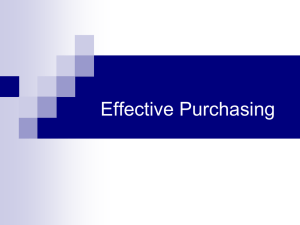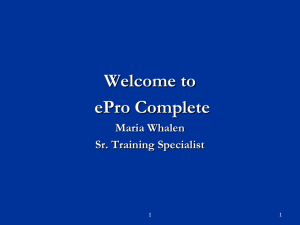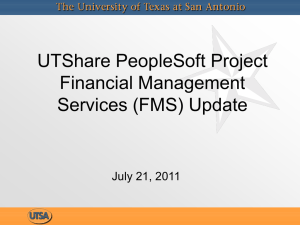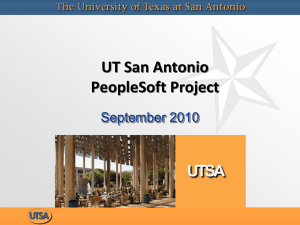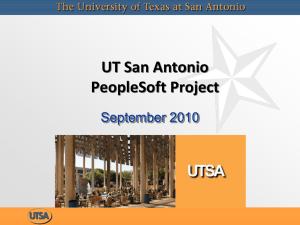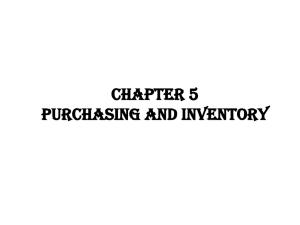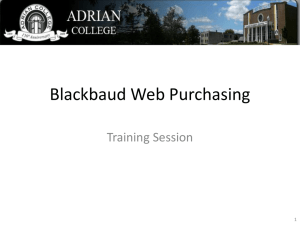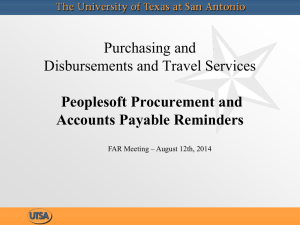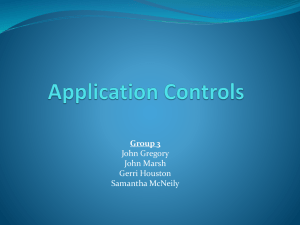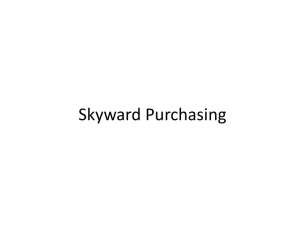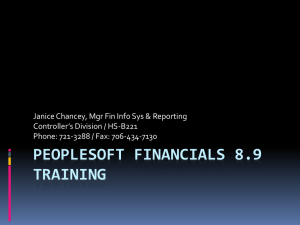Procure to Pay
advertisement
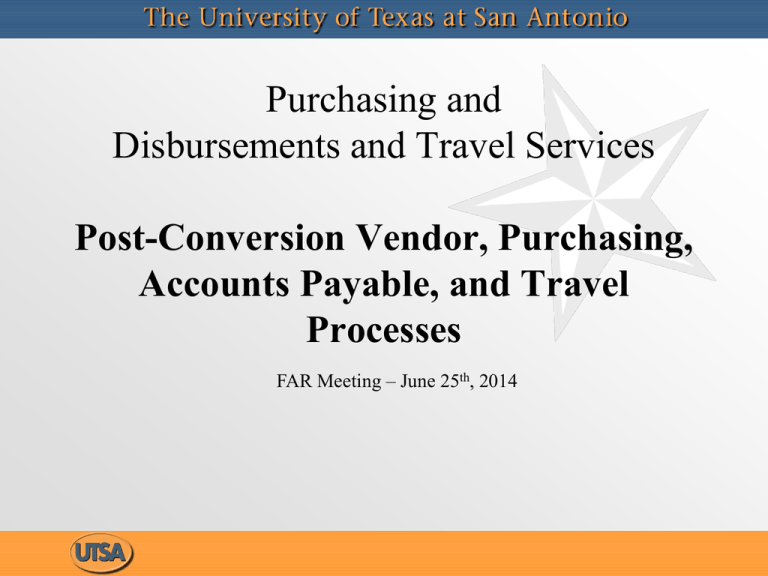
Purchasing and Disbursements and Travel Services Post-Conversion Vendor, Purchasing, Accounts Payable, and Travel Processes FAR Meeting – June 25th, 2014 PO Encumbrances and Disencumbrance • Define encumbrances were not rolled over to UTShare/PeopleSoft • Email the Purchasing Office (purchasing@utsa.edu) with request to recreate the PO encumbrance in UTShare/PeopleSoft • UTShare/PeopleSoft is set to release PO open encumbrances by an automated closing process after 90 days of inactivity • If funds need to be released sooner, email the Purchasing Office (purchasing@utsa.edu) to close a PO and release the encumbrance. • DEFINE Purchases not recreated in UTShare/PeopleSoft do not need to be closed, funds have already been returned to the department. Additional Purchasing Information • Requisition/PO Delivery Location – Modifying the delivery location on a requisition identifies where CRW (Central Receiving Warehouse) is to delivery products received – “How To” on the Purchasing website for instructions on changing a Delivery Location • Requisition Budget Errors (Open Status vs. Approved) – Save the requisition in Open Status (select Save and Preview Approvals) to allow a requisition to be modified and corrected. – Approving a requisition (selecting Save and Submit) does not allow a requisition to be modified. • Use Manage Requisition to check the status of each requisition. • Notify Purchasing (purchasing@utsa.edu) if you have a requisition is Approved Status with a Budget Error • Placing vendor orders – End users are responsible for emailing all small dollar PO’s to the vendor to place orders. – The system is not set to automatically email a PO to a specific vendor. Payment Methods Used to Pay for Open POs from Define • Procard: Option to pay invoices under $5k in full (notify DTS so that original invoice can be forwarded to department). – Procard payment is not an option for Grant funded accounts • Accounts Payable: Recreate PO in UTShare/Peoplesoft (contact Purchasing via email at purchasing@utsa.edu) Vendor File • DTS creates, approves and updates vendor profiles • Employee and individual files were not converted to UTShare/Peoplesoft • Complete SIF (Supplier Information Form) for vendor setup. SIF consolidates IRS W9 and direct deposit information. • Non-Converted Vendors: DTS will setup if W9/direct deposit forms were submitted within the last year • Fax or send via campus mail SIF forms (do not email) Wire Transfers • Applies to foreign vendors • Require W8-BEN to setup vendors in UTShare/Peoplesoft • Complete new Wire Transfer Request http://www.utsa.edu/financialaffairs/Forms/details.cfm?form_number=151 • Send originals via campus mail to DTS • Interim Process: Voucher created by DTS Travel Reminders • TAF (Travel Authorization Form) used for corrections, for unauthorized travel, and for interim process • Group Travel and Participant Advances are handled as NON-PO vouchers (created by departments) • No Cost to UTSA travel: encumber 1 cent to create Travel Authorization in T&E module; upon return of trip, close out Expense Report and mark box under detail link as “non-reimbursable.” Travel Reminders (cont’d) • Blanket Travel: create travel authorization for 30 days. Travelers have 30 days upon return of trip to settle travel. Because partial payments are not available in T&E module, travel periods should be processed for no more than 30 days to expedite reimbursements to travelers. • Do not process a CASH ADVANCE when requesting a TAC card. • CLIBA/TAC card payments are processed via a NON-PO voucher. Resources: • Travel Advance Guideline http://utsa.edu/financialaffairs/opguidelines/2.9.2.html • Travel Card Guideline http://utsa.edu/financialaffairs/opguidelines/0111.html • Travel Reimbursement Guideline http://www.utsa.edu/financialaffairs/opguidelines/0109.html