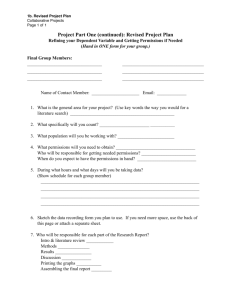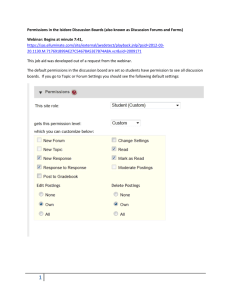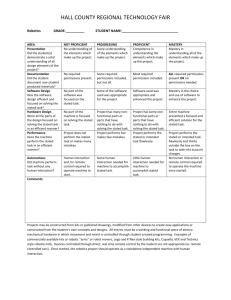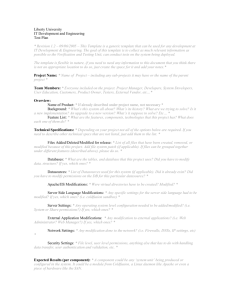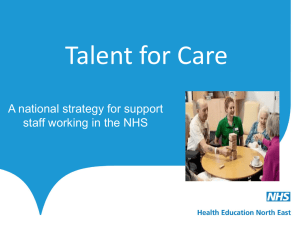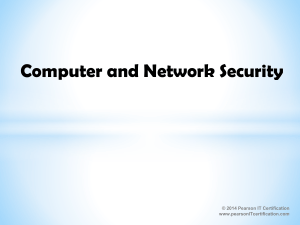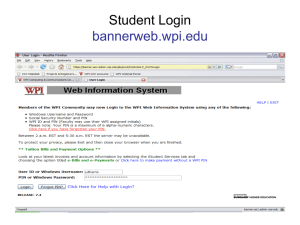Managing users
advertisement
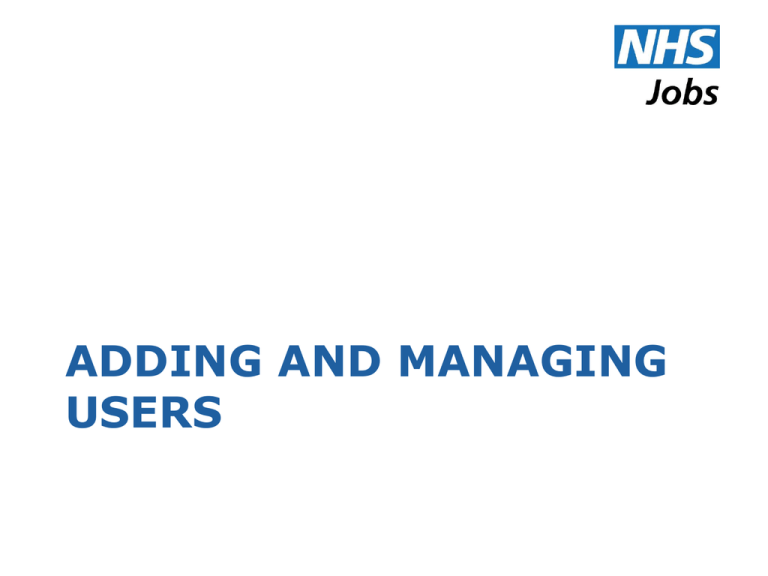
ADDING AND MANAGING USERS E-mail Addresses Every user account must have an email address The address is used by NHS Jobs to communicate with the user. The address should be an official work address. Permissions A ‘permission’ is a set of actions that a user can be allowed to perform on NHS Jobs, for example: • Manage vacancies • Review applications • Set-up interview events Roles A ‘Role’ is a collection of permissions. There are standard roles on NHS Jobs, eg: • Recruiting Manager • Recruiting Officer • Approver You can define up to 20 local roles too. User Accounts Screen Filtering Accounts Click to select a role… Click to select a status… …then click to apply selected filters Statuses • Inactive- the account has been temporarily ‘disabled’ • Locked- the account has been automatically locked-out after the user has tried to log-in five times with incorrect password or security code. • OK- the normal status • Password expired-the user hasn’t refreshed their password as required. Disabling and activating Click to activate a disabled account Click to reset a password Click to disable an account Adding users Click here Adding users Click here to enter details of another user Click here to create the accounts based on the details you have entered Editing users Click here Editing users Change the name or role here Tick the permissions for the user . User Account Reports Three reports are available Account Lockout Enter date range… …and/or pick a user… …then click here to apply the filters you have just specified. Inactive Accounts Pick a time period …and/or pick a user… …then click here to apply the filters you have just specified. The report will list any accounts that have been inactive for as long as the time period you have selected. Access Enter date range… …and/or pick a user… …then click here to apply the filters you have just specified. Role Management Click to add a local role. Standard roles can only be viewed Click to see the users Local roles can be edited and deleted Adding a Role Enter a name for the role. Tick the permissions to be included in the role.