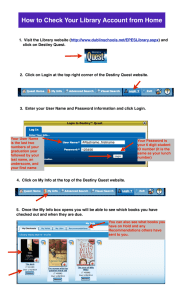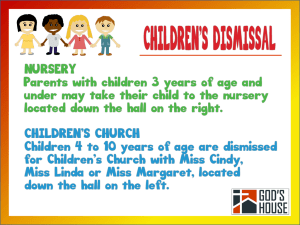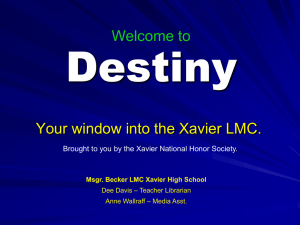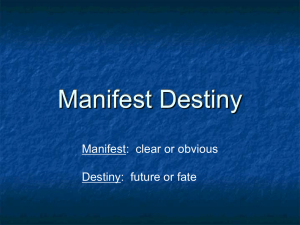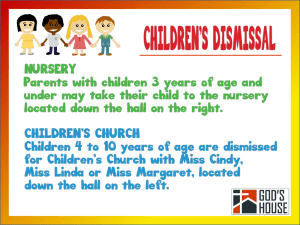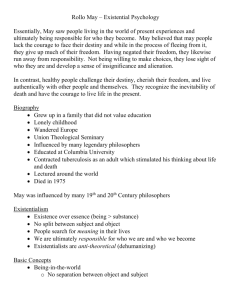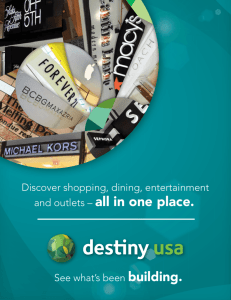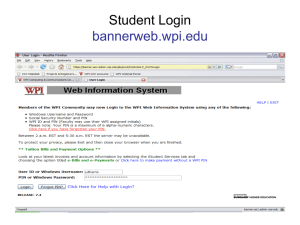How to Use destiny.iusd.org
advertisement
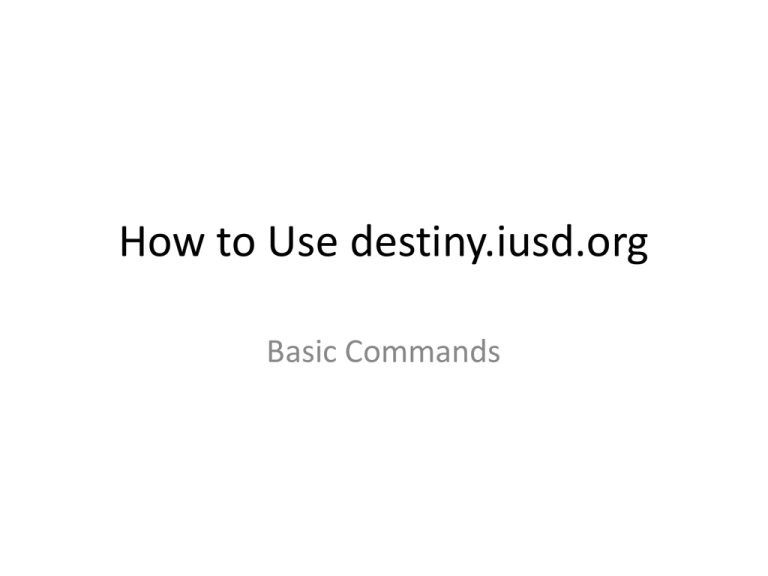
How to Use destiny.iusd.org Basic Commands To log onto network… Use the following to log onto the Stonegate network Username: smile Password: hawks Once logged on click on the Icon labeled Destiny… Locate our schools destiny site Click the Login located in the upper right hand corner of the page Use the following username/password for destiny Username: circ Password: circ Once inside, click the “circulation” tab Index Cards • If a student has their library card/index card Scan their card but be sure you are in the “Patron” tab Index Cards • If a student does NOT their library card/index card go to the “By Homeroom” tab and click the drop down box labeled “Homeroom” Find their teachers name, select it, and click “select patron” Find the students name select it… The Students name and picture should show up… begin checking out books to that student Checking out a book… SCAN THE BARCODE WITH THE STONEGATE/WESTWOOD LABEL THEY CAN BE LOCATED EITHER ON THE BACK OF THE BOOK OR THE INSIDE FRONT COVER Checking In a Book (MUCH EASIER) :) Take any books that have been returned • click on “Check In”… Start Scanning… Top 3 Destiny Error Messages and what you can do to fix them “Please Enter Something to Find”-Click on the type box and scan…it should work then LastName,FirstName Renewal Limit Reached…Yes/No-We allow them to renew them so click YES LastName,Firstname,Grade# CheckOut Limit Reached…Yes/No- ask them what grade are they in and refer to the next slide…Also they could have already returned their book so check the return bin frequently # of books a student can check out st K-1 grade-1 book nd 2 -2 books rd 3 -3 books th th 4 -6 -4 books max Helpful tips • When the students return the books , try to check them in ASAP • IF there is time, try to put the books back on the shelf in the right place (Only do this if you know where they go) • If possible, ask the students to have their library card ready when they approach the counter and the school barcode of the book open and ready