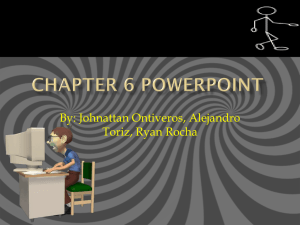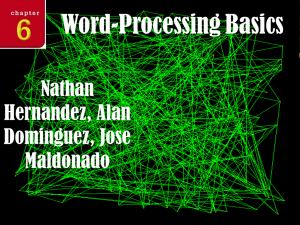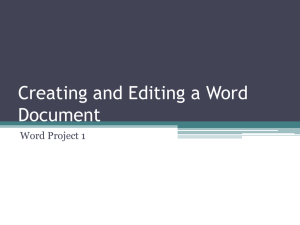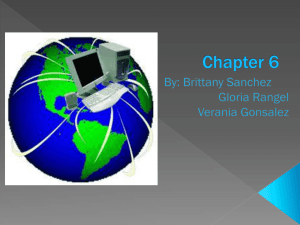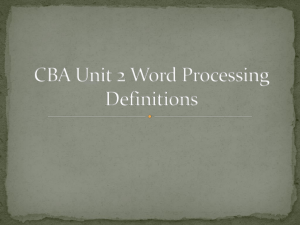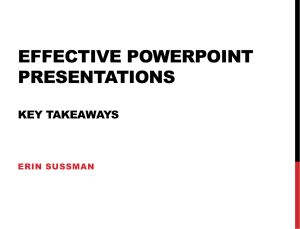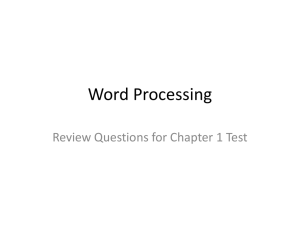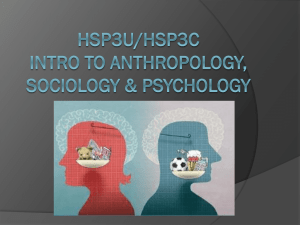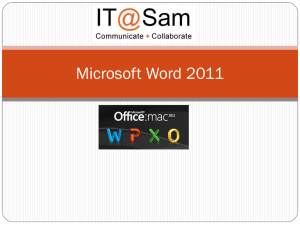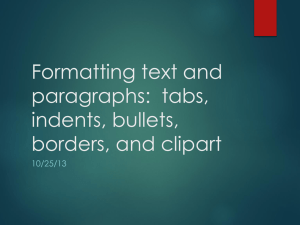Document
advertisement
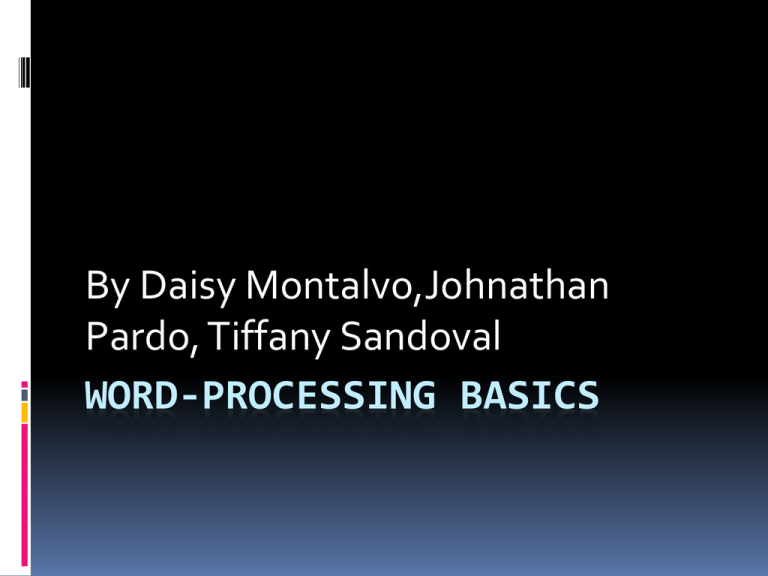
By Daisy Montalvo,Johnathan Pardo, Tiffany Sandoval WORD-PROCESSING BASICS Chapter Outline Chapter 6 Overview Lesson 6–1 Creating a Document Lesson 6–2 Editing a Document Lesson 6–3 Formatting a Document Chapter Review and Assessment 6–3 Formatting a Document Explain what default formatting is. Identify four parts of any document that can be formatted. Summarize the advantages of dividing a document into sections for formatting. Compare portrait and landscape orientation. 6–3 Formatting a Document Explain what default formatting is. Identify four parts of any document that can be formatted. Summarize the advantages of dividing a document into sections for formatting. Compare portrait and landscape orientation. Default a preset option in a program opciónautomátia opción preestablecida en un programa style a set of formats for similar elements in a document estilo conjunto de formatos para elementos similares de un documento Section a part of a document that contains specific format settings Seccion parte de un documento que contiene parámetros de formato específicos page format the arrangement of text on a page Formato depagina disposición del texto en una página Appearance Is Important A document’s formatting—its appearance—is sometimes as important as its contents. This is why word-processing programs have so many tools to format documents. .Word-processing programs include many preset formats, called defaults. The program applies these formats automatically, unless you change them. For example, many word processors use Times New Roman as the default font. Word 2007, however, uses Calibri, but you can change to a different font whenever you want. You can format four distinct parts of a document: characters, Formatting Characters Character formatting lets Font size is the height of you change the look of characters, measured in points. One point equals letters. Three primary 1/72 inch. formats are applied to characters: The font is the family of characters used. A font is a named set of characters that have the same appearance. Popular fonts are Times New Roman and Arial . Formatting Characters Font styles are characteristics such as boldface and italic. Programs make it easy to format similar groups of characters the same way throughout a document. For instance, you can create a set of formatting characteristics, called a style, for all the subheadings in a document. When you apply that style to all subheadings, you apply that group of formats in one step. Formatting Paragraphs A paragraph is any text that ends with the press of the Enter key. Whenever you press Enter, you create a paragraph. You can change many paragraph formats, including: .Alignment—the way a paragraph lines up between the page’s left and right margins Line spacing—the amount of space between the lines of text in a paragraph Indentation—added space between a margin and the text . . .Tabs—stops placed along a line. Pressing the Tab key moves the insertion point to the next stop. Tabs can be used to align text in tables or columns. Formatting Paragraphs You can apply these paragraph formats through dialog boxes, but you can also apply some of them by using ruler settings. In Word 2007, for example, you can create a tab stop by displaying the ruler and then clicking the horizontal ruler at the point where the tab stop should appear. You can change a paragraph’s indentation by dragging indent markers, which normally are found at each end of the ruler. Ruler settings apply only to the paragraph that contains the insertion point, or to selected paragraphs. Formatting Pages In some word processors, a section is part of a document that contains specific format settings. A document begins as one section, but it can be split into more than one. You can format each section in its own unique way Formatting Pages Page formatting affects how and where text is positioned on the page. The main features in page formatting are: Paper size—Various sizes of paper can be used to create documents. Orientation—Text can be printed in one or two directions, or orientations. In portrait orientation, text is printed down the page’s long edge, creating a page that is taller than it is wide. In landscape orientation, text is printed down the page’s short edge, creating a page that is wider than it is tall. Formatting Pages Margins—the space between the four paper edges and the text. This open space frames the page and can make the text easier to read. Headers and footers Headers and footers—special information placed at the top of the page (headers) or at the bottom (footers). These placeholders can show page numbers, the date, or the document’s title. Graphics—drawings, photographs, or other images. Some graphics, like charts and graphs, are informative. Others are decorative. Many wordprocessing programs let you create or add graphics. Chapter 6 assesment 1.Which of the following is not a function of a ? word-processing program C.SCANNING 2.Which type of software do people use most often? B.word processor 3.This means using the mouse or keyboard to move through a document C. scrolling 4.When you type a document in a word-processing program, how many blank space(s) should you insert between sentences? A.1 5.In this typing mode, as you type new characters, they replace any characters in front of them. B.overtype mode 6.This stores cut or copied text while you work. D.Clipboard 7.You can use this command to relocate items that are stored on the Clipboard. A.Paste 8.A document’s appearance is called its _____. C.formatting 9. In a word-processing program, you press Enter to create one of these. C.paragraph select text a software feature that allows the user to highlight, or select, any amount of text in a document for editing recurso de software que permite al usuario resaltar una cantidad cualquiera de texto de un document o para editarlo copy places a duplicate of the selected text or object on the Clipboard pone una copia del texto u objeto seleccionado en el ‘Clipboard’(sujetapa peles) cut removes the selected text or object from a document and places it on the Clipboard remueve el texto u objecto seleccionado y lo pone en el ‘Clipboard’(sujet apapeles) paste inserts into a document a duplicate of text or object from the Clipboard inserta en el documento una copia del texto u objeto que esta en el ‘Clipboard’(sujetaP apeles undo removes the most recent edit from a document deshacer) deshace la edicion mas reciente de un documento redo removes the most recent edit from a document desace el efecto del comando ‘undo’(rehacer). review A. Open a word-processing program and type these directions in full. Add the heading Formatting Sample above the first line of text. Then do the following: (1) Copy your text and paste the copy below the first paragraph; (2) Format the text by changing fonts and type size; (3) Change the page to landscape orientation; (4) Add a header; and (5) Print your document. Remember to save your file. review B. Open a word processing program. Choose one of the menus on the menu bar or tabs on the Word 2007 ribbon. Write the items listed on the menu or the groups listed on the tab. Choose two of the menu items or one of the groups. Look up the commands in the Help system. Take notes on what you read. Make a presentation to the class describing which actions result from choosing each command. Identify a way that someone could use the commands in working on a document. Chapter Which of the following is not a function of a word processing program? scanning Which type of software do people use most often? word processor This means using the mouse or keyboard to move through a document. Scrolling When you type a document in a word processing program how many blank spaces should you insert between sentences? 1 In this typing mode as you type new characters they replace any characters in front of them. Overtype mode This stores cut or copied text while you work. Clipboard You can use this command to relocate I tems that are stored on the Clipboard. Paste A formattin document’s appearance is called its