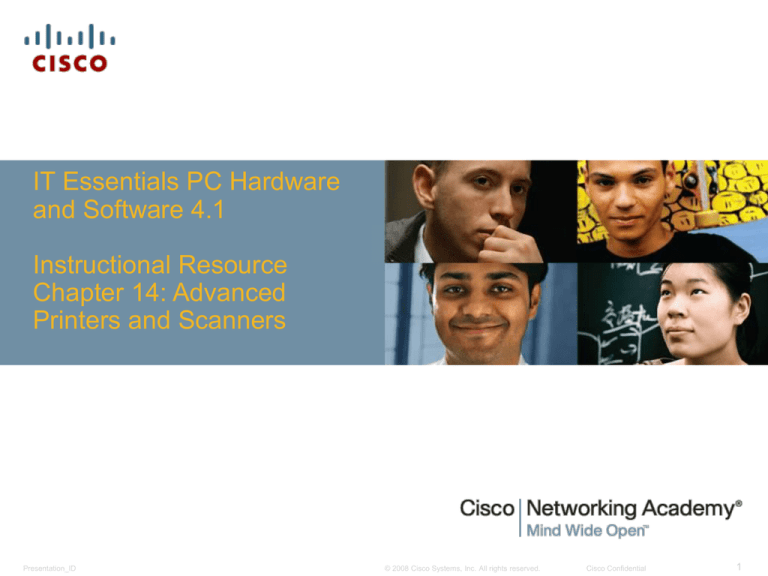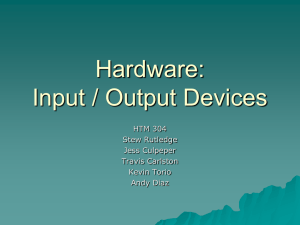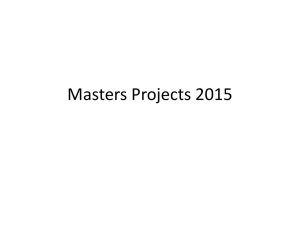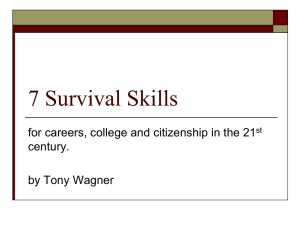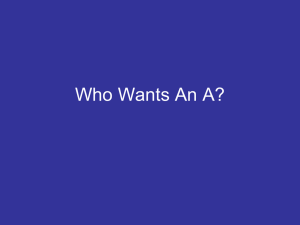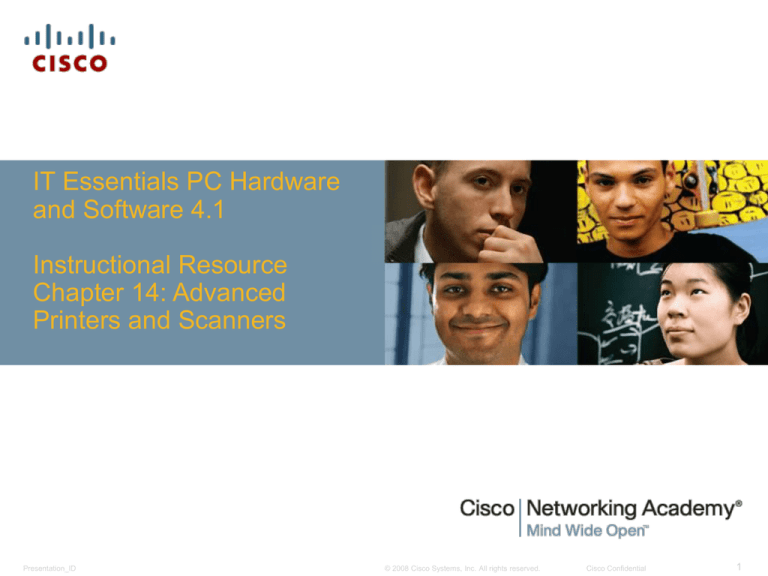
IT Essentials PC Hardware
and Software 4.1
Instructional Resource
Chapter 14: Advanced
Printers and Scanners
Presentation_ID
© 2008 Cisco Systems, Inc. All rights reserved.
Cisco Confidential
1
Chapter 14: Objectives
Describe the potential safety hazards and safety procedures associated with
printers and scanners.
Install and configure a local printer and scanner.
Describe how to share a printer and a scanner on a network.
Upgrade and configure printers and scanners.
Describe printer and scanner preventive maintenance techniques.
Troubleshoot printers and scanners.
Presentation_ID
© 2008 Cisco Systems, Inc. All rights reserved.
Cisco Confidential
2
Chapter 14: Critical Concepts
What is this chapter about and why is it important?
Printers and scanners are two of the devices that are most commonly attached to a
computer, and they cause many issues. Often, these issues are related to drivers
and software. Many vendors’ driver installation process includes the loading of
specialized printer software. The drivers are operating-system-dependent and are
updated frequently. The same is true for printer software. Some vendors install
printer software at the same time as the driver; sometimes the two pieces cannot be
separated. This software describes ink levels and includes links to vendors for the
purchase of paper, cartridges, and other supplies. The software might also include
tutorials, videos, and troubleshooting guides to be consulted when a problem occurs.
Scanners are similar; indeed, many printers include the capability to scan. Issues
with scanning software and drivers are akin to those with printers. Many discussion
forums and troubleshooting sites are available for both scanners and printers.
Presentation_ID
© 2008 Cisco Systems, Inc. All rights reserved.
Cisco Confidential
3
Chapter 14: Activities
What activities are associated with this chapter?
14.2.4 Lab: Install an All-in-one Printer/Scanner
14.3.2 Lab: Share the All-in-one Printer/Scanner in Windows XP
14.3.2 Optional Lab: Share the All-in-one Printer/Scanner in Windows Vista
14.4.2 Lab: Optimize Scanner Output
14.5.1 Worksheet: Search for Certified Printer Technician Jobs
14.6.3 Lab: Fix a Printer Problem
14.6.3 Lab: Remote Technician: Fix a Printer Problem
14.6.3 Lab: Troubleshooting Printer Problems in Windows XP
14.6.3 Optional Lab: Troubleshooting Printer Problems in Windows Vista
Chapter 14 Quiz
Presentation_ID
© 2008 Cisco Systems, Inc. All rights reserved.
Cisco Confidential
4
Chapter 14: New Terms
What terms are introduced in this chapter?
Presentation_ID
buffer
14.4.1
default printer
14.2.3
Ethernet port
14.2.1
Graphics Device Interface (GDI)
14.2.2
network printer
14.3.2
page description language (PDL)
14.2.2
parallel port
14.2.1
PostScript (PS)
14.2.2
Printer Control Language (PCL)
14.2.2
printer-output options
14.2.3
© 2008 Cisco Systems, Inc. All rights reserved.
Cisco Confidential
5
Chapter 14: New Terms
What terms are introduced in this chapter?
Presentation_ID
serial cable
14.2.1
serial data transfer
14.2.1
serial transmission
14.2.1
Small Computer Systems Interface (SCSI) cable
14.2.1
Universal Serial Bus (USB) cable
14.2.1
Universal Serial Bus (USB) port
14.2.1
© 2008 Cisco Systems, Inc. All rights reserved.
Cisco Confidential
6
Chapter 14: Changes
What has changed from the previous version (4.0) of ITEPC?
Page 14.3.2 Describe how to install network printer software and drivers on a
computer
• No connectivity
• Set the IP of the printer
Page 14.4.1 Describe printer upgrades
• Out of memory error
Page 14.5.1 Determine scheduled maintenance according to vendor guidelines
• Install a maintenance kit and reset page count
• Replace the fuser
Page 14.5.3 Describe cleaning methods
• Clean printer
Presentation_ID
© 2008 Cisco Systems, Inc. All rights reserved.
Cisco Confidential
7
Chapter 14: Changes (continued)
What has changed from the previous version (4.0) of ITEPC?
Page 14.5.4 Describe checking capacity of ink cartridges and toners
• Page counter
• Error codes
Page 14.6.1 Review the troubleshooting process
• Identify the Problem
• Establish a Theory of Probable Causes
• Determine an Exact Cause
• Implement a Solution
• Verify Solution and Full System Functionality
• Document Findings
Presentation_ID
© 2008 Cisco Systems, Inc. All rights reserved.
Cisco Confidential
8
Chapter 14: Changes (continued)
What has changed from the previous version (4.0) of ITEPC?
Page 14.6.2 Identify common problems and solutions
• Symptoms
• Paper jams
• Blank paper
• Error codes
• Out-of-memory error
• Lines and smearing
• Garbage printout
• Ghosted image
• Issue resolution
• Replace the fuser
• Replace the drum
• Clear the paper jam
• Install a maintenance kit and reset the page count
• Set the IP on the printer
• Clean the printer
Presentation_ID
© 2008 Cisco Systems, Inc. All rights reserved.
Cisco Confidential
9
Chapter 14: Changes (continued)
What has changed from the previous version (4.0) of ITEPC?
Page 14.6.2 Identify common problems and solutions (continued)
• Windows-specific printing problems
• Print spool is stalled
• Incorrect/incompatible driver
Page 14.6.3 Apply troubleshooting skills
• Troubleshoot and fix a printer
Presentation_ID
© 2008 Cisco Systems, Inc. All rights reserved.
Cisco Confidential
10
Chapter 14: Classroom Management
Scanner problems, other than driver and operating system issues, are hard to
simulate. Problems from the Internet and discussion groups are the best ways to
address these issues.
Have the students work on as many printer models and operating system
combinations as possible. If they install a printer on a Windows XP computer, have
them install the same printer on a Windows Vista computer.
The same process should be used for sharing a printer. Have the students share a
printer between Windows XP and Vista computers.
Presentation_ID
© 2008 Cisco Systems, Inc. All rights reserved.
Cisco Confidential
11
Chapter 14: Teaching Analogies
Troubleshooting and repairing printer paper-feed issues is like getting a broken
piece of bread out of a toaster. First, you unplug the printer or the toaster. Next, you
try to pull the paper or bread out from the bottom or top of the device.
Presentation_ID
© 2008 Cisco Systems, Inc. All rights reserved.
Cisco Confidential
12
Chapter 14: Suggested Class Discussions
What are the different ways to network a printer?
What are some best practices when troubleshooting printers and scanners?
What is Optical Character Recognition (OCR) software?
Presentation_ID
© 2008 Cisco Systems, Inc. All rights reserved.
Cisco Confidential
13
Chapter 14: Best Practices
Problems can be easily created with printers by disabling the printer port, removing
the printer driver, removing the ink cartridge, or setting the printer to the wrong
paper length or type.
Make a list of printer models. Have the students use the Internet to research the
speed, memory, upgrade options, and interfaces that are available for each printer
model. Use class discussions to share their research.
Presentation_ID
© 2008 Cisco Systems, Inc. All rights reserved.
Cisco Confidential
14
Chapter 14: Outside Reading
Microsoft Windows and printer drivers:
http://support.microsoft.com
How to print in AppleOSX with a wireless printer:
http://support.apple.com
Linux and OpenPrinting:
http://www.linuxfoundation.org/collaborate/workgroups/openprinting
Presentation_ID
© 2008 Cisco Systems, Inc. All rights reserved.
Cisco Confidential
15
Presentation_ID
© 2008 Cisco Systems, Inc. All rights reserved.
Cisco Confidential
16
Presentation_ID
© 2008 Cisco Systems, Inc. All rights reserved.
Cisco Confidential
17