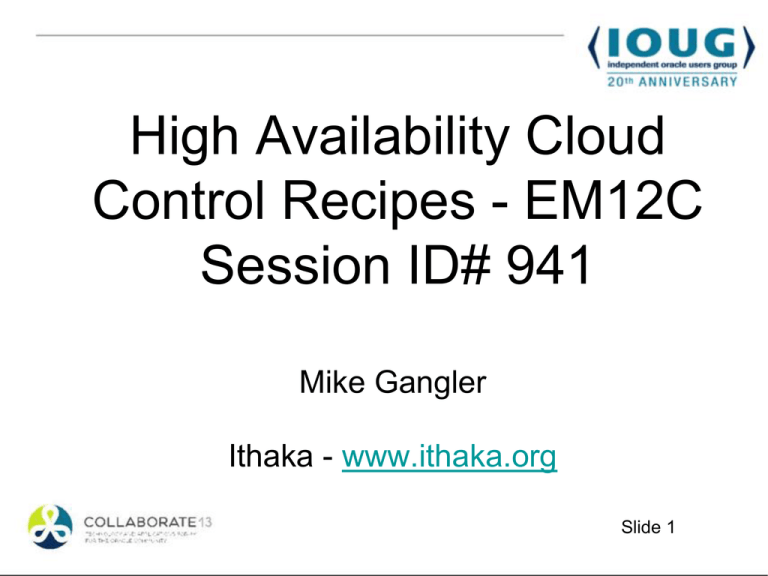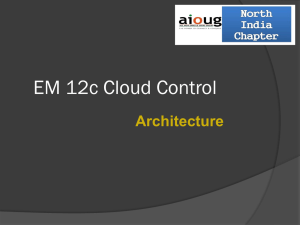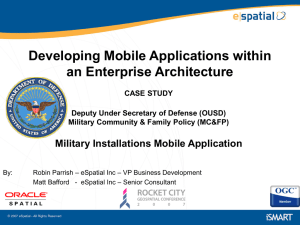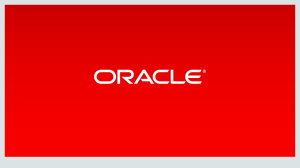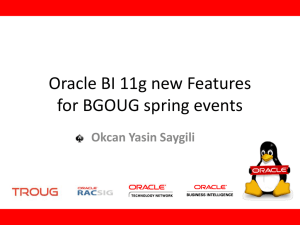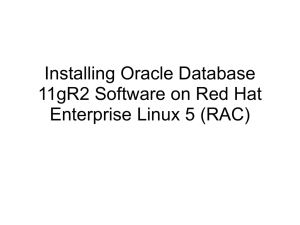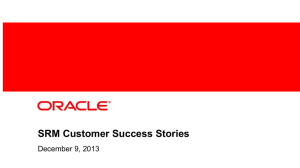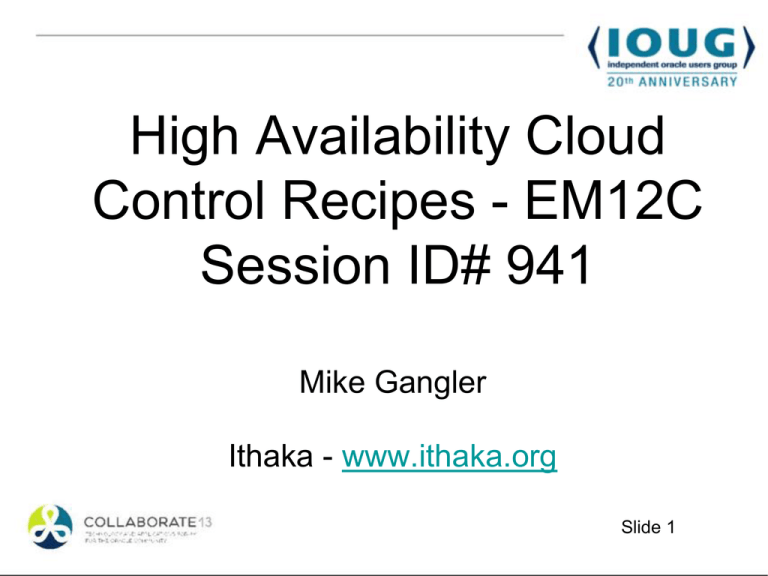
High Availability Cloud
Control Recipes - EM12C
Session ID# 941
Mike Gangler
Ithaka - www.ithaka.org
Slide 1
Mike Gangler
•
•
•
•
Ann Arbor, Michigan
Database Specialist at Ithaka.org – aka “JSTOR”
Multi-platform and Database DBA
Specializing in Performance, Tuning and management of databases
and environments
• Working With Oracle since Versus 4 ….
• Board of Directors for SEMOP (Southeast Michigan Oracle
Professionals), MOUS (Michigan Oracle User Summit, and charter
member (1993) of the Board of Directors of the International Oracle
Users Group(1OUG).
Slide 2
What this presentation will cover
• EM12 Architecture High Availability options
• Setting up an Level 3 MAA Environment
• Installation of a Standby OMS – Silent Mode
• If Time---Notifications Best Practices
Slide 3
Audience Experience
• Grid Control Experience
• Used the old 9i / Workgroup version ?
• 10G Grid Control
• 11G Grid Control
• 12C Cloud Control
Slide 4
Other Presentations
• Enterprise Manager SIG – 9:30 – 10:30am
• Wednesday – MileHigh 4B ?
Slide 5
Presentation Goals
• Goals
• Learn the Different MAA architectures
• How to run a installation of a Standby OMS
in silent Mode
• Notifications Tips / Best Practices
Slide 6
Ithaka’s Mission
aka JSTOR
ITHAKA is a not-for-profit organization dedicated to
helping the academic community take full advantage
of rapidly advancing information and networking
technologies. We serve scholars, researchers, and
students by providing the content, tools, and services
needed to preserve the scholarly record and to
advance research and teaching in sustainable ways.
We are committed to working in collaboration with
other organizations to maximize benefits to our
stakeholders.
www.ithaka.org - www.jstor.org
Slide 7
EM12C Architecture
Options
• Level 1 – Single Site – No Failover
• Level 2 – Single Site
• 2 OMS – Active / Passive Mode
• VIP Failover
Slide 8
EM12C Architecture
Options
• Level 3
• Single Site
• Multiple OMS (Active/Active)
• Load Balancer
• RAC Data Guard Primary / Standby DB
Slide 9
EM12C Architecture
Options
• Level 4
• Multiple Sites
• Primary OMS (Active/Active) w/ Load Balancer
• Load Balancer
• RAC Data Guard Primary / Standby DB
• Multiple Standby OMS w/ Load Balancer
• .
Slide 10
EM12C Architecture
Suggestions
• Setup an additional / separate OMS for Dev/QA targets
• Setup Level 3.5 Maximum Availability Architecture (MAA)
• Multiple Sites
• Multiple OMS (Primary / Standby)
• Oracle Data Guard with Fast Start Failover setup.
• Using VIP’s / DNS alias help with data Guard rollover.
• Use Load Balancer (optional) for OMS.
Slide 11
EM12C Standby OMS
Architecture (level 3 MAA)
Slide 12
Monitoring at JSTOR
•
•
•
•
Production Oracle Databases – 25 – 24x7
Development Oracle Databases – 27 – 14x5
Microsoft SqlServer Databases - 21 – 14x5
MySql Databases – 9 – 14x5
• Total 240 Production Targets (Agents, hosts, db,
etc.)
• Total 276 Dev/QA Targets (Agents, hosts, db, etc.)
Slide 13
Ithaka OMS Layout
DATACENTER
1
DATA
CENTER 2
DATACENTER
3
DNS
DataCenter 1
Secondary
OMS
DataCenter 2
Primary
OMS
DNS
Datacenter1
Standby
DataGuard
DB
Primary
DB
Slide 14
Pre-requisites for High Availability
• Setup VIP or DNS Alias for multiple
•
•
•
•
sites.
Create Data Guard database on other
site.
NFS Shared Library
Primary OMS Setup
Plugins Installed on Primary Site
Slide 15
Pre-requisites for High Availability
• Optional setups:
• Fast Start Failover Data guard
Setup(Requires additional hardware)
• Load Balancer NOT REQUIRED –
Although the documentation disagrees
• RAC DB’s– Great if you can afford it.
Slide 16
Requirements Standby OMS
• Machine Required for Standby OMS/DB
(Linux, Sparc, HPUX, Microsoft)
• Plugins need to be the same version
• Exact same directory structure
• Load Balancer (optional)
• NFS Drive ….
Slide 17
Configuration Steps:
1.Install Primary OMS / DB
2.Add targets to Primary
3.Setup NFS Drive – Software Library
4.Add All Plugins required to Primary OMS
5.Add Dataguard - Standby Database
6.Create Standby OMS
7.Convert Standby Database to RAC (IF Available)
Slide 18
Installation Steps: (Silent)
Verify NFS Software Library on Standby Machine
Install a “Software-Only” Installation on Standby OMS
Machine
(Do NOT run the ConfigureGC.sh or ConfigureGC.bat)
Slide 19
Installation Steps: (Silent)
•
Ensure same Plugins as the source OMS
SOURCE_OMS_pgrid01>l
1 SELECT epv.plugin_id, epv.version, epv.rev_version
2 FROM em_plugin_version epv, em_current_deployed_plugin ecp
3 WHERE epv.plugin_type NOT IN ('BUILT_IN_TARGET_TYPE','INSTALL_HOME')
4 AND ecp.dest_type='2'
5* AND epv.plugin_version_id = ecp.plugin_version_id
SYSMAN_pgrid01>/
PLUGIN_ID
-------------------oracle.sysman.mos
oracle.em.satc
oracle.em.smss
oracle.sysman.emct
oracle.sysman.ssa
oracle.sysman.db
oracle.sysman.xa
oracle.sysman.emas
oracle.sysman.vt
pythian.mysql.prod
VERSION
-----------12.1.0.2.0
12.1.0.1.0
12.1.0.2.0
12.1.0.3.0
12.1.0.4.0
12.1.0.2.0
12.1.0.3.0
12.1.0.3.0
12.1.0.3.0
12.1.0.1.2
REV_VERSION
----------0
0
0
0
0
20120804
0
0
0
0
Slide 20
Installation Steps: (Silent)
Plug-in Definitions:
PLUGIN_ID
-------------------oracle.sysman.mos
oracle.em.satc
oracle.em.smss
oracle.sysman.emct
oracle.sysman.ssa
oracle.sysman.db
oracle.sysman.xa
oracle.sysman.emas
oracle.sysman.vt
pythian.mysql.prod
DEFINITION
----------------------My Oracle Support
Apache Tomcat
Microsoft SQL Server
Charge Back
Cloud Application
Oracle Database
Exadata
Fusion Middleware
Virtualisation
MySQL
Slide 21
Installation Steps: (Silent)
Plug-ins (Continued)
1. To Install Additional Plug-ins – Manually download the
plug-ins from OTN to Accessible location (i.e., /tmp)
a. Verify that they are the same version as primary OMS
2. http://www.oracle.com/technetwork/oem/gridcontrol/downloads/index.html
3. Run $OMS_HOME/sysman/install/PluginInstall.sh –
pluginLocation /tmp - Choose the plugins you want to
install (screen print – next page)
Slide 22
PluginInstall.sh
Slide 23
Installation Steps: (Silent)
1. Apply all patches that were applied to the first OMS
a. To Check - $OMS_HOME/OPatch/opatch lsinventory
2. Export the Configuration Details from the First OMS
a. $OMS_HOME/bin/emctl exportconfig oms –dir <Path
Name>
b. Creates bka file – i.e. opf_ADMIN_<DATE>_<TIME>.bka
c. Copy bka file to standby OMS Machine
Slide 24
Installation Steps: (Silent)
oracle@pr2prodora01 ~]$ cd /u01/app/oracle/OracleHomes2/oms/bin/
[oracle@pr2prodora01 bin]$ ./emctl exportconfig oms -dir $HOME
Oracle Enterprise Manager Cloud Control 12c Release 2
Copyright (c) 1996, 2012 Oracle Corporation. All rights reserved.
Enter Enterprise Manager Root (SYSMAN) Password :
ExportConfig started...
Machine is Admin Server host. Performing Admin Server backup...
Exporting emoms properties...
Exporting secure properties...
Export has determined that the OMS is not fronted
by an SLB. The local hostname was NOT exported.
The exported data can be imported on any host but
resecure of all agents will be required. Please
see the EM Advanced Configuration Guide for more
details.
Exporting configuration for pluggable modules...
Preparing archive file...
Backup has been written to file: /home/oracle/opf_ADMIN_20130125_101524.bka
The export file contains sensitive data.
Please ensure that it is kept secure.
ExportConfig completed successfully!
[oracle@pr2prodora01 bin]$ cd $HOME
[oracle@pr2prodora01 ~]$ scp opf_ADMIN_20130125_101524.bka oracle@aa2prodora11.jstor.org:/home/oracle
oracle@aa2prodora11.jstor.org's password:
opf_ADMIN_20130125_101524.bka 100% 45MB 5.0MB/s 00:09
[oracle@pr2prodora01 ~]$
Slide 25
Installation Steps: (Silent)
OMSCA Breakdown on Standby database using the
backup file created
•
•
•
•
•
•
•
•
•
•
•
Uses the backup file just generated = bka file
Admin Server HTTPS Port = 7101
Managed Server Port=7202
Managed Server HTTPS Port=7301
EM Note Manager Port = 7403
EM Upload Port = 4889
EM Upload HTTPS Port=4900
EM Console Port = 7788
EM Console HTTPS Port= 7799
Config_home = /u01/oracle/product/OracleHomes2/gc_inst
EM_INSTANCE_HOST aa2prodora11.jstor.org (Standby machine)
Slide 26
Installation Steps: (Silent)
Of all these ports the following are relevant to the load
Balancer:
•
•
•
•
EM Upload HTTP Port: 4889
EM UPLOAD HTTPS Port: 4900
EM Central Console HTTP Port: 7788
EM Central Console HTTPS Port: 7799
Slide 27
Installation Steps: (Silent)
•
Run OMSCA on Standby database using the backup
file created
<OMS_HOME>/bin/omsca recover -ms -backup_file
/opt/oracle/product/backup/opf_ADMIN_20120504_031016.bka AS_HTTPS_PORT 7101 -MSPORT 7202 -MS_HTTPS_PORT 7301 EM_NODEMGR_PORT 7403 -EM_ UPLOAD_PORT 4889 EM_UPLOAD_HTTPS_PORT 4900 -EM_CONSOLE_PORT 7788 -EM_
CONSOLE_HTTPS_PORT 7799 -config_home
/opt/oracle/product/omsmdw/gc_inst -EM_INSTANCE_HOST
example.com
!!! Many errors at this stage, due Failed attempts
Slide 28
Installation Issues:
MSEVERE: OMSCA-ERR:Post "Deploy and Repos
Setup" operations failed
Check the following items :
-- Check RAM on Standby Machine – needs 6GB – to Install
-- If using 32 Bit Linux –
Modify – create_domain.py (under omsca/scripts/wls
directory)
Change - -Xmx1524m to –Xmx1324m
Change –XX:MaxPermsize=612M to –X:MaxPermsize=412M
-- Check for Lock in repository
Slide 29
Installation Issues
•
•
Check for lock in the repository
Due to multiple tries there was a lock in the
repository during the plugin deployment stage.
•
•
•
select host_url, oms_id, status, is_first_oms,
em_release_version from gc_oms_info;
select mp_guid,file_id,file_name,file_type from
mgmt_mp_files;
select * from em_plugin_lock_track;
Slide 30
Installation Issues:
•
First Issue – wrong version of the database plugin
•
•
I upgraded the database plugin but didn’t include it
in the standby installation
Copied latest “DB” plugin and reran
pluginInstall.sh
Slide 31
Installation Issues:
•
2nd Issue – Plugin Issue and multiple attempts
caused lock in EM database (SYSMAN)
•
•
•
Removed record from lock table
em_plugin_lock_track
Ran $OMS_HOME/bin - ./pluginca –action deploy
–isFirstOMS false –plugins
Started OMS
Slide 32
Final Installation Steps
If you haven’t installed the agent on the standby
host:
$<AGENT_HOME>/sysman/install/agentDeploy.sh
AGENT_BASE_DIR=<middleware_ home>/agent
OMS_HOST=<second_oms_host_name> EM_UPLOAD_PORT=<second_oms_
port> AGENT_REGISTRATION_PASSWORD=<password> -configOnly
Note: If you have Server Load Balancer (SLB) configured, then directly
enter the host name and port number of the SLB. If SLB is not
configured, then enter the secure upload port of the first OMS.
Slide 33
Final Installation Steps
After agent is installed and deployed
•
Deploy the required plug-ins on the management agent
Secure the agent - $AGENT_HOME/bin/emctl secure
add_trust_cert_to_jks (If applicable)
In the new OMS Grid control (standby) – discover the Oracle Weblogic
services
•
•
•
Targets, Middleware, click EMGC_DOMAIN
From EMGC_DOMAIN home page
Select Farm Menu, Refresh Weblogic Domain, click continue till
2nd management server is discovered on the standby OMS Host.
Slide 34
Installation logs / help
•
Plugin Logs:
•
•
•
•
•
$OMS_HOME/cfgtoollogs/pluginca/*
$OMS_HOME/cfgw/CfmLogger_<timestamp>.log
Repository Configuration logs
•
•
$OMS_HOME/cfgw/CfmLogger_<timestamp>.log
$OMS_HOME/sysman/log/schemamanager/m_<timestamp>/*
MDS Schema Configuration Assistant
•
•
$OMS_HOME/sysman/log/schemamanager/m_<timestamp>/*
$OMS_HOME/cfgtoollogs/cfgfw/emdcreate*.log
More Log file and Troubleshooting tips:
http://docs.oracle.com/cd/E24628_01/install.121/e24080/appdx_troubleshooting.htm#CEGFAHIG
Slide 35
What We Covered
•
•
High Available architecture options
Silent Standby OMS installations and
gotchas
Slide 50
References
Deploying a Highly Available EM12C Cloud Control – An Oracle
White Paper – May 2012 - # 1631423.pdf
www.dbakevlar.com – Kellyn Pot’Vin’s blog contains many great
ideas about EM12c
e24089.pdf – Cloud Control Advanced Installation and
Configuration Guide (section 5 - installing Add'l OMS in silent
mode)
References
https://forums.oracle.com/forums/category.jspa?categoryID=70
– OTN Discussion on EM
www.oracle.com – Documentation is not bad for many of the
basic items with EM12c
Keeping your OMS Tidy – Ray Smith - IOUG Tips and Best
Practices – 7th edition - www.ioug.org
http://oramanageability.wordpress.com - Ray Smiths Blog on
Cloud Control
References
www.pythian.com – MySQL plug-in and instructions
oemgc.wordpress.com – Rob Zoeteweij – Good information on
Incident management and ITL, including a blog
www.slideshare.net/Enkitec/em12c-monitoring-metricextensions-and-performance-pages#btnPrevious – Em12C
Monitoring, Metric Extensions and Performance pages – By
Kellyn Pot’Vin – Enkitec
EM12C Log Cleanup – Script to clean up logs and information
Questions?
Comments?
Thank You for Attending
Please fill out your Evaluations
www.ioug.org/eval
Cloud Control Recipes for EM12C
Session # 941
Mike Gangler
• Email: michael.gangler@ithaka.org
• Twitter: @mjgangler
• Blog: mjgangler.wordpress.com
Slide 55