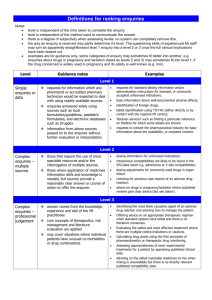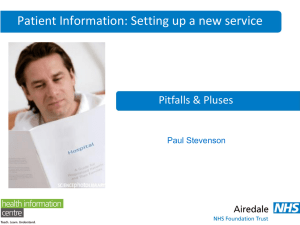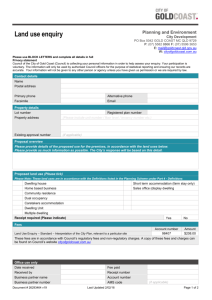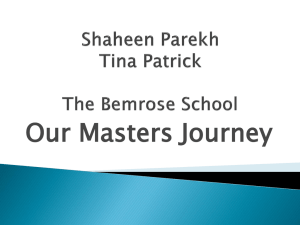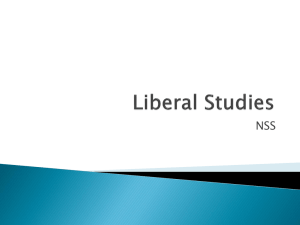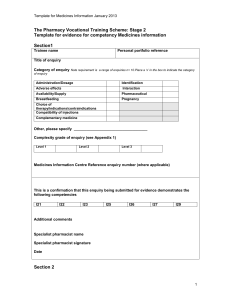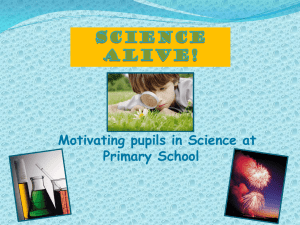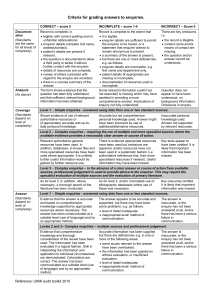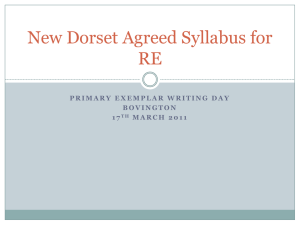Commitment Enquiry
advertisement
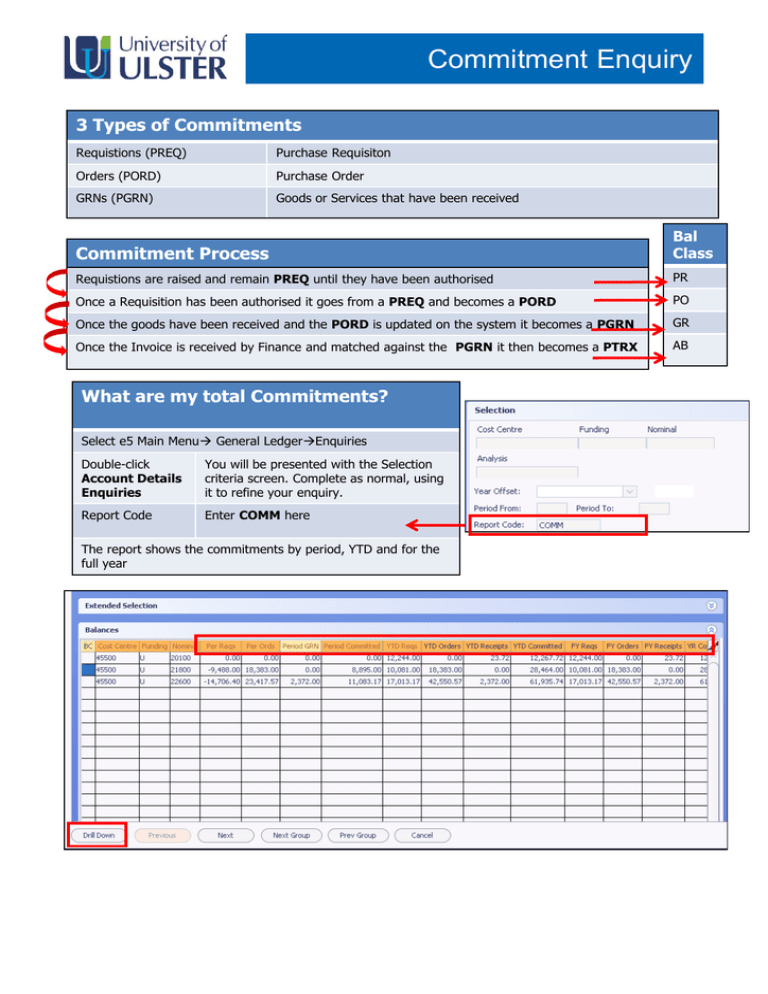
Commitment Enquiry 3 Types of Commitments Requistions (PREQ) Purchase Requisiton Orders (PORD) Purchase Order GRNs (PGRN) Goods or Services that have been received Commitment Process Bal Class Requistions are raised and remain PREQ until they have been authorised PR Once a Requisition has been authorised it goes from a PREQ and becomes a PORD PO Once the goods have been received and the PORD is updated on the system it becomes a PGRN GR Once the Invoice is received by Finance and matched against the PGRN it then becomes a PTRX AB What are my total Commitments? Select e5 Main Menu General LedgerEnquiries Double-click Account Details Enquiries You will be presented with the Selection criteria screen. Complete as normal, using it to refine your enquiry. Report Code Enter COMM here The report shows the commitments by period, YTD and for the full year Commitment Enquiry Can I see a listing of Outstanding Orders? Either Double-click on the amount in the YTD orders in the Account Details Enquiries screen or Select e5 Main Menu General LedgerEnquiries Double-click Transactions by Account Code You will be presented with the Selection criteria screen. Use this to refine your enquiry Balance Class Enter PO here The report shows the all orders posted and backed out (will have minus in front of it) for the period including any outstanding orders How do I find my Purchase Order Number? Select the tab Source Ledger Details Commitment Enquiry How do I see the actual Purchase Order? Select the Purchaser order that you want to view from the Transaction Detail List and click on Linked Enquiry. This shows the purchaser order details How do I see the Purchase Order Lines ? Once you get to the screen above select Summary and this will bring up the Order Summary screen This shows the Purchase order lines by Value and (if you click on the Quantities) by Quantity If the Purchase Order has been matched to an invoice – if you click on the Invoice List it will give you details of the Invoice it has been matched to – see an example of a Matched invoice summary below.