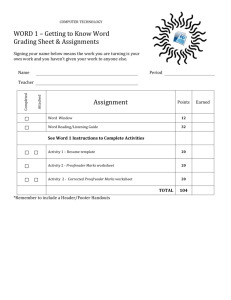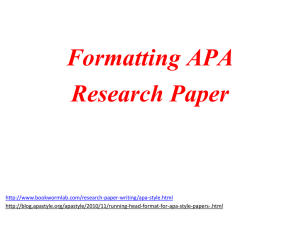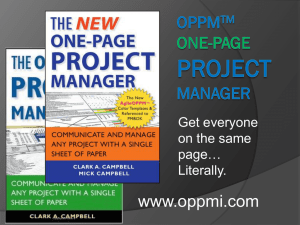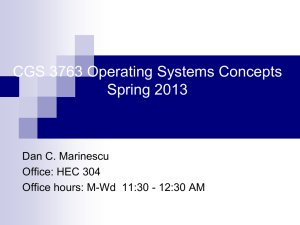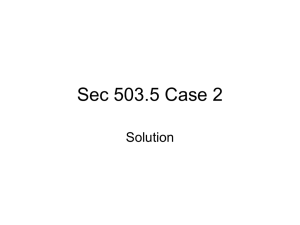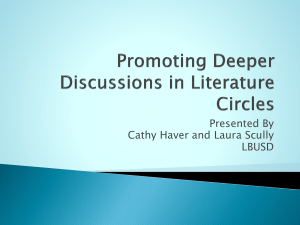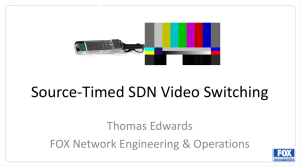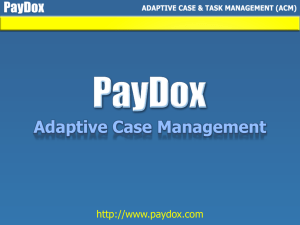PayDox Presentation
advertisement
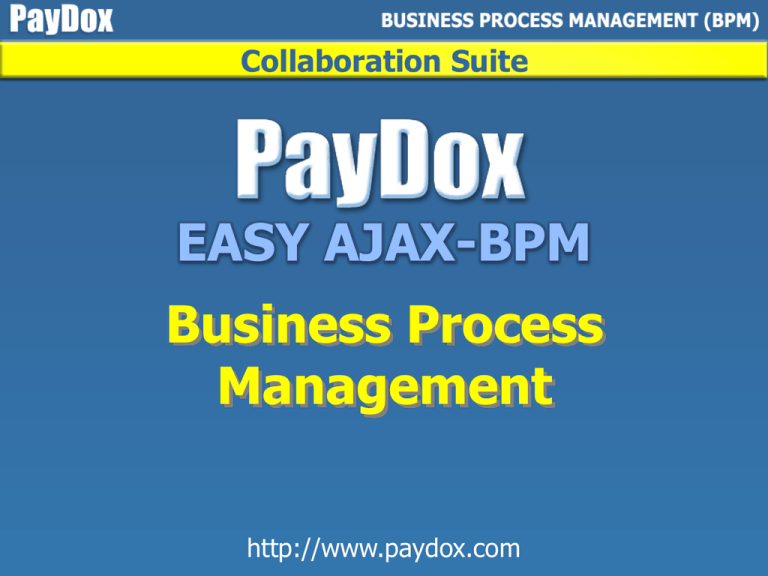
Collaboration Suite EASY AJAX-BPM Business Process Management http://www.paydox.com PayDox applications Adaptive Case Management Business Process Management All features can be used independently File Catalogue Management Records Management What’s a business process? Projects, documents, tasks, payments long-term contracts, collaboration activities can be combined as one business process having steps executing in some sequential, parallel or rule defined order What are the advantages of PayDox AJAX-BPM? The system provides easy and powerful tools to help companies to structure and automate their business process management What are the advantages of PayDox AJAX-BPM? The AJAX technology is used to provide access to business process descriptions and business process instances via web-browser in the single web-page. No need to use any additional software for users – just a web-browser What are the advantages of PayDox AJAX-BPM? PayDox lets describe and view business processes in BPMN (Business Process Modeling Notation) or in PayDox design You can use your iPad to access PayDox PayDox AJAX-BPM core functionality How to log in to the system After the installation process the system starts in a web-browser at the url-address provided during the installation process, for example, http://127.0.0.1 The system starts also by clicking the desktop icon or entering the IP-address in the browser Unauthorized users can log in to the system under the PUBLIC login To enter the system as an Administrator please provide login Admin and password Admin The password can be changed in the system Users directory How to start using PayDox AJAX-BPM Select the configuration «Business processes» to switch off all the rest system features How to start using PayDox AJAX-BPM Each business process has the root activity named BP header activity. Click the BP header to open the entire BP The system can performs hierarchical business processes, i.e. business processes which include other business processes Business process view Completed business process activity Active business process activity Inactive business process activity BPMN (Business Process Modeling Notation) view Any number of dependent business processes or conditional branches can be included into the parent business process Manual choices can be selected directly by the user on the BP webpage (this is the real thin client based on the regular HTML& AJAX). Choices also can be provided programmatically by the VB Script or JavaScript or using built-in rules How to create BP description PayDox AJAX-BPM visual editor lets you describe the business process details. All business process descriptions are stored in the BP descriptions directory Click the menu item Directories Business processes Click the menu item Actions Create new BP Opening the form Create business process activity. Complete BP activity details How to create BP description BP description starts with BP root header activity creation Select BP activity type as HEADER for BP root header activity Provide here the execution period for this BP activity (and entire BP execution period in this case so this BP activity is the BP root header). This period is provided as relative – in hours, days, weeks, months or years from the date/time of this BP activation date Enter here some instruction for users Car loan application process Select BP activity category from the Category directory Loans Provide activity sequential order here These users can access to view this BP activity. Select them from the Users directory "Lynda Smith" <Linda>; 7 These users can access to change this BP activity fields and statuses. Select them from the Users directory Car loan application form has to be attached to start the process How to create BP description Descriptions for all dependant BP activities can be created under their BP header To create dependant activities push the button Create business process activity in opening BP header description window After creation a BP root header activity you may create dependant activities. To create dependant BP activity click the yellow icon near the appropriate BP header Defining additional business process activity fields To describe BP activity add into description form any data fields required to perform this BP activity These fields can be completed manually by users or automatically by the scripts or rules Mark checkbox for required fields and provide field name, field type and field predefined values (if any) Any number of data fields can be provided for each BP activity. These data fields can be used to be completed by users and to perform BP real-time reports Programmable rules & performing scripts Click this icon to add any number of predefined business rules to this BP activity description The Rule directory lets users automate business process management and create business process descriptions without programming BP rules is written on VB Script or JavaScript. Users can write new rules and add them to the Rule directory BP rule directory contains BP rule names & executable scripts How to create BP instance After finishing the BP creation process you can run it to execute, i.e. to generate business process instances – running copies of business process description. Any number of running BP instances is possible To create BP instance click this icon on the BP header description How to activate business process To start BP instance activate this BP instance first – it may be inactive after creation. Or add the appropriate rule to the BP description to activate its BP instances automatically immediately upon creation Click the pictogram Activate BP The icon Status properties will be changed from gray to yellow after activation Inactive BP steps are marked by such gray icon Viewing & modifying the business process activity Click this icon to modify BP activity data fields Clicking the arrow you can show and edit the business process activity information Required data fields are marked. All data field are provided to view & modify as defined in the BP activity description Modifying the business process activity It is possible to view & modify any standard BP activity details as well as any user defined data fields The data field «Name» is pre-defined for any BP activity The user field «Name of Applicant» is user-defined for this BP activity Click this icon to open BP activity details in the form opening in the new window Automatically generated printed forms Automatically generated printed forms can be used to create ready-to-use output documents & reports in any suitable format. These forms can be attached to the BP Upload template file in any format (MS Word/Excel etc.) Click this icon to view & modify the form description (in the business process descriptions directory) or the form data details (in the business process instances) Add any number of rules from the Rule directory or provide some script to perform on-the-fly output file before downloading it to the user It is possible to insert any data on-the-fly from the BP instance before downloading completed template file to the user. Users get the ready-to-print document in any format Automatically generated printed forms Click this icon to get ready-to-print document in MS Word format All required data will be inserted on-the-fly into the downloading file. Users will get ready-to-print completed document Automatically generated printed forms Using these automatically generated printed forms you can create various reports controlling BP execution Number of BP Items For example, BPs compliance diagram showing all current active BPs separated by expired, near expiration and normally executing criterias Others 33% Near expiration date 33% Expired 34% BP activity expiration controlling ! ! The business process is expired Expired BP activities are marked by this red icon Active business process activities monitoring Choose the menu item «For me» or choose «For my department» to view all required your action active BP steps from all BPs Click this arrow to open the entire BP containing this BP activity BP activity filtering & searching This filter is useful to do some similar actions for various business processes. For example, to mark employees as returned from various business trips or to approve a few reports for a few business trips Mark any BP activity to use this BP activity as a filter to get the list of all the same BP activities from all business processes BP activity filtering & searching Filters and searches can be combined and can be used simultaneously For example, filter business processes by the category, date range and BP activity Additional information FREE fully functional version Download. Run. Works! www.PayDox.com