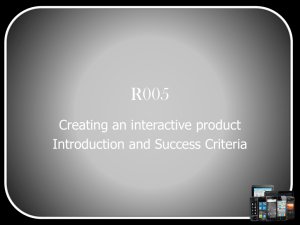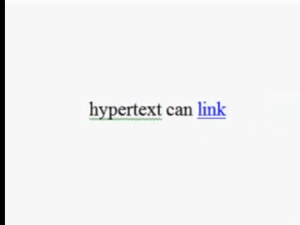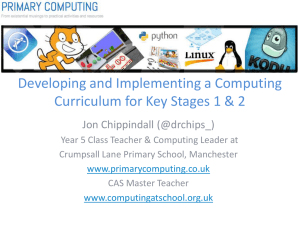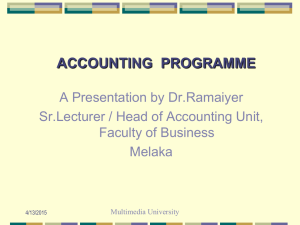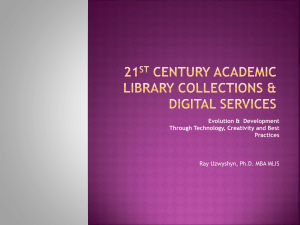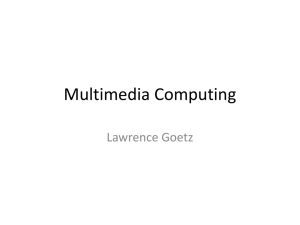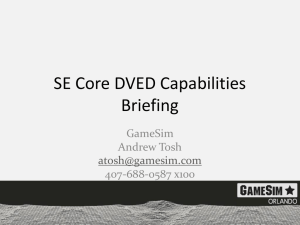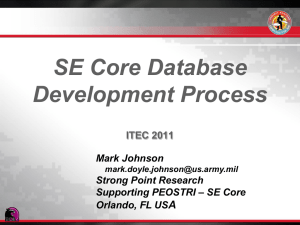notes-17
advertisement
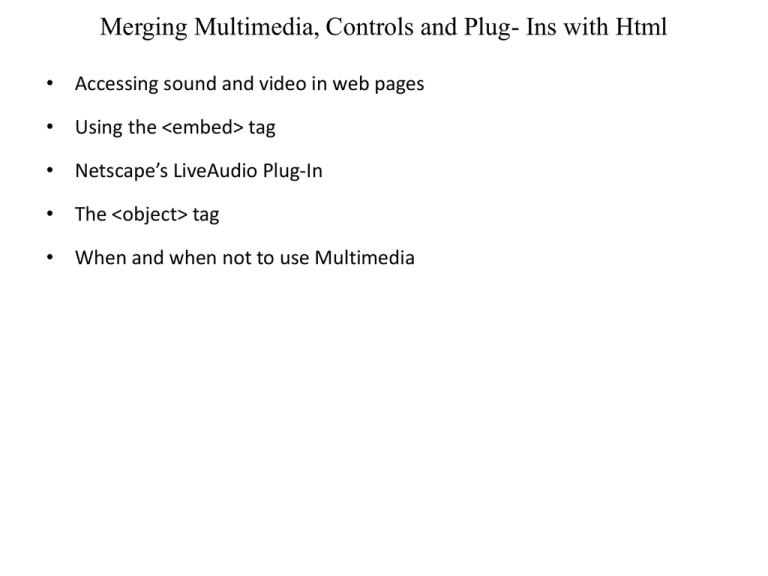
Merging Multimedia, Controls and Plug- Ins with Html • Accessing sound and video in web pages • Using the <embed> tag • Netscape’s LiveAudio Plug-In • The <object> tag • When and when not to use Multimedia Accessing sound and video in web pages • Multimedia was first used in web pages to include sound. • Both Netscape Navigator and Internet Explorer support the use of sound in a web page. • Beginning with Netscape’s Navigator version 3.x, the browser used the Live-audio plug-in for sound, and the LiveVideo plug-ins for video. Using the <EMBED> Tag • The EMBED element is a simple-to-use technique that includes multimedia in a web page. • Both IE and Navigator show a visible control in a web page if the following embedded tag syntax is used: <EMBED src=“example.mid” controls=console width=144 height=60> • Each browser determines what plug-ins are currently installed to support files with the extension type of .mid and the browser then uses the associated plug-in. • Netscape will most likely use the Live-Audio plug-in, and microsoft use the DirectShow control. • The EMBED element can also be used to support video files. Netscape’s LiveAudio Plug-In • The LiveAudio plug-in play files with extensions of .wav, .aiff, .au and .mid. • The LiveAudio plug-in attributes are: SRC - Audio Source File URL AUTOSTART - Whether file starts playing as soon as it is loaded. LOOP - Whether to loop sound file Starttime - specifying a time in the source code to begin playing, specified in Minutes:Seconds EndTime - Specifying a time in the source code to end playing Volume - A value between 0 and 100, representing percentage of sound volume. Width - Width of display Height - height of display Netscape’s LiveAudio Plug-In The methods that can be called from script for the LiveAudio plugin are the following: • Play • Stop • Pause • Start-time • End-time • Setvol • Isready • Isplaying • Ispaused • Getvolume The <OBJECT> tag • The object element is used for embedding generic content into a web page. • The object element has gained favor because of its use of the PARAM element, embedded within the beginning and ending <object> tags, that provides name-value pairs as a method of passing attributes to the embedded element. The attributes specific to the OBJECT element are: • CLASSID - Location of an object’s implementation • CODEBASE - Path used to resolve URL references • CODETYPE - Internet media type • DATA - Location of data rendered by control • STANDBY - message to display while control is downloading The <OBJECT> tag and the Future The attributes of PARAM element are: • Name • Value • Valuetype Example <object id=“thename” classid=“CLSID:05589FA1-C356-11CE-BF0100AA0055595A”> <param name=“filename” value=“f.avi”> </object> Embedding Sound and Video into an Html Page • With DirectShow, a multimedia file can be inserted into a page using a hypertext link, embedded into the page using the <embed> tag, or embedded as an ActiveX control using the <object> tag. • Three different techniques of using DirectShow to play a .mid file <html><body> <a href=“example.mid”> Song </a> <object id=“themusic” classid=“CLSID:05589FA1-C356-11CE-BF0100AA0055595A”> <param name=“filename” value=“f.avi”> </object> <EMBED SRC=“EXAMPLE.MID”> The DirectShow object Properties, Events & Methods Properties are: • Filename - url of multimedia source file • AllowHideControls - whether the web page reader can hide or display controls • Appearance – whether the control has an inset border or flat border • Autostart - starts the multimedia stream play as soon as the control loads • Bordestyle - controls appearance of border • Currentstate - whether control is stopped, playing or paused. • Enabled - whether the control is enabled • Fullscreenmode - to display video fullcreen • Playcount - number of times to loop playback • Readystate - controls readiness state • Volume – controls sound volume The DirectShow object Properties, Events & Methods Methods: • AboutBox - version and copyright information about the control • IsSoundCardEnabled - whether sound card is installed and enabled • Pause - pause playback • Run - run multimedia stream • Stop - stop stream playback The DirectShow object Properties, Events & Methods Events: • Displaymodechange - when display mode property is changed • Error - when an error occurs • openComplete - when source code has finished loading • PositionChange - When media position is changed • StateChange - player state changes • Timer - for timing events Microsoft’s Direct Animation Technology • DirectAnimation is a set of objects, a set of built-in controls, and an API that are accessible from script, java, C++ or other code. • With these sets you can integrate the use of scripting, java and controls. The DirectAnimation controls are • Structured Graphics - creates a 2D images • Path – controls the movement of any object • Sequencer - controls and synchronizes the actions of several different elements • Sprite - controls the animation frames Internet Explorer Built-In Filters • Microsoft created the css1 style visual filters to control the appearance of ordinary HTML elements. • The visual filter effects can do such things as make an element semitransparent, rotate an image, remove colors, or add specific lighting effects to a page. Visual filter effects: • Glow - adds a glow outlining the element • Gray – drops the element’s color palette • Light - creates a light source on a page • Shadow - creates solid shadow When and when not to use Multimedia • There are some limitations to using multimedia. Restrict download sizes • If you want to include the use of video or sound, such as company theme song, you might want to consider placing these on a separate page so these bandwidth-hogging files do not impede your reader’s access to other information. When and when not to use Multimedia Copyright Information • If you don’t want your image, video or song saved and used by another site, you must make sure that all copyright information on the multimedia file is displayed prominently on the same page the file is accessed from. • Speaking of copyright, do not ever copy and reuse images, videos, or sounds that are not public domain and that you do not have permission to use. When and when not to use Multimedia Cross- Browser Compatibility • If you want to use one browser’s specific technique, but your page is accessed by both of these popular browsers, use the browser-specific technique to enhance an effect, not supply the entire effect. When and when not to use Multimedia Cross- Platform Compatibility Issues • Not all multimedia files play equally well on all platforms. • The rule of thumb is to deliver content to the lowest common denominator – what works for all platforms – or to provide different links to different multimedia types, and let the reader choose which format to use.