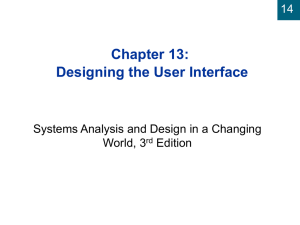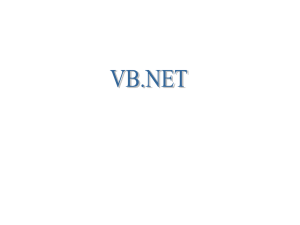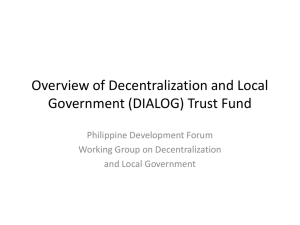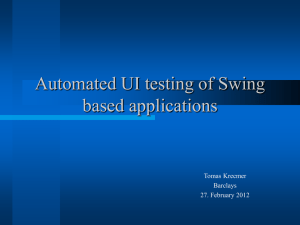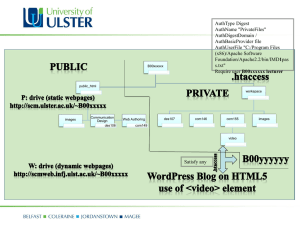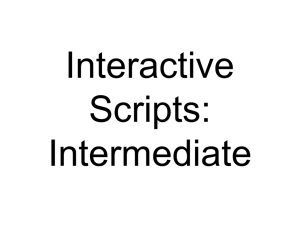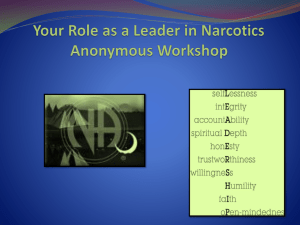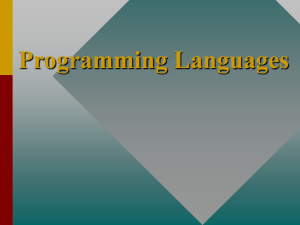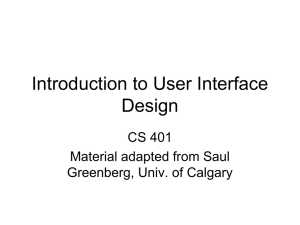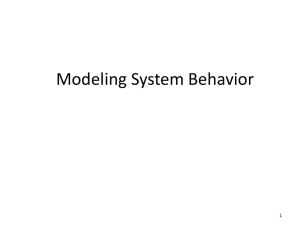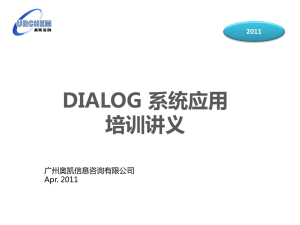Chapter 13
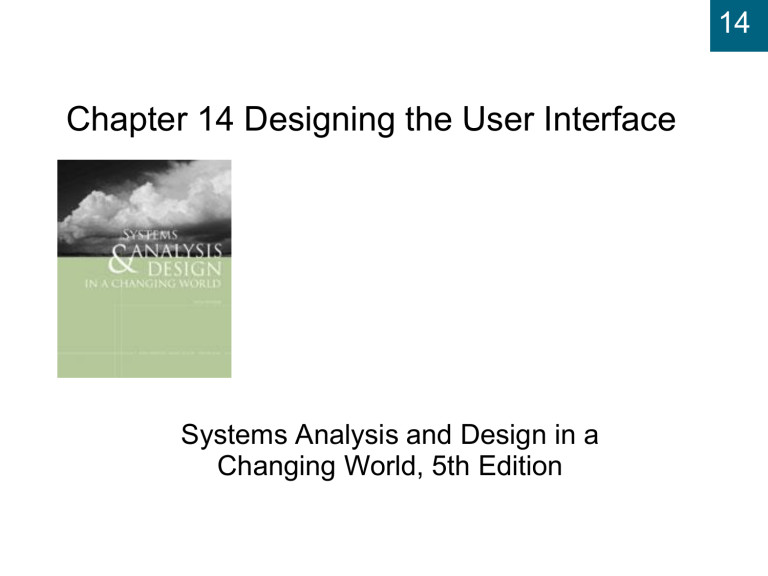
Chapter 14 Designing the User Interface
14
Systems Analysis and Design in a
Changing World, 5th Edition
Learning Objectives
Describe the difference between user interfaces and system interfaces
Explain why the user interface is the system to the users
Discuss the importance of the three principles of user-centered design
Describe the historical development of the field of human-computer interaction (HCI)
Describe the three metaphors of human-computer interaction
Discuss how visibility and affordance affect usability
14
2
Learning Objectives (cont ’d)
Apply the eight golden rules of dialog design when designing the user interface
Define the overall system structure as a menu hierarchy
Write user-computer interaction scenarios as dialogs
Create storyboards to show the sequence of forms used in a dialog
Design windows forms and browser forms that are used to implement a dialog
List the key principles used in Web design
14
3
14
Overview
User interfaces handle input and output that involve a user directly
Focus on interaction between user and computer called human-computer interaction (HCI)
Metaphors to describe the user interface
Usability and Web-based development guidelines
Approaches to documenting dialog designs, including
UML diagrams from OO approach
4
Identifying and Classifying
Inputs and Outputs
Identified by analyst when defining system scope
Requirements model produced during analysis
Event table includes trigger to each external event
Triggers represent inputs
Outputs are shown as responses to events
14
5
Traditional and OO Approaches to
Inputs and Outputs
14
Traditional approach to inputs and outputs
Shown as data flows on context diagram, data flow diagram (DFD) fragments, and detailed DFDs
OO approach to inputs and outputs
Defined by message entering or leaving system
Documented in system sequence diagram (SSD)
Actors provide inputs for many use cases
Use cases provide outputs to actors
6
User versus System Interface
System interfaces – I/O requiring minimal human interaction
User interfaces
I/O requiring human interaction
User interface is everything end user comes into contact with while using the system
To the user, the interface is the system
Analyst designs system interfaces separate from user interfaces
Requires different expertise and technology
14
7
Understanding the User Interface
Physical aspects of the user interface
Devices touched by user, manuals, documentation, and forms
Perceptual aspects of the user interface
Everything else user sees, hears, or touches such as screen objects, menus, and buttons
Conceptual aspects of the user interface
What user knows about system and logical function of system
14
8
Figure 14-1
Aspects of the User Interface
14
9
User-Centered Design
Focus early on the users and their work by focusing on requirements
Usability - system is easy to learn and use
Iterative development keeps focus on user
Continually return to user requirements and evaluate system after each iteration
Human-computer interaction (HCI)
Study of end users and interaction with computers
Human factors engineering (ergonomics)
14
10
Fields Contributing to the Study of
HCI
14
Figure 14-2
11
Metaphors for
Human-Computer Interaction
Direct manipulation metaphor
User interacts with objects on display screen
Document metaphor
Computer is involved with browsing and entering data in electronic documents
WWW, hypertext, and hypermedia
Dialog metaphor
Much like carrying on a conversation
14
12
Desktop Metaphor Based on Direct
Manipulation Shown on Display Screen
14
Figure 14-3
13
Figure 14-4
Document Metaphor Shown as
Hypermedia in Web Browsers
14
14
Figure 14-5
Dialog Metaphor Expresses the
Messaging Concept
14
15
Guidelines for Designing
User Interfaces
Visibility
All controls should be visible
Provide immediate feedback to indicate control is responding
Affordance
Appearance of control should suggest its functionality
– purpose for which it is used
System developers should use published interface design standards and guidelines
14
16
Figure 14-7
Eight Golden Rules for
Interactive Interface Design
14
17
Documenting Dialog Designs
Done simultaneously with other system activities
Based on inputs and outputs requiring user interaction
Used to define menu hierarchy
Allows user to navigate to each dialog
Provides overall system structure
Storyboards, prototypes, and UML diagrams
14
18
Overall Menu
Hierarchy
Design:
Each Use Case
Is Listed Under a
Menu
Utilities,
Preferences, and
Help Are Added
Figure 14-8
14
19
Dialogs and Storyboards
Many methods exist for documenting dialogs
Written descriptions following flow of activities like in use case description
Narratives
Sketches of screens
Storyboarding – showing sequence of sketches of display screen during a dialog
14
20
Storyboard for the
Downtown
Videos Rent
Videos
Dialog
Figure 14-9
14
21
Guidelines for Designing
Windows and Browser Forms
Each dialog might require several windows forms
Standard forms are widely available
Windows: Visual Basic, C++, C#, Java
Browser: HTML, VBScript, JavaScript, ASP, Java servlets
Implementation
Identify objectives of form and associated data fields
Construct form with prototyping tools
14
22
Form Design Issues
Form layout and formatting consistency
Headings, labels, logos
Font sizes, highlighting, colors
Order of data-entry fields and buttons
Data keying and data entry (use standard control)
Text boxes, list boxes, combo boxes, and so on
Navigation and support controls
Help support – tutorials, indexes, context-sensitive
14
23
Figure 14-10
RMO Product Detail Form
14
24
Guidelines for Designing Web Sites
Draw from guidelines and rules for designing windows forms and browser forms
Web site uses
Corporate communication
Customer information and service
Sales, distribution, and marketing
Must work seamlessly with customers 24/7
14
25
Ten Good Deeds in Web Design
Place organization ’s name and logo on every page and link to the homepage
Provide a search function
Use straightforward headlines and page titles so it is clear what page contains
Structure page to help readers scan it
Use hypertext to organize information into separate pages
14
26
Ten Good Deeds in Web Design
(cont ’d)
Use product photos (preferably thumbnails), but avoid cluttered and bloated pages that load slowly
14
Use relevance-enhanced image reduction; zoom in on needed detail
Use link titles to provide users with a preview of where link will take them
Ensure that pages are accessible by users with disabilities
Do the same thing as everybody else because users come to expect certain features
27
Design for RMO Phone-Order Dialog
1.
Steps in dialog models
Record customer information
2.
3.
Create new order
Record transaction details
4.
Produce order confirmation
Traditional approach – use structure charts
OO approach – expand SSD to include forms
14
28
Required Forms for RMO
Main menu
Customer
Item search
Product detail
Order summary
Shipping and payment options
Order confirmation
14
29
Design Concept for Sequential
Approach to Create New Order Dialog
14
Figure 14-11
30
Design Concept for Order-Centered
Approach to Create New Order Dialog
14
Figure 14-12
31
Prototype Main Menu Form for Order-
Centered Approach to Dialog
14
Figure 14-13
32
Figure 14-13 cont.
Order Summary and Product
Detail Forms
14
33
Completed Order Summary and
Shipping Payment Forms
14
Figure 14-13 cont.
34
Dialog Design for RMO Web Site
Basic dialog between user and customer similar to phone-order representative
Web site will provide more information for user, be more flexible, and be easier to use
More product pictures are needed
Information needs are different for customer than for phone-order employees
Guidelines for visibility and affordance are used to convey positive company image
14
35
Figure 14-14
RMO ’s Home Page
14
36
Product Detail Page from RMO Web Site
14
Figure 14-15
37
Shopping Cart Page from RMO Web Site
14
Figure 14-16
38
Summary
User interface is everything user comes into contact with while using the system
Physically, perceptually, and conceptually
To some users, user interface is the system
User-centered design means
Focusing early on users and their work
Evaluating designs to ensure usability
Applying iterative development
User interface is described with metaphors (desktop, document, dialog)
Interface design guidelines and standards are available from many sources
Dialog design starts with use cases and adds dialogs for integrity controls, user preferences, help
OO approach provides UML models to document dialog designs, including sequence diagrams, activity diagrams, and class diagrams
14
39