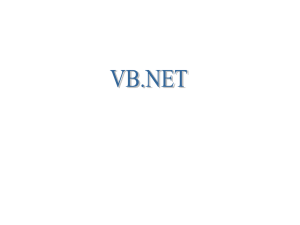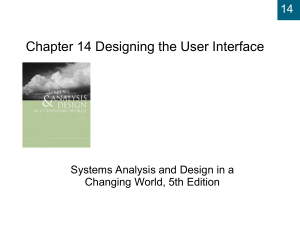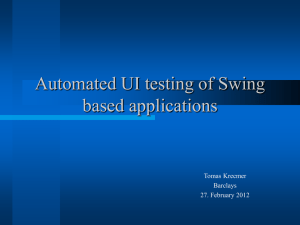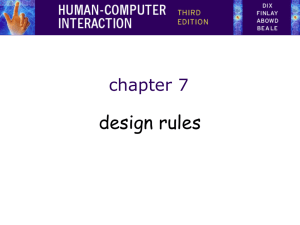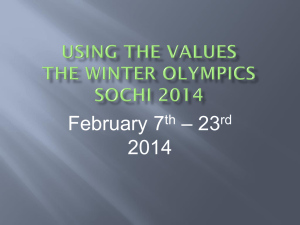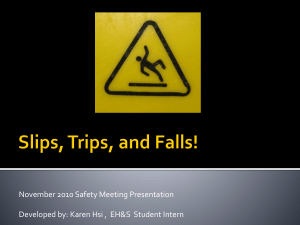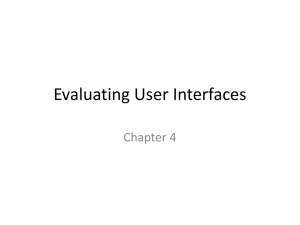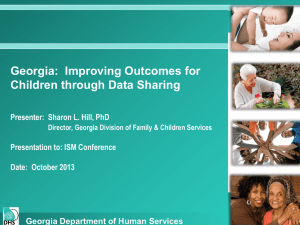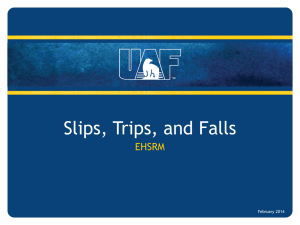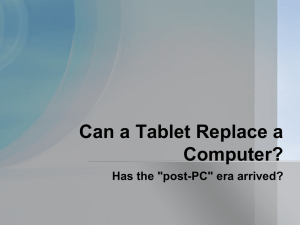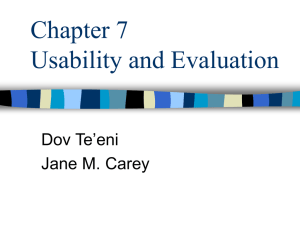Document
advertisement
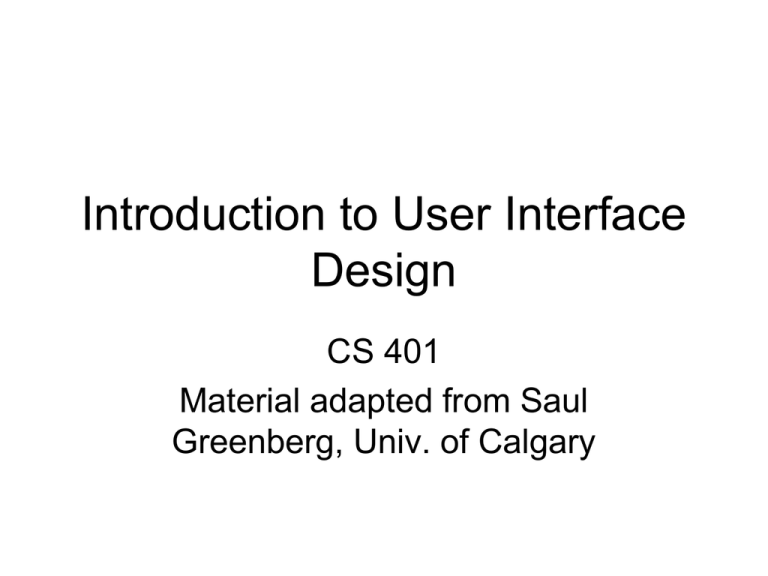
Introduction to User Interface Design CS 401 Material adapted from Saul Greenberg, Univ. of Calgary User Interfaces • “Today, user needs are recognized to be important in designing interactive computer systems, but as recently as 1980, they received little emphasis.” J. Grudin • “We can’t worry about these user interface issues now. We haven’t even gotten this thing to work yet!” Mulligan Why is usability important? • poor usability results in – anger and frustration – decreased productivity in the workplace – higher error rates – physical and emotional injury – equipment damage – loss of customer loyalty – costs money What is usability? Usability is a measure of the effectiveness, efficiency and satisfaction with which specified users can achieve specified goals in a particular environment. • ISO 9241 UI • The User Interface today is often one of the most critical factors regarding the success or failure of a computer system • Good UI design: – – – – – Increases efficiency Improves productivity Reduces errors Reduces training Improves acceptance • Approach: The UI is the system – Design with the UI in mind • Things to consider – Technical issues in creating the UI – User’s mental model – Conceptual model Human Computer Interaction • A discipline concerned with interactive computing systems for human use implementation design evaluation An interface design process Goals: Articulate: •who users are •their key tasks Task centered system design Methods: Evaluate Brainstorm designs Psychology of everyday things Participatory design User involvement Usercentered design Representation & metaphors Participatory interaction Task scenario walkthrough low fidelity prototyping methods Products: User and task descriptions Throw-away paper prototypes Refined designs Graphical screen design Interface guidelines Style guides Completed designs Usability testing Field testing Heuristic evaluation high fidelity prototyping methods Testable prototypes Alpha/beta systems or complete specification User and Task Descriptions • First Goal: Articulate who the users are and what their tasks are • We will discuss this to some degree – it is the same problem of collecting requirements • Methods – Task Centered Design – Participatory Design – User-Centered Design Design • Poor UI design can make an otherwise well-written system unusable – Pathological designs – Many human errors result from design errors – Designers help through a good conceptual model Early tractors • Original design high center of gravity Terrain – un-surfaced – rough – hilly narrow wheel base Result Used to be called driver’s error but accidents now infrequent as designs now have low center of gravity, wider wheel bases Lessons Learned • Lesson 1 – Most failures of human-machine system are due to poor designs that don’t recognize peoples’ capabilities and fallibilities – This leads to apparent machine misuse and “human error” • Lesson 2 – Good design always accounts for human capabilities. Psychopathology of everyday things • Typical frustrations – The engineer who founded DEC confessed at the annual meeting that he can’t figure out how to heat a cup of coffee in the company’s microwave oven – How many of you can program or use all aspects of your • • • • • digital watch? DVR/DVD Player? answering machine? stereo system? cell phones? Other pathological examples: • Remote control from Leitz slide projector – How do you forward/reverse? • Instruction manual: – short press: slide change forward – long press: slide change backward •Slide idea from Donald Norman Still more pathological examples • Modern telephone systems – standard number pad – two additional buttons * and # • Problem – many hidden functions – operations and outcome completely invisible • *72+number = call forward – can I remember that combination? – if I enter it, how do I know it caught? – how can I remember if my phone is still forwarded? • Ok, I’ll read the manual – but what does call park mean? what's a link? – where is that manual anyway? Getting serious about design • World War II – complex machines (airplanes, submarines...) • taxed people’s sensorimotor abilities to control them • frequent (often fatal) errors occurred even after high training – example airplane errors: • if booster pump fails, turn on fuel valve within 3 seconds – test shows it took ~five seconds to actually do • Spitfire: narrow wheel base – easy to do violent ground loops which breaks undercarriage • Altimeter gauges difficult to read – caused crashes when pilots believe they are at a certain altitude • Result – human factors became critically important What’s the altitude? – Early days (< 1000’): 0 • only one needle needed 9 1 8 7 6 4 5 2 – As ceilings increased over 1000’ 3 – As they increased beyond 10,000’ • small needle added • box indicated 10,000’ increment through color change < 10,000’ > 10,000’ Tape altimeter 14000 900 000 15000 100 200 16000 • Human factors test showed: – eliminated reading errors – was faster to read 300 reference line 400 17000 500 18000 600 independent movement • But not in standard use! Why? The Psychopathology of computers • Britain 1976 – Motorway communication system operated 40% of it’s highways – police controlled it in real time to • change lane signs, direction signs, speed limits, etc – On December 10th, police failed to change the speed limit signs when fog descended • • • • 34 vehicles crashed 3 people killed 11 people injured and trapped in their vehicles motorway closed for 6.5 hours 40 km Slow Down! Fog Ahead Some quotes • Police (at inquest) – “The system did not accept the instruction” • Dept of Transport (after examining computer logs) – “There is no evidence of technical failure” • System designers – after emphasizing that they have no responsibility for the system • “We supplied it over 5 years ago and have never been called to look at that problem” • The Coroner’s court – judged it as "operator error" • the police operator: “failed to follow written instructions for entering the relevant data” • Where have we heard this before? Not me! Example problems • cryptic input codes – XR300/1: change (X) sign 300 on highway M5 (R) to code 1 – i.e. change particular sign to indicate fog condition • no feedback – operator entered command, no visible effect of system response • cryptic error messages – “Error code 7” • teletype machine was old, text illegible – people could not see what they typed or system’s reply • operator overloaded with other chores – also handled radio and telephone traffic Visual Affordance • the perceived and actual fundamental properties of the object that determine how it could be used – Appearance indicates how the object should be used • chair for sitting • knobs for turning • slots for inserting things into • buttons for pushing – Just by looking the user should know • State of the system • Possible actions • Don’t violate these principles to make something “look good”! – Complex things may need explaining but simple things should not • when simple things need labels & instructions, then design has failed Many ideas in this deck are adapted from Don Norman’s book: The Design of Everyday things Poor Visual Affordance • Trapped between doors! • Handles afford pulling • Using a flat plate would constrain the user to push How fast are we going? The well-trodden path Please Push Slowly! • Wonder why doors have windows? Evidently someone was smacked… The case of the mistaken urinal Visual affordance • needs familiar idiom and metaphor to work sliders for sliding are these buttons? dials for turning what does this button do? Visual affordance problems Is this a graphic or a control? IBM Real Phone A button is for pressing, but what does it do? Visual affordances for window controls are missing! text is for editing, but it doesn’t do it. Visible constraints • limitations of the actions possible perceived from object’s appearance – provides people with a range of usage possibilities Push or pull? Which side? Can only push, side to push clearly visible On which side does the door open? How do you open this package? • If you are like me, by ripping it open But that will dry out the wet pack – the proper way is to use the flap Remove tearable perforations at top, add hand or more attention to location of flap Visible constraints: Entering a Date Controls constructed in Visual Basic Mapping • Controls and displays should exploit natural mapping • Natural mapping takes advantage of physical analogies and cultural standards – Physical: Steering wheel – Cultural: red means stop, green means go Mouse or Keyboard? What Knob Goes Where? Exploiting Natural Mapping Yellow Street Lights • Possible to confuse with stoplight How do you play the CD? How do you turn on the shower? • Must reach down where the water comes out and pull down! Instructions! Mapping of Selected Mode to Icon Only active palette items visible Depressed button indicates current mapped item Microsoft Paint Cursor re-enforces selection of current item Causality • the thing that happens right after an action is assumed by people to be caused by that action – interpretation of “feedback” – false causality • incorrect effect – invoking unfamiliar function just as computer hangs – causes “superstitious” behaviors • invisible effect – command with no apparent result often re-entered repeatedly – e.g., mouse click to raise menu on unresponsive system Feedback Examples • Telephone button press tones – Telephone clicks • Buzz typing virtual keys on a slate/tablet • Clicker on your turn signal • Animated icon while waiting for a web page to load VCR Feedback • Did I really set it correctly to record at 8PM on Tuesday? More or Less Coffee? • Does the light on the bottom indicate 4-max cups, or min-3 cups? On=min to 3 Poor Feedback in LViewPro Effects visible only after Exec button is pressed •Ok does nothing! •awkward to find appropriate color level LViewPro Transfer effects • people transfer their learning/expectations of similar objects to the current objects • positive transfer: previous learning's also apply to new situation • negative transfer: previous learning's conflict with the new situation Population stereotypes and idioms • Populations learn idioms that work in a certain way – red means danger – green means safe – Idioms vary in different cultures • Light switches – America: down is off – Britain: down is on • Faucets – America: anti-clockwise on – Britain: anti-clockwise off Conceptual model • People have “mental models” of how things work, built from – – – – – – – – affordances causality constraints mapping positive transfer population stereotypes/cultural standards instructions interactions • models allow people to mentally simulate operation of device • models may be wrong – particularly if above attributes are misleading Good example: Scissors • affordances: – holes for something to be inserted • constraints: – big hole for several fingers, small hole for thumb • mapping: – between holes and fingers suggested and constrained by appearance • positive transfer and cultural idioms – learnt when young – constant mechanism • conceptual model: – implications clear of how the operating parts work Bad example: Digital watch • affordances: – four push buttons to push, but not clear what they will do • constraints and mapping unknown – no visible relation between buttons, possible actions and end result • transfer of training – little relation to analog watches • cultural idiom – somewhat standardized core controls and functions – but still highly variable • conceptual model: – must be learnt Designing a good conceptual model • communicate model through visual image – – – – visible affordances, mappings, and constraints visible causality of interactions cultural idioms, transfer instructions augments visuals all work together to remind a person of what can be done and how to do it Design Model User's model User Designer System System image Graphical Screen Design • Contrast – – – – make different things different brings out dominant elements mutes lesser elements creates dynamism • Repetition – repeat design throughout the interface – consistency – creates unity • Alignment – visually connects elements – creates a visual flow • Proximity – groups related elements – separates unrelated ones Robin Williams Non-Designers Design Book, Peachpit Press Original Proximity Alignment Contrast Repetition Representations • Solving a problem simply means representing it so as to make the solution transparent (Simon, 1981) • Good representations – allow people to find relevant information • information may be present but hard to find – allow people to compute desired conclusions • computations may be difficult or “for free” depending on representations Which is the best flight? • length • stop-overs • switches... depart arrive AC 117 Vancouver - Calgary 7:00 9:00 Cdn 321 Vancouver - Calgary 9:00 12:00 Cdn 355 Calgary - Montreal 13:30 19:30 AC 123 Calgary - Toronto 12:30 16:30 AC 123 Toronto - Montreal 16:45 17:30 *time zone: +1 van-cal, +2 cal-tor, mtl 7 9 11 13 15 17 14 16 18 Vancouver AC 117 Calgary 8 Cdn 321 10 12 Cdn 355 AC 123 Toronto Montreal 10 12 14 16 18 20 When do I take my drugs? •10 - 30% error rate in taking pills, same for pillbox organizers •Inderal Lanoxin Carafate Zantac Quinag Couma - Breakfast Lanoxin O Inderal O Quinag O Carafate O Zantac Couma Adapted from Donald Norman 1 tablet 3 times a day 1 tablet every a.m. 1 tablet before meals and at bedtime 1 tablet every 12 hours (twice a day) 1 tablet 4 times a day 1 tablet a day Lunch O O O O Dinner O O O Bedtime O O O O Breakfast Lunch Dinner Bedtime Lanoxin Inderal Quinag Inderal Quinag Inderal Quinag Quinag Carafate Carafate Carafate Carafate Zantac Zantac Couma Which representation is best? • depends heavily on task What is precise value? Windows 95 System Monitor How does the performance now compared to its peak? How does performance change over time? Which folder has the most documents? right menu + properties Windows 95 File Viewer Information Visualization • Graphics should reveal the data – show the data – not get in the way of the message – avoid distortion – present many numbers in a small space – make large data sets coherent – encourage comparison between data – supply both a broad overview and fine detail – serve a clear purpose E. Tufte Visual Display of Quantitative Information many examples on the following slides are taken from Tufte’s books Chart Junk: Cotton production in Brazil, 1927 E. Tufte Visual Display of Quantitative Information Chart Junk: Removing deception and simplification Maintenance cost / year 70 70 Maintenance cost / year 65 65 60 60 55 55 50 50 45 45 40 40 35 35 30 30 25 25 20 20 15 15 10 10 5 5 0 0 Ford GM Pontiac Ford Toyota Maintenance cost / year 66 GM Pontiac Toyota Ford GM Pontiac 65 Toyota 64 63 62 61 60 59 58 Ford GM Pontiac Toyota Lessons on Representation • Good representations – captures essential elements of the event / world & mutes the irrelevant – appropriate for the person, their task, and their interpretation • Information visualization – Tufte’s principles – overview first, zoom and filter, then details on demand – many techniques now available 1 Simple and natural dialogue – use the user’s conceptual model – match the users’ task sequence – minimize mapping between interface and task semantics From Microsoft applications 1 Simple and natural dialogue • Present exactly the information the user needs – less is more • less to learn, to get wrong, to distract... – information should appear in natural order • related information is graphically clustered • order of accessing information matches user’s expectations – remove or hide irrelevant or rarely needed information • competes with important information on screen – remove modes – use windows frugally • don’t add unneeded navigation and window management 2 Speak the users’ language 2 Speak the users’ language • Terminology based on users’ language for task – e.g. withdrawing money from a bank machine • Use meaningful mnemonics, icons & abbreviations – eg File / Save • Ctrl + S • Alt FS (abbreviation) (mnemonic for menu action) 3 Minimize user’s memory load • Computers good at remembering, people are not! • Promote recognition over recall – menus, icons, choice dialog boxes vs. commands, field formats – relies on visibility of objects to the user (but less is more!) From Microsoft applications 3: Minimize user’s memory load 4: Be consistent • Consistent syntax of input • Consistent language and graphics – same visual appearance across the system (e.g. widgets) – same information/controls in same location on all windows Ok Cancel Cancel Ok Ok Accept Dismiss Cancel • Consistent effects – commands, actions have same effect in equivalent situations • predictability 5: Provide feedback • Continuously inform the user about – what it is doing – how it is interpreting the user’s input – user should always be aware of what is going on What’s it doing? > Doit > Doit This will take 5 minutes... Time for coffee. 5. Provide feedback • Be as specific as possible, based on user’s input Best within the context of the action Provide feedback Multiple files being copied, but feedback is file by file. Drawing Board LT 5. Provide feedback • Response time – how users perceive delays <0.1s perceived as “instantaneous” 1s 10s > 10s user’s flow of thought stays uninterrupted, but delay noticed limit for keeping user’s attention focused on the dialog user will want to perform other tasks while waiting 5. Provide feedback • Dealing with long delays – Cursors • for short transactions – Percent done dialogs – time left – estimated time – Random Contacting host (10-60 seconds) • for unknown times cancel 6. Provide clearly marked exits How do I get out of this? 6. Provide clearly marked exits • Users don’t like to feel trapped by the computer! – should offer an easy way out of as many situations as possible • Strategies: – – – – – Cancel button (for dialogs waiting for user input) Universal Undo (can get back to previous state) Interrupt (especially for lengthy operations) Quit (for leaving the program at any time) Defaults (for restoring a property sheet) Core Dump 7. Provide shortcuts • Experienced users - perform frequent operations quickly • Strategies: – keyboard and mouse accelerators • • • • • abbreviations command completion context menus function keys double clicking vs menu selection – type-ahead (entering input before the system is ready for it) – navigation jumps • e.g., going to window/location directly, and avoiding intermediate nodes – history systems • WWW: ~60% of pages are revisits Keyboard accelerators for menus Customizable toolbars and palettes for frequent actions Split menu, with recently used fonts on top Double-click raises toolbar dialog box Double-click raises objectspecific menu Scrolling controls for page-sized increments Microsoft Powerpoint 8: Deal with errors in a positive manner • People will make errors! • Errors we make – Mistakes • conscious deliberations lead to an error instead of correct solution – Slips • unconscious behaviour gets misdirected en route to satisfying goal – e.g. drive to store, end up in the office • shows up frequently in skilled behaviour – usually due to inattention • often arises from similar actions Designing for slips • General rules – prevent slips before they occur – detect and correct slips when they do occur – user correction through feedback and undo Types of slips • Capture error – frequently done activity takes charge instead of one intended – occurs when common & rarer actions have same initial sequence • change clothes for dinner and find oneself in bed (William James, 1890) • Confirm overwrite existing file when meant to save to a different file – minimize by • make actions undoable instead of confirmation • allows reconsideration of action by user – e.g. open trash to undelete a file I can’t believe I pressed Yes... Types of slips • Description error – intended action similar to others that are possible • usually occurs when right & wrong objects physically near each other – pour juice into bowl instead of glass – move file to wrong folder with similar name – minimize by • rich feedback • check for reasonable input, etc. • undo Types of slips • Mode errors – people do actions in one mode thinking they are in another • vi command mode vs. edit mode • Refer to file that’s in a different directory • Look for commands / menu options that are not relevant – Minimize by • Have as few modes as possible (preferably none) • Make modes highly visible Generic system responses for errors • General idea: Forcing functions – prevent / mitigate continuation of wrongful action • Gag – deals with errors by preventing the user from continuing • eg cannot get past login screen until correct password entered • Warn – warn people that an unusual situation is occurring – when overused, becomes an irritant • e.g., – audible bell – alert box Generic system responses for errors • Do nothing – illegal action just doesn’t do anything – user must infer what happened • enter letter into a numeric-only field (key clicks ignored) • put a file icon on top of another file icon (returns it to original position) • Self-correct – system guesses legal action and does it instead – but leads to a problem of trust • spelling corrector Generic system responses for errors • Lets talk about it – system initiates dialog with user to come up with solution to the problem • compile error brings up offending line in source code • Teach me – system asks user what the action was supposed to have meant – action then becomes a legal one Error Dialog Boxes • Cooper – You should feel as guilty as for using a goto – an admission of failure in design • Why are they problematic? • How related to locus of attention? • What are the alternatives? 8: Deal with errors in a positive manner Adobe's ImageReady AutoCAD Mechanical Windows Notepad Microsoft's NT Operating System Inane Dialog Boxes Umm, thanks for the warning, but what should I do? Do I have any choice in this? What happens when you cancel a cancelled operation? Uhhh… I give up on this one Inane Dialog Boxes • These are too good not to show Inane Dialog Boxes ClearCase, source-code control Rational Software After clicking “Cancel” on Allaire’s HomeSite 4.0 8: Deal with errors in a positive manner • Provide meaningful error messages – error messages should be in the user’s task language – don’t make people feel stupid Try again, bonehead! Error 25 Cannot open this document Cannot open “chapter 5” because the application “Microsoft Word” is not on your system Cannot open “chapter 5” because the application “Microsoft Word” is not on your system. Open it with “Notepad” instead? 9. Provide help • Help is not a replacement for bad design! • Simple systems: – walk up and use; minimal instructions • Most other systems – feature rich – simple things should be simple – learning path for advanced features Volume 37: A user's guide to... Documentation and how it is used • Many users do not read manuals – prefer to spend their time pursuing their task • Usually used when users are in some kind of panic – paper manuals unavailable in many businesses! • e.g. single copy locked away in system administrator’s office – online documentation better – good search/lookup tools – online help specific to current context • Sometimes used for quick reference – syntax of actions, possibilities... – list of shortcuts ... Types of help • Tutorial and/or getting started manuals – short guides that people are likely to read when first obtaining their systems • encourages exploration and getting to know the system • tries to get conceptual material across and essential syntax – on-line “tours”, exercises, and demos • demonstrates very basic principles through working examples Types of help • Reference manuals – used mostly for detailed lookup by experts • rarely introduces concepts • thematically arranged – on-line hypertext • • • • Microsoft Help search / find table of contents index cross-index Types of help • Wizards – walks user through typical tasks – but dangerous if user gets stuck What’s my computer’s name? Fred? Intel? AST? Microsoft Powerpoint You now know • Nine principles of design – – – – – – – – – Simple and natural dialog Speak the user’s language Minimize user’s memory load Be consistent Provide feedback Provide clearly marked exits Provide shortcuts Deal with errors in a positive manner Provide help Summary • UI Design is a creative process, with many options • Your design should reflect – The results of the interviews, task analysis – Existing conventions when applicable – Design guidelines when applicable • Usability testing helps you decide which of several options to pursue References • The Design of Everyday Things – By Donald Norman • Bad Design Studies http://www.baddesigns.com • Usability Studies http://www.useit.com/ Sources for examples: Sachen Macdonald, Univ. of Victoria Dey Alexander, Monash University