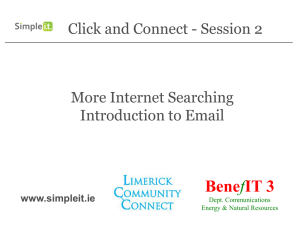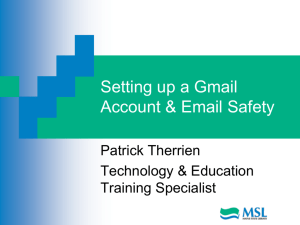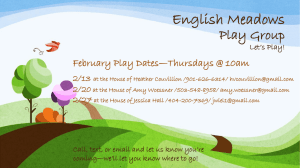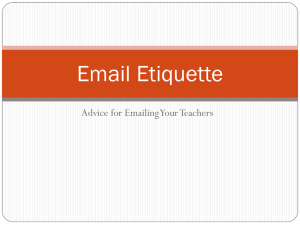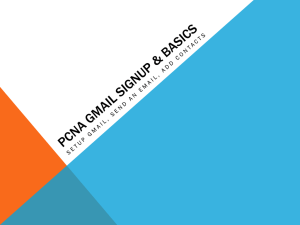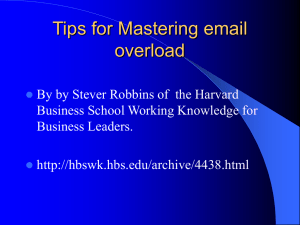Gmail IT - Simple IT
advertisement
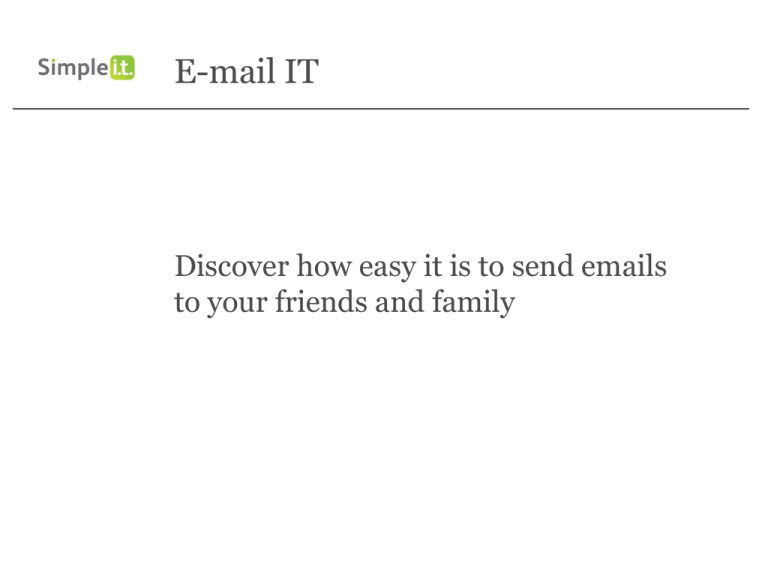
E-mail IT Discover how easy it is to send emails to your friends and family Email – What is it? • • • • • Electronic mail Instant letter to anywhere in the world Everyone who uses email has a unique address Many workplaces will provide employees with email accounts for work Lots of companies offer free email accounts for personal use – Google – Yahoo – Hotmail Setting up a G-mail account • www.gmail.com Click on ‘CREATE AN ACCOUNT’ Setting up a gmail account 1. Choose a unique username The username marywhite@gmail.com has already been taken But marywhitelimerick@gmail.com is available Setting up a gmail account 2. Choose a unique password – – – 3. Use a mix of numbers, letters and symbols Must be 8 characters Asked to type it twice Write both down somewhere safe – The keys to your email account Your password is hidden as you type to keep it safe Setting up a gmail account • • • • • You are required to enter your gender and birthday You DO NOT need to enter your phone number if you are uncomfortable giving such information You are asked to prove you are human by typing two pieces of text into the box Click on Next to create your account If you have omitted any information or typed anything incorrectly it will be highlighted in red and you cannot go forward until you have corrected it Setting up a Gmail account • • • • Can add photographs to your account profile. We won’t bother right now Click on Next step to continue A welcome screen is displayed Click on Continue to Gmail Your email account Every e-mail account has (no matter who the provider): • Inbox • – Contains all the emails you have received • Sent Items folder – Contains all the emails you have sent • Deleted Items/Trash folder – Contains emails you have deleted – Your emails stay in the Trashcan for 30 days before they are permanently deleted Your email account • You select and switch between folders on the left hand side of the Gmail page The emails you have received The emails you have sent The emails you have created but not sent The number of emails you haven’t yet read Your email account • • • • • When you select a folder its contents are displayed Here the Inbox has been selected There are four emails in total Those in bold have not been read yet Click on an email here to open it Reading an email Who it’s from The contents of the email The subject/what its about Sending an email • • • Click the Compose button Type the address you want to send the email to Type the subject – what the email is about – be as clear as possible Sending an email • Type your email into this section • Then click on the Send button at the top Replying to an email Click on the Reply button The person’s name is automatically filled in in the To box The original email is included. Type your reply above it Deleting emails 2. Select the delete button 1. Select the box next to it Sending Attachments As well as plain text, you can send files by email • Can include documents you have typed, photos etc. • Click where it says ‘Attach a file’ • Sending a picture Locate the folder with your photos – in our case Documents/MyDocuments Double-click on the photo to attach it to your email Sending Attachments File is attaching File is attached and ready to be sent You can attach lots of files to an email Receiving emails with attachments If you just want to read or see the file click View If you want to make any changes to the file, print it or save it for later, click Download. Save it to your own folder in Document or MyDocuments Signing out • • • • This is VERY important when you share computers Click on your username in the top right hand corner The following menu of options will be shown Click on Sign out The make up of my email address? Every e-mail address is made up of a user name and a domain name, or host, seperated by the at symbol ‘@’ • • joebloggs@gmail.com Username? • joebloggs • Domain Name? • The Website is www.gmail.com • Hosts name is G-mail