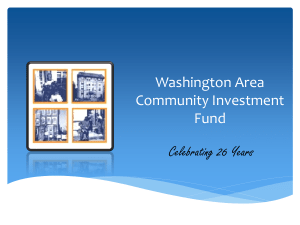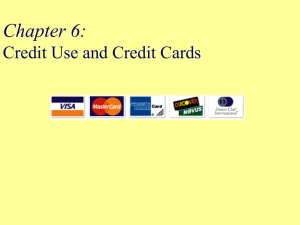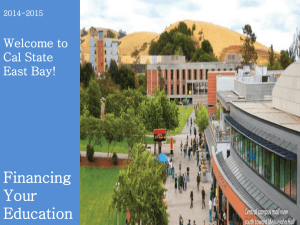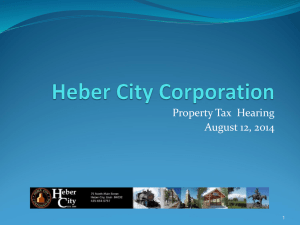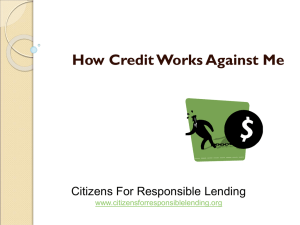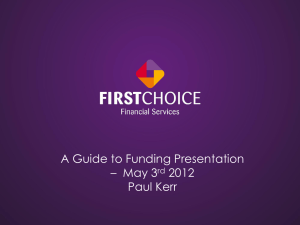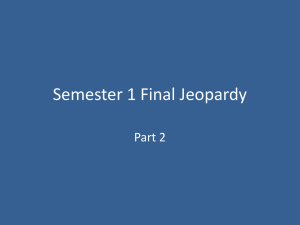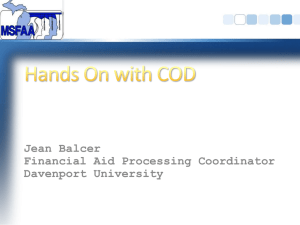Direct Loan Reconciliation Datatel
advertisement
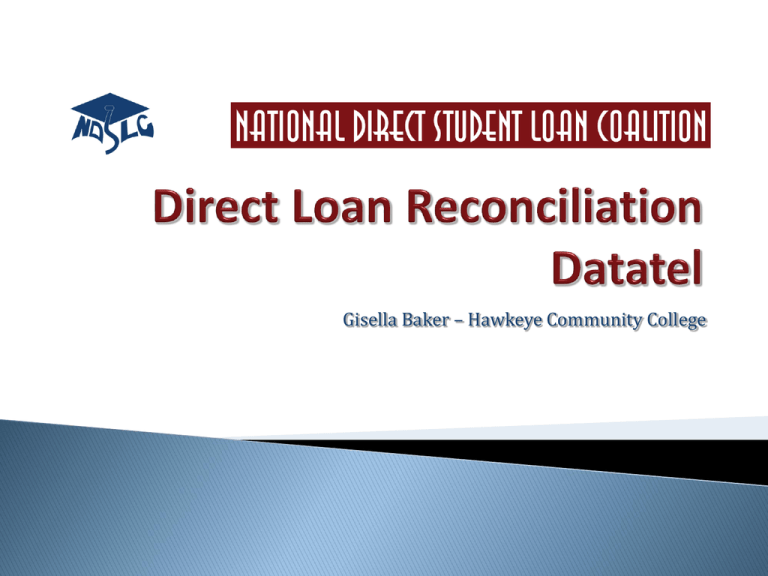
Gisella Baker – Hawkeye Community College Hawkeye • Compare 3 ways – • Financial aid to GL • Financial aid to COD • GL to G5 During the year – compare net disbursements System report of net disbursements with DSLF – loan detail report Use Merge/Compare in Word to find differences THE KEY TO EASY RECONCILIATION • Finding rejected originations and disbursements Set schedule that reports are run to look for these • Correcting rejects and follow up that it is fixed in COD • Watch month end processing Reports to run throughout the month • DCRR – DL COD Reject Report • Run after each batch of originations is received by from COD Generated by COD on 1st weekend of the month Contains data through the end of the previous month Separate SAS for each open award year Four Primary SAS Components • Cash Summary • Disbursement Summary by Loan Type • Cash Detail • Loan Detail • Loan Level or Disbursement Activity Level Using FMGT – generate a report of all disbursements by loan funds – Sub/Unsub/Plus • Export to Excel Keep each type of loan separate • Need SSN and net disbursements • We separate • Save as CSV file Delete columns G-L, then D and E, and finally A and B (in this order) Sort by column A and delete everything without a social security number and amount from the top and bottom of your report. Sort by column B and delete all social security numbers without a dollar amount Once again, sort by column A. Format column A as a Social Security Number. Format column B as a Number. Save Report as an Excel (.xlsx) file Save Report as Comma Delimited (.csv) file COD side • DSLF-SAS loan level detail DSLF11OP (DAT first one for year and then will go up so next one would be DSLF11OP.01 • Need to open in Excel and then format so that you end up with SSN and net disbursements • The first several rows are year-to-date, monthly and cash totals – we delete for detail compare Total rows can be formatted to get totals which would match your DLSAS report Using Excel• Locate file in appropriate drive. • Always use file with the highest number (most recent file) • Choose fixed width You need to set column breaks as follows: 4, 10, 18, 24, 30, 32, 34, 42, 50, 59, 60, 62, 68 87, 92, 97, 102, 107, 119, 135 Excel file will pull up the break-downs • Delete all rows that do not have S, U, or P in column K. • Delete columns A-I. • The SSN will now be in column A and the loan type will be column B. • Delete columns C-H and then D-G. • Highlight Spreadsheet and sort by column C. Delete all 0’s. Move Column B to A and A to B so loan type is first. Highlight spreadsheet and sort by column A Separate each loan type into their own spreadsheet and save as that loan type (PLUS COD, SUB COD, UNSUB COD) and delete column A (loan type) as a xlsx file. For Each separate spreadsheet: • Highlight column A and format as SSN • Highlight column B and format as a number. • Click File Save as comma delimited (csv) file. Open MS Word. Choose the review tab. Choose compare. Compare documents will appear Pull up the csv documents you want to compare (example-COD vs Datatel) and select OK. Your report will generate the comparisons. The process by which schools complete final processing at the end of a Direct Loan award year. Extension of the monthly reconciliation Program Year Closeout process $0 Ending Cash Balance (DL funds received = DL funds disbursed) Final deadline: The last processing day in July of the year following the end of the award year. (7/29/2011 for 20092010). Note: 30 Day reporting requirement supersedes both reconciliation and closeout requirements Written • • • • Materials (IFAP) 34 CFR 685 Direct Loan School Guide COD Technical Reference Direct Loan Bulletin Direct Loan Tools Recorded National Webinar – Direct Loan Reconciliation Direct Student Loan Coalition http://www.directstudentloancoalition.org Gisella Baker gisella.baker@hawkeyecollege.edu 319-296-4020