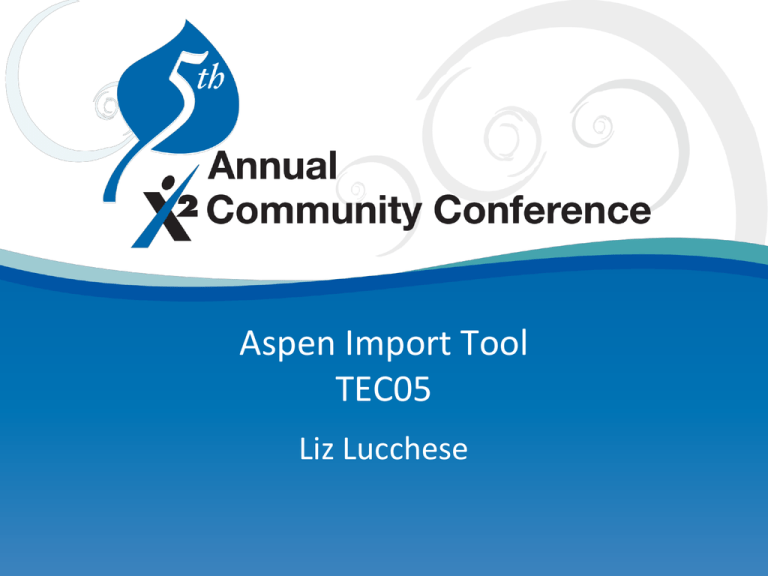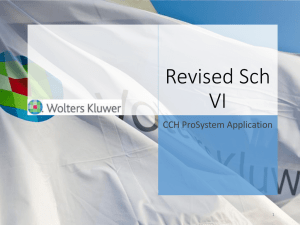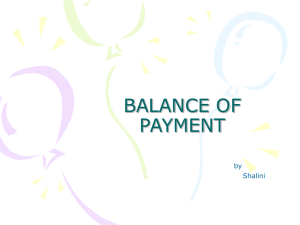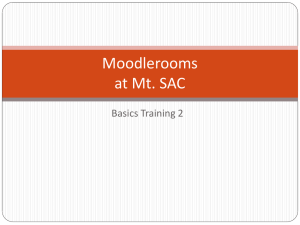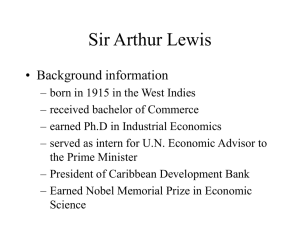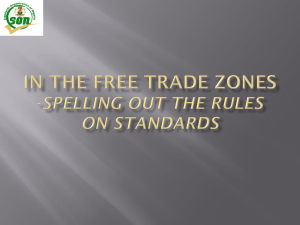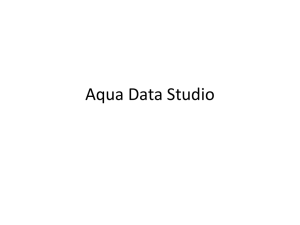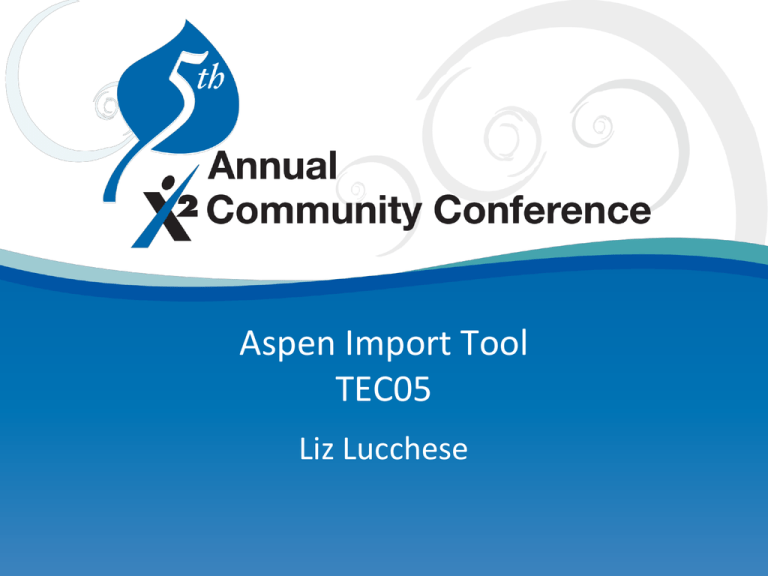
Aspen Import Tool
TEC05
Liz Lucchese
Agenda
•
•
•
•
•
Overview
Anatomy of an import
Using the examples
References
Tips & tricks for working with text files
Overview
Underlying technology shared with exports,
procedures, and reports
• Requires finding the Object Identifier (OID) for the desired
table, as well as the OID for each field in that table
User input screen
XML and/or Java definition
Runs in the Job Queue
Anatomy of an Import
A standard import has just two components:
• File to be imported
• XML definition
Text file to import
“100”,“10017”,“Joe”
“101”,“23007”,“Jill”
“102","58092”,“James”
© 2007, All Rights Reserved
XML definition
<import table-id="tblX">
<direct-field id="y" match="true"/>
<direct-field id="z"/>
</import>
Anatomy of an Import
• Update the Student table.
• Text file does not include quotes.
<import table-id="tblStudent" mode="update" value-wrapper="" force="true">
<direct-fields>
<direct-field id="stdIDLocal" match="true" />
<direct-field id="stdFieldA041" />
<direct-field id="stdFieldA042" />
<direct-field id="stdFieldA048" />
</direct-fields>
</import>
Let’s dissect our first line in our import:
<import table-id="tblStudent" mode="update" value-wrapper="" force="true">
• <import
• Then let’s
choose our
table
• Tableid=“tblStudent”
This field (labeled as the object
identifier) can be found in the details
of the database table in the Data
Dictionary.
• mode=“update,
insert, or both”
• valuedelimeter=
• value-wrapper=
• force=
Anatomy of an Import
An import definition allows pre-import criteria to be set:
• For importing Ref Table values, you must select the Ref
Table.
• For importing test scores, you must select the test
definition.
Import definition
<tool-input>
<picklist field-id="..." >
</tool-input>
Text file to import
“100”,“10017”,“Joe”
“101”,“23007”,“Jill”
“102","58092”,“James”
XML definition
<import table-id="tblX">
<direct-field id="y" match="true"/>
<direct-field id="z"/>
</import>
Example 1 – Reference Code Import
Importing new reference codes into a table:
<import table-id="tblRefCode" mode="insert” value-wrapper=“”>
<preset-fields>
<preset-field id="rcdRtbOID" match="true" source="input"
value="referenceTableOid" />
</preset-fields>
<direct-fields>
<direct-field id="rcdCode" match="true" />
<direct-field id="rcdDescription" />
</direct-fields>
</import>
Import your file!
© 2007, All Rights Reserved
Example 1 – Reference Code Import
Your results should look something like the following:
Import Results
==============
File: sample-data-reference-codes.csv
Records matched: 0
Records updated: 0
Records inserted: 120
Records skipped: 0
----------------------Total records: 120
© 2007, All Rights Reserved
<import table-id="tblStdFee" mode="insert" value-wrapper="" force="true">
<preset-fields>
<preset-field id="feeCtxOID" source="input" value="contextOid" />
<preset-field id="feeDate" source="input" value="date" match="true" />
<preset-field id="feeType" source="input" value="type" match="true" />
<preset-field id="feeAmount" source="input" value="amount" match="true" />
</preset-fields>
<direct-fields>
<direct-field id="relFeeStdOid.stdIDLocal" match="true" />
<skip/>
<skip/>
<direct-field id="feeFieldB001" />
<skip/>
<direct-field id="feeComment" />
</direct-fields>
</import>
© 2007, All Rights Reserved
Inserting Student
Fee Records
Your results should look something like the following:
Import Results
==============
File: newfees.txt
Records matched:
0
Records updated:
0
Records inserted: 0
Records skipped:
165
----------------------Total records:
165
Invalid Records
===============
Line 1: Could not find a unique match for the related OID
Line 2: Could not find a unique match for the related OID
Line 3: Could not find a unique match for the related OID
Line 4: Could not find a unique match for the related OID
© 2007, All Rights Reserved
What
Happened?!
Let’s review our
XML Definition for
possible errors
Example 3 – Student Program Import
Importing Student Programs
<import table-id="tblStdProgram" mode="insert" value-wrapper="">
<direct-fields>
<direct-field id="pgmFieldA001" />
<direct-field id="relPgmStdOid.stdIDState" match="true" />
<direct-field id="pgmProgramCode" />
<direct-field id="pgmFieldA003" />
<direct-field id="pgmFieldA002" />
<direct-field id="pgmFieldB001" />
<direct-field id="pgmActionStart" />
</direct-fields>
</import>
© 2007, All Rights Reserved
References
BKF04 – Introduction to XML course materials
Import samples with data in the samples folder
http://www.w3schools.com/xml/default.asp
XML Document Type Definitions (DTDs) in the samples
folder:
import.dtd
filter.dtd
tool-input.dtd
© 2007, All Rights Reserved
Tips & Tricks for working with text files
TextPad and Notepad++ both have out-of-the-box
syntax coloring for XML files
Notepad++ allows XML tag blocks to be expanded and
collapsed
Both allow "block highlighting" using the ALT key when
clicking and dragging
This allows you to highlight
a column and delete it, much
like you would in Excel
© 2007, All Rights Reserved
Tips & Tricks for working with text files
TextPad allows search and replace (Search menu ->
Replace, or CTRL+H) to take a text file without
quotes and easily add them
Replace all instances of a comma with ","
Replace all instances of a line feed \n with "\n" using
Regular expressions
© 2007, All Rights Reserved
Thank you!
elucchese@x2dev.com