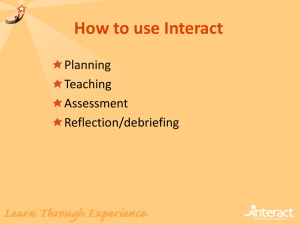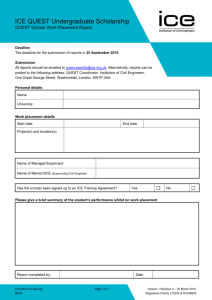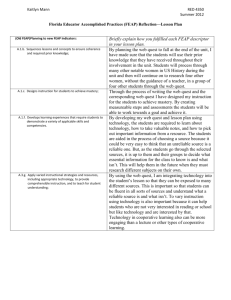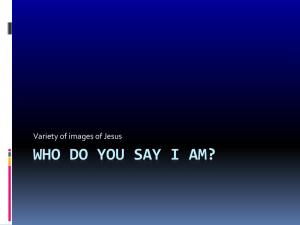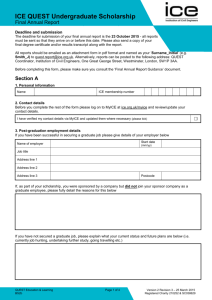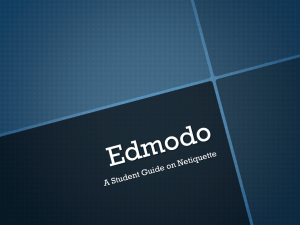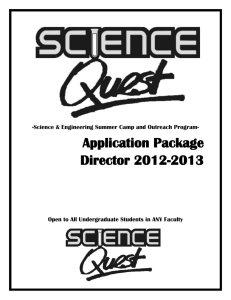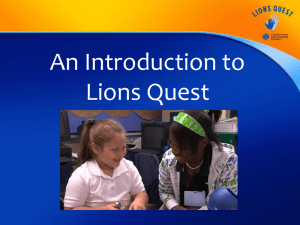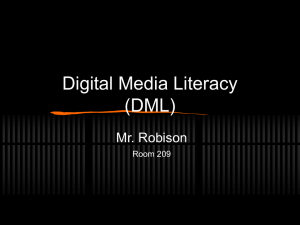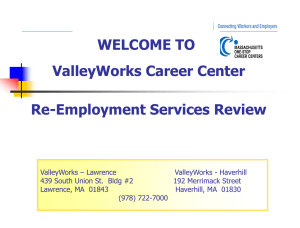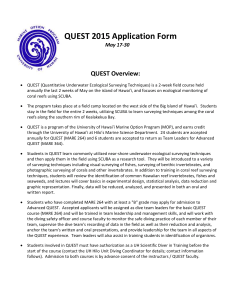Troubleshooting Files - DRHS Computer Literacy
advertisement
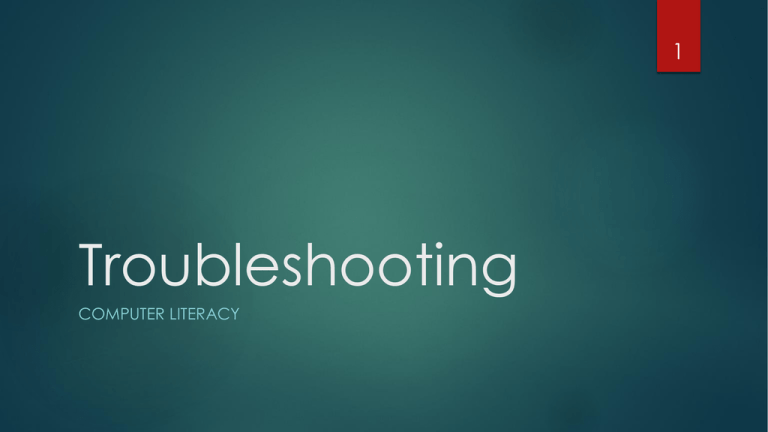
1 Troubleshooting COMPUTER LITERACY Learning Objectives Know how to troubleshoot computer problems and find alternatives to costly commercial software Understand basic computer and network troubleshooting including malware and viruses Meet national technology standards for Technology Operations and Concepts Create a flowchart demonstrating the ability to troubleshoot 2 Quest One: Murphy’s Law According to Murphy’s Law – Whatever can go wrong will go wrong, and at the worst possible time, in the worst possible way. Anybody who has used technology knows this well. Your mission is to prove Murphy wrong – Complete the three quests below to learn how to troubleshoot common computer problems. You must be ready to solve problems! Watch this video 3 Notetaker paper in half Unfold Rotate paper 90 degrees Fold paper in half again Unfold Fold corners up 4 Q1 Fold Q1 Q3 Q2 Q1: Basic Computer Troubleshooting This 5 quest challenges you to discover what went wrong and how to fix the problem Label One Section of your notetaker as Q1 Watch this video Take good notes in your Q1 section. Pause the video as needed so you don’t miss valuable information. Control your learning! Q1: Malware and Viruses Label ANOTHER section of your note taker as Q1 Watch this video. Continue taking good notes in your second Q1 section. Pause the video as needed so you don’t miss valuable information 6 Quest 2: Now What? This quest builds on the first Quest. You will create a flowchart for showing your steps for solving problems. Watch this video 7 Q2: Error Messages and Updates Label a new section of your note taker as Q2 Watch this video Take good notes in your Q2 section. Pause the video as needed so you don’t miss valuable information 8 Q2: Full Class Activity! (15 Minutes) Murphy pushes the power button on her computer and nothing happens. List all of the possibilities in flow chart form on how she would troubleshoot the problem. Use either Gliffy or Bubbl.us to create your flow charts Be prepared to share your flow chart with the class! 9 Q2: Row Activity (10 min) Problem 2 - Murphy launches her Internet browser and sees a message that tells her, "The Page Cannot Be Found". In addition, you notice that you can't get to any of your network hard drives. List all of the possibilities in flow chart form and how she would troubleshoot the problem. 10 Q2: Individual Activity (10 min) Problem 3 - Over the past few days Murphy has noticed that her computer is starting to run very slowly, web pages are either not loading or she is being taken to a website that she did not intend to go to. In addition, she has been seeing pop-up boxes telling you that her computer may be infected. List the possibilities of what is wrong in flow chart form, and describe the steps you would take to eliminate the problem. Submit your flow chart on Edmodo! 11 Quest 3: Just When You Thought it was Safe Label the last section of your note taker as Q3. Take notes as needed! This will be a two part quest. In the first part you will be doing some research on purchasing an item from a company. You will choose two companies to compare and you will research the reliability of the company. In the second part of the quest you will be doing some work at home on your family computer by checking on the type of virus protection you have installed. Watch the video 12 Q3: Step One In a browser (or new tab) go to the Google website Select "Shopping" under the "more" tab 13 Q3: Step Two Type in an item you would be interested in purchasing. Choose an item that is available from at least 10 different stores. 14 Q3: Step Three Click on the line where it says "from 25+ stores" to see the list of stores where the item is available. Once you see the list of stores, choose two to research about on the Better Business Bureau web site 15 Q3: Step Three cont. Here is an example of a businesses that was selling a stereo I searched for. This business received n "F" rating 16 Q3: Step Three cont. Here is another example of a businesses that was selling a stereo I searched for. This business received n “A" rating 17 Q3: Step 4 Open 18 Word Write at least three sentences summarizing each company you researched. Be sure to include a snip of the company’s BBB rating Save as “troubleshooting_Q3_your initials” Submit this document on Edmodo Q3: Step Five Individuals or companies can monitor what you are doing on your computer by installing spyware. Some ways that you can tell your computer might be infected include sudden changes in the behavior of the computer. Be sure your operating system is up to date. Watch the video 19 Q3: Homework! Tonight: 20 If you have a computer at home, check to make sure it has an up-to-date active antivirus software installed. If you don't have a computer at home, check with a relative or friend. Popular antivirus software includes: BitDefender Antivirus Plus (rated best product by PC magazine for 2013), Kaspersky, and Norton . There are many more very good programs, the important thing is to make sure one is being used, and it has been kept up-to-date. Q3: Homework cont. When you open the antivirus program you should receive a report that tells if it is up to date. 21 Q3: Homework cont. Is 22 the computer protected? If not, you can help them out and make a recommendation to the owner based on research you can do about the best antivirus programs and prices. Assessment Go to Edmodo and take the unit quiz 23