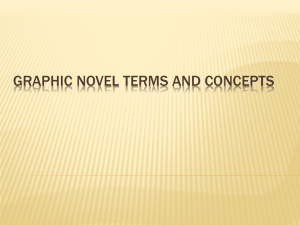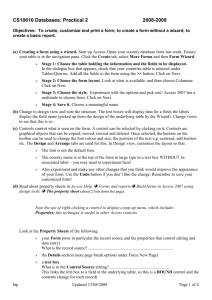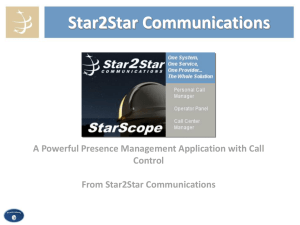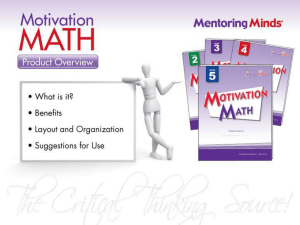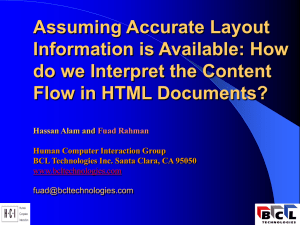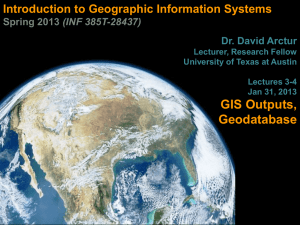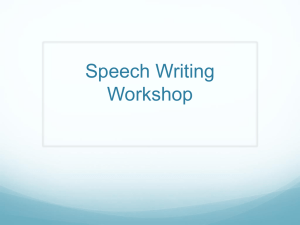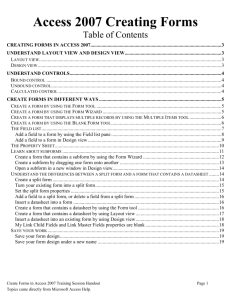form
advertisement
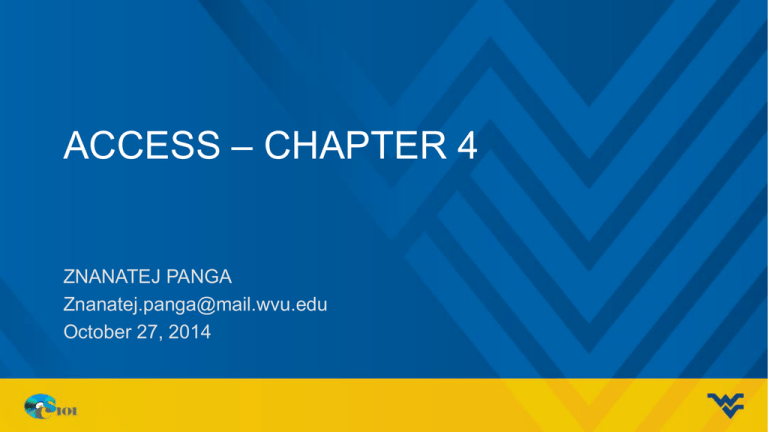
ACCESS – CHAPTER 4 ZNANATEJ PANGA Znanatej.panga@mail.wvu.edu October 27, 2014 ANNOUNCEMENTS Upcoming Significant Dates: • 10.31.2014 – Homework #4 Due • 11.03.2014 – MyITLab Lesson D due • 11.07.2014 – Homework #5 Due 2 AGENDA • Forms • Reports 3 FORMS 4 FORMS • A form is a database object that is used to add data into or edit data in a table. • Reasons to use forms : – You are less likely to edit the wrong record by mistake. – You can create a form that shows data from more than one table simultaneously. – You can create Access forms to match paper forms. 5 FORM TOOLS • The Form tool is used to create data entry forms for primary tables. • 16 different ways – Create –> Forms group ->Form ->Form Design ->Blank Form ->Form Wizard 6 CREATE FORM • Form – Creates a form for the currently selected table • It will also include a subform for any table that has a foreign key that is related to the main table • Form Design – Creates a new, blank form in design view • Design view allows you to add labels and fields and place them how you would like 7 CREATE FORM • Blank Form – Creates a new, blank form in layout view • Layout view allows you to add labels and fields, but it automatically places them based on the style – Layouts • Stacked layout form – displays fields in a vertical column – displays one record at a time. • Tabular layout form – displays records horizontally – data values in rows under the labels. 8 CREATE FORM • Form Wizard – Create a form using any combination of fields from any number of tables • Allows you to select how to group things for subforms • Split Form – combines two views of the same record source - one section is displayed in a stacked layout and the other section is displayed in a tabular layout. – splitter bar divides the form into two halves. 9 CREATE FORM • Multiple Items Form – Displays multiple records in a tabular layout similar to a table’s Datasheet view. – Gives you more customization options than a datasheet 10 CREATE FORM • Datasheet Form – A replica of a table or query’s Datasheet view except that it still retains some of the form properties. – Can add field from multiple tables 11 MODIFY FORM • • • • • Add a field Delete a field Layout control Add theme Change or remove sorting 12 FORM SECTION • The Form Header section displays at the top of each form. • The Detail section displays the records in the form’s record source. • The Form Footer section displays at the bottom of the form. 13 REPORTS 14 REPORT • A printed document that displays information from a database in a format that provides meaningful information to its readers. 15 CREATING REPORTS USING REPORT TOOLS • Access Report Tools to create reports – – – – – Report Tool Report Design Blank Report Report Wizard Labels Tool • Modify existing report by using: – Layout View – Design View 16 • Report tool - Instantly create a tabular report based on the table or query currently selected. • Report Design tool or the Blank Report tool To create a new blank report in which you can add your own fields and controls manually. • Report Wizard - will take you through a series of questions and help you create a report based on your answers. • Labels tool - To create a page of labels using the preformatted templates provided by Access. 17 REPORT TOOL Report created with the Report tool Information is presented in tabular format 18 REPORT WIZARD • Report Wizard asks questions – Uses 6 dialog boxes to collect information • Generates report based on answers 19 STARTING THE REPORT WIZARD Select a table or query Select fields 20 ADD GROUPING TO THE REPORT WIZARD Access adds StudyID automatically Add a group Select a field to group by Remove a group 21 ADD SORTING AND SUMMARY OPTIONS Choose the sort fields Choose Ascending or Descending order Click Summary Options to add aggregate functions 22 CHOOSE THE LAYOUT OF THE REPORT Choose the Orientation Choose the Layout Adjust field widths so fields fit on one page wide. 23 SAVE AND NAME THE REPORT Type a report name Click Preview the report to see what the report will look like Click Finish to see a preview of the report 24 PREVIEWING THE REPORT 25 MODIFYING A REPORT • • • • • • Add a Field to a Report Delete a Field from a Report Work with Report Layout Control Adjust Column Widths in a report Add a Theme to a report Grouping/Sorting 26 IDENTIFYING REPORT SECTIONS Report header Page header Detail Page footer Report footer 27 Questions ?