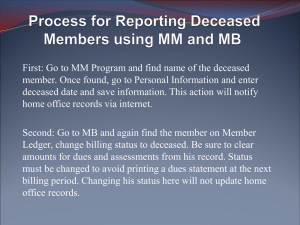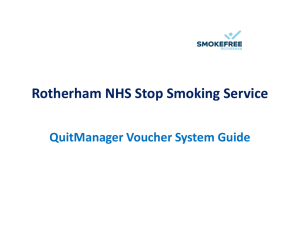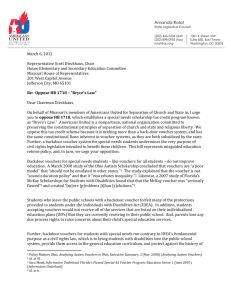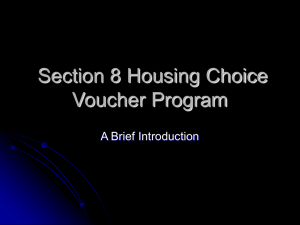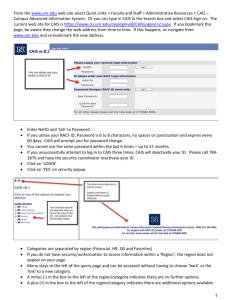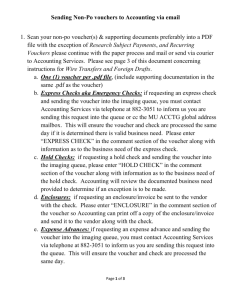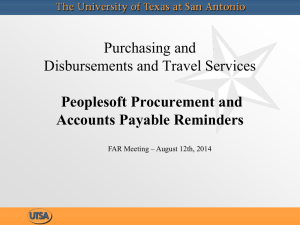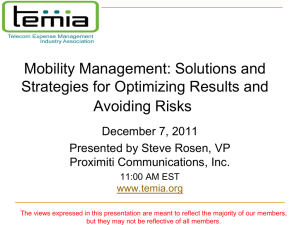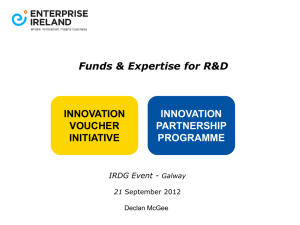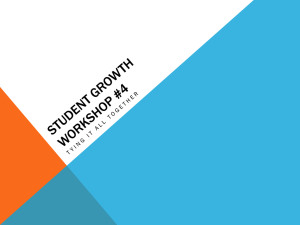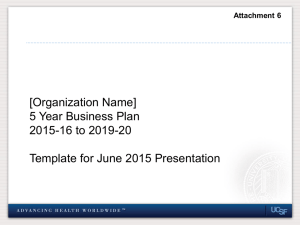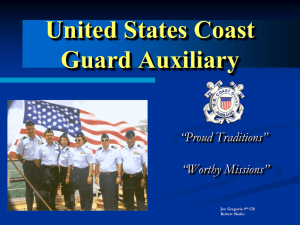Membership Billing
advertisement
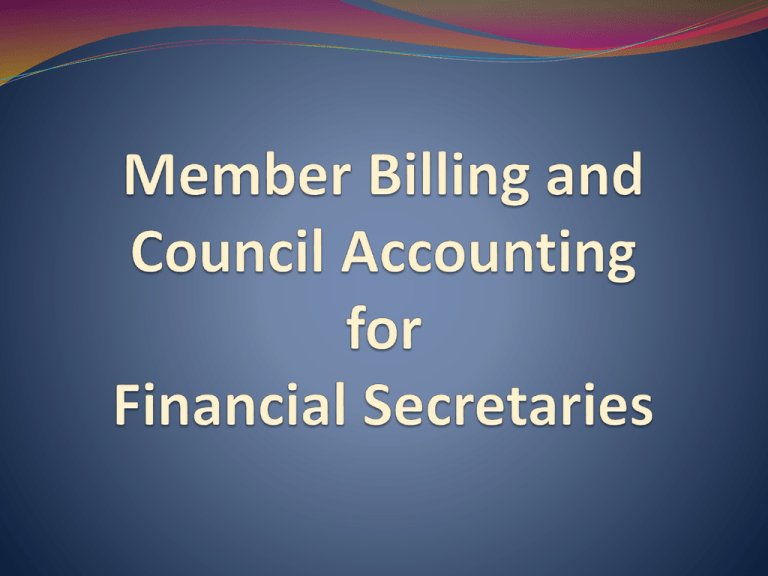
Welcome and Orientation Click on one carat-go back one month, click on two carats-go back one year. Hold on box & slide down for previous years Find dates an easy way… Billing Information and Set-Up US Dollar Set-up billing information for members and vendors. Note: Remittance name now changeable O’NEILL KNIGHTS OF COLUMBUS #701 Expense report showing accounts and events information. Dues statement now shows the optional dues remittance name. Determine regular and honorary assessment amounts You must also update individual member records to include them in the sub class Sub classes and amounts Add classes here Seminarian $5.00 Establish the class list and amounts to assess Income Accounts- Supreme and added Council Accounts Income Expenses Activities Assessments Do the same for expense accounts as was done for the income accounts. Add account and sub account by using this feature. Add events and reasons for assessments Council Payee and Payor List To add a Payee / Payor click on the tab Add Payee/Payor Enter name, address and other contact information. Adding an address here will show the address on the voucher form. Member Information Set-Up and Contact Record Brought forward from MM 1 Bottom portion of member ledger Member record of emails and add notes Email a member and show history of emails sent. Establish record of correspondence Reconcile transferred members balance due Council LedgerEnter Assessments Billing period Billing effective date Shows billing amounts to be assessed – See class list for input options Expiration date Special assessments. Example: Culture of Life Pending assessments. Culture of Life Screen after processing assessments Billing cycle and Update options Assessments from 12/15/09 thru 12/15/10 in total dollars Forgive Voluntary Assessments when date is reached Can Un-do an assessment Council Ledger-Receipts it Record receipts from a member. Be sure to Use dues collection tool if remittance matches amount due Enter receipts from a Payor or Vendor Sort Options Council Ledger-Vouchers you are charging this expense to two or three different accounts and events. Then click on save. To enter a voucher use this feature. Find Member or Payee and enter the amount and add account or subaccount and SAVE. You may wish to track expenses/revenues by event. Go to add events and add council events. Identify revenue or expense by event pull down. You may add an event by clicking on the add event tab on the bottom of slide Slide shows a record of the two pending vouchers not yet processed Go to Member B Go to Print Center-MB and click on voucher reports, Treasurer – Voucher Reports and Tab 2 Report of Pending Vouchers to see any vouchers pending and produce a report for the council business meeting. This report shows the two pending vouchers to be read and approved at the regular business meeting. Vouchers now processed and are shown in voucher history After approval by council membership, vouchers are now ready for signatures of the officers shown below and processing for payment. Voucher reports can be generated by date range and by batch number. Expense report showing accounts and events information. Number is highlighted, therefore voucher detail is viewable and will allow for entering a check number. Expense report showing accounts and events information. Input check number after processed in voucher history Expense report showing accounts Save it here and events information. Check number Expense report showing accounts and events information. Council LedgerEnter Adjustments Accounting adjustment to reflect sales tax expense Pending adjustment from previous page Sort in several formats Adjustment history from 11/30/09 to 11/30/10 How do you feel so far ???? Treasurer’s Report of Receipts Top of page Member dues statement Preparing to print membership cards Membership cards printed on card stock provided by Supreme Blank templates available to print separate cards Wait to print up to 8 at one time by setting date range. Example page follows Example of four on a page Select information you want printed on the back of the card Information printed on the reverse side of each member’s card Income and Expense Report – Income only Second page of income and expense report. Now, do you feel like you are in control?? Thanks for all you do. We appreciate it…