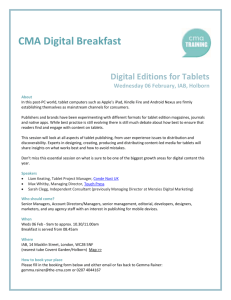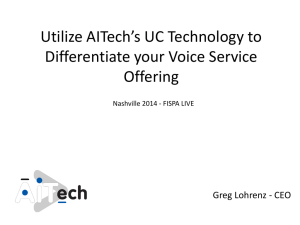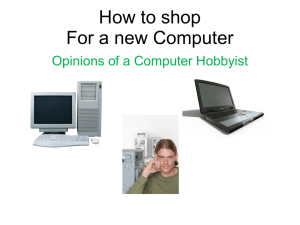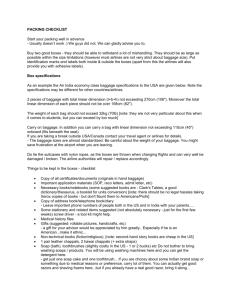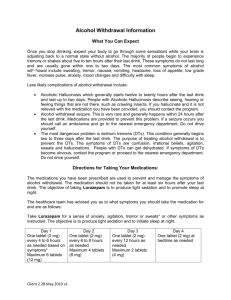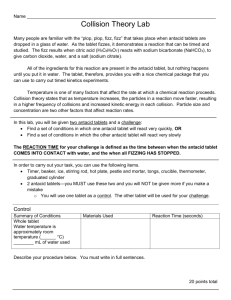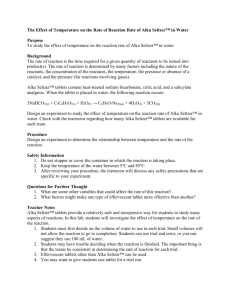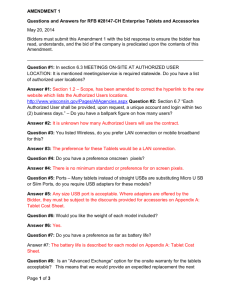Using the Samsung Galaxy Tablet
advertisement
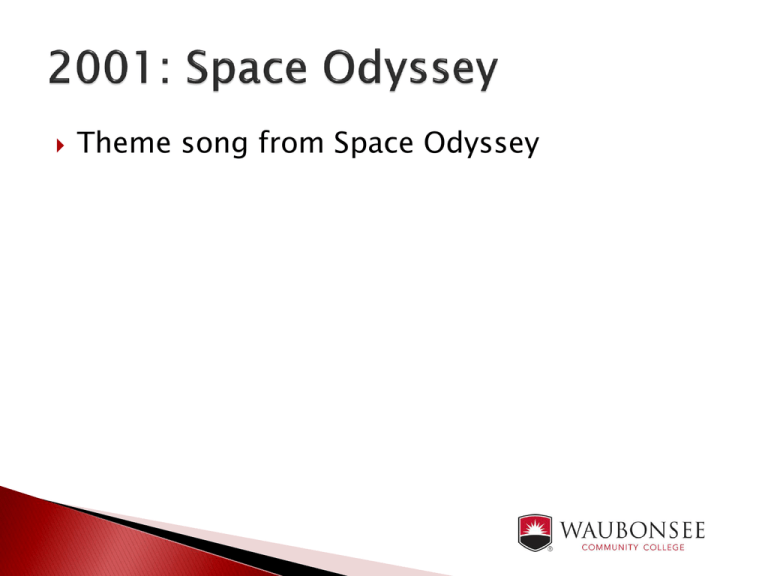
Theme song from Space Odyssey By Nancy Horton, Supervisor for Adult Ed Computer Center & Sherry Woodward, Adult & Family Literacy Manager Waubonsee Community College, Aurora, IL Our teachers are required to go through a onehour training (we offer professional development) We show them how to operate, and integrate these tablets into their classroom lessons They are encouraged to suggest “Favorite” websites that can be added to each tablet by the technical person responsible A sign in/out sheet procedure should be in place for those teachers checking them out Once teachers are trained and using tablets in the classroom, additional help from tech person is available The On/Off switch on right side at the top. Hold down for a few seconds To “wake up” the unit, press on/off button lightly Swipe screen with your finger to unlock The “Home” screen should pop up. This is your desktop Adjust the volume by using button on the right side of unit, next to on/off button For additional apps not on the desktop, click on the icon labeled “Apps.” To get back to the desktop, click on the picture of the House on the bottom of screen. Open Internet. Click on House again. When you are done with tablet, click on Application Monitor from the desktop, then click on End All. Internet Online Dictionary Google I-Pathways Khan Academy Constitution Kindle Google Play Books Calculator Calendar To access settings, there is an icon on the desktop. Click on this icon. ◦ ◦ ◦ ◦ ◦ Shows if you are connected to Wi-Fi Display Sound Battery Power Other Options There are many Internet favorites already loaded on the tablets To access these favorites, click on the Internet icon on your desktop. Once the Internet loads, you can click on the Star icon located on the far right of the screen. There is also a gold star – do not click on it. • Pre-loaded Classics, i.e. Great Expectations, The Three Musketeers, etc. • You may search for free books online. If you find one(s) that you feel would be beneficial for students, let your technical person know, and he/she will add to all units Google Kindle • FREE BOOKS Students do not need a user account to do the exercises – however will not save data If you or they want to track their progress, they can use any email they already have, and the website will prompt them to create a user name and password ◦ Can also use their Facebook login Instructors can click on the “Coach” tab on the website and check on their students’ progress – it shows the questions they struggled on, etc. This program is for GED instructors By request, our Dean will give GED teachers their own username and password Each teacher then sets up his or her own students with their logins If students come into the AECC to use I-Pathways, they must have a user name and password and remember what it is States that are currently using Pathways are: IL, MN, MD, IA, NE, RI, NY, DE, NC, WA, SD Pilot States: CA & MI Once you click on the Google icon on the desktop, a Google search bar will appear with the keyboard underneath. You may type in your “key” word, or you may click on the microphone button, and speak the “key” word(s) you want to search ◦ Let’s all say “Bourbon Street” ◦ Click on the Wikipedia link - To expand your screen, either tap twice or take your fingers and move them outward Must reserve them in advance by calling Nancy X4128, or Cristhian X4232, or stop by. Indicate how many you need and what time and date Each teacher is responsible for retrieving and returning the tablets on the morning or evening they are desired. See Nancy or Sherry in the day time and Cristhian at night AECC staff will have a checkout sheet which will be given to each teacher The teacher must have each student initial when they receive the tablet and when they return it All tablets must be returned 30 minutes before your class ends Schedule Sheet for Tablets Instructor's Name________________________________________Date_____________ Time________ Number g51-1 g51-2 g51-3 g51-4 g51-5 g51-6 g51-7 g51-8 g51-9 g51-10 g52-1 g52-2 g52-3 g52-4 g52-5 g52-6 g52-7 g52-8 g52-9 g52-10 g53-1 g53-2 g53-3 g53-4 g53-5 g53-6 g53-7 g53-8 g53-9 g53-10 g54-1 g54-2 g54-3 g54-4 g54-5 g54-6 g54-7 g54-8 g54-9 g54-10 White Tag 018818 020001 020002 020006 020009 020011 020013 020017 020018 020019 020020 020021 020022 020023 020024 020025 020026 020027 020028 020029 020030 020031 020032 020033 020034 020035 020036 020037 020038 020000 020003 020004 020005 020007 020008 020010 020012 020014 020015 020016 Serial # R32C5024XX R32C502SXFD R32C502ACYF R32C502SXNJ R32C502ACSP R32C502ACVX R32C502AAHZ R32C502A6YE R32C502R4NT R32C502R4JM R32C502R4YN R32C50395KB R32C50395QP R32C502YNBR R32C50395MZ R32C50395NY R32C503EGTL R32C503EH1X R32C503EH5R R32C503EH2N R32C503EGKE R32C400PSMA R32C400PSQX R32C400PSPD R32C400SMVL R32C400PSNP R32C502T7MZ R32C502V18A R32C502T7FW R32C502R26N R32C502SXLR R32C502CKPJ R32C502R2CM R32C502SXQW R32C502ACWN R32C502SXKF R32C502AA8H R32C502AAGK R32C502AA1P R32C502AA0A AECC Check Out (√) Student Initial Sign In Student Initial Sign Out All tablets need to be returned each day/evening after use – not to be taken home Please do not add Internet favorites, or items to the desktop – If you find a useful site, let your technical person know If you find any useful free books through Kindle or Google, again let your technical person know Keep an eye on students to make sure they are not adding items to the tablet Some students may have trouble using the touchscreen like using their fingernail or a pen I-Phone or I-Pod headphones do work with the tablets. Students must provide their own – we do not supply them. Please no food, gum or liquid near the tablets The current model we have needs Flash to run videos and interactive software They don’t seem to keep a charge for very long If the system software needs upgrading, you must do each tablet separately When adding Favorite websites, must add them to each tablet – easy but time consuming We use basically for Internet. However, there is a free program called Kingsoft Office that has docs, spreadsheets & presentations. You can also access your work and home email, which is convenient if you are away from the office Some adult ed interactive programs, such as Ventures, the screen is too small and it will not allow you to “stretch” it like other screens will do You may not get all the standard “home” pages, such as your local library or newspaper Very popular in the Evidence Based Reading Instruction classrooms (EBRI) One-on-one teacher training This instructor wasn’t able to attend group tablet training These students are working hard on a spelling website This teacher is assisting her student in getting onto a website with short stories • “We use it at the beginning of the class to encourage them to arrive on time.” • “Introduced them to websites they can also use at home.” • “Incorporate the use of the tablet with our EBRI components.” • “Reading class uses them for vocabulary practice and to research reading topics” • “Higher level ESL class uses them to research blogs for their writing assignments.” • “Wonderful teaching tool for both the younger students who are text savvy and for the older students that are using this type of technology for the first time.” “The library information is a learning experience and the different websites also.” “The application homebound services is a excellent idea for those individuals that are disabled or handicapped with special needs.” 1. Go to http://www.imdb.com/title/tt0898266/trivia Who were the two main characters named after in the Big Bang Theory TV Show? 2. Go to http://www.lpi.usra.edu/lunar/missions/apollo/ apollo_11 According to this website, what was the time & date Apollo 11 landed on the moon? 3. Go to http://www.imdb.com/title/tt0060028/trivia Leonard Nimoy (Dr. Spock) improvised many elements of his character. Name one thing he suggested on his own that became “famous.” 4. Go to http://en.wikipedia.org/wiki/Galaxy What does the word “galaxy” mean? 1. 2. 3. 4. Television producer – Sheldon Leonard 3:17 p.m. EST on July 20, 1969 Vulcan Neck Pinch Greek word for “Milky” referring to Milky Way Social Revolution 3 Press on “Home” Press on “Application Monitor” Press on “End All” Press “OK” Press on “Home” Hold the on/off switch in and a prompt will come up. Press “Power off” Press “OK” www.khanacademy.corg www.dictionary.com https://sites.google.com/site/constitutionstu dyguide www.i-pathways.org www.manythings.org www.readtheory.org EMAIL: swoodward@waubonsee.edu nhorton@waubonsee.edu Theme song from Space Odyssey