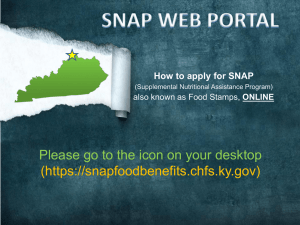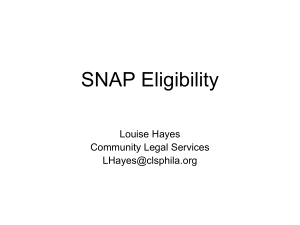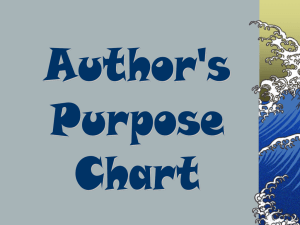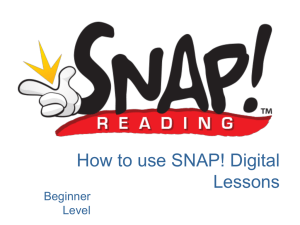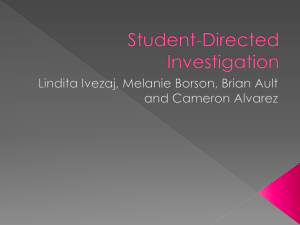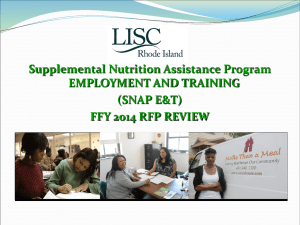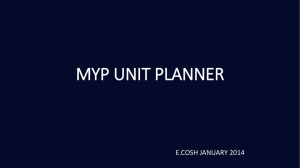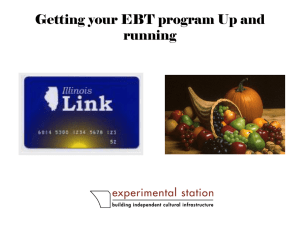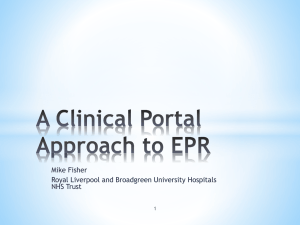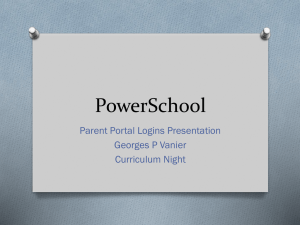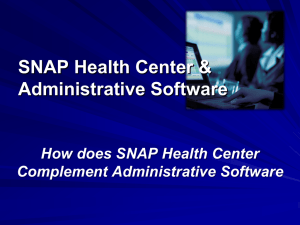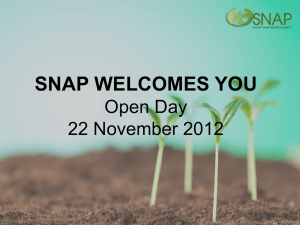Online Web Portal
advertisement
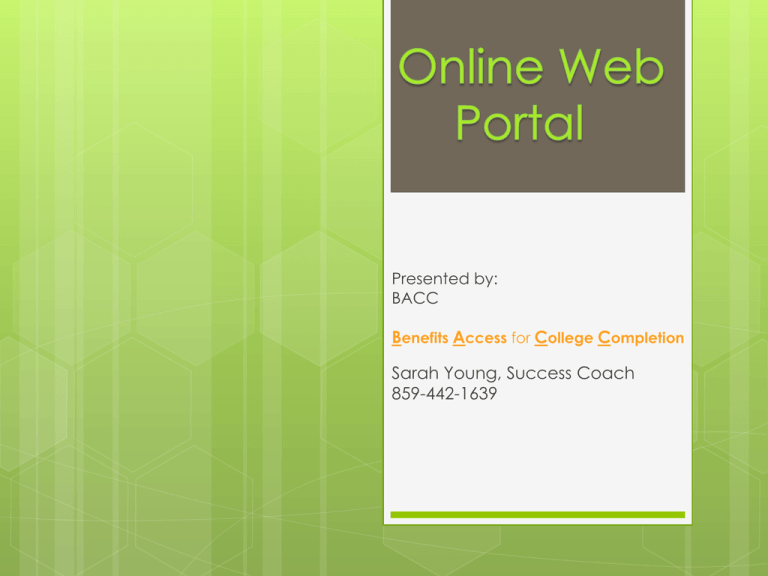
Presented by: BACC Benefits Access for College Completion Sarah Young, Success Coach 859-442-1639 To apply for SNAP Go to the following website: Chfs.ky.gov Then on the right hand side click on the “Apply for Food Benefits” Do I Qualify is to check and see if you are potentially eligible to find out click If you want to apply for SNAP or view your active SNAP account you go to: Create Account/Login Depending on if you do the prescreening or not, you will see one of the following prompts to: Create an Account Example 1 You will want to click Create new account Example 2 User Profile Setting up your KEUPS account This where you will set up your account Write down your password in case you forget it (At least 8 characters, one upper and lower case) It is recommended that you use something other than your school email as when you graduate that will no longer be available to you. Many companies offer free email accounts Where to get a free email account Yahoo.com These two are the most popular for free email accounts If you already have an existing account, you can make a new one with a new user name Google.com Just make sure you write down the information Once you enter all your information and write it down for your records hit Submit Request You will then receive this message You will then go back in your email account to verify your account Your. Name and email here Your. Name here You will need to click on the link to activate your account Your account is now created, click the blue link to go to the Online Portal Site Time to sign in Refer to your Username that you wrote down previously Child Support Access KEUPS Home Page If you want info on your current child support case you must request that access here You will need specific account information to request this access You will receive your temporary password in the mail within 7-10 days Your information here To complete your child support inquiry You will receive a letter in the mail like the one to your left You will need to go in and activate your account SNAP Access KEUPS Home Page You must click SNAP Web Portal link to gain access to apply and/or view SNAP benefits This is the SNAP Web Portal This tells you what all you can do on this portal: Prescreen for benefits Apply for Benefits Make case changes/email workers View your case notices electronically Applying for SNAP You must go to the top to Apply for SNAP benefits and click to continue on SNAP application steps Requesting Case inquiry for SNAP You must go request access to review your case. You will click the above link to gain access to your case and benefit information Instructions Short Application Instructions continued How soon will you know if you can get SNAP benefits? The difference between: • a regular application (30 days) • a expedited application (within 5 days) Personal/Financial Info This will be followed by a series of questions Financial Info Not sure of something? The Explain This feature will further describe what type of information they are looking for, just click and an information box will pop up. Household size Household Information Make sure you answer the correct number of people that live, buy and cook food together Your OBLIGATIONS! Read all the fine print and your responsibilities before you submit! SNAP Case Inquiry Access KEUPS Home Page If you want info on your SNAP case you must request that access here Requesting Case Inquiry Access Click on the drop down box Choose SNAP Web Portal Requesting Case Inquiry Access Select on Case Inquiry and hit next Requesting Case Inquiry Access You can only access through the case #(Social) of the Head of Household and their DOB (Date of Birth) then hit Next Requesting Case Inquiry Access Check and verify the requested role and then hit Submit Request Access Approved You must now Sign Out and Sign back into your account SNAP Web Portal Screens Note: this main screen shows the method of how you receive your notices: Delivery via US Mail Portal Screen Messages Note: this will show any messages that you may have from a caseworker Portal Screen Messages-cont’d Shows messages that you have sent through the portal For Example Status of your application Reported changes The Filter feature allows you to filter specific time periods of the messages you want to view Portal Screen Case Inquiry information Note: this will show your case information: Household size, benefit amount, recertification period Portal Screen Case Inquiry information There is a lot of information on this screen that you may find important Household Members in your home Case Information Information Certification Period If you have a SNAP appointment within the next 30 days (Yes or No) Month you are due for a review Case status Where You Live Mailing Address