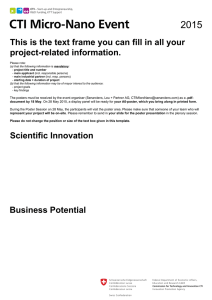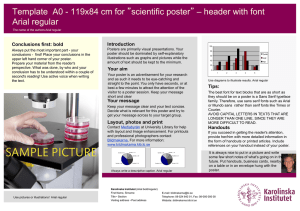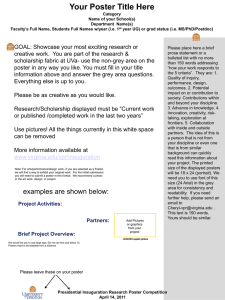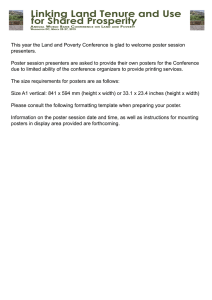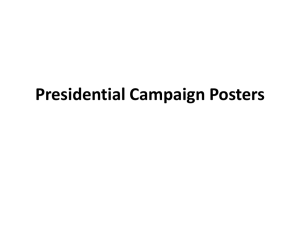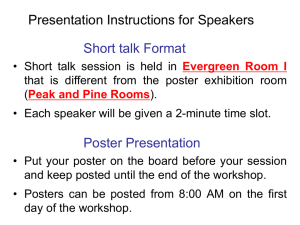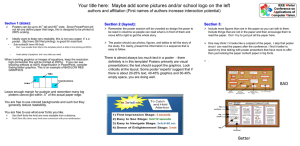GIS Posters - Tufts University
advertisement
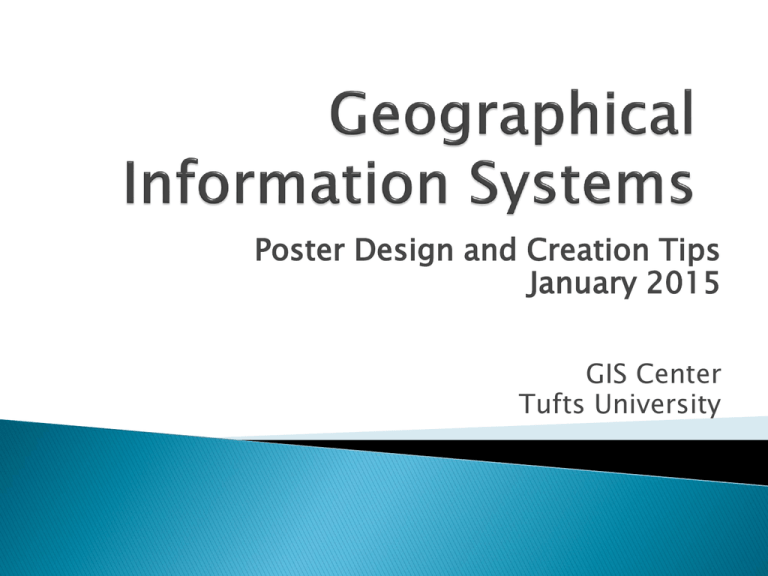
Poster Design and Creation Tips January 2015 GIS Center Tufts University A Locator Map (Introduction) Each map should have: ◦ Title – Insert using publisher, not arcmap ◦ Legend Sized appropriately and organized with proper headings and layers Consistent size, scale and location. Appropriate Units Consistent placement and size between maps ◦ Scale Bar ◦ North arrow Labels might be useful on maps but aren’t required Additional Graphics Identify and Label all Figures and Maps on poster and in text!! ◦ Photographs, graphs, tables, charts, diagrams, etc. Poster’s can be printed in the GIS lab in Tisch Library when an assistant is there. Posters should be sized at 30x40 inches Landscape or Portrait orientation is fine You will mount your project on poster board provided in the GIS lab Leave the poster on the pile for our class in the GIS lab. Posters serve as an advertisement of your hard work! Layout Visual Hierarchy Alignment – Use of columns Grouping -To box or not to Box? Contrast – Use of white space Typography Emphasis Font Type/Style Column Width Justification/ Left Alignment Bullets Size Color Color Wheel Complimentary/contrasting Colors Images/Figures Resolution http://blogs.msdn.com/b/mswanson/archive/2007/05/06/bad-design-by-example.aspx Readability improves: • Comprehension • Retention • Reading speed • Reading persistence READ THIS FIRST and then read this. THAT’S VISUAL HIERARCHY. Examples from Robin Williams’ Design Workshop Examples from Robin Williams’ Design Workshop Examples from Robin Williams’ Design Workshop Examples from Robin Williams’ Design Workshop A quick design workshop A quick design workshop A quick design workshop Corporate Logos Redesign http://www.nytimes.com/2009/05/31/weekinreview/31marsh.html Times New Roman Arial Arial / Helvetica Serif Sans Serif San serif Arial headers, serif Times New Roman body text Comic Sans… Story of Comic Sans: http://www.connare.com/comic.htm (Now Chalkboard on Apple OS) The bold, the underlined and the italicized Readability: Column Width The “alphabet-and-a-half ” line length rule: the ideal line length at 39 characters regardless of type size. Left Align (GOOD!) Justified (BAD!) Font size a Example Text Sizes on Trunk A few words about COLOR Use 3-4 colors, but no more! Dark type on light color backgrounds This attracts attention, but tires the eyes! http://www.color-wheel-pro.com/color-theory-basics.html http://www.colorbrewer.org Red on blue also appears blurry to the human eye Yellow on white is hard to read Blue on Red appears blurry to the human eye Know your Audience! Colleagues Students Scientists Government officials Community groups General public • Be in charge of your design decisions: • Color Palette – • Fonts – text (serif) Pick a color scheme and keep it consistent for poster and maps! Pick 2 main fonts– 1 for maps and poster headings (sans-serif), 1 for poster • Size- Poster text is important, but don’t forget about map text as well (labels and legends, and scale bars!) • Format- Identify most important elements (title, headings, maps, tables, graphs) & place them on poster first. Then add text and secondary information. Images and Graphs say much more than words! Images and Graphs say much more than words! Think about what information is important for your readers to understand for the project Overview map- Important data or locations ◦ Basic information that might give the reader background info or context. Factor Maps- Important to show what went into your model (not necessarily intermediary steps) ◦ Ex: Suitability Analysis: Distance from Roads Might be better to show the actual Euc Distance with distance values rather than the reclassify layer that doesn’t have values but just numbers. Final Map- Some may have a “final” map, others might not (that’s okay). ◦ Determine the shape you want your maps to be on the poster Square, rectangle ◦ Set up the page so that the maps are exported bigger than what they will be on your poster. 20x20 usually works (if it’s a square). Adjust for rectangle. ◦ Export maps with just legend, north arrow, and scale bar. ◦ Use Publisher to put in titles and other explanatory text ◦ Export maps as a JPEG, GIF or Tiff at 300 DPI. Resolution: Caution: 300 dpi Web images are 72 dpi SnagIt - software increases image resolution Format: JPG (photos) TIFF (yields large files) GIF (solid colors, text) Why should anyone care? What am I adding to current knowledge? Are my visuals effective and understandable? Have I conveyed the findings clearly? Are my recommendations valid? Print out a letter size draft. ◦ Can you read the type? ◦ Are the colors what you really want? ◦ Does it look too busy? ◦ Do the main points pop out? MS PowerPoint Adobe InDesign MS Publisher 3 main columns: 4 / 4 / 4 Special Thanks to Dr. Barbara Parmenter and Melanie St. James for various slide graphics and information regarding design concepts