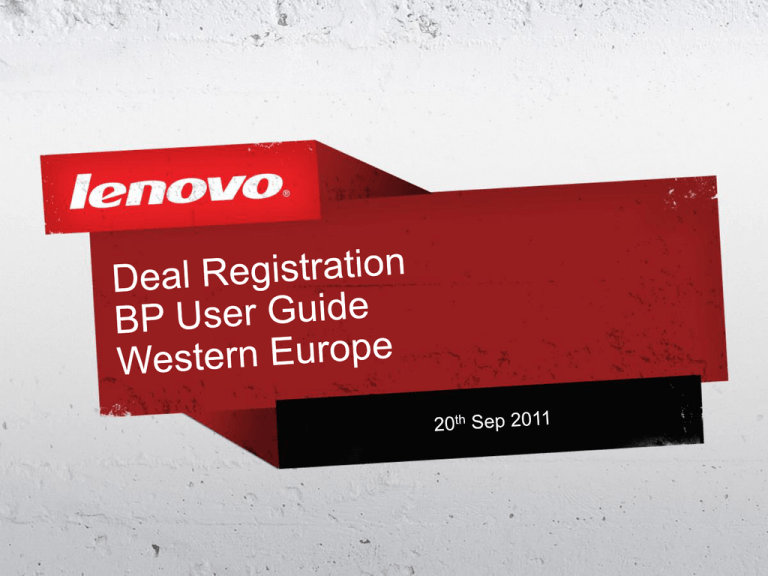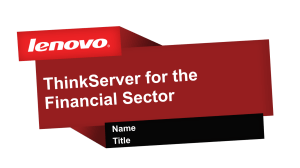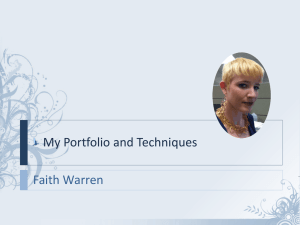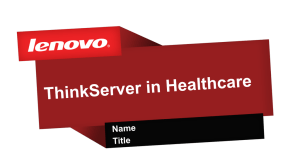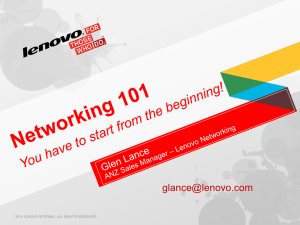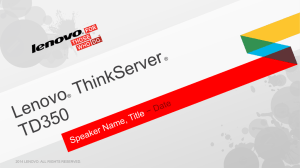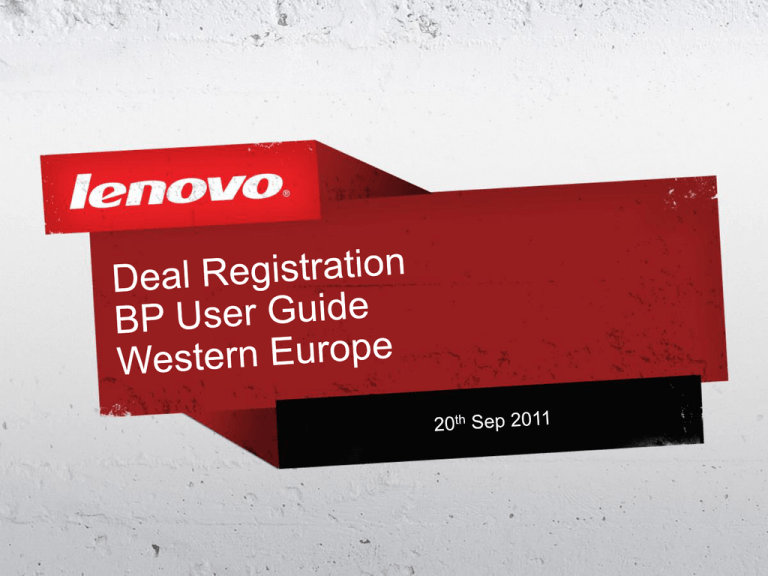
Deal Reg – a Partner view
1) Signing in via Lenovo Partner Portal
2) Completing the Deal Registration form
3) Notification emails
4) Viewing All Leads’ Status
5) Support
2 •
© 2011 Lenovo Confidential. All rights reserved.
1) Signing in and accessing the Deal
Registration form
3 •
© 2011 Lenovo Confidential. All rights reserved.
1.0) Using your LPN ID and Password, log into the Lenovo Partner
Portal (LPP) http://partners.lenovo.com
You can access the LPP directly using the URL above, or link to the Deal
Reg page from the LPN Portal page….www.lenovo.com/partner/de/deal reg
Get charis to create deal reg page on partner portal –
then get URL and screenshot
4 •
© 2011 Lenovo Confidential. All rights reserved.
1.0) Using your LPN ID and Password, log into the Lenovo Partner
Portal (LPP) http://partners.lenovo.com
5 •
© 2011 Lenovo Confidential. All rights reserved.
1.1) Once logged in to LPP, select “DEAL REGISTRATION” from the
navigation bar….
6 •
© 2011 Lenovo Confidential. All rights reserved.
1.2) select “Registrierung eines Deals” – this will pass you to the Deal
Registration form (you can also access an Instruction document)
Update with screenshot when angie
has added deal reg marketing text
7 •
© 2011 Lenovo Confidential. All rights reserved.
1.3) Select the “Customer Relationship Management” option
8 •
© 2011 Lenovo Confidential. All rights reserved.
2) The Deal Registration form –
Completing and Submitting
9 •
© 2011 Lenovo Confidential. All rights reserved.
2.0) Once in the “Customer Relationship Management” page – you will
see your Partner view of the Lenovo CRM system.
To open the Deal Registration form - in the “Create” section of the lefthand navigation bar, select “Lead”….
10 •
© 2011 Lenovo Confidential. All rights reserved.
2.1) Select relevant end customer in Deal Registration form
If there are multiple End Customers assigned to your Partner profile in
Lenovo’s CRM system – i.e. you already have an established relationship
with these End Customers in the Lenovo CRM system
A pop-up will appear asking you to select which Lenovo End Customer is
the correct one.
11
You have 2 options:
i) the End Customer for the deal you are logging is in the End Customer
list
Action = select the correct End Customer checkbox (go to step 1.6)
ii) the End Customer for the deal you are logging is NOT in the End
Customer list
Action = click the “Abbrechen” button – you will be directed back to
the Lead Details form (go to next page for instructions on creating
a NewAllEnd
Customer)
© 2011 Lenovo Confidential.
•
rights reserved.
Creating a New End Customer Profile
When the End Customer is NOT in the list of End Customers with
which you have a current relationship in the Lenovo CRM system – you
need to create it in the Lead form, select the “Create End Customer”
Needs updating when Create End
Customer
You will then be presented with
a pop-up button is renamed
box in which you need to complete the
relevant fields for the New End Customer
and press “Create” – this will create a
Prospect record in the Lenovo CRM
system and enable you to submit a Deal
for this End Customer.
Once this is done – you will be returned to
the Deal form to fill out the remaining fields
12 •
© 2011 Lenovo Confidential. All rights reserved.
2.2) you will now be presented with the Deal Registration form itself….
The fields marked with an asterix must be completed
Needs updating when Create End
Customer button is renamed
13 •
© 2011 Lenovo Confidential. All rights reserved.
Mandatory Fields:
- Beschreibung – if you are tracking this lead in your own internal
systems, you can log your internal reference here
- Endkunde – the name of the End Customer involved in the deal (see
slides on pages 9 and 10 for detail)
- Channel Partner Ansprechpartner – this should be your name
- Partnernummer – the Distributor through which this deal will be
fulfilled
- Entscheidungsdatum – the date when you expect the End Customer
to make their buying decision
- Lead Wert – the approximate value of the deal that you are inputting
- Währung – the currency in which the deal will be based – this should
be defaulted to the correct currency
14 •
© 2011 Lenovo Confidential. All rights reserved.
Questionnaire Form
At the bottom of the Deal Registration form is the “Assessments”
section – this contains a Questionnaire which must be completed in
order to submit the Deal to Lenovo…
Click the text “QUESTIONNAIRE-WE(Muss)” – this will open a questionnaire form.
Complete the form and click “Save” at the bottom left, and then navigate
back to the Deal Registration form via the “Zuruck” button at the top left of
the screen
15 •
© 2011 Lenovo Confidential. All rights reserved.
2.3) Once back in the Deal Registration form – having completed all of
the mandatory fields and the Questionnaire, simply save the record to
submit the form to Lenovo….
16 •
© 2011 Lenovo Confidential. All rights reserved.
3) Notification emails
17 •
© 2011 Lenovo Confidential. All rights reserved.
3.0) Notification emails
At various stages of a submitted Lead’s processing, you will receive
notification emails….
- acknowledgement email
- notification of approval/rejection email
Example acknowledgement email……
Needs updating when email
translation works
18 •
© 2011 Lenovo Confidential. All rights reserved.
4) Viewing All Leads’ Status
19 •
© 2011 Lenovo Confidential. All rights reserved.
4.0) When logged in to the Lenovo CRM system, you are able to view
the latest status of all Deals that you have brought to Lenovo
4.1.1) upon first entering the Lenovo CRM system, you can view all leads by
clicking
on the link for “My Current Leads”….
Needs updating based on confirmation of fix on Leads Reports
20 •
© 2011 Lenovo Confidential. All rights reserved.
How to change status when deal is won
- when logged in to the CRM system, access the “My Current Leads”
report in the top right corner….
- click on the “Status” column and “Sort by
Ascending” – this will put all records with “Approved
by Sales Manager” status to the top of the list
- you can then enter each record, press the “Edit”
button, change the Status to “Won” status and “Save”
21 •
© 2011 Lenovo Confidential. All rights reserved.
5) Support
In the event that you need Support – you should in the first
instance contact the Lenovo Partner Network Support Team
lppsupport@lenovo.zendesk.com
+39 (023) 017 3119
22 •
© 2011 Lenovo Confidential. All rights reserved.