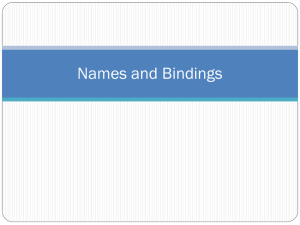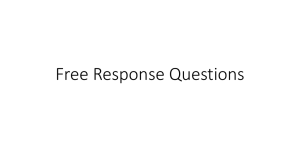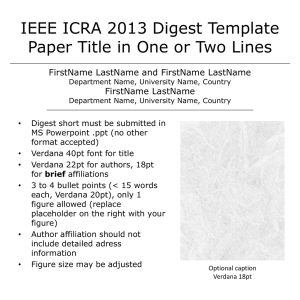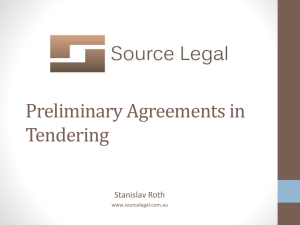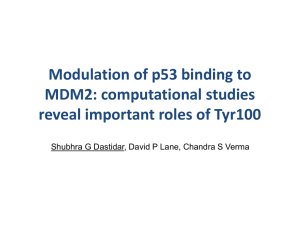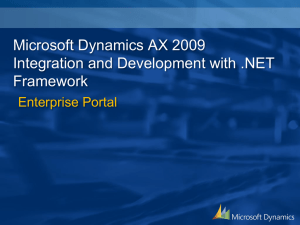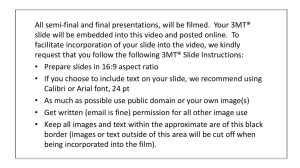Data Binding, Combo Box, Listbox, DataGrid controls
advertisement
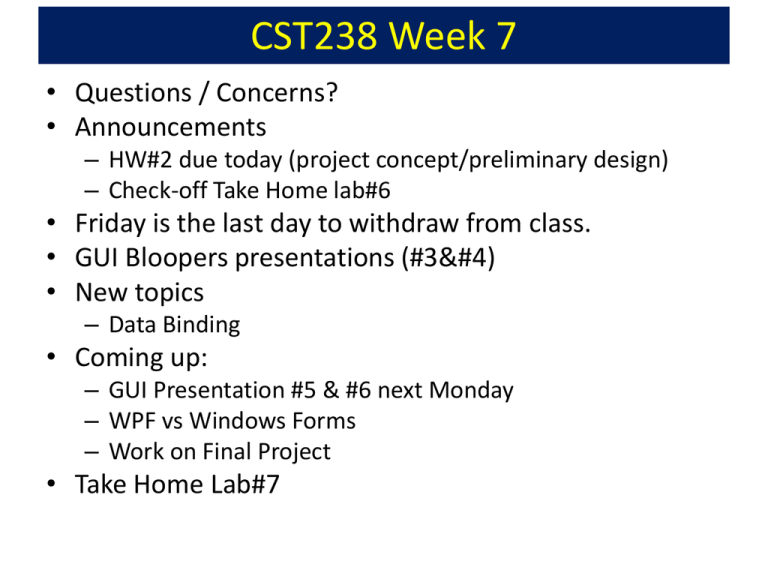
CST238 Week 7
• Questions / Concerns?
• Announcements
– HW#2 due today (project concept/preliminary design)
– Check-off Take Home lab#6
• Friday is the last day to withdraw from class.
• GUI Bloopers presentations (#3&#4)
• New topics
– Data Binding
• Coming up:
– GUI Presentation #5 & #6 next Monday
– WPF vs Windows Forms
– Work on Final Project
• Take Home Lab#7
Why Data Binding?
• Windows Forms Problem
– There is no clear separation of user interface and
data.
– Controls and data are tightly coupled.
• Data binding doesn’t address this problem of
tightly coupled UI and data, but it saves
programmers some work:
– Don’t have to write code to move data in and out
of controls.
Data Binding
• One-way: Automatically populating controls
with data
– Set a few properties
• Two-way: Automatically propagating changes
to data
– From control to data source
Data Binding
• Core capability of .NET controls
– Web and Windows
– Built in at base Control level
• Interface-based
– An interface contains only the signatures
of methods, properties, or events .
– A class or struct that implements the interface
must implement the members of the interface
that are specified in the interface definition.
Data Binding
• Simple data binding
• Bind a single value from a data collection to a single
control property
• Ex: customer name to Text property on Textbox
• Complex data binding
• Bind collection of data to control that presents multiple
values from collection
• Ex: customers table in grid, customer name values in
combo box.
Data Binding
• Simple data binding
– Create a Binding object
– Add to DataBindings collection of control
• Complex data binding
– Set data source
– Set data member
– DisplayMember and ValueMember for ComboBox
and List Box controls
C#: Fields & Properties of an object
• Fields
– Internal data / state of an object. (ex. age)
– Fields should not be public.
– How do you access the field then?
• Through methods (GetAge, SetAge)
• Method
– Behavior.
– Getters/setters are not really behavior though.
• Property
– Another way to access the field
C#: Property
class Student
{
private int age;
//private field
public int Age
//Public property
{
get {return age;}
set { age = value;}
}…
Student aStudent = new Student();
aStudent.age = 35;
aStudent.Age = 35;
//value is 35
if (aStudent.Age == 35) …
C#: Property
class Student
{
private int age;
//private field
public int Age
//Public property
{
get {return age;}
set { age = value;}
}…
public int Age {get; set;}
Simple Data Binding
•
Binding object which binds control properties to object properties.
Lastname
Smith
Firstname
Gail
ID
918111111
Registered
true
aStudent
aStudent = new Student("Smith", "Gail", "918111111", true);
LastnameBox.DataBindings.Add("Text", aStudent, "Lastname");
FirstnameBox.DataBindings.Add("Text", aStudent, "Firstname");
IDBox.DataBindings.Add("Text", aStudent, "ID");
RegisteredCheckbox.DataBindings.Add("Checked", aStudent,
"Registered");
Simple Data Binding
•
Binding object which binds control properties to object properties.
Lastname
Smith
Firstname
Gail
ID
918111111
Registered
true
aStudent = new Student("Smith", "Gail", "918111111", true);
LastnameBox.DataBindings.Add("Text", aStudent, "Lastname“, true,
DataSourceUpdateMode.OnPropertyChanged);
FirstnameBox.DataBindings.Add("Text", aStudent, "Firstname“, true,
DataSourceUpdateMode.OnPropertyChanged);
IDBox.DataBindings.Add("Text", aStudent, "ID“, true,
DataSourceUpdateMode.Never);
RegisteredCheckbox.DataBindings.Add("Checked", aStudent,
"Registered“, true,
DataSourceUpdateMode.OnPropertyChanged);
Complex Data Binding
• Bind a collection of data to a control
• Collection must implement IList or IListSource
interface
• Student Major List demo
– Tab Control
– Combo box & binding
• DisplayMember (MajorName object property) ,
ValueMember (MajorCode object property)
• DataSource
– Listbox, query & binding
• DataSource, DisplayMember
– Datagrid view
• DataSource
Take-Home Lab #7
• Create a Category class with 2 properties:
– CategoryID (int)
– CategoryName (string)
• Create a Product class with 4 properties:
– ProductName (string)
– CategoryID (int)
– Unit Price (float)
– OnSale (bool)
Take Home Lab #7
• Create a form:
– Combo box to show the list of product categories
– Listbox to show the products
– Textboxes and checkbox bound to selected
product.