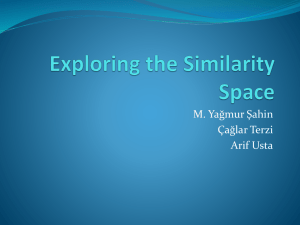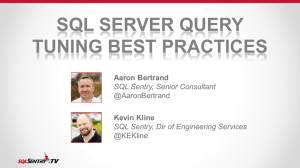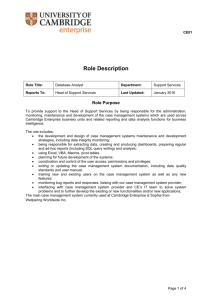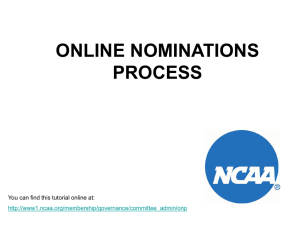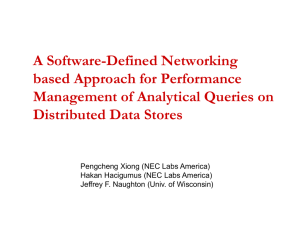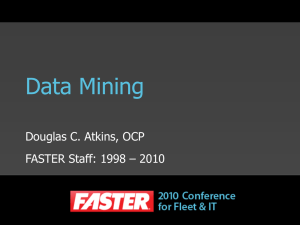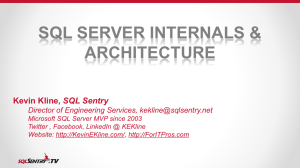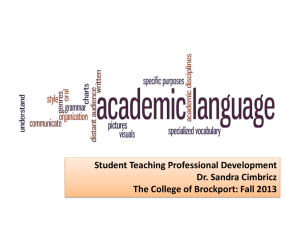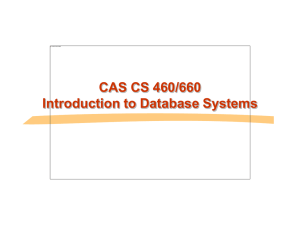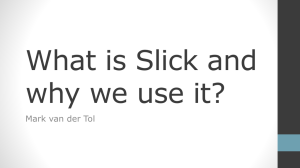Fall 2012 Presentation: Using Access to Hack Your Data
advertisement
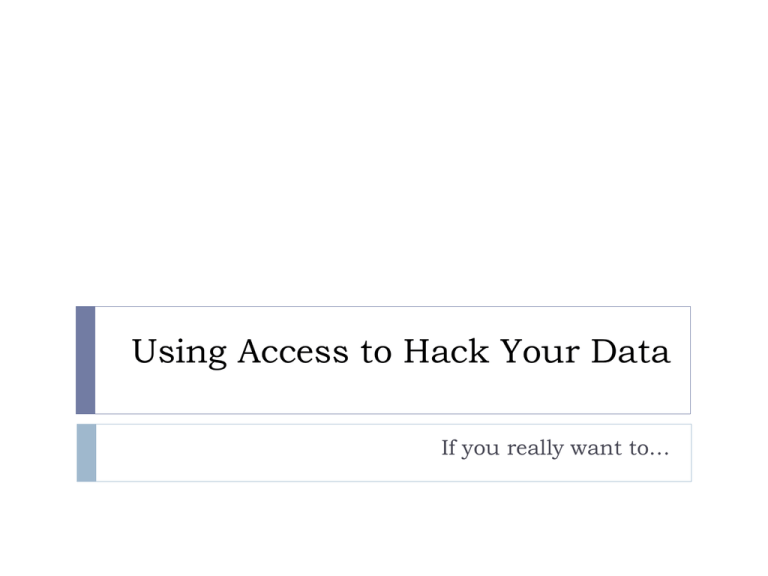
Using Access to Hack Your Data If you really want to… Welcome Logan Rath, MLS Resource Sharing Librarian Brockport (XBM) 585-395-2568 lrath@brockport.edu Warning: Advanced Users Only This presentation is just to give you an idea of what’s possible. Unless you’re intimately familiar with SQL and building Access queries, either find a friend or book. Why Use Access Deeper analysis of data Automatically updated queries Set something up once and you’ll be good to go. Relative Criteria (one year ago, last three months) Setting up Access Open Access Create a Blank Database on your computer. Setting up Access Under External Data, choose ODBC Database Create a Linked Database Create a New Machine Data Source Setting up Access On the Machine Data Source tab, choose New The type will be User Data Source The driver will be SQL (last choice) Setting up Access Name your database. (This can be anything) Give it a description. Enter your SQL server IP Your server IP can be found by adding going to your ILLiad Logon page URL and replacing /illiad/logon.html with /Setup/default.html e.g. http://brockport.illiad.oclc.org/Setup/default.html Setting up Access Choose SQL Server authentication. Leave the Connect to SQL Server box checked. Enter your credentials (obtained from ILLiad host). Setting up Access Leave all the other options default. Import Linked Fields Step 1: Log into the database. Step 2: Pick the tables to link You’ll see every table in the Customization Manager. Only the dbo_ tables are important. dbo_Transactions dbo_Users (etc) Creating Queries On the Create menu, choose Query Wizard. Add the fields you want to see in the end report, and any fields you want to operate against. Add Fields Add the fields you want to see in your results (and any fields you want to query against). Name your Query The name shows up on the left hand side. You can query queries (results sets). Add Criteria Create Expressions Expressions can perform calculations or operations on fields. Exp1: Operations Day: Format([dbo_Transactions.CreationDate],"dddd") Returns day of week for any Transaction Weekday([dbo_Transactions.CreationDate]) Returns day number (0 – 6) for a Transaction Common Date Functions Interval Explanation yyyy Year Expression Description q Quarter =Date() Displays the current date in the form of mm-dd-yyyy, where mm is the month (1 through 12), dd is the day (1 through 31), and yyyy is the year (1980 through 2099). m Month y Day of year d Day =Now() Displays the current date and time. w Weekday =Date() - 1 Displays yesterday's date. ww Week =Year(Date()) Displays the current year. h Hour n Minute s Second Set up a Query for Last Year Select all the fields to show up in the query. On the criteria line input the calculation. Export to Excel Charts don’t work well with Linked Data. Under External Data, Export to Excel Calculate REALLY OVERDUE items Step 1: Calculate all Borrowing Loans where the Due Date is less than 5 weeks. Criteria: DueDate < DateAdd("ww",-5,Date()) Copyright Compliance Queue Step 1: Query for all Articles Borrowed for the last calendar year. Criteria: 1. 2. 3. 4. ProcessType is "Borrowing" CopyrightAlreadyPaid is "No" CreationDate is Between #1/1/2011# And #12/31/2011# PhotoJournalYear > Year(Date()-"5") But which ones do we have to pay? We need to query a query: Create another query to sort through Copyright Compliance queue (I named mine Articles to Pay). This query has a subquery. Questions? Logan Rath, MLS Resource Sharing Librarian Brockport (XBM) 585-395-2568 lrath@brockport.edu