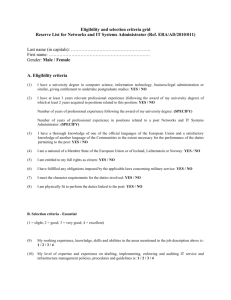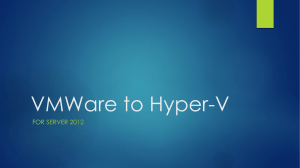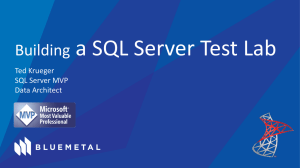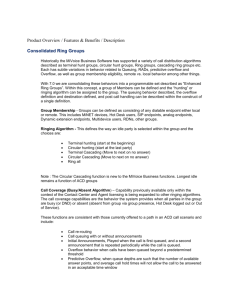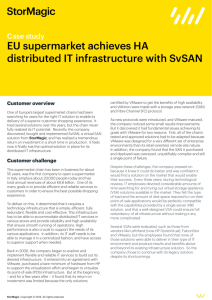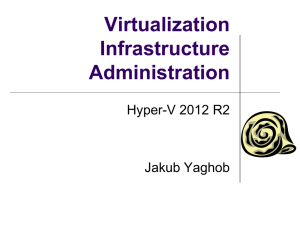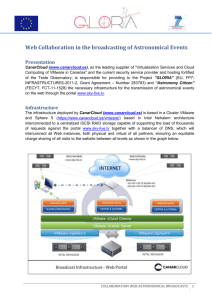05 - Veritas
advertisement
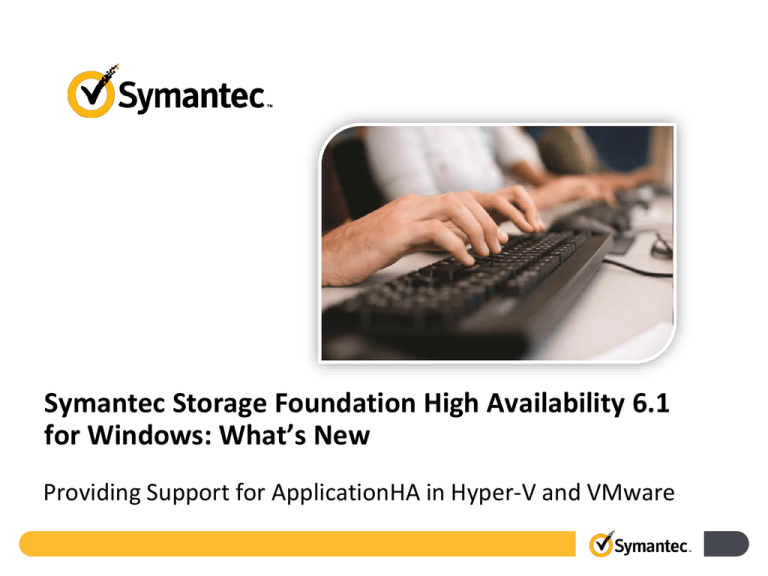
Symantec Storage Foundation High Availability 6.1
for Windows: What’s New
Providing Support for ApplicationHA in Hyper-V and VMware
Lesson introduction
• Lesson 1: Introducing New Features and Enhancements in SFHA 6.1
for Windows
• Lesson 2: Installing and Upgrading SFHA 6.1 for Windows
• Lesson 3: Administering Cluster Volume Manager
• Lesson 4: Providing Support for SSD Read Caching
• Lesson 5: Providing Support for ApplicationHA in Hyper-V and
VMware
• Lesson 6: Providing VBS Support for Windows Server Failover
Clusters
Lesson objectives
Topic
Objectives
Overview of ApplicationHA
support
Explain the importance of application high availability.
Supporting ApplicationHA in
VMware environment
Describe how ApplicationHA works in VMware
environment.
Supporting ApplicationHA in
Hyper-V environment
Describe how ApplicationHA works in Hyper-V
environment.
Comparing ApplicationHA in
VMware and Hyper-V
List the key differences between VMware and Hyper-V
environment while monitoring ApplicationHA.
Overview of ApplicationHA
support
After completing this topic, you will be
able to explain the importance of
application high availability.
Key challenges for application availability
Heterogeneous
platform support
Automated
application
recovery
Enable end to end
disaster recovery
Primary Site
Centralized
management and
reporting
Secondary Site
Mirroring/
Replication
Businesses need a comprehensive high availability solution
Symantec ApplicationHA 6.1
• Application
HA installable
included in
6.1
installation
media
• Two separate
links for
VMware and
Hyper-V
• VCS base and
Agent installer
is common for
both install
flows.
Installation footprints
• Install flow deploys identical components
• In ARP both the solutions have an
environment differentiator.
Benefits
• Simplified, centralized administration with
vCenter and Veritas Operations Manager
• Monitor and manage hundreds of
applications from a single dashboard
• Easy to deploy, simple wizard based
installation and configuration
• Light weight, small footprint on servers
Question
Symantec ApplicationHA provides many benefits along with application availability.
One of the key benefit is__________.
A.
B.
C.
D.
Heterogeneous platform support
Automated application recovery
Simple wizard-based configuration for application monitoring
Application awareness through a single interface
ANSWER >
Answer
Symantec ApplicationHA provides many benefits along with application availability.
One of the key benefit is__________.
A.
B.
C.
D.
Heterogeneous platform support
Automated application recovery
Simple wizard-based configuration for application monitoring
Application awareness through a single interface
The correct answer is D. ApplicationHA supports Windows and Linux, provides
wizards for all the top tier applications as well as integrates with Backup Exec for
automatic recovery. And for all these supported features, you can use a single
interface that is integrated with either VMware vSphere Client or the VOM
NEXT >
Management Server console.
Supporting ApplicationHA in
VMware environment
After completing this topic, you will be
able to describe how ApplicationHA works
in VMware environment.
Supported hardware and software
Windows OS
VMware versions
• Windows Server 2012
• Windows Server 2012 R2
•
•
•
•
vSphere Client 5.0 Update 1 a/b, 5.1, 5.5
vCenter Server 5.0 Update 1 a/b, 5.1, and 5.5
VMware ESXi Server 5.0 Patch 4, 5.1, and 5.5
VMware SRM Server 5.1, and 5.5
Installing and configuring ApplicationHA (VMware)
1 • Install Symantec High Availability Console.
2
Install Symantec ApplicationHA .
3 • Configure single sign-on.
4 • Configure VMware HA settings.
5 • Configure ApplicationHA Access Control.
6 • Configure application monitoring.
7 • Monitor application (using Dashboard, health-view or VOM).
Discontinued support (VMware)
VMware SRM Server
• VMware SRM 4.1
• ApplicationHA
Components for
VMware SRM
server
Applications
• SQL Server 2005
• Exchange 2007
Platforms
• Windows Server
2003, 2008
• 32-bit platforms
(OS and application
installations)
Licenses
Embedded evaluation
license keys
VOM
• VOM 5.0 or earlier
• VOM Add-on for
ApplicationHA
management
Supporting ApplicationHA in
Hyper-V environment
After completing this topic, you will be
able to describe how ApplicationHA works
in Hyper-V environment.
Support for Microsoft Hyper-V
Application Restart
Attempts to restart the components for a
configurable number of times
Virtual Machine Restart
Gracefully restarts the VM, if you configure
‘ApplicationHA-initiated virtual machine restart’
Virtual Machine Failover
Sends an "Applications Critical" heartbeat
to the Hyper-V host
Virtual Machine Recovery
Application’s recovery features take action
depending on the VM monitoring configuration
Supported OS version
Hyper-V hosts
• Windows Server 2012
• Windows Server 2012 R2
Hyper-V guest virtual machines
• Windows Server 2008 R2
• Windows Server 2012
• Windows Server 2012 R2
VM 1
VM 2
Custom
SQL
ApplicationHA
ApplicationHA
Hyper-V
Integration
Services
Hyper-V
Integration
Services
ApplicationHA Host Service
Hyper-V Hosts (Failover Cluster or
Standalone)
Configuration Pre-work
Configure “Virtual Machine”
role on a VM
Enable Integration Services
on a VM
Upgrade Integration Service
(only for Windows Server
2008 R2 VM(s))
From the FoC Manager > Select Cluster > Role, Right Click and from the drop-down
menu > select Configure Role
Configuration Pre-work (Cont.)
Configure “Virtual Machine”
role on a VM
Enable Integration Services
on a VM
Upgrade Integration Service
(only for Windows Server
2008 R2 VM(s))
From the FoC Manager / HyperV Manager > Select VM > Right Click and from the dropdown menu > select Settings > Management > Integration Services
Configuration Pre-work (cont.)
Configure “Virtual
Machine” role on a VM
Enable Integration Services
on a VM
Upgrade Integration Service
(only for Windows Server
2008 R2 VM(s))
HyperV Manager > select VM > right click to select Connect > from the VM connection
window > Click Action tab > select Insert Integration Services Setup Disk
User Interface
• Install or enable
Adobe Flash in
the browser
• Use a shortcut
on desktop to
launch HealthView
• Use a browser
URL to remotely
access HealthView:
https://<vm
hostname or
IP>:5634/vcs/ad
min/application_
health.html
The Heartbeat agent
type HyperVAppMonHB (
static int IMF{} = { Mode=2, MonitorFreq=30,
RegisterRetryLimit=3 }
static i18nstr IMFRegList[] = { ServiceGroupName }
static int MonitorInterval = 10
static int NumThreads = 1
static int OfflineMonitorInterval = 10
static i18nstr ArgList[] = { DelayBeforeAppFault,
ServiceGroupName, FaultPolicy,
VMGracefulRebootAttempts, VMGracefulRebootTimeSpan,
VMGracefulRebootPolicy }
static str Operations = None
str ServiceGroupName[]
int DelayBeforeAppFault = 300
str FaultPolicy = ONE
int VMGracefulRebootAttempts = 1
int VMGracefulRebootTimeSpan = 1
int VMGracefulRebootPolicy
)
A new
agent
HyperVAppMonHB
• IMF enabled
• No hard reset (unlike VMware)
• Supports system restart (soft
reboot) which is disabled by
default
Demonstration: Installing ApplicationHA 6.1 for
Microsoft Hyper-V
Click here to launch a
demonstration.
Demonstration: Application configuration of IIS using a
Web user interface
Click here to launch a
demonstration.
Discontinued support (Hyper-V)
VOM
• VOM 5.0 or earlier
• VOM Add-on for
ApplicationHA
management
Applications
• SQL Server 2005
• Exchange 2007
OS
• Windows Server
2003, 2008
• 32-bit platforms (OS
and application
installations)
Licenses
Embedded evaluation
license keys
Question
The "HyperVAppMonHB" agent supports soft reboot of the VM. Which of the
following attribute needs to be enabled?
A. VMGracefulRebootTimeSpan
B. VMGracefulRebootAttempts
C. VMGracefulRebootPolicy
ANSWER >
Answer
The "HyperVAppMonHB" agent supports soft reboot of the VM. Which of the
following attribute needs to be enabled?
A. VMGracefulRebootTimeSpan
B. VMGracefulRebootAttempts
C. VMGracefulRebootPolicy
The correct answer is C. The VMGracefulRebootPolicy is disabled,
set to 0 by default. You need to enable by setting it to 1 so that
ApplicationHA gracefully restarts the virtual machine in case of application
failure.
NEXT >
Comparing ApplicationHA in
VMware and Hyper-V
After completing this topic, you will be
able to list the key differences between
VMware and Hyper-V environment while
monitoring ApplicationHA.
Key differences
ApplicationHA (VMware)
ApplicationHA (Hyper-V)
Symantec HA Console Requires for vSphere
integration
Not required
Integration with BE
Yes
No
Resource for
Notify_Sink.exe
Is configured because
Dashboard view is
available.
Not configured because
Dashboard view is not available.
Heartbeat agent
VMWAppMonHB
HyperVAppMonHB
Not IMF enabled
IMF enabled
User Interface
• Application Health-View
• Configuration wizards
• Dashboard
• Application Health-View
• Configuration wizards
Launch Points
• vSphere Client
• Browser-based
• Shortcut on desktop
• Browser-based
Supported applications
Application
SQL Server 2008
SQL Server 2012
Custom Application
SharePoint Server 2010
Exchange Server 2010
IIS
FileShare
PrintShare
Oracle 12c, 11g R2
Symantec HA Console
VMware vCenter Server
SAP
Siebel CRM
ApplicationHA (VMware)
ApplicationHA (HyperV)
Question
Symantec High Availability Console does not support Microsoft Hyper-V.
A.
B.
True
False
ANSWER >
Answer
Symantec High Availability Console does not support Microsoft Hyper-V.
A.
B.
True
False
The correct answer is A. You must not install ApplicationHA Console or
Symantec High Availability Console for configuring application monitoring
on virtual machines configured on Hyper-V host.
NEXT >
Lesson summary
• Key points
– In this lesson, you learned about the need and importance of ApplicationHA support
with 6.1 release.
– You also learned how ApplicationHA is supported in Hyper-V and VMware
environment.
– In addition, you learned about key differences based on the virtualization environment
in which ApplicationHA is installed.
• Reference materials
– Symantec ApplicationHA 6.1 in VMware Release Notes
– Symantec ApplicationHA 6.1 in Hyper-V Release Notes
– Veritas Operations Manager Management Server 6.0 User Guide
– http://sort.symantec.com/
End of Presentation