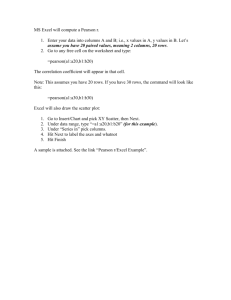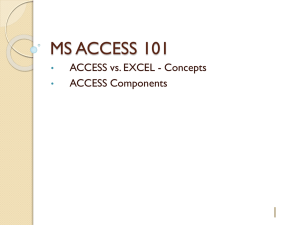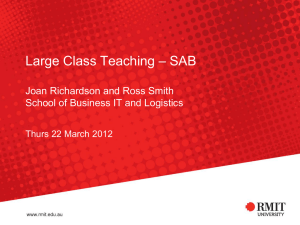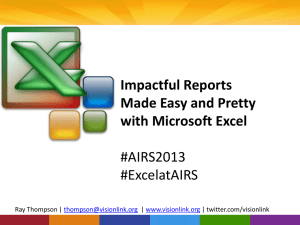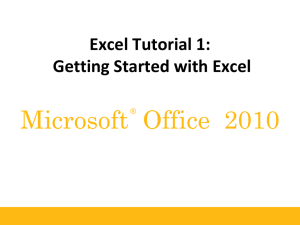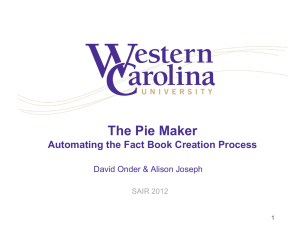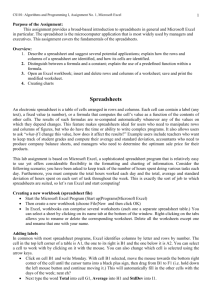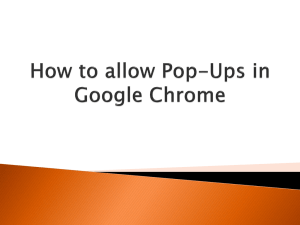DBvSSLabSlidesSpring2012
advertisement
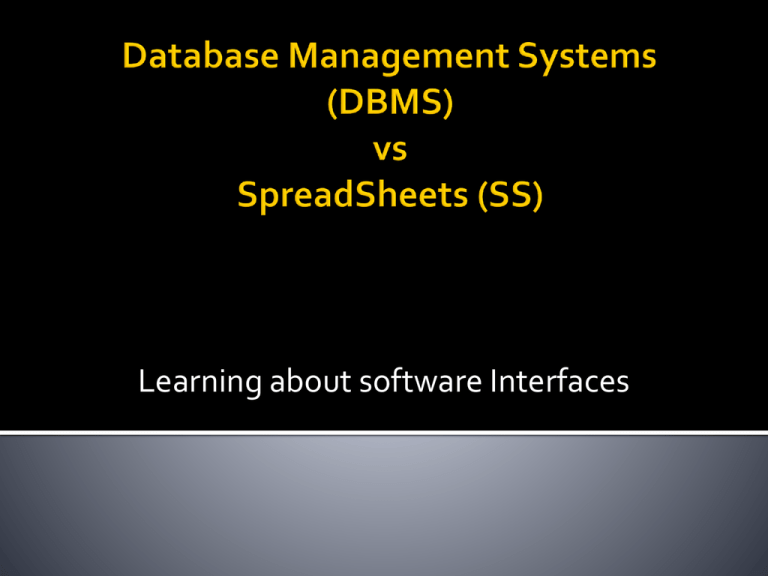
Learning about software Interfaces In this lab, you will examine Excel Spreadsheet Interface Access Database Interface You will also learn about User Interface Design Part of an area of research called Human Computer Interaction S 08 CSIS 114 2 Can store data sort data perform calculations search data (lookup or query) But it’s very easy to pick the wrong application for the job 3 Stores data in a grid of cells Focus: Numerical Calculations Formatting Data Graphing Data 4 Spreadsheets: few rules Databases: strict structure Data can go in any cell Rows and columns have Easy to copy anything to meaning Rows are “entities” Columns are “attributes” anywhere Rows and columns are not logically connected S 08 CSIS 114 5 Complex computations on smaller set of data. What if analysis Visual presentation of data 6 A database is an integrated collection of logically related data elements. 7 Database Interface is Complex, not intuitive Many components (tables, queries, reports...) Relatively complex menus Access has powerful wizard support Highly customizable S 08 CSIS 114 8 Need multi-user access Large amounts of data Keep your data safe Preserve data integrity, use data validation Avoid data redundancy and inconsistency Data can be updated in one place and only takes up as much space as needed 9 Many companies and organizations use spreadsheets because employees are familiar with Excel ▪ has a more intuitive user interface not familiar with Access ▪ has many, many advanced features ▪ complex user interface ▪ not easy to do simple tasks S 08 But, Access should be used instead of Excel for many tasks CSIS 114 10 What makes for a good user interface? Everything involved in using a program from the mouse to menus to messages Goal of the user interface? Make the user's experience productive, efficient, effective, and humane. Required great effort to master the interface. 13 Easier for novices to use Richer visual cues More complex screens Frequent Shift from Keyboard to Mouse Easier to lose task focus 14 What characteristics are most effective in a user Interface? The Eight Golden Rules of Interface Design (CRUCIFEM) 15 The same actions should produce the same outcome every time. In Access, two buttons that appear the same can do very different things based on the context (some consider Access to be very inconsistent) 16 Users often select functions by mistake and need an emergency exit. In Access, some action queries cannot be undone. 17 Consider the needs of diverse kinds of users Novice to expert users Age ranges Disabilities Excel requires little knowledge to use for simple tasks, but also supports features for expert usage. Access is not designed for novice use. 18 Tasks should be organized into logical groups with a beginning, middle and end. A “Wizard” interface supports step-bystep completion of task. Access has this for some tasks. 19 The user should feel in control of the environment, not reacting to it. The user interface should NOT: Change unexpectedly Require un-necessary steps Make it hard to find relevant menus and buttons The above items quickly build anxiety and dissatisfaction. 20 For every action, there should be some sort of system feedback. 21 As much as possible, the system should be designed so users can’t make serious errors. How can a system be designed to do this? How do you know if it has been? The system should detect data inconsistencies / errors and offer simple guidance for recovery. Compared to Excel, Access is a better tool for preventing data entry errors. 22 Minimize the Users Memory Load Rule of Thumb: Humans can remember 7± chunks of information at a time Keep displays simple 7 or fewer menu/toolbar options 23 Due before lab in two weeks. So concentrate on studying for Exam. Write instructions for a menu, short answer question, and excel work NO Collaboration: Do not share files Do not share screen shots Make sure you read all directions carefully. If you make a mistake, you will have to redo a lot of steps! Note there is one excel file and two access database files to download in blackboard. You will be first using the excel file. Then you will be using DB vs SS Lab - Vet DB-V1.accdb DB vs SS Lab - Vet DB-V2.accdb 2Q1 Answer C should say “charge” values, not change values 2Q9 “for each client” 2Q10 Answer C should instruct you to use the Vlookup, sort based on Animal, then use subtotal 3Q4 and 3Q5: Take your best guess